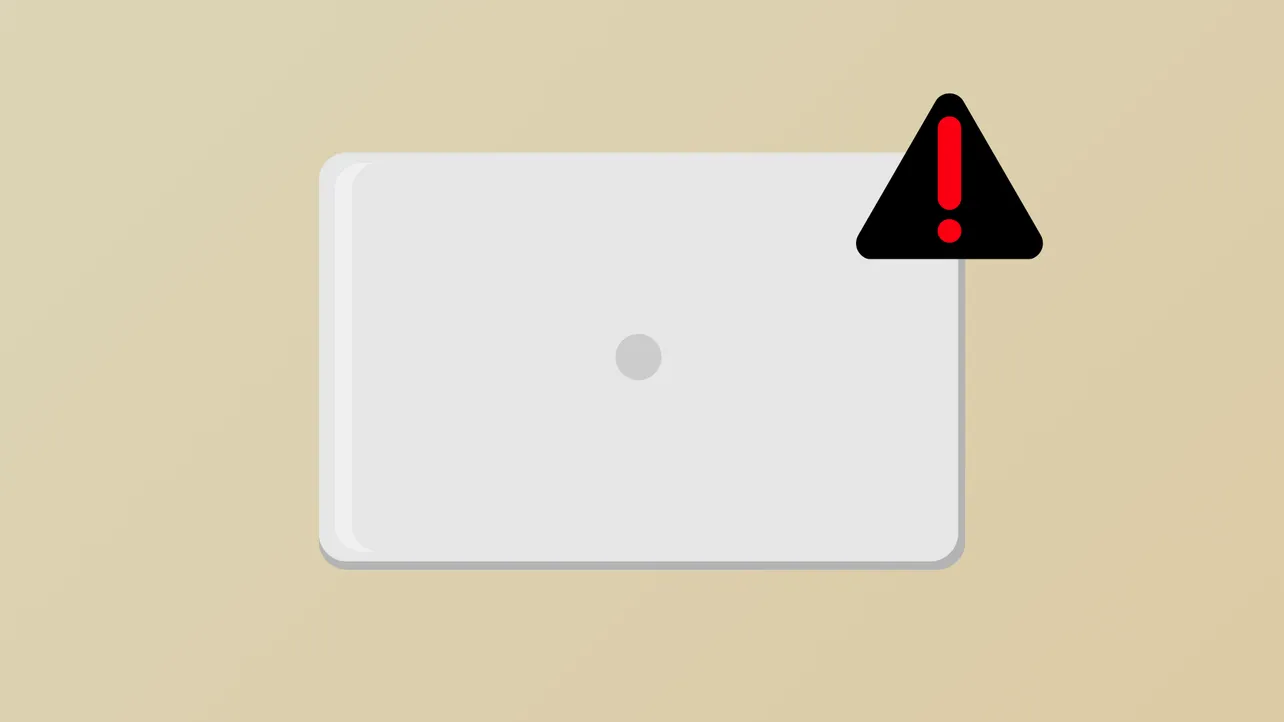Unexpected shutdowns or display issues when closing a laptop lid on Windows 11 can disrupt workflows, disconnect external monitors, or even risk file loss. These problems often stem from misconfigured power settings, driver conflicts, or firmware bugs introduced by system updates. Adjusting the correct settings and addressing underlying causes can restore predictable lid close behavior, whether you want your laptop to sleep, shut down, or remain on with the lid closed.
Change Lid Close Action Using Power Settings
Step 1: Open the Control Panel from the Start menu and select Power Options.
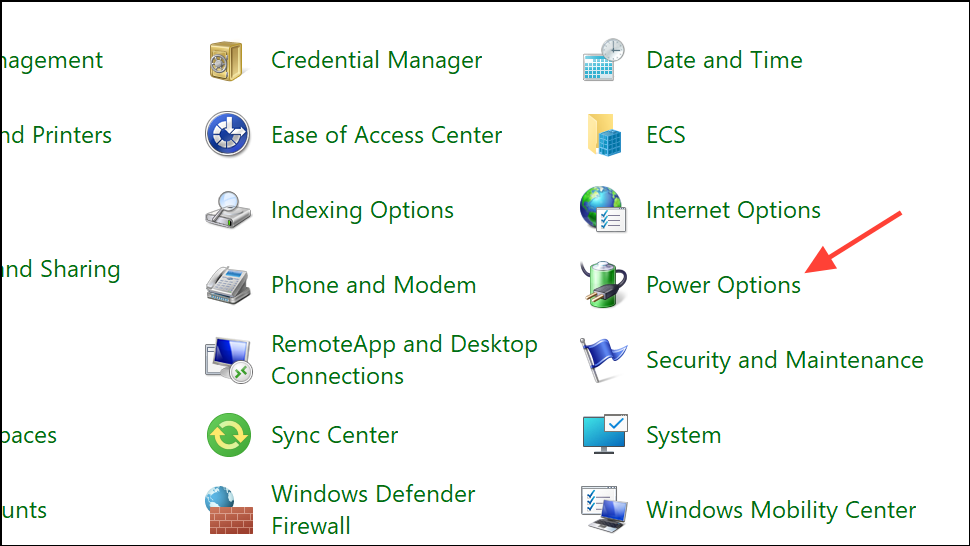
Step 2: On the Power options page, select Change what closing the lid does from the top left.
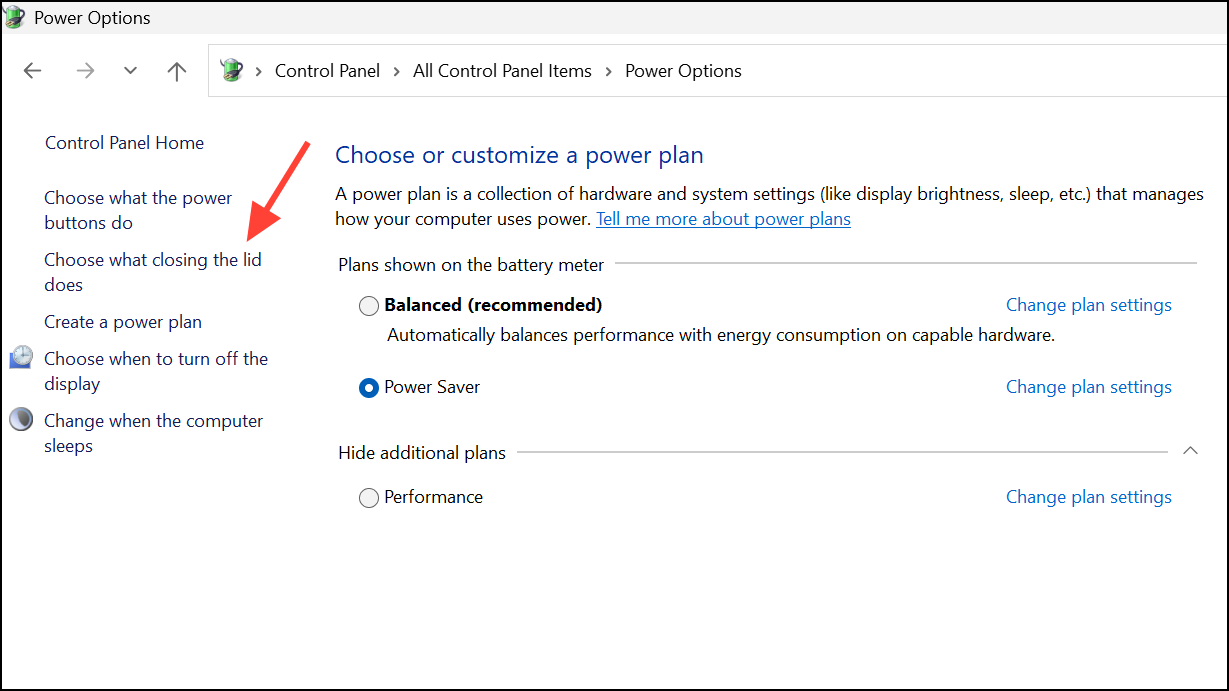
Step 3: In the Power and sleep buttons and lid settings section, locate the When I close the lid dropdowns for both On battery and Plugged in columns. Choose the preferred action: Do nothing, Sleep, Hibernate, or Shut down. For example, to keep your laptop running and avoid display shutdowns when the lid is closed, select Do nothing. Click Save changes to apply.
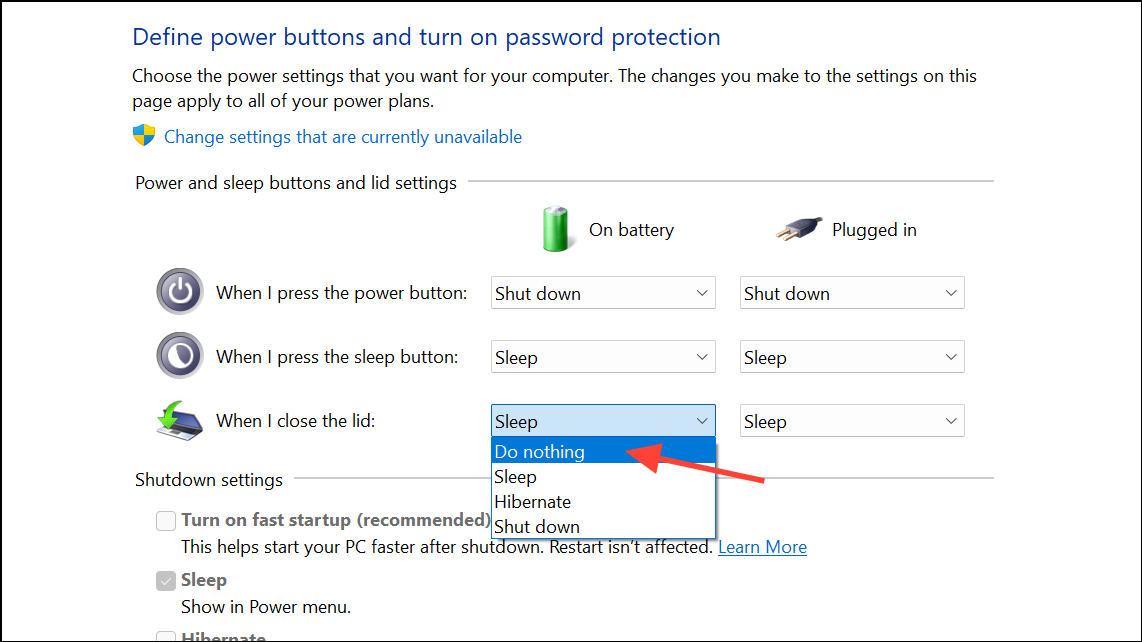
Step 4: Test the new setting by closing your laptop lid. If using an external monitor, the display should remain active if Do nothing is selected. If the laptop still shuts down, sleeps, or disconnects the display, continue with further troubleshooting.
Check Advanced Power Options and Registry Settings
Sometimes, lid close behavior may not change as expected due to hidden or overridden settings, especially after major Windows updates.
Step 1: Open Control Panel and go to Hardware and Sound > Power Options. Click Change plan settings next to your active power plan, then select Change advanced power settings.
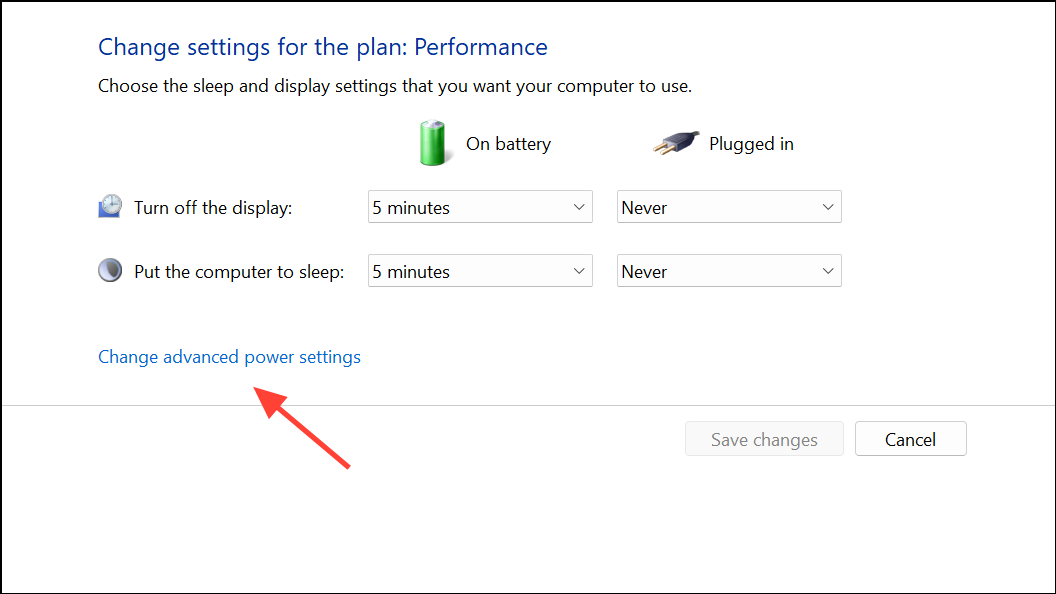
Step 2: In the Advanced settings dialog, expand Power buttons and lid and verify that Lid close action matches your intended behavior for both battery and AC power. If options are missing or grayed out, you may need to enable them via the Windows Registry.
Step 3: To reveal hidden lid action settings, open Registry Editor (regedit in the Start menu). Navigate to:
HKEY_LOCAL_MACHINE\SYSTEM\CurrentControlSet\Control\Power\PowerSettings\4f971e89-eebd-4455-a8de-9e59040e7347\5ca83367-6e45-459f-a27b-476b1d01c936
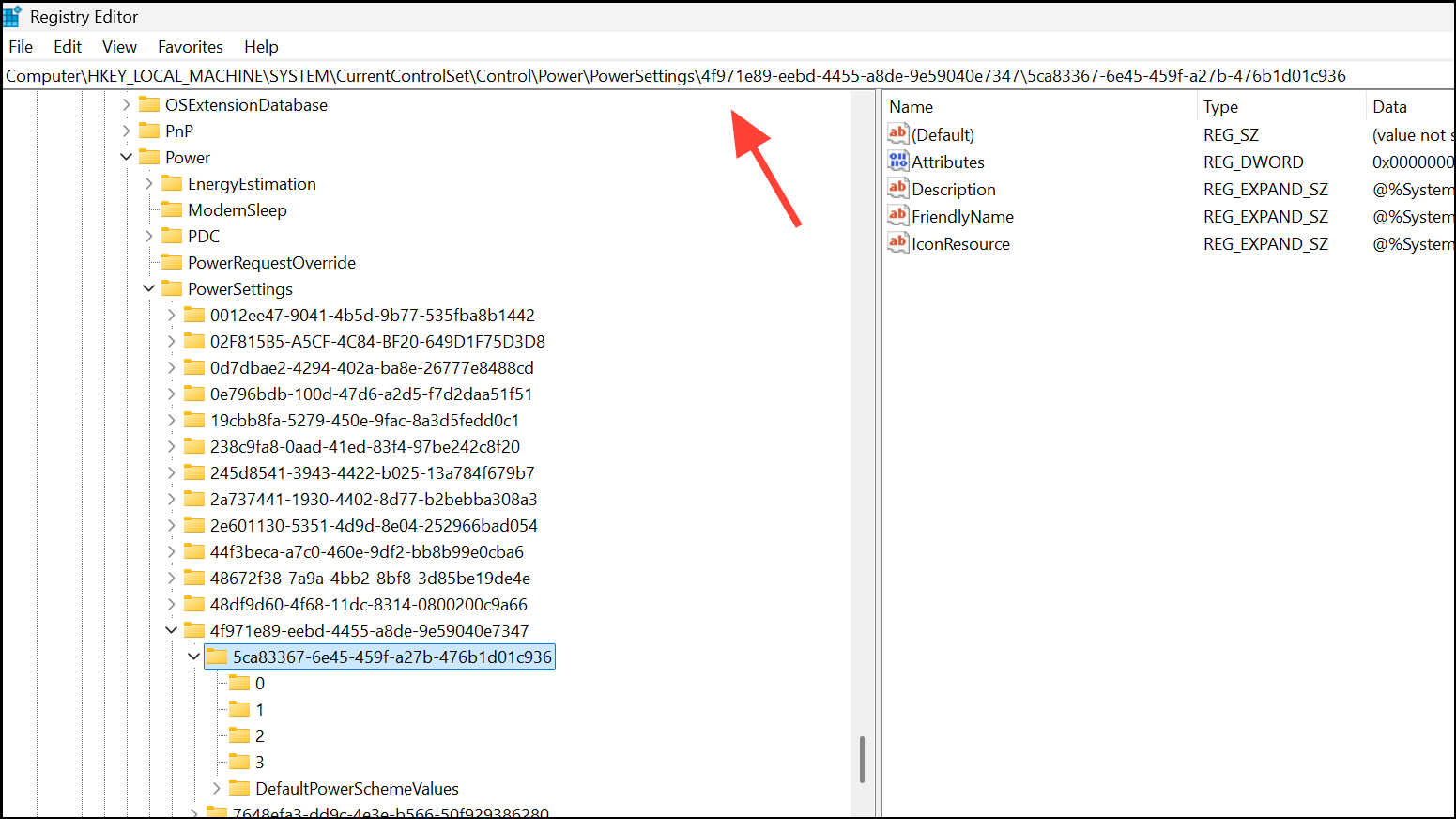
Set the Attributes value to 2. This exposes additional power settings in the Advanced Power Options dialog. After making changes, restart your laptop and recheck the lid close action settings.
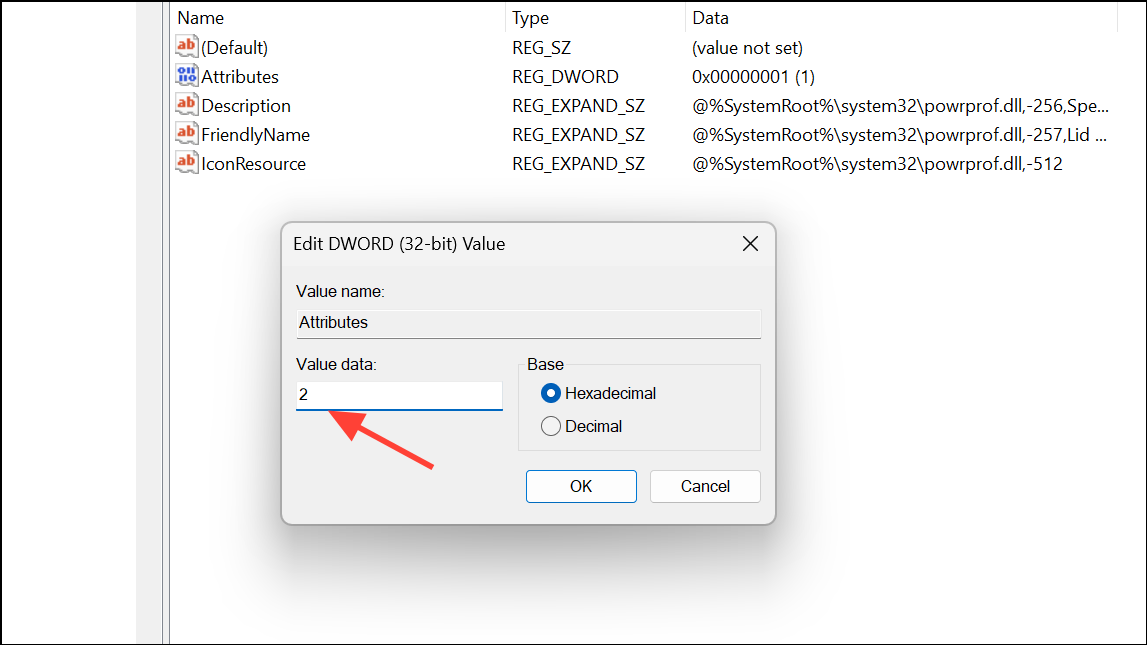
Update Drivers and BIOS/Firmware
Lid close issues can also result from outdated or incompatible drivers, especially after Windows feature updates. Power management relies on chipset, storage, and firmware compatibility.
Step 1: Use your laptop manufacturer’s utility (such as Lenovo Vantage or HP Support Assistant) to check for and install the latest system drivers and BIOS/UEFI updates. Pay particular attention to chipset, storage (NVMe), and power management drivers.
Step 2: If you experience blue screens or device errors (such as DRIVER_POWER_STATE_FAILURE (0x9f)), update or reinstall the affected drivers. For NVMe or storage-related issues, download the latest firmware from the manufacturer’s support site.
Step 3: After updating, restart the laptop and test the lid close behavior again. If problems persist, consider running hardware diagnostics using the manufacturer’s tools to rule out hardware faults.
Check for Conflicting OEM or Third-Party Power Utilities
Some laptops (notably Lenovo, HP, and Dell) include proprietary power management software that can override Windows settings. These utilities may set their own lid close actions or introduce sleep/shutdown timers independent of Windows.
Step 1: Open the OEM utility (such as Lenovo Vantage, HP Power Manager, or Dell Power Manager) and review all power and sleep settings. Ensure the lid close action matches your intended configuration.
Step 2: If you find conflicting settings or options that override Windows defaults, adjust them as needed. If unsure, consult the manufacturer’s documentation or support resources for guidance.
Run Windows Power Troubleshooter and Check Event Viewer
Windows includes built-in troubleshooting tools that can identify and fix power-related misconfigurations or errors.
Step 1: Go to Settings > System > Troubleshoot > Other troubleshooters and run the Power troubleshooter. Follow the prompts to detect and resolve any issues.
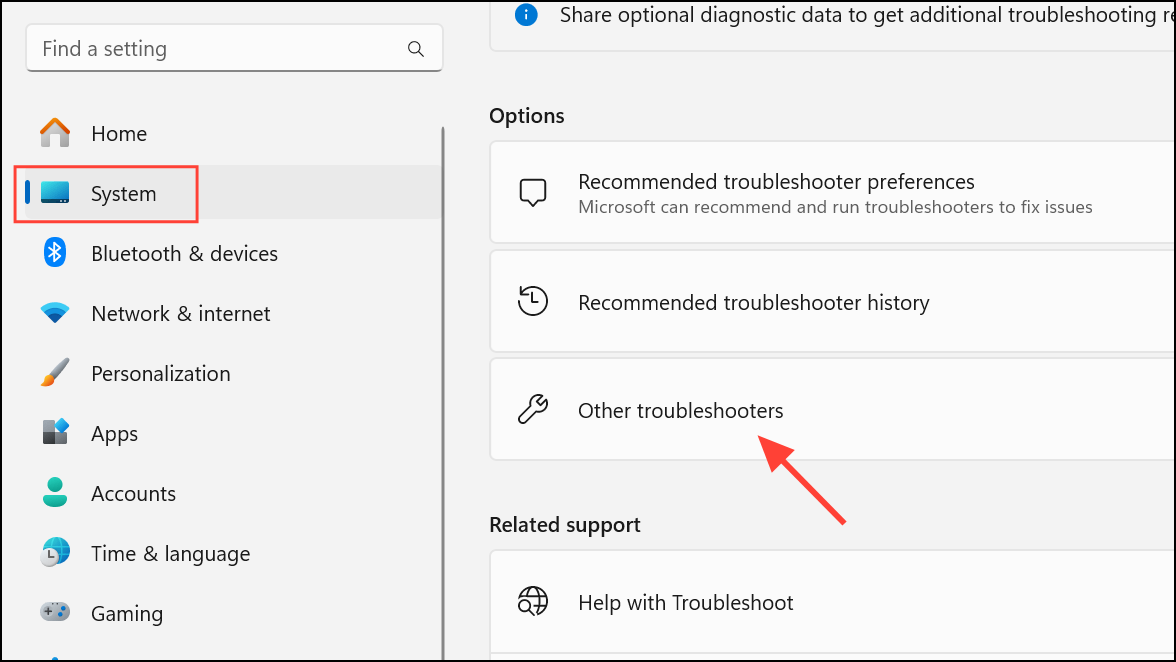
Step 2: For persistent or unexplained shutdowns, open Event Viewer (Win + X > Event Viewer). Navigate to Windows Logs > System and look for critical errors or warnings around the time of the shutdown. Codes such as 0x0000009f indicate driver power state failures, which may require driver or firmware updates.
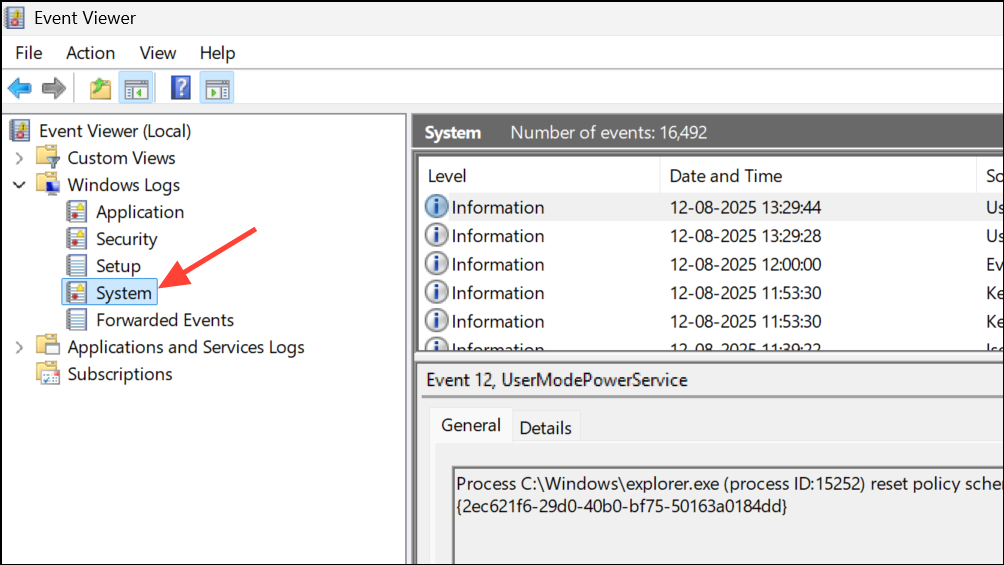
Adjust Sleep and Hibernate Timers
Even if lid close actions are set correctly, Windows may still shut down or hibernate after a period of sleep. This behavior can be controlled through advanced power settings.
Step 1: In Control Panel > Power Options > Change plan settings > Change advanced power settings, review the following:
- Sleep > Sleep after: Set to
Neveror your preferred duration. - Sleep > Hibernate after: Set to
Neverif you do not want the laptop to hibernate after sleeping. - Hard disk > Turn off hard disk after: Set to
0(Never) to prevent premature shutdowns on some systems.
Click Apply and OK to save your changes.
Step 2: Some OEMs provide additional settings via their power management software. Double-check these to ensure no conflicting timers are enabled.
Test for Hardware or Thermal Issues
If your laptop still shuts down or fails to sleep correctly with the lid closed, hardware faults or overheating may be the cause. Laptops can trigger forced shutdowns to protect components if temperatures exceed safe limits, especially when ventilation is blocked by a closed lid.
Step 1: Use a hardware monitoring tool (such as HWMonitor) to log CPU and GPU temperatures before and after closing the lid. If temperatures spike, improve airflow or avoid running demanding tasks with the lid closed.
Step 2: Run manufacturer-provided hardware diagnostics to check for failing components, particularly storage devices and system boards. If diagnostics report errors, contact the manufacturer for repair or warranty service.
Configuring the correct lid close behavior on Windows 11 often requires adjusting both Windows and manufacturer settings, updating drivers and firmware, and ruling out hardware issues. Careful troubleshooting restores reliable power management and prevents data loss or workflow interruptions.