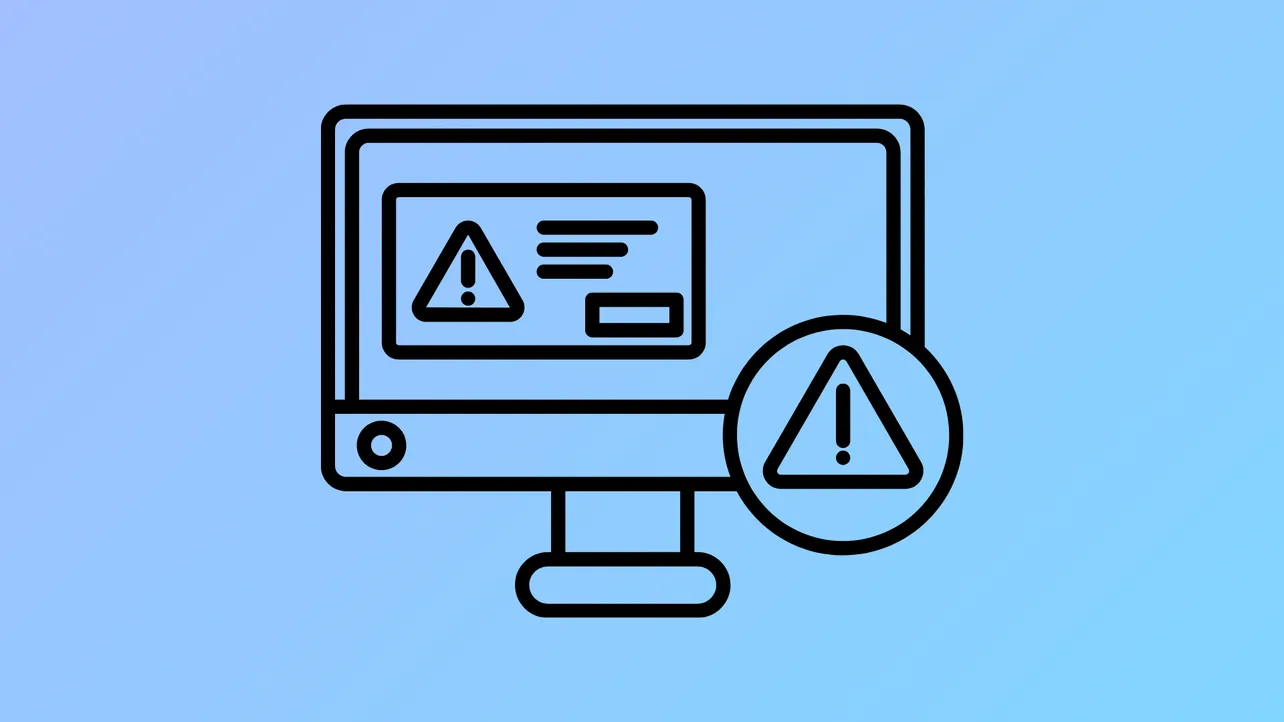Windows update error 0x8007065e typically occurs when the update process is interrupted by corrupt files, misconfigured services, or interference from third-party software. This error prevents the system from downloading or installing updates, leaving security patches and new features out of reach. Addressing this issue requires a series of targeted troubleshooting steps that repair system integrity, reset update components, and remove potential obstacles.
Run the Windows Update Troubleshooter
Step 1: Open the Start menu and select Settings. Navigate to Update & Security, then choose Troubleshoot. In Windows 11, you may need to select Other troubleshooters in the System section to locate the Windows Update troubleshooter.
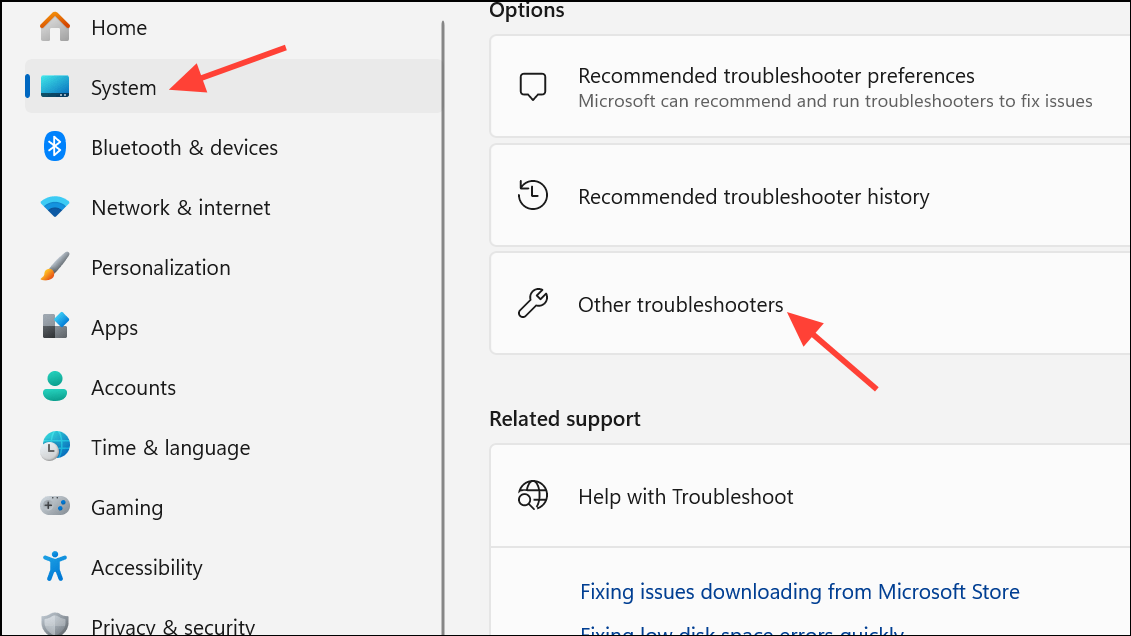
Step 2: Find Windows Update under the list of troubleshooters and click Run. Follow the on-screen prompts. This tool scans for common update-related problems and attempts automated repairs, such as resetting services or clearing temporary files.
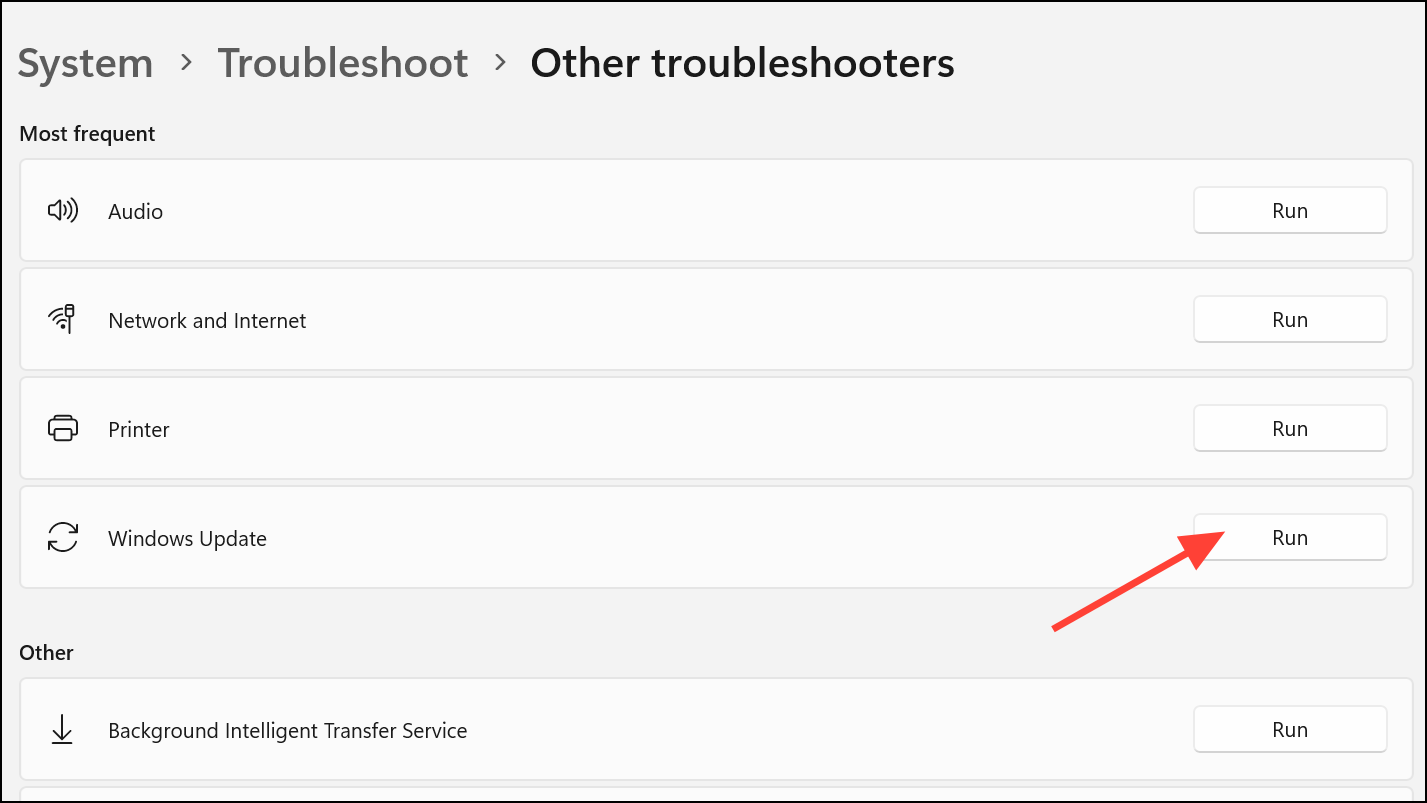
Step 3: Once the troubleshooter completes, restart your computer and check for updates again. If the error persists, continue with the next method.
Repair System Files Using SFC and DISM
Corrupted or missing system files can block updates. The System File Checker (SFC) and Deployment Imaging Service and Management Tool (DISM) can restore these files.
Step 1: In the Start menu, type cmd, then right-click Command Prompt and select Run as administrator. This opens a command window with elevated privileges.
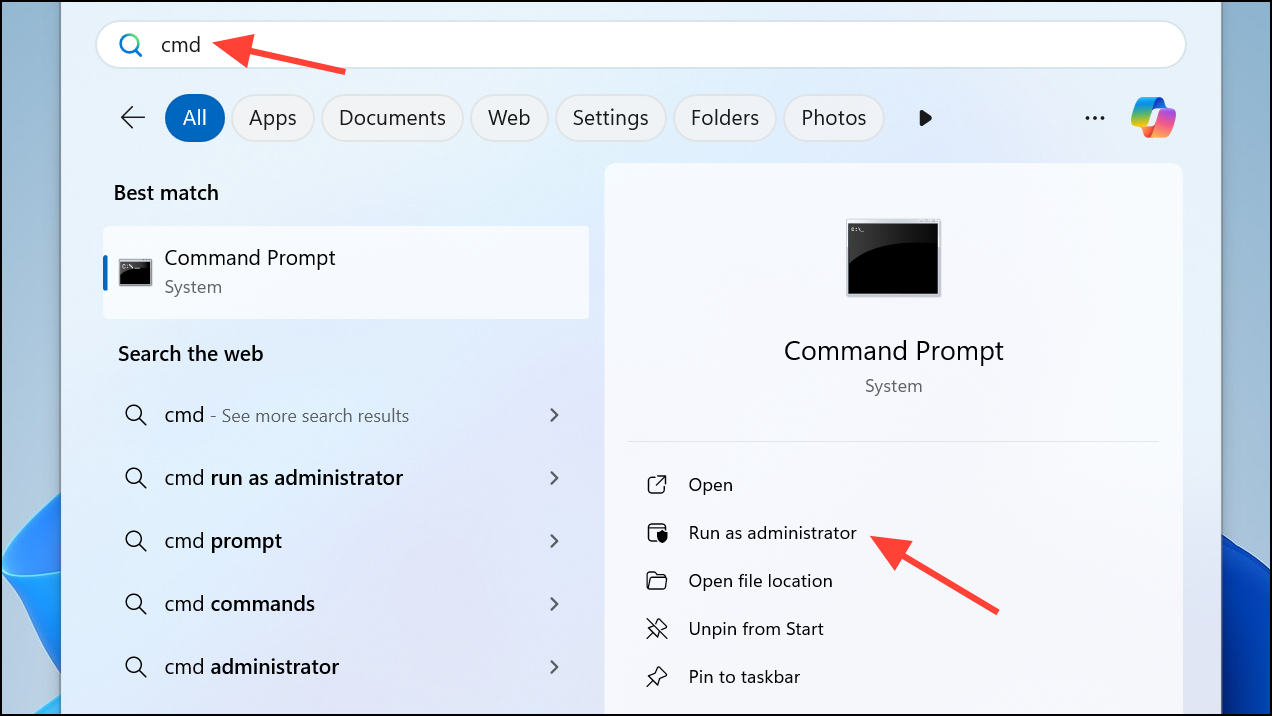
Step 2: Enter the following command to scan and repair system files:
sfc /scannow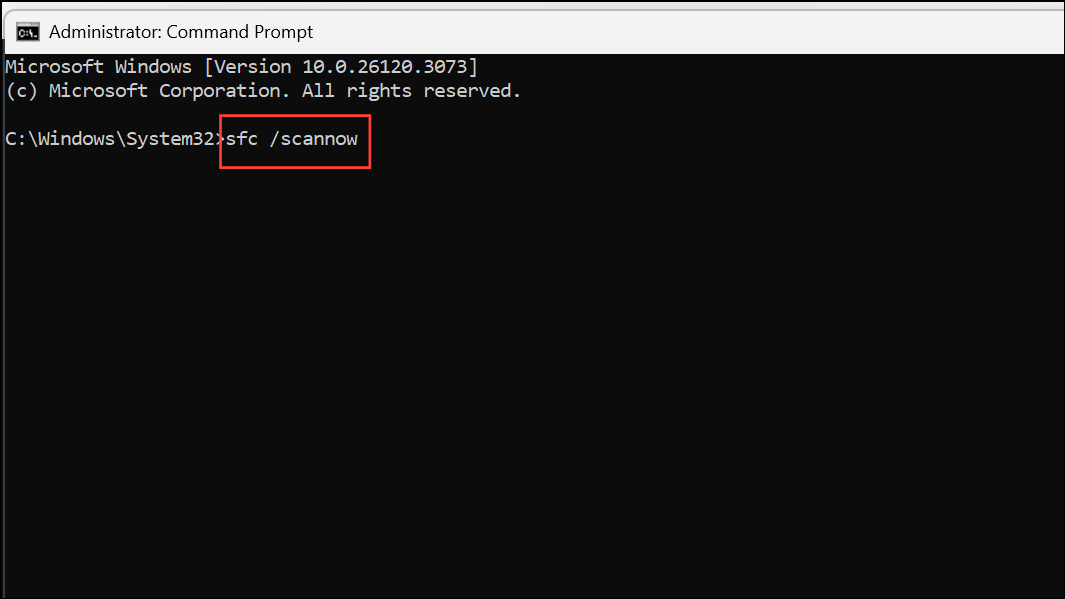
This process checks for corrupted files and attempts repairs automatically. Wait for the scan to finish.
Step 3: If SFC reports that it found and fixed issues, restart your computer. If problems persist, run the DISM command:
DISM.exe /Online /Cleanup-image /Restorehealth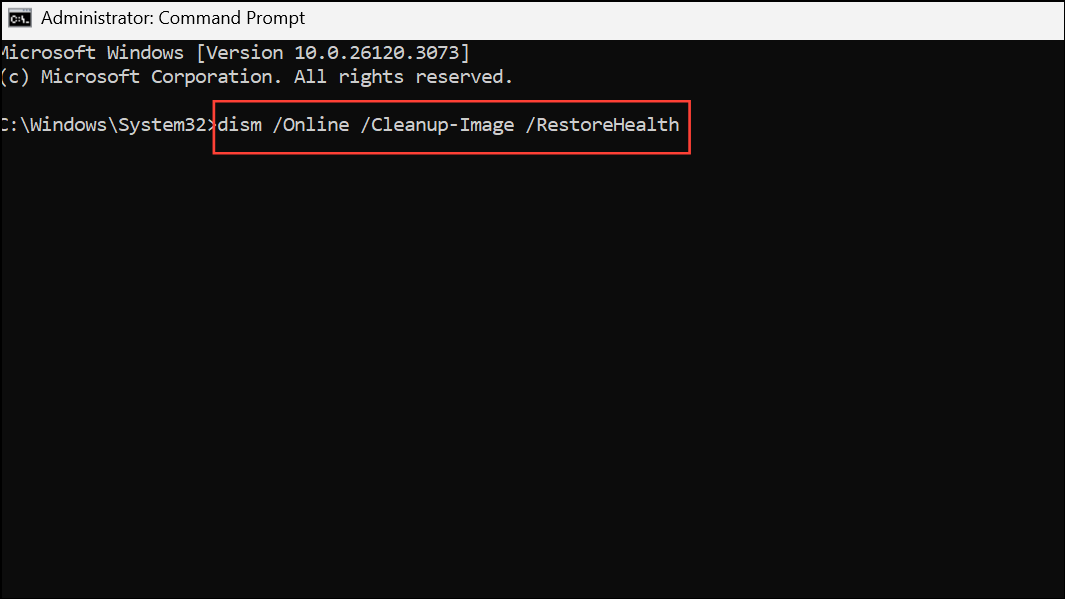
DISM connects to Windows Update to replace damaged files. Allow the process to finish, then reboot and try updating again.
Reset Windows Update Components
Corruption in the update cache or SoftwareDistribution folder can prevent updates from installing correctly. Resetting these components forces Windows to rebuild update-related files.
Step 1: Open Command Prompt as administrator.
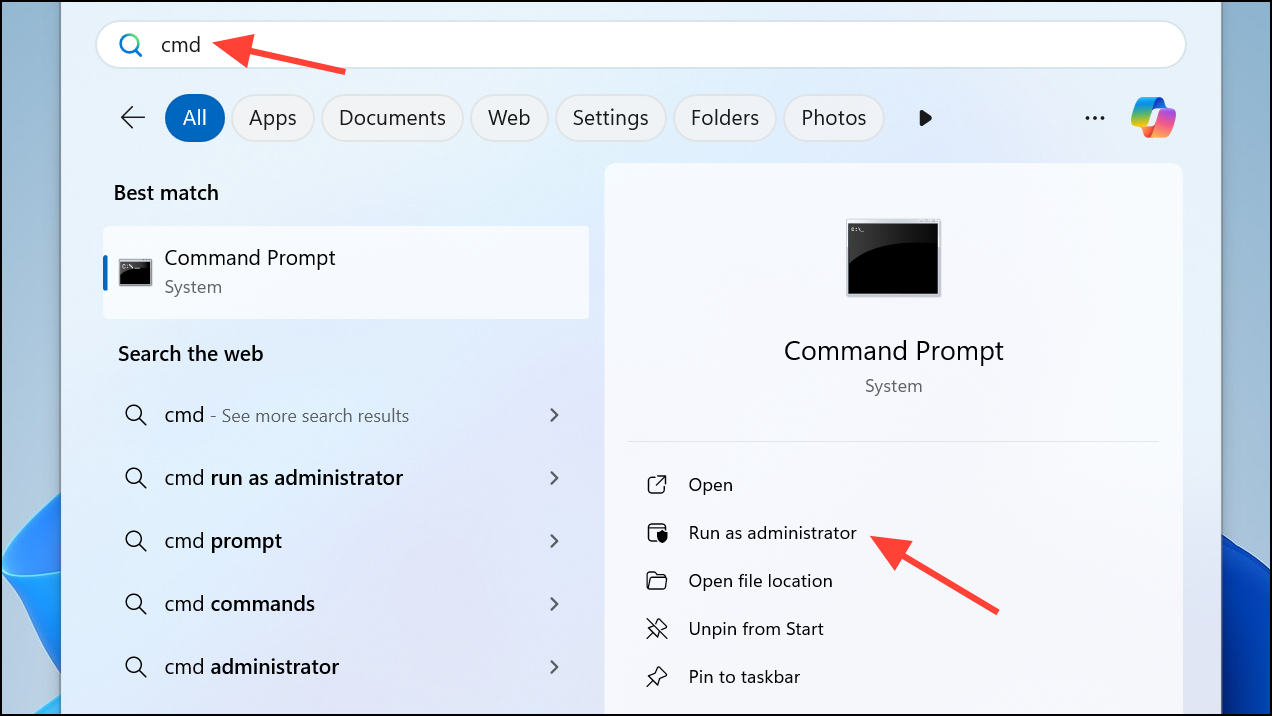
Step 2: Stop the Windows Update service by entering:
net stop wuauserv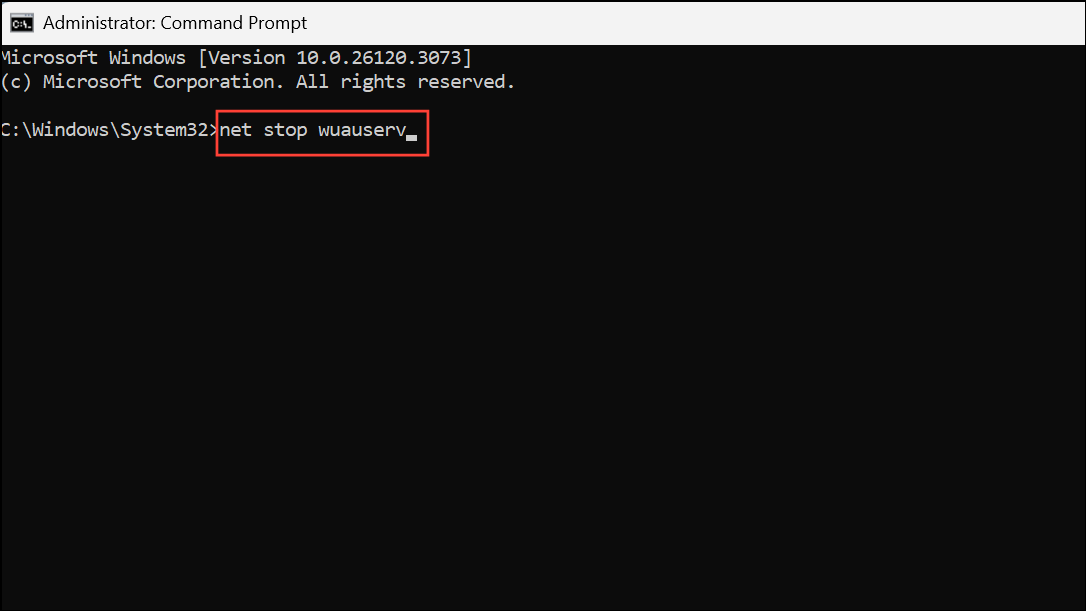
Step 3: Rename the SoftwareDistribution folder to force Windows to create a new one. Enter:
ren C:\Windows\SoftwareDistribution SoftwareDistribution.old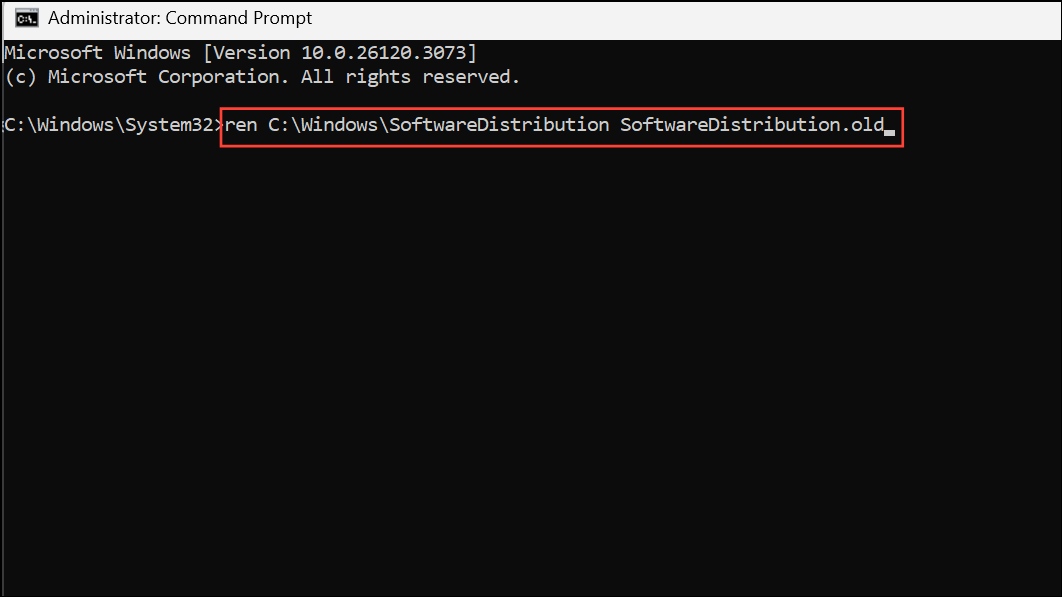
This step isolates the old cache, which may contain corrupt files.
Step 4: Restart the Windows Update service:
net start wuauserv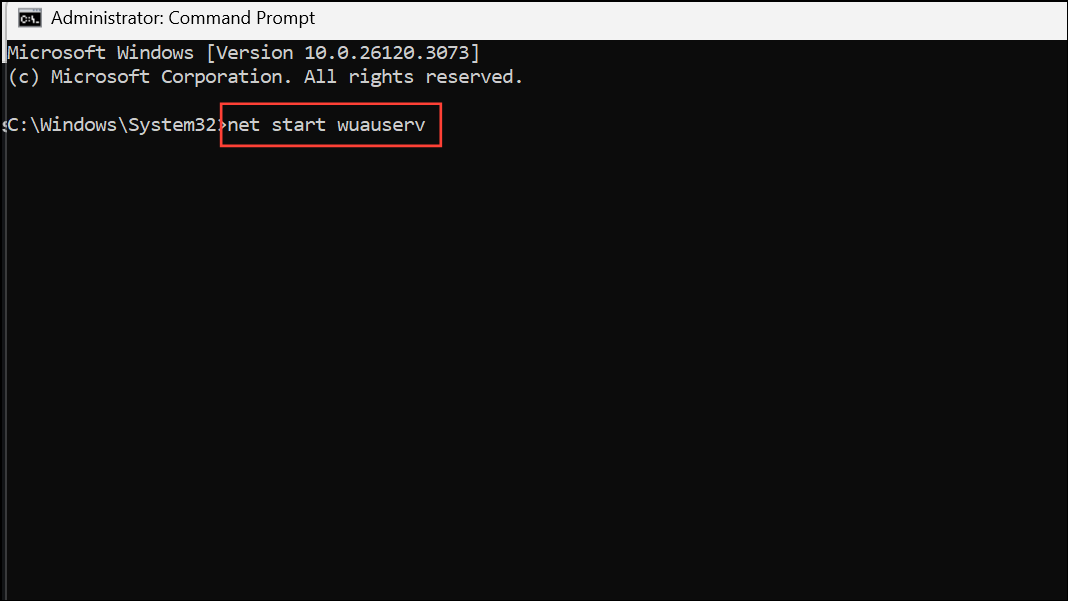
Step 5: Close the command prompt and restart your PC. Check for updates to see if the error is resolved.
Check Windows Update and Background Services
Windows relies on background services to manage updates. If these services are not running, updates may fail with error 0x8007065e.
Step 1: Press Windows + R, type services.msc, and press Enter.
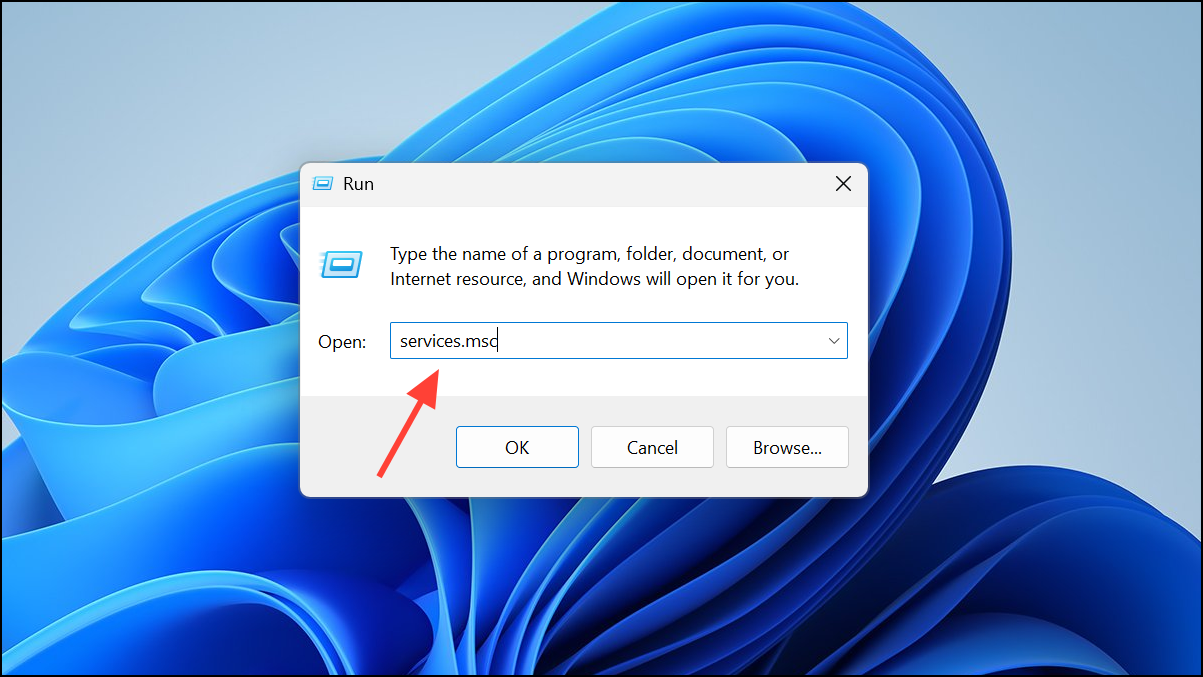
Step 2: Locate Windows Update and Background Intelligent Transfer Service in the list. Double-click each service and ensure the Startup type is set to Automatic. If the service is stopped, click Start. If running, select Restart.
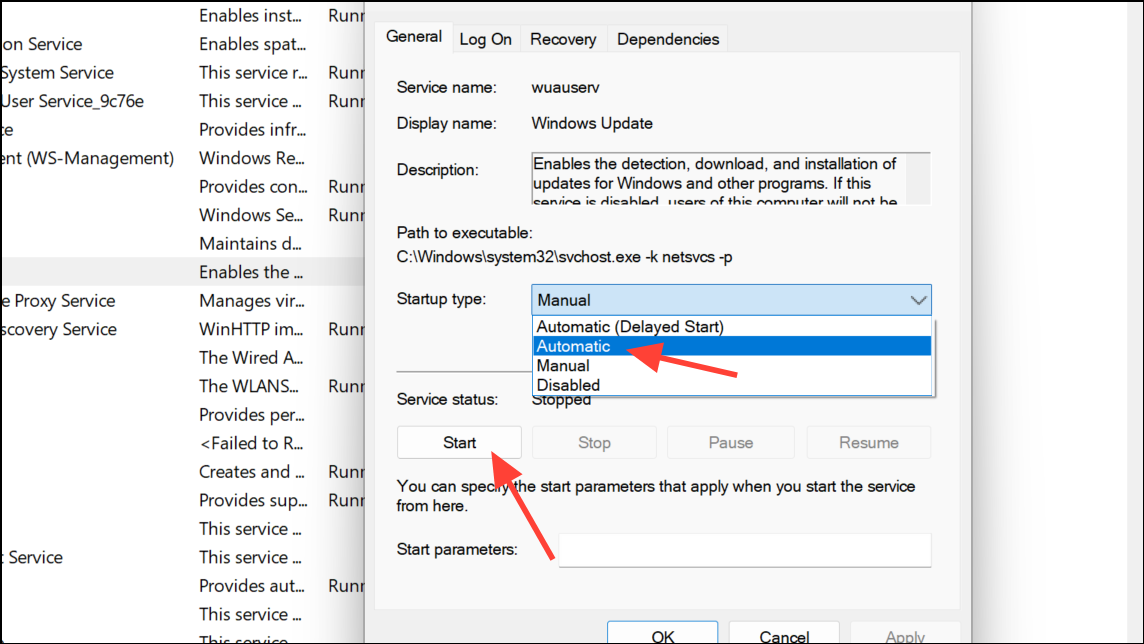
Step 3: Close the Services window and retry the update.
Temporarily Disable Third-Party Antivirus Software
Some security programs interfere with the update process by blocking necessary files or connections. Temporarily disabling or uninstalling third-party antivirus software can eliminate this obstacle.
Step 1: Open Settings and navigate to Apps or Apps & features.

Step 2: Find your antivirus application in the list, select it, and choose Uninstall. If you prefer not to uninstall, disable real-time protection from within the antivirus interface.
Step 3: Restart your computer and attempt the update again. Remember to re-enable or reinstall your antivirus after completing the update.
Manually Install the Failed Update
When automated methods fail, manually downloading and installing the specific update can bypass problematic files in the update cache.
Step 1: Visit the Microsoft Update Catalog website.
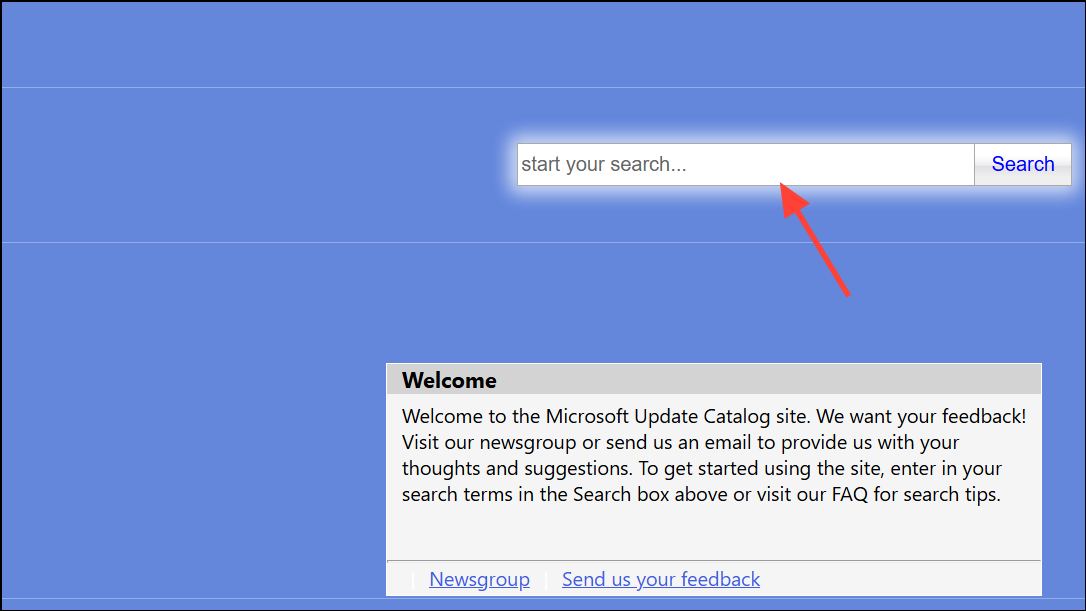
Step 2: In Windows Update settings, locate the failed update’s Knowledge Base (KB) number. Enter this number in the search bar on the Update Catalog site.
Step 3: Download the version that matches your system type (e.g., x64, ARM64).
Step 4: Open the downloaded file and follow the prompts to install the update manually. Restart your PC if prompted.
Update Using the Media Creation Tool or In-Place Upgrade
For persistent update failures, performing an in-place upgrade reinstalls Windows system files while preserving your personal data and applications. This process often resolves deep-seated corruption or configuration problems.
Step 1: Download the Windows 11 Media Creation Tool from Microsoft’s official website.
Step 2: Run the tool and select Upgrade this PC now. Follow the prompts and choose to keep personal files and apps when asked.
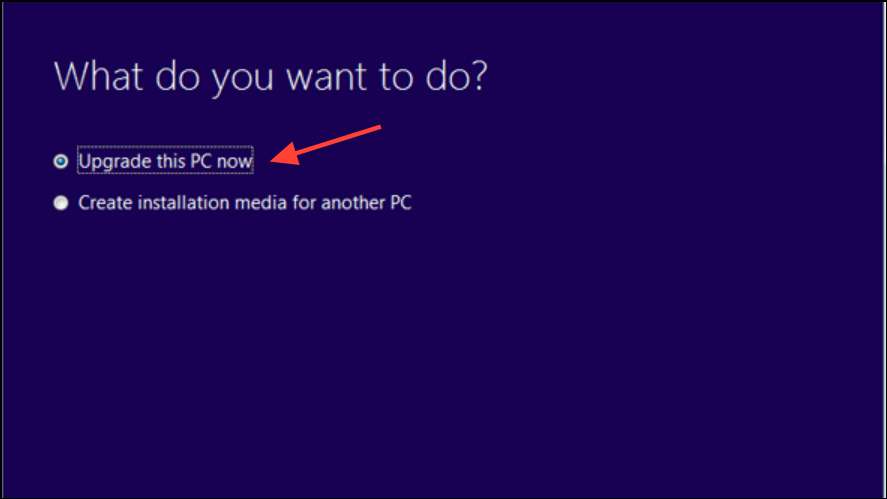
Step 3: Allow the upgrade process to complete. Your computer will restart several times. After the upgrade, check for updates again.
Following these steps typically resolves Windows 11 update error 0x8007065e, restoring the update process and keeping your system current. If the problem continues, consider seeking further assistance from official Microsoft support or community forums.