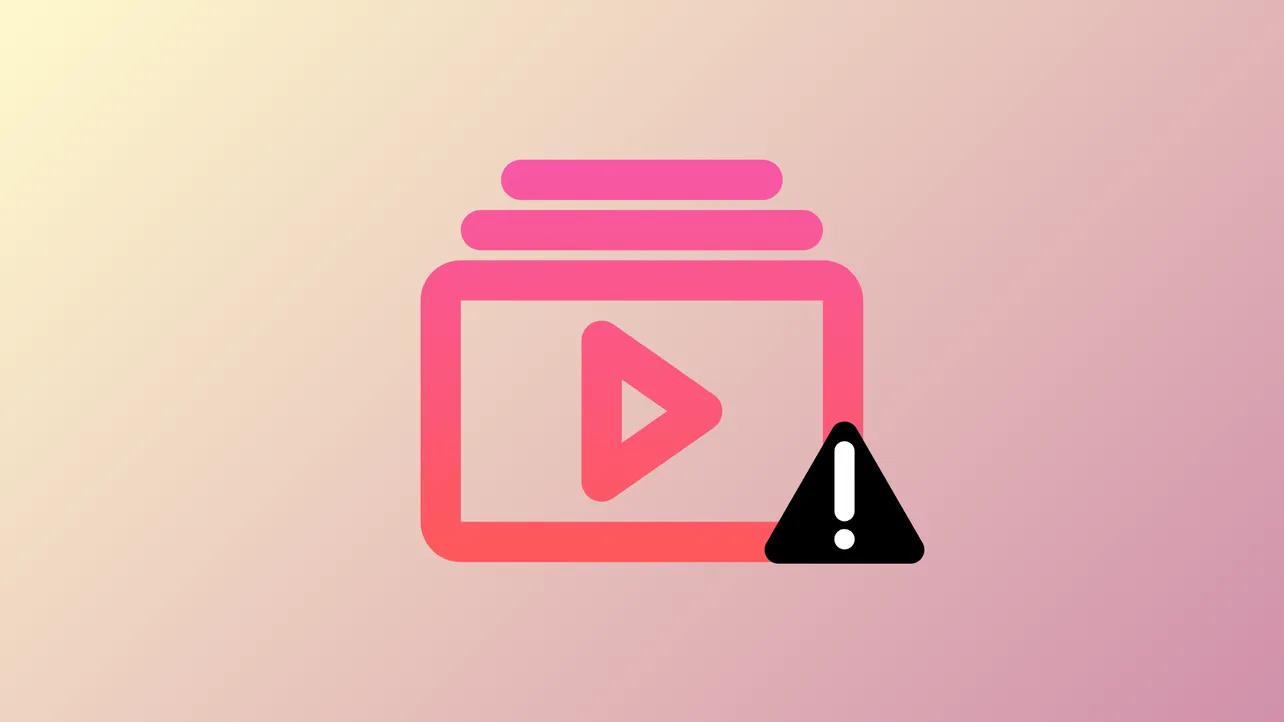“An error occurred. Please try again later. (Playback ID: …)” blocks video playback on YouTube when browser extensions, network configuration, or account issues disrupt the normal loading process. Users report this error across Chrome, Firefox, Edge, Brave, and Safari, both with and without ad blockers. Addressing the root causes—often browser add-ons, network settings, or cached data—restores video playback and eliminates the recurring error message.
Refresh the Page or Restart the Video
Step 1: Reload the YouTube video page by clicking the browser’s refresh button, or use the shortcut F5 (Windows) or Command+R (Mac). This action forces the browser to request the video again, which often clears temporary glitches that cause playback errors.
Step 2: If the error persists, close the tab and open the video in a new one. Some users find that right-clicking a video link and selecting “Open in new tab” can bypass the error for a single session.
Disable Ad Blockers and Conflicting Browser Extensions
Step 1: Temporarily turn off ad-blocking extensions such as AdBlock, uBlock Origin, or AdGuard. YouTube frequently updates how ads are delivered, and ad blockers may interfere with video playback, resulting in the Playback ID error.
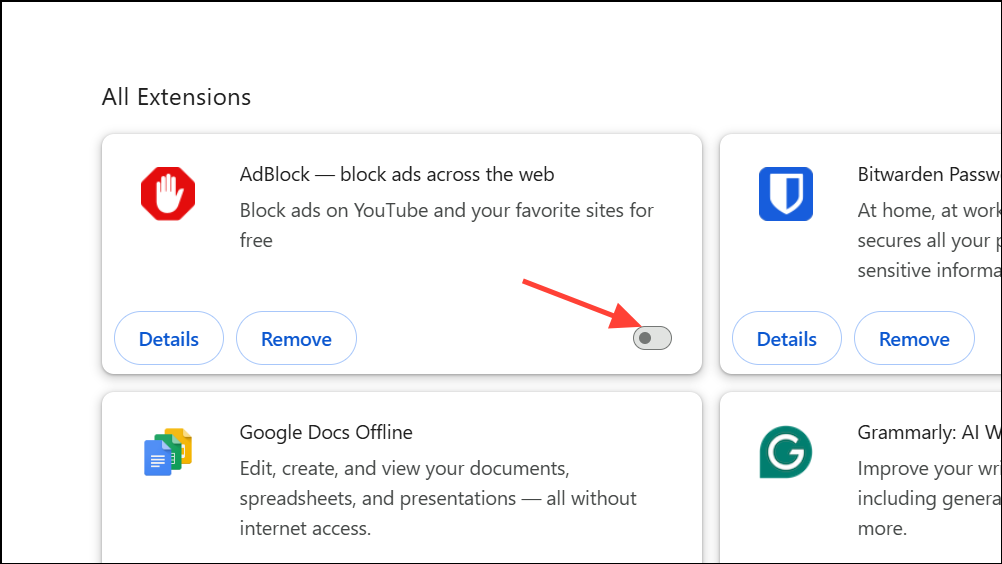
Step 2: Disable other browser extensions that interact with YouTube, such as video downloaders, playback speed controllers, or privacy tools like Privacy Badger. Access your browser’s extensions or add-ons menu and toggle each extension off, then reload YouTube to test if the error resolves.
Step 3: If disabling extensions solves the problem, re-enable them one by one to identify the specific culprit. For persistent issues, consider using only essential extensions or switching to a different ad blocker known to be compatible with YouTube.
Step 4: Some users report that disabling or removing YouTube-specific extensions like “Iridium” or “Auto-Loop for YouTube” immediately restores normal playback.
Clear Browser Cache and Cookies
Step 1: Open your browser’s settings and locate the option to clear browsing data. Select both “Cached images and files” and “Cookies and other site data.”
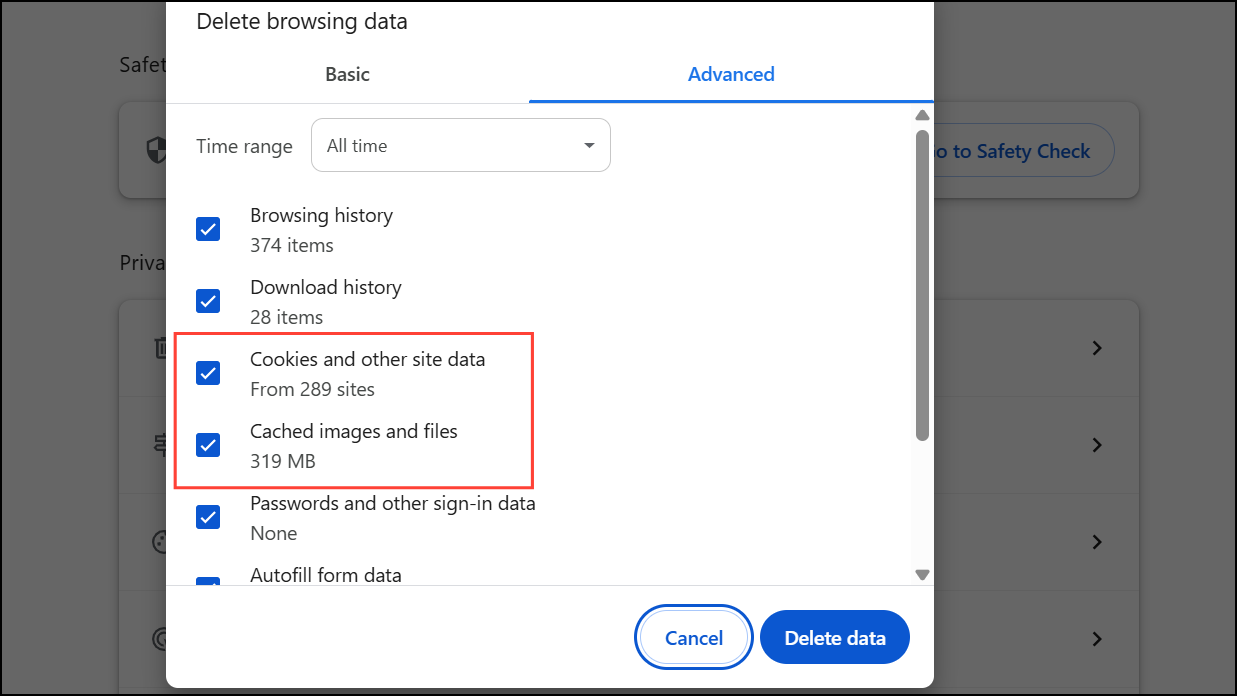
Step 2: Choose the time range “All time” for a thorough reset, then confirm the deletion. Cached data can become outdated or corrupted, causing playback issues that a fresh cache resolves.
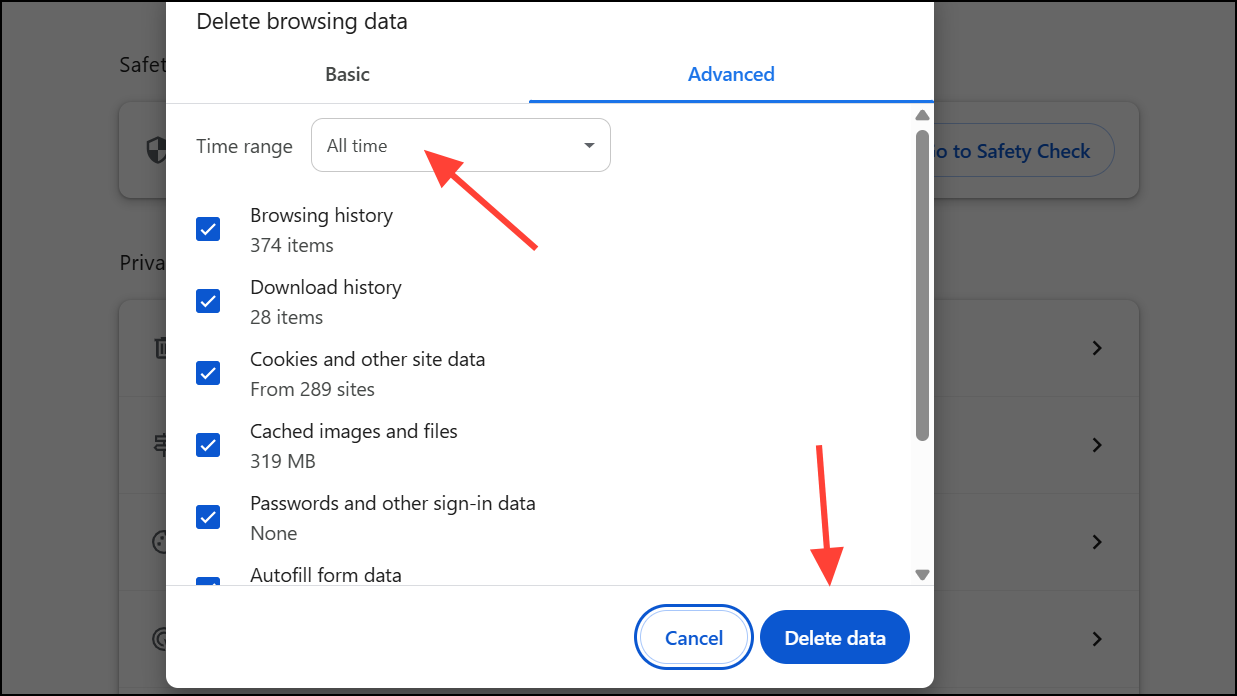
Step 3: Restart your browser and try loading the affected YouTube video again.
Update Browser and YouTube App
Step 1: Check for updates in your browser’s settings menu. Outdated browsers may not support the latest YouTube features, leading to playback errors. In Chromium-based browsers, you can go to the browser settings and look for the About Chrome or a similar option.
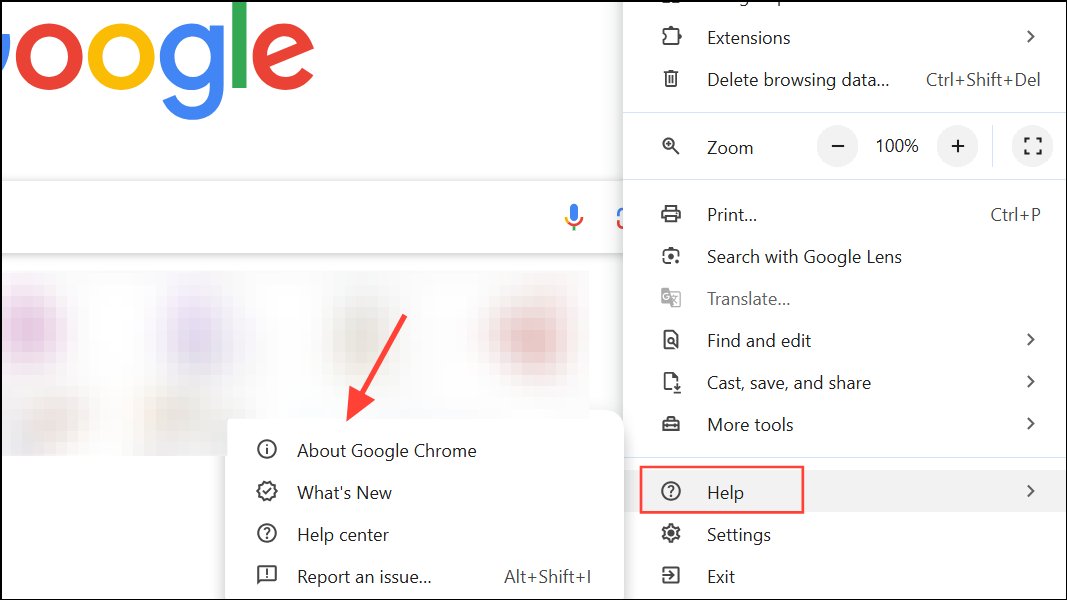
Step 2: If using the YouTube mobile app, open the App Store (iOS) or Play Store (Android) and install any available updates. In some cases, uninstalling and reinstalling the app can resolve persistent issues.
Step 3: After updating, restart your browser or app before testing YouTube playback.
Check and Reset Internet Connection
Step 1: Verify your internet connection by loading other websites or running a speed test. YouTube recommends at least 3 Mbps for standard HD streaming and 7 Mbps for higher resolutions.
Step 2: If you notice slow speeds or intermittent connectivity, restart your router. Power cycle your router by unplugging it for one to two minutes, then plugging it back in and waiting for all indicator lights to stabilize.
Step 3: If using Wi-Fi, try switching to a wired connection or moving closer to your router to reduce potential interference.
Flush DNS and Set Google DNS Servers
Step 1: Open a command prompt (cmd on Windows) and enter ipconfig /flushdns to clear cached DNS records. Corrupted DNS data can prevent YouTube from resolving video servers correctly.
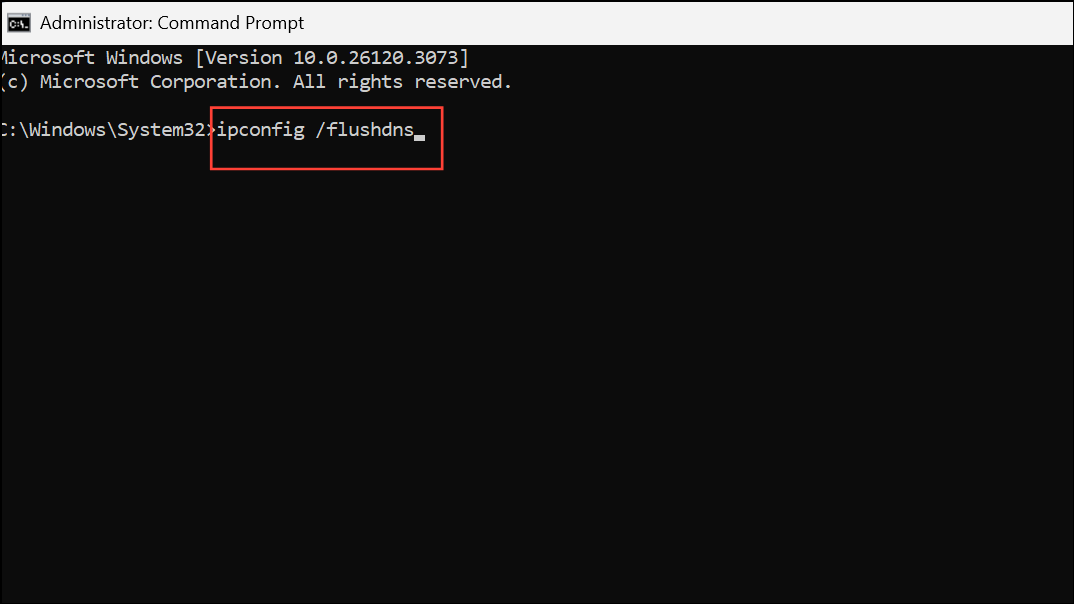
Step 2: For additional reliability, set your device’s DNS to Google’s public servers: 8.8.8.8 and 8.8.4.4. On Windows, access your network adapter settings and enter these addresses manually. On Mac, open System Settings > Network, select your connection, and add the Google DNS addresses under the DNS tab.
Disable Hardware Acceleration in Browser
Step 1: In your browser’s settings, search for “hardware acceleration.” Turn off this feature, which shifts processing to your graphics card. In some cases, hardware acceleration causes compatibility issues with YouTube’s video player, especially on older or non-standard hardware drivers.
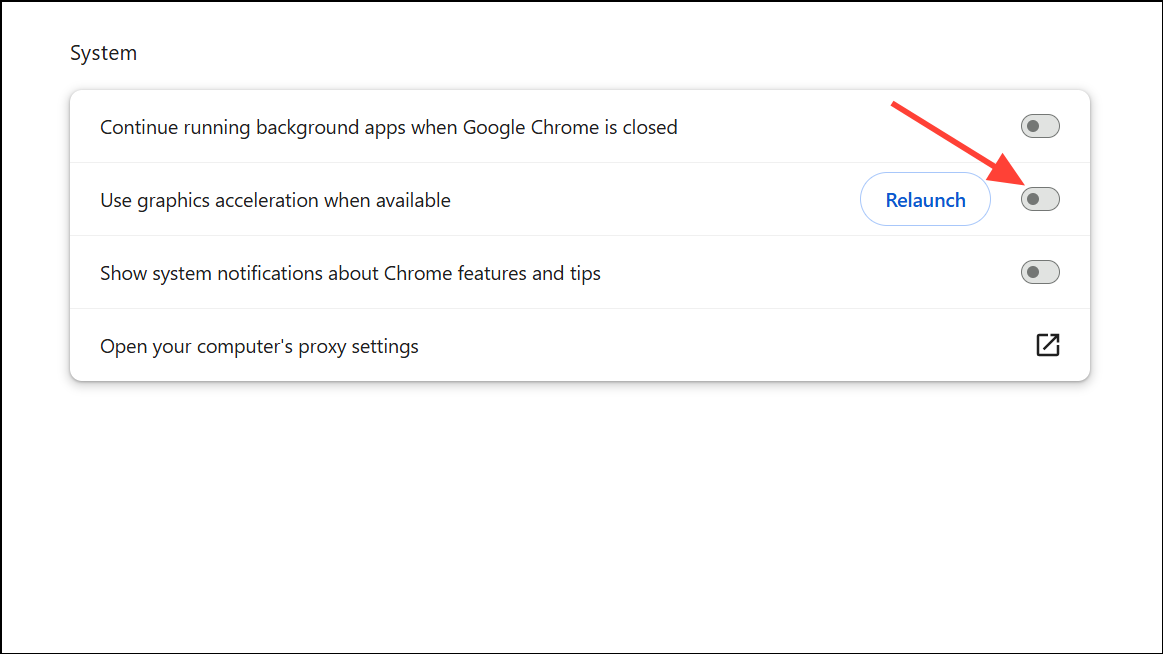
Step 2: Restart your browser and check if videos play without error. If playback improves, leave hardware acceleration disabled for YouTube usage.
Test in Incognito or Troubleshoot Mode
Step 1: Open an incognito or private browsing window. This mode disables most extensions and uses default settings, which can help isolate the cause of playback errors.
Step 2: If videos play correctly in incognito mode, the issue likely stems from an extension, cached data, or browser setting. Return to normal mode and adjust settings or disable extensions as needed.
Step 3: Firefox users can activate Troubleshoot Mode, which temporarily disables add-ons and custom settings. Access this from the Help menu and test YouTube playback again.
Sign Out and Back Into Your YouTube Account
Step 1: Click your profile icon on YouTube and select “Sign out.” Reload the video page and attempt playback while signed out.
Step 2: If playback works when logged out, sign back in and check if the error returns. Account-specific issues can sometimes disrupt playback, especially if settings or permissions are misconfigured.
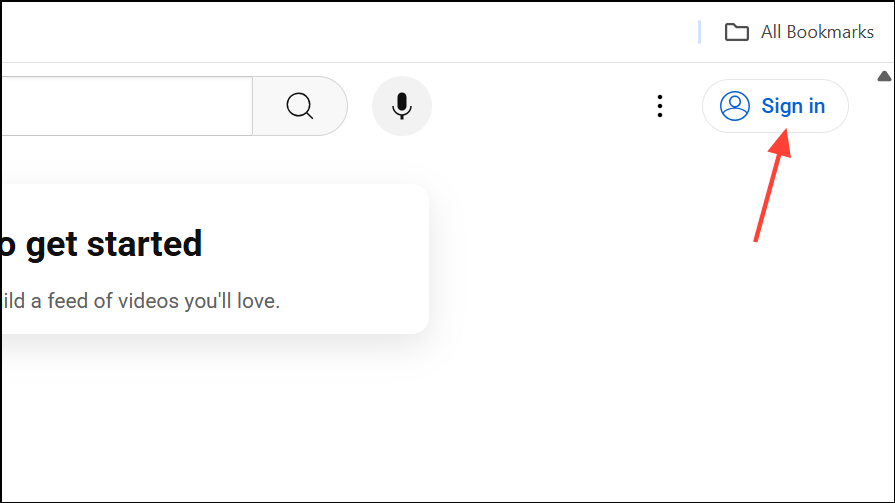
Step 3: Some users report that switching to a different Google account or using a linked brand channel allows videos to play normally while the main account is affected.
Update Device Firmware and Drivers
Step 1: Ensure your operating system and device firmware are current. For desktops and laptops, update graphics and audio drivers via the manufacturer’s website (NVIDIA, AMD, Intel, Realtek, etc.).
Step 2: On smart TVs or streaming devices, check for system updates in the device settings. Outdated firmware can cause compatibility problems with YouTube’s player.
Adjust Video Quality and Disable Restricted Mode
Step 1: Lower the video resolution by clicking the settings gear on the YouTube player and selecting a lower quality (such as 480p or 360p). High resolutions require more bandwidth and processing power, which can trigger playback errors on slower connections or older devices.
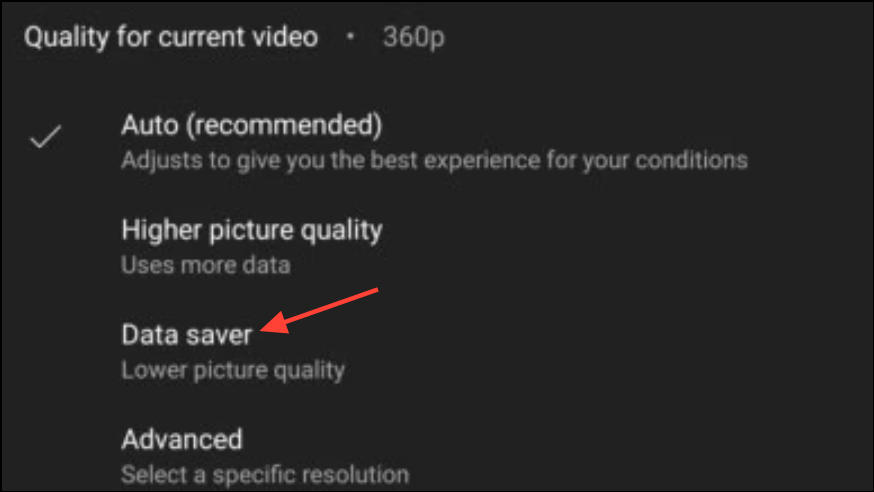
Step 2: If you see content warnings or suspect filtering, turn off Restricted Mode. Click your profile icon, select “Restricted Mode,” and toggle it off. This step removes content restrictions that may interfere with video playback.
Additional Tips and Alternative Approaches
- Try a different browser or device to determine if the error is browser-specific.
- Reinstall your browser to reset all settings and remove potential corruption.
- For persistent issues, contact YouTube support or check official forums for outage reports.
- Some users find temporary relief by waiting, as widespread outages or server-side changes may resolve on their own within a day or two.
Resolving the YouTube Playback ID error usually involves disabling problematic extensions, clearing cached data, or updating browser and network settings. If none of these steps work, waiting for a platform-side fix or reaching out to support may be necessary, but most users regain normal playback with these targeted actions.