Since its inception in 2009, Whatsapp has undergone a lot of changes, both design-wise and in functionality. Yet, one thing has remained the same - it is still one of the most popular messaging apps even today, more than a decade later.
One of the reasons for that is that the app frequently gets updated with new features. For instance, users can now format the text they type in their message before sending it. If you're wondering how to do so, check out this guide.
Formatting Text In Whatsapp
Open Whatsapp on your phone or the web using a browser and select a contact to whom you want to send a message.
- Type in your message and then select it. To do that, press and hold anywhere on the message and drag the selection handles that appear to select the message.
- Once the message is selected, you will see a few options appear above it, such as 'Cut', 'Copy', 'Paste', etc. There will also be two formatting options, 'Bold' and 'Italic'.
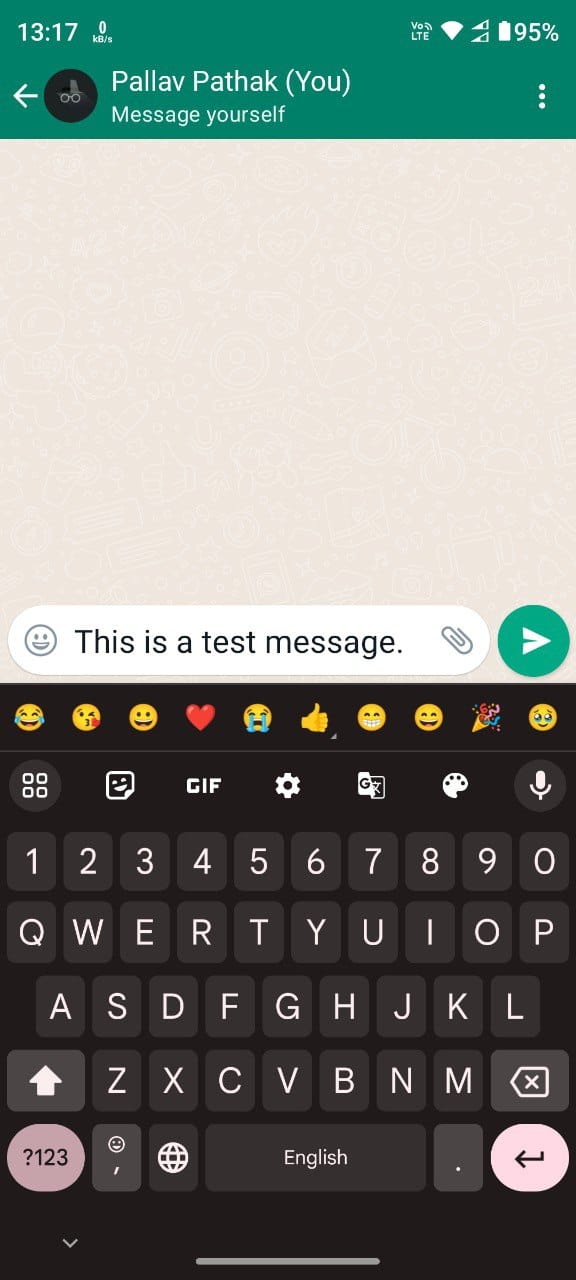
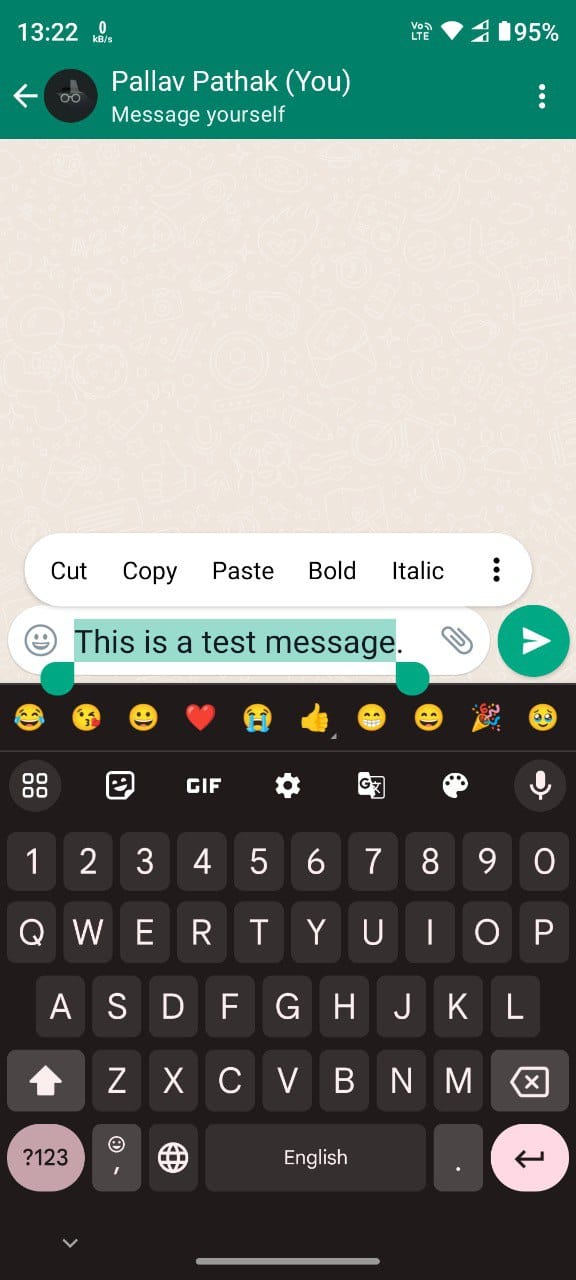
- While the bold and italic options have been present for some time now, there are a few new formatting options available. These include bulleted and numbered lists, block quotes, and inline code.
- To create a bulleted list, type the
*symbol followed by a space and then start writing down the items in the list. Similarly, to create a numbered list, type a number followed by period, such as1.. Press the 'Enter' key to go to the next item and the bullets will automatically appear.
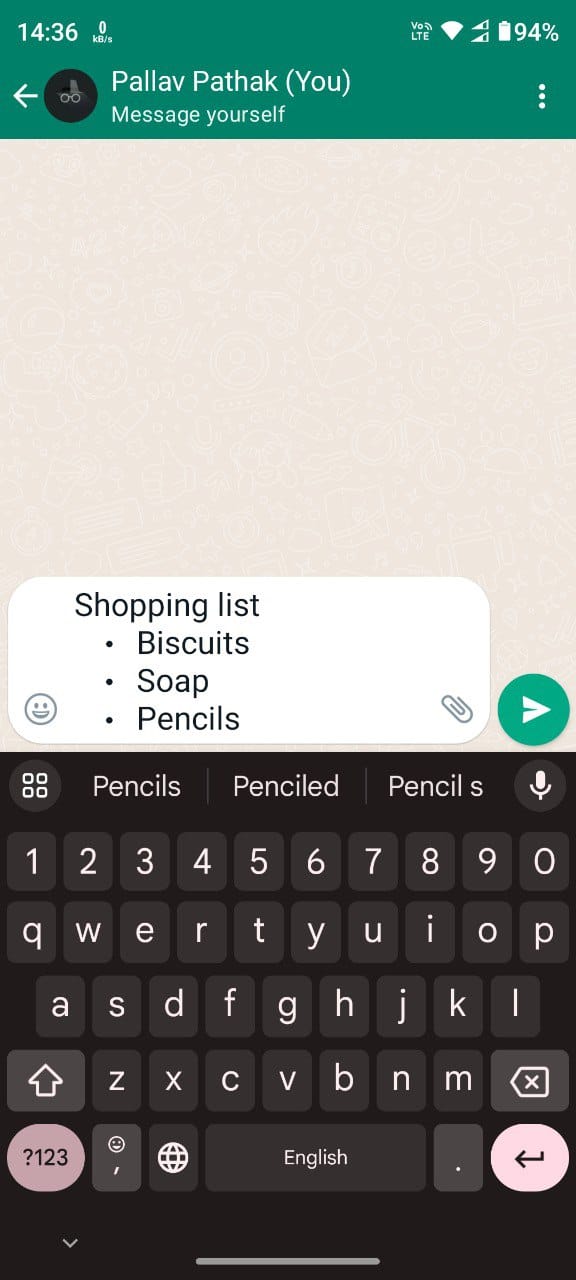
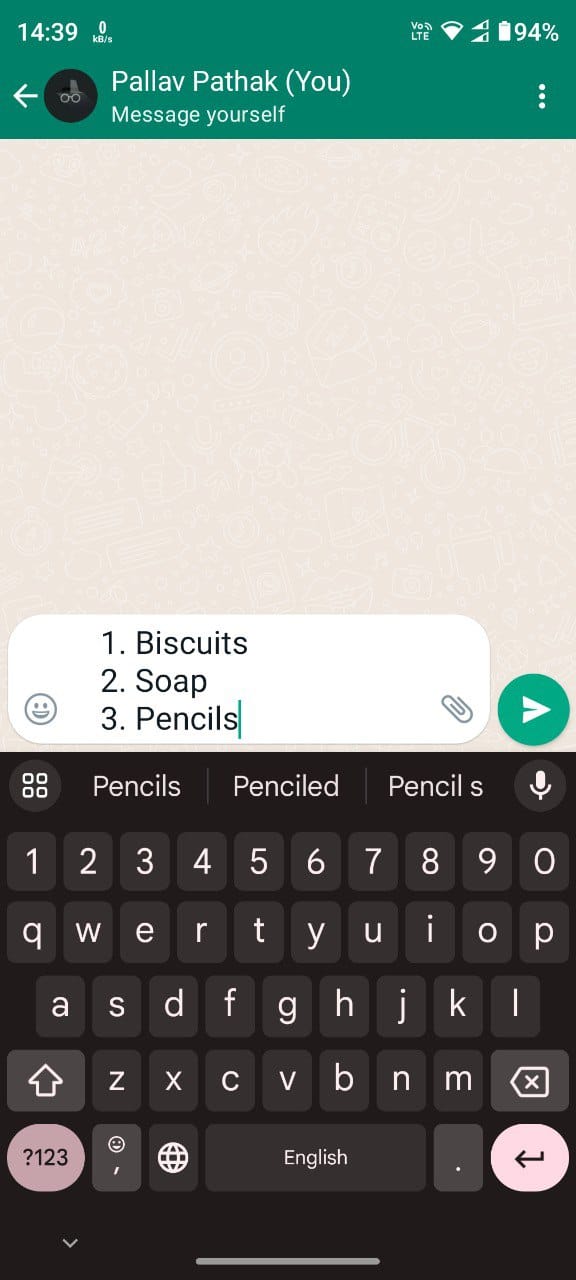
- Whatsapp also allows adding block quotes to highlight pieces of text in the message. Just type
>and then space before typing and the text will be highlighted. - Similarly, to add an inline code, type ` before and after the text, i.e., place the text between two '`'.
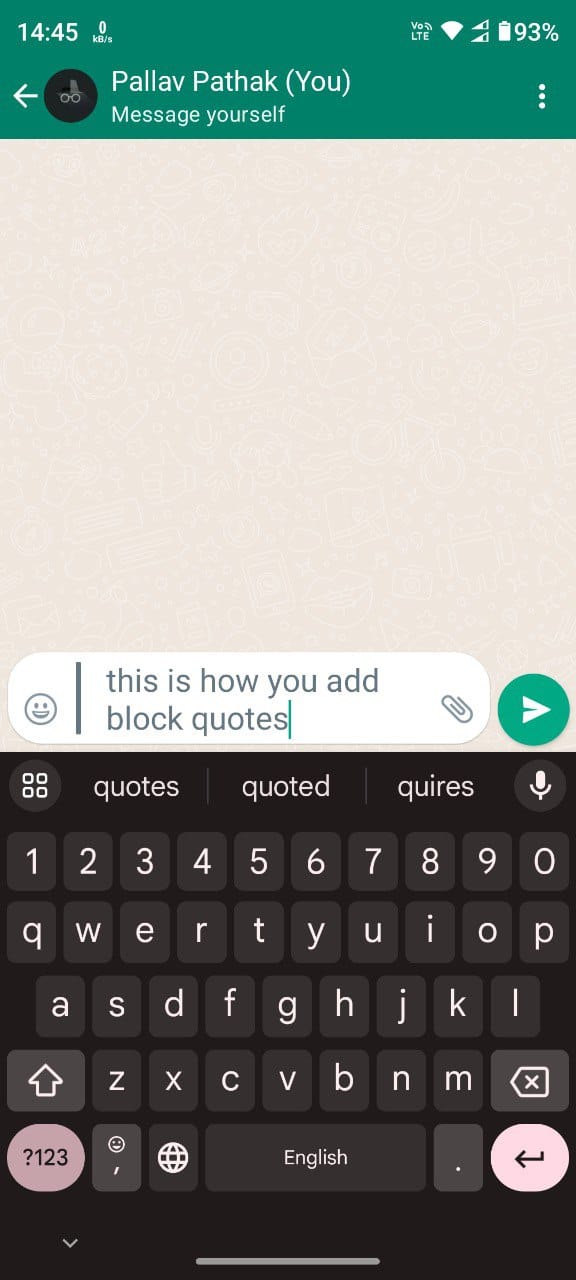
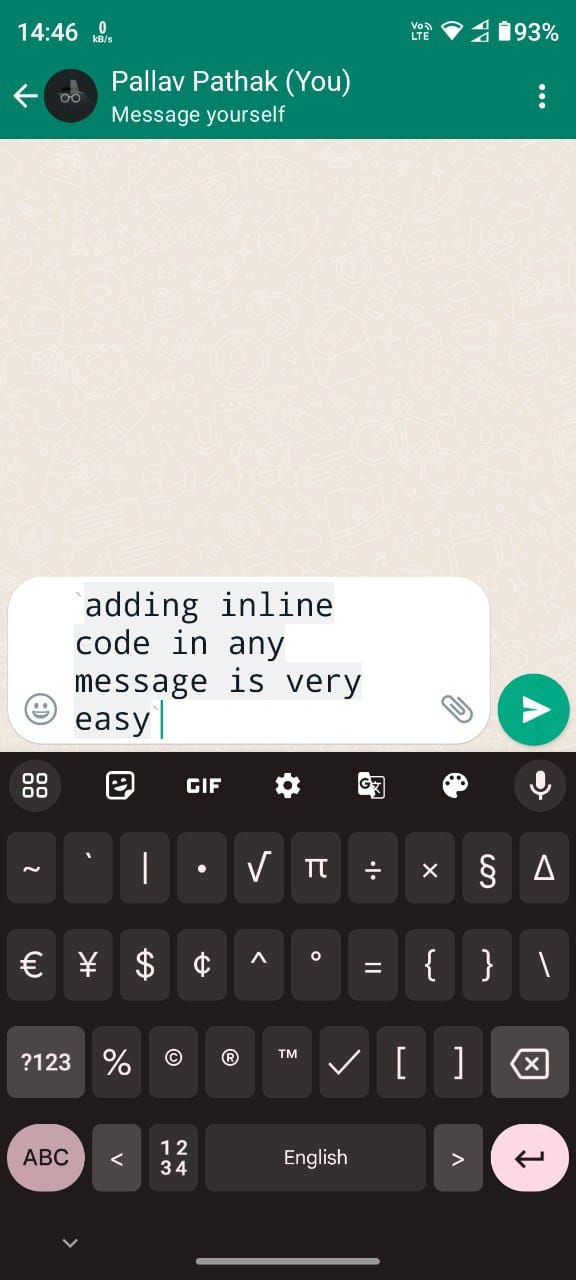
- To try out older formatting options, simply select the text as explained above, and you will see the available formatting options.
- Selecting the 'Bold' option will make the text bold, while the 'Italic' option will italicize it. You can also bold the text by placing it between two '*' and italicize it by using two '_' before and after the text.
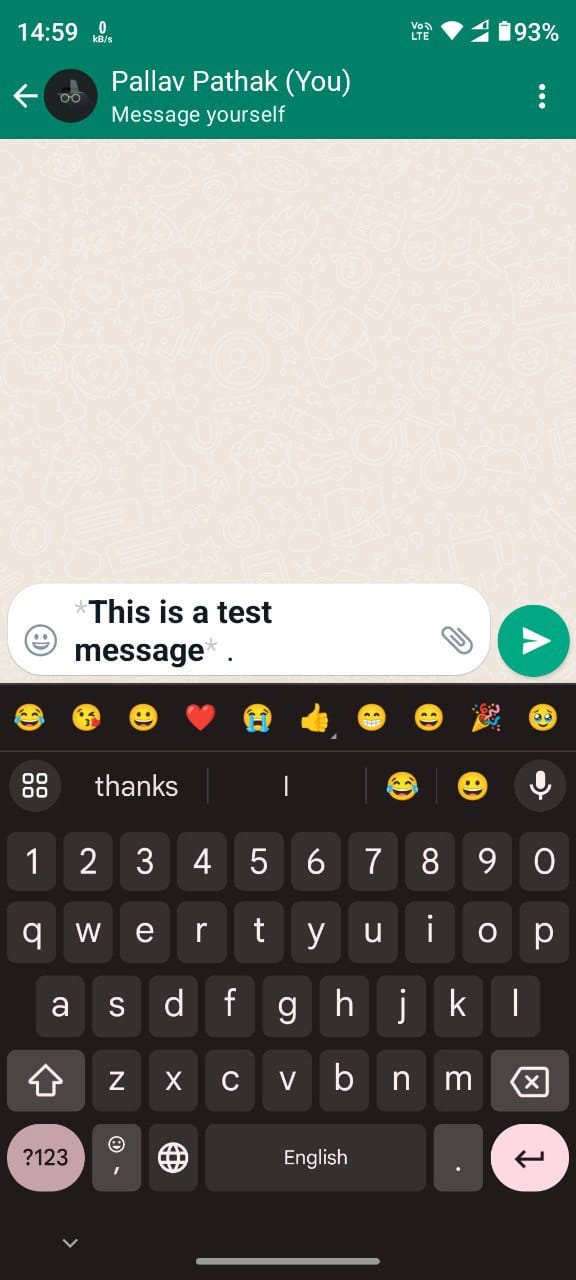
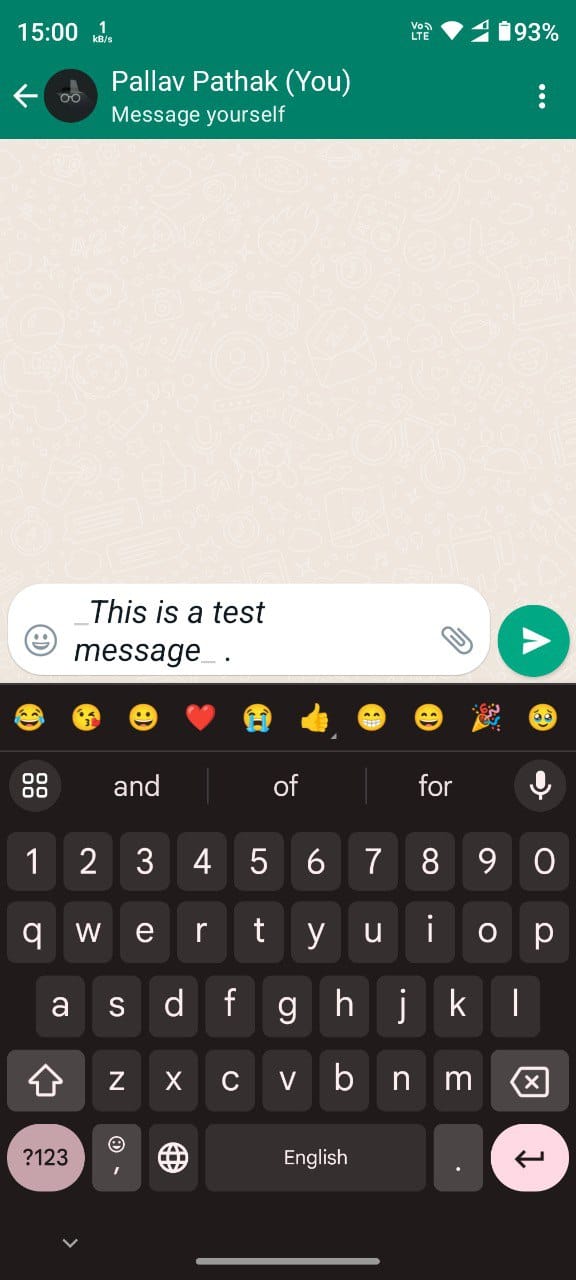
- Additional formatting options can be accessed by pressing the three dots that appear on the right side when you select the text.
- Tapping the three dots will show options like Strikethrough and Monospace, along with an option to share the message.
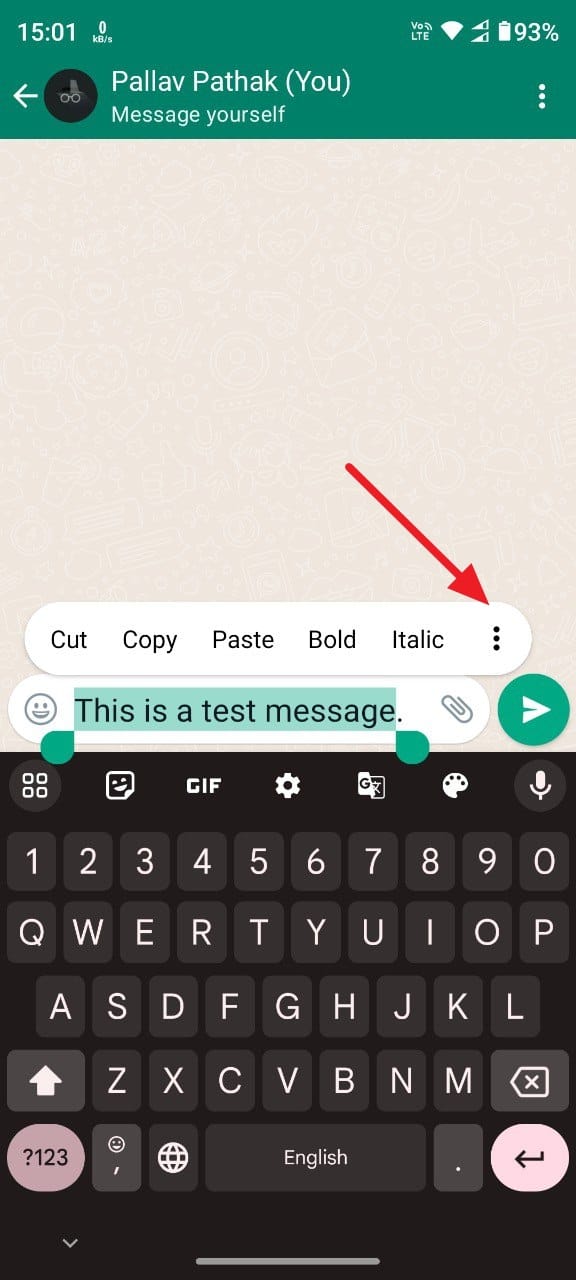
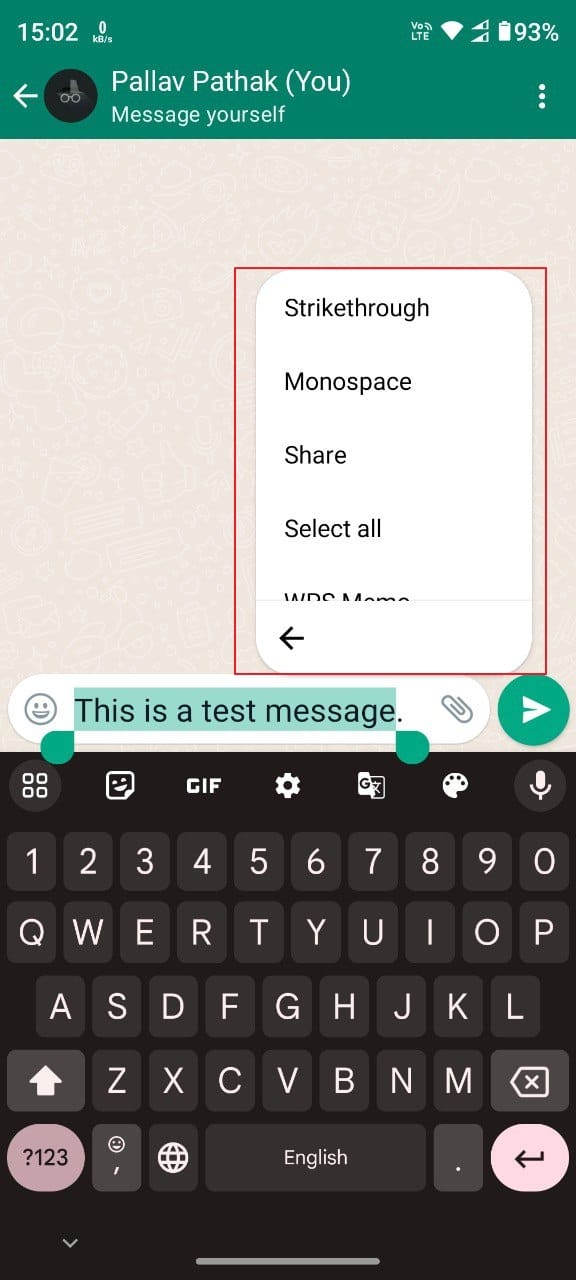
- Tapping on the 'Strikethrough' option will format your text accordingly, while the 'Monospace' option will change the font to monospace.
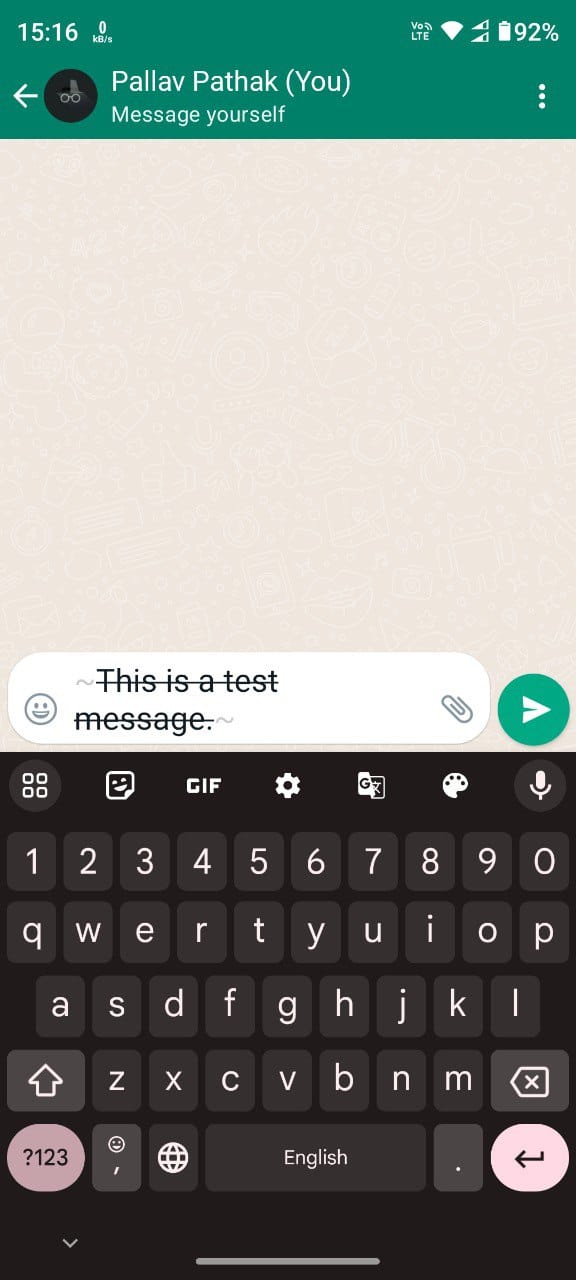

Being able to format your text makes your messages more effective and impactful when using Whatsapp for personal or professional communication. And with the various formatting options available, you can easily edit your text as required to suit different occasions and purposes both on your phone or using a web browser.


