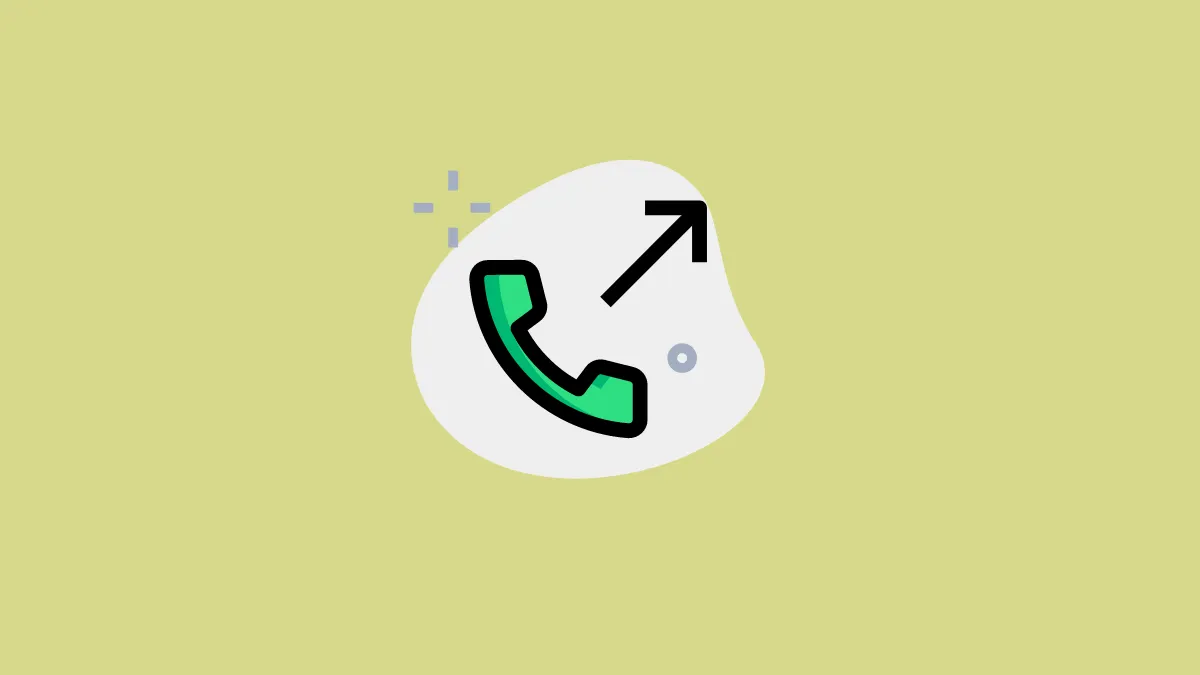There are times when you have to forward calls from your device to another device. Maybe your iPhone is on the verge of dying soon, or you are heading to a place with no cellular reception. Or maybe, you are just vacationing and want to make sure the important calls are handled in your absence.
Whatever your reason to land on this guide, just follow the steps mentioned below and you will be done before you know it. You can forward the calls to another mobile phone or a landline number.
When call forwarding is enabled, your phone will not ring at all and all calls will be forwarded. If you want to enable conditional call forwarding on your phone number, i.e., forwarding calls only when your number is busy or not in service, you’ll need to contact your carrier to see if they offer the service and follow their instructions accordingly.
Note: Before you begin this process, make sure you’re in the range of your cellular network while setting the service up or calls won’t be forwarded.
Forward Calls on your iPhone for a GSM Network
If you have cellular service through a GSM network, setting up call forwarding is extremely easy. All that is required from your side to forward calls on your iPhone is a couple of taps and the phone number you wish to forward the calls to.
First, head to the Settings app, either from the Home Screen or the app library of your device.
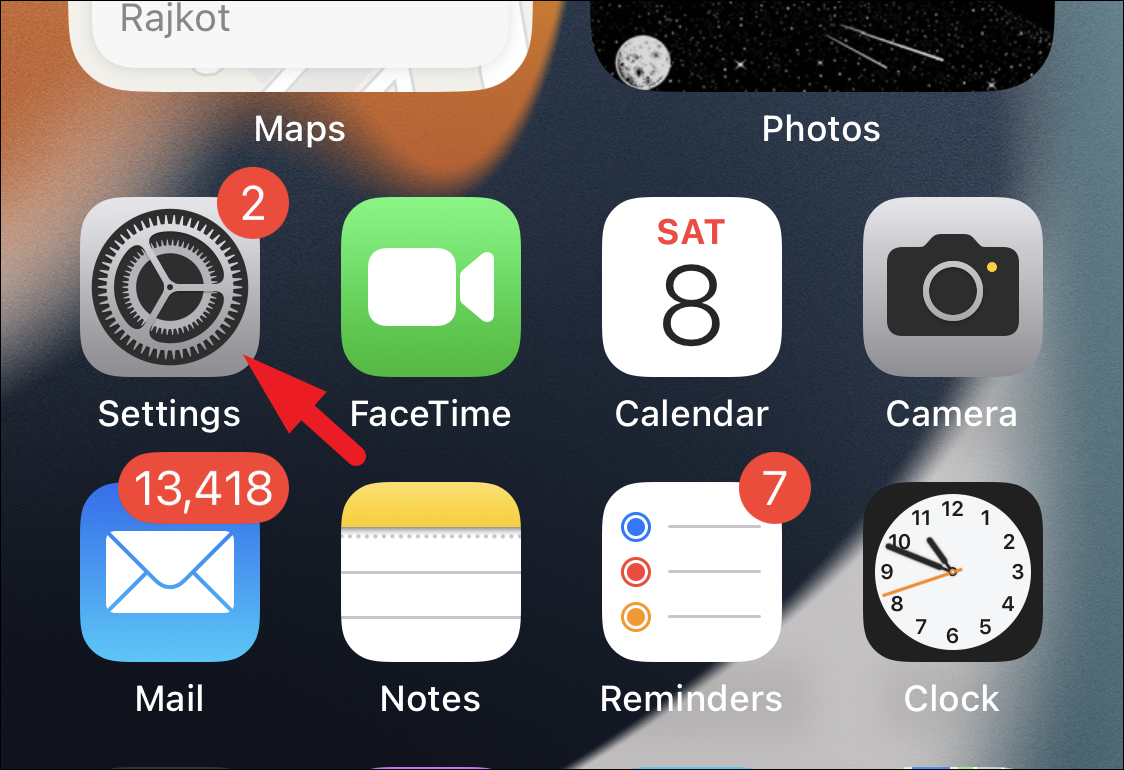
Next tap on the ‘Phone’ option from the list to continue.
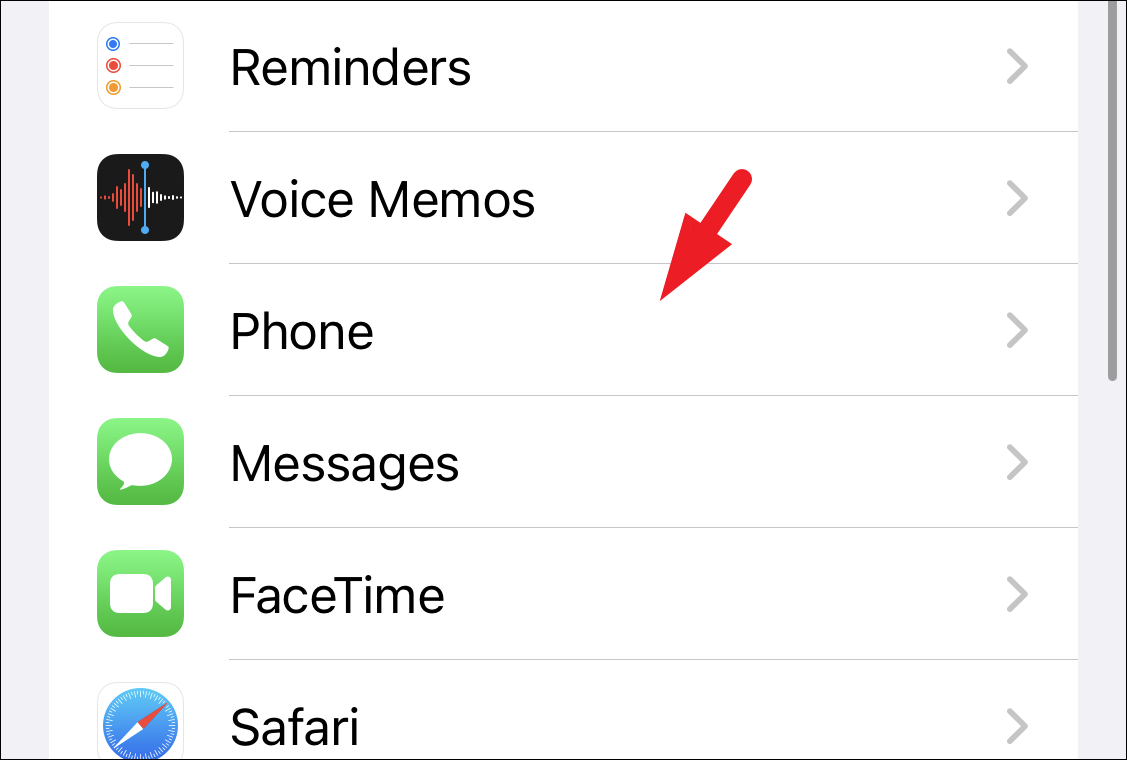
After that, tap on the ‘Call Forwarding’ option to proceed.
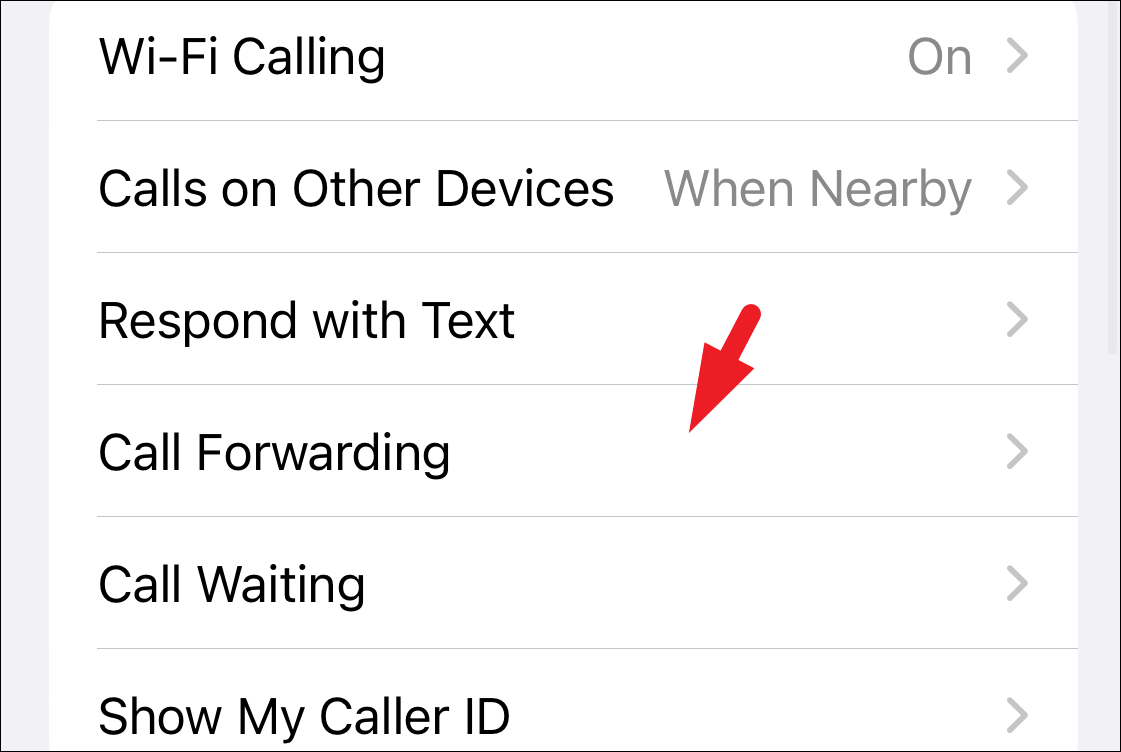
Now, tap on the toggle switch following the ‘Call Forwarding’ label to turn it on.
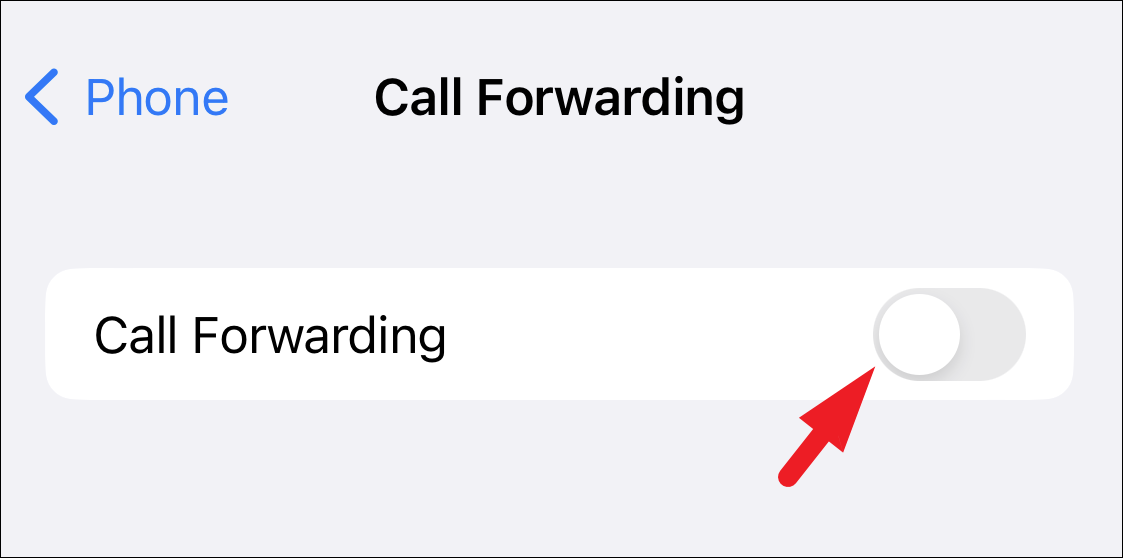
After that, tap on the ‘Forward To’ option to continue.
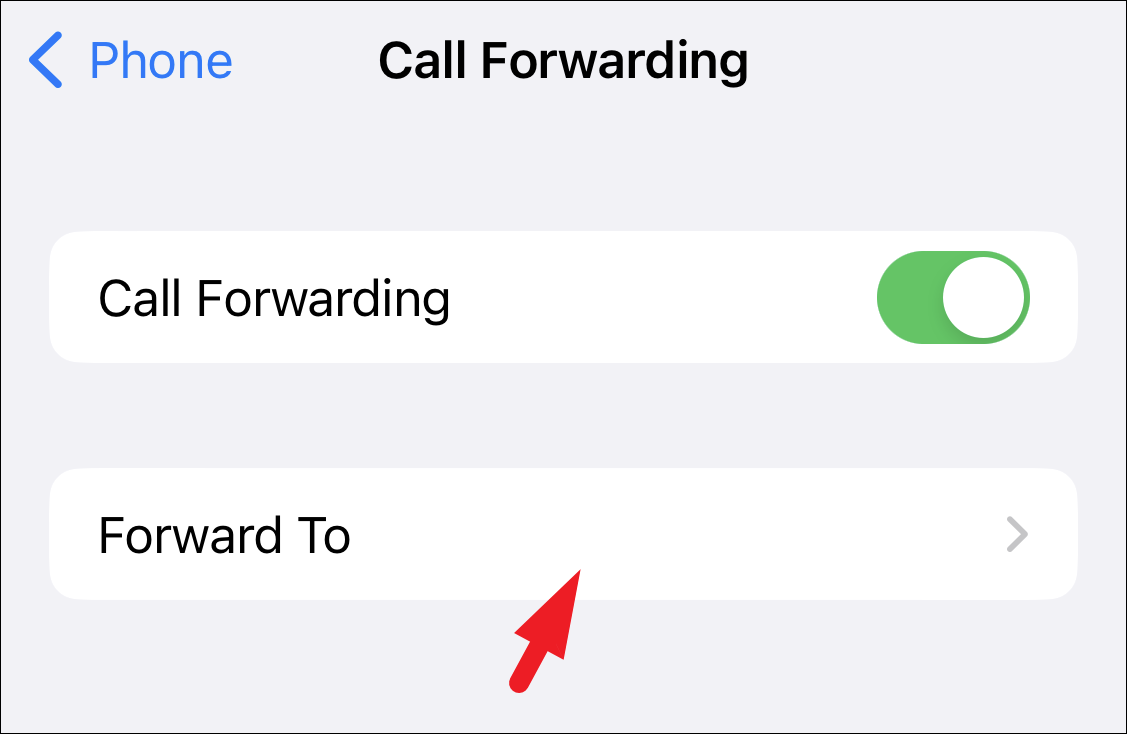
On the next screen, enter the number you wish to forward the calls to from your iPhone. Make sure you type in the country code before the number. Once done, tap on the ‘Back’ button to confirm.
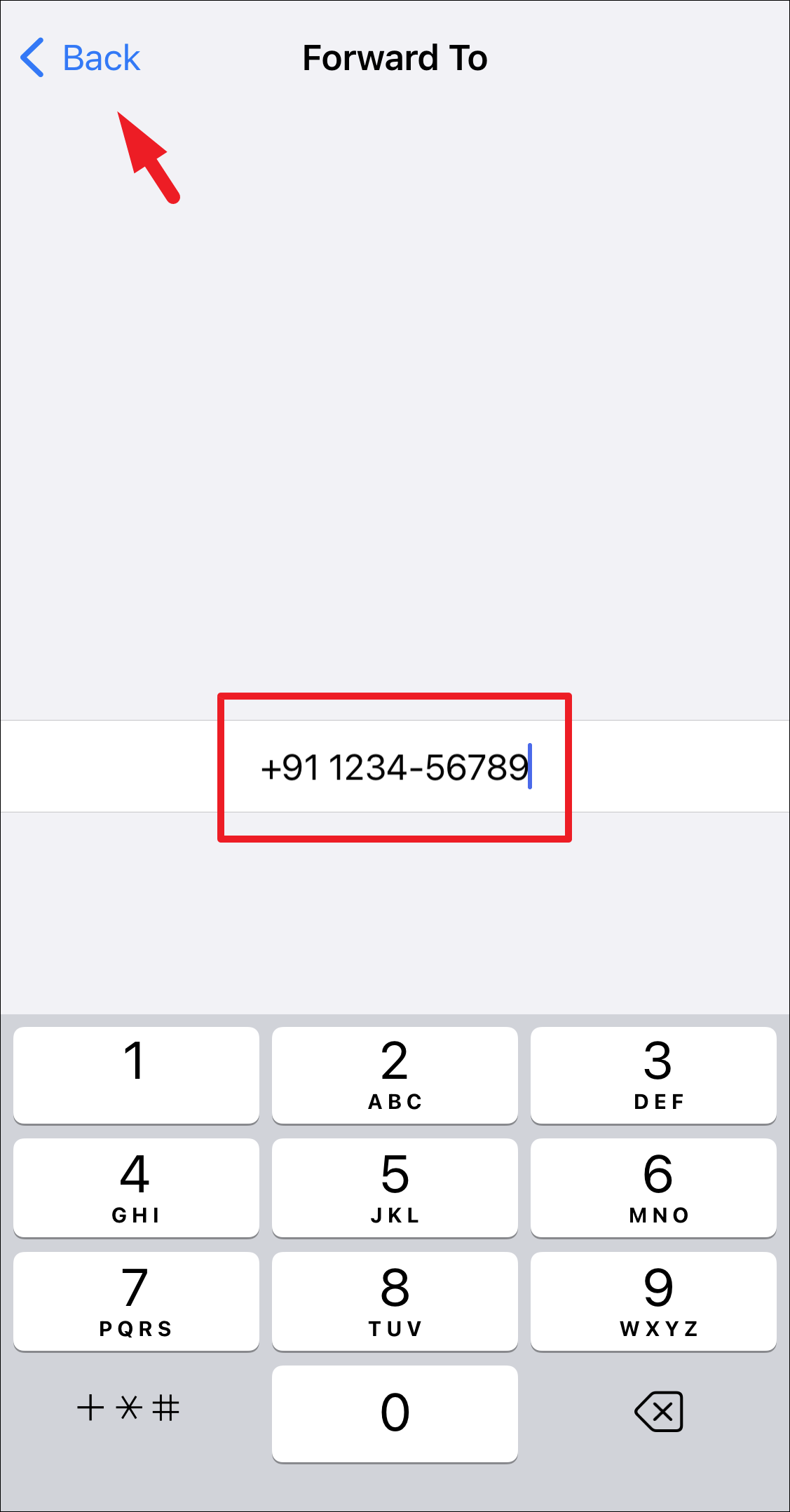
That’s it, all the calls should be successfully forwarded to the entered number.
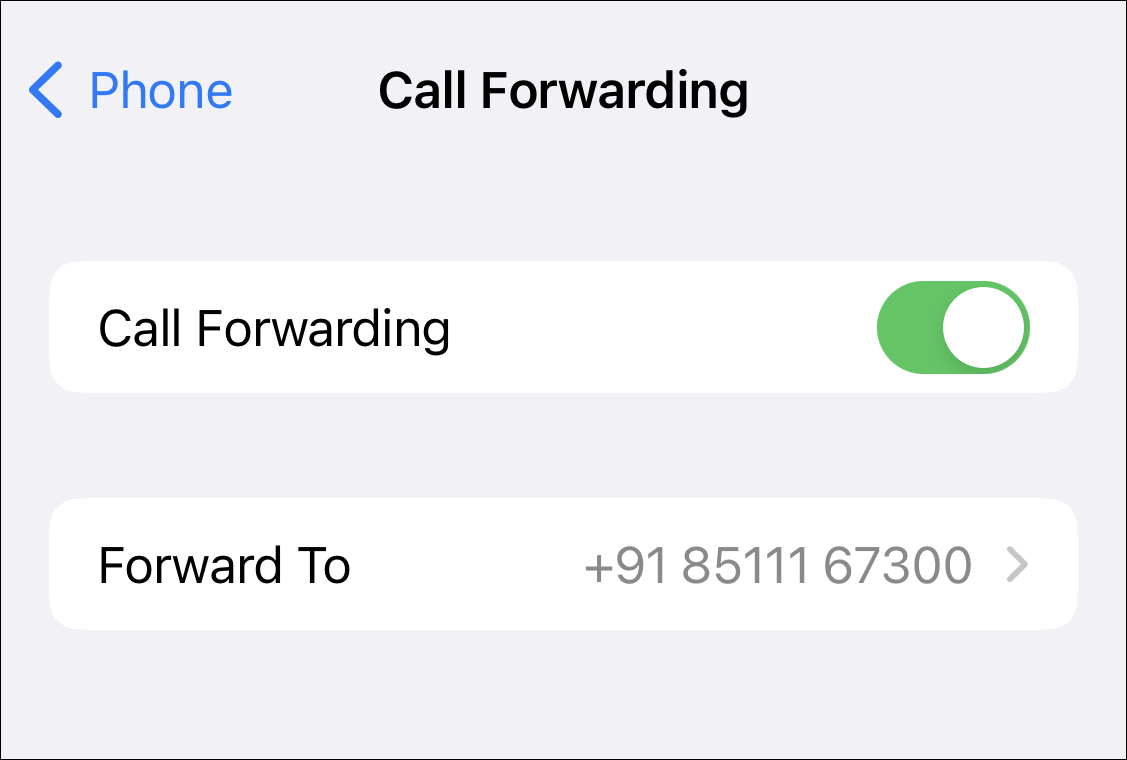
When the calls are being forwarded from your iPhone, you will be able to see an icon in the Control Centre of your device signifying the same.
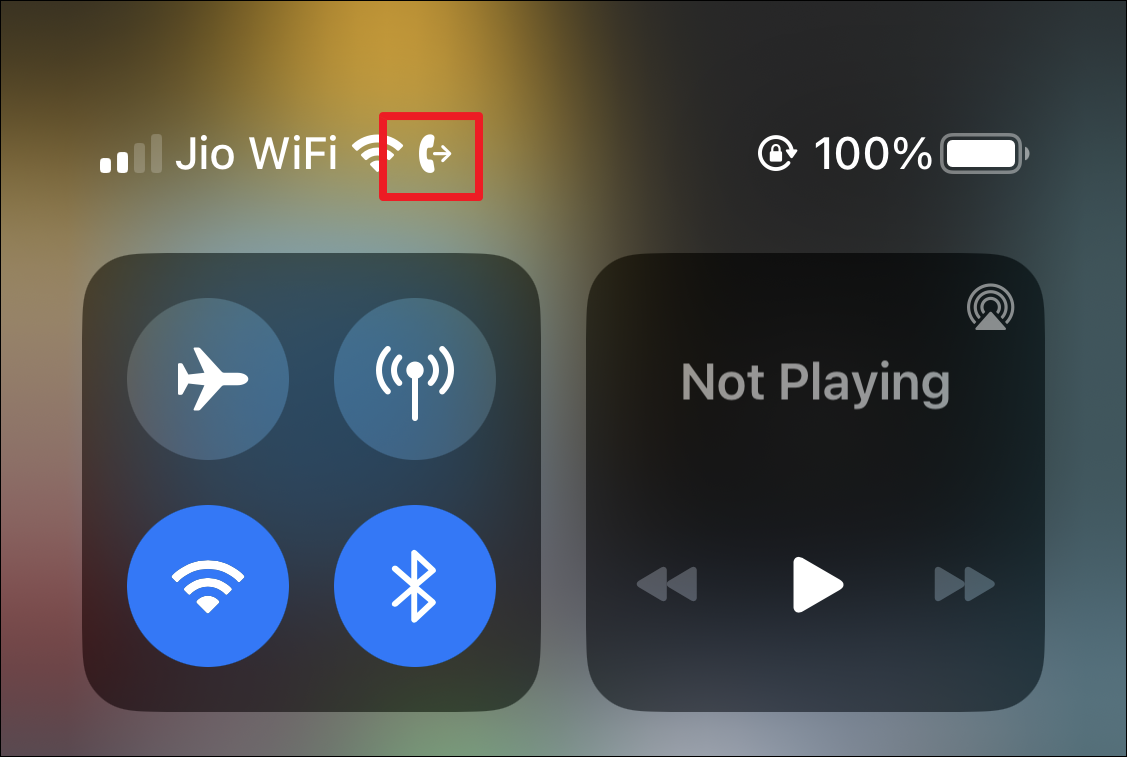
To disable call forwarding, simply navigate to the settings and turn off the toggle. When you enable the service again, iOS will remember the number where you last forwarded the calls. If you want to use a different number, remember to change it.
Forward Calls on your iPhone for a CDMA Network
If you have cellular service through a CDMA network, the option to enable call forwarding isn’t available through iOS settings. You’ll have to contact your carrier and find out the process for enabling the same. Most probably, you’ll have to dial a code through your iPhone’s keypad, followed by the phone number where you want to forward the calls.
For instance, Verizon and Sprint – CDMA network providers in the USA – let you enable call forwarding by dialing *72 followed by the phone number.
So, you’ll have to dial *72 1234-567890 to forward the calls to the phone number 1234-567890 from your keypad.
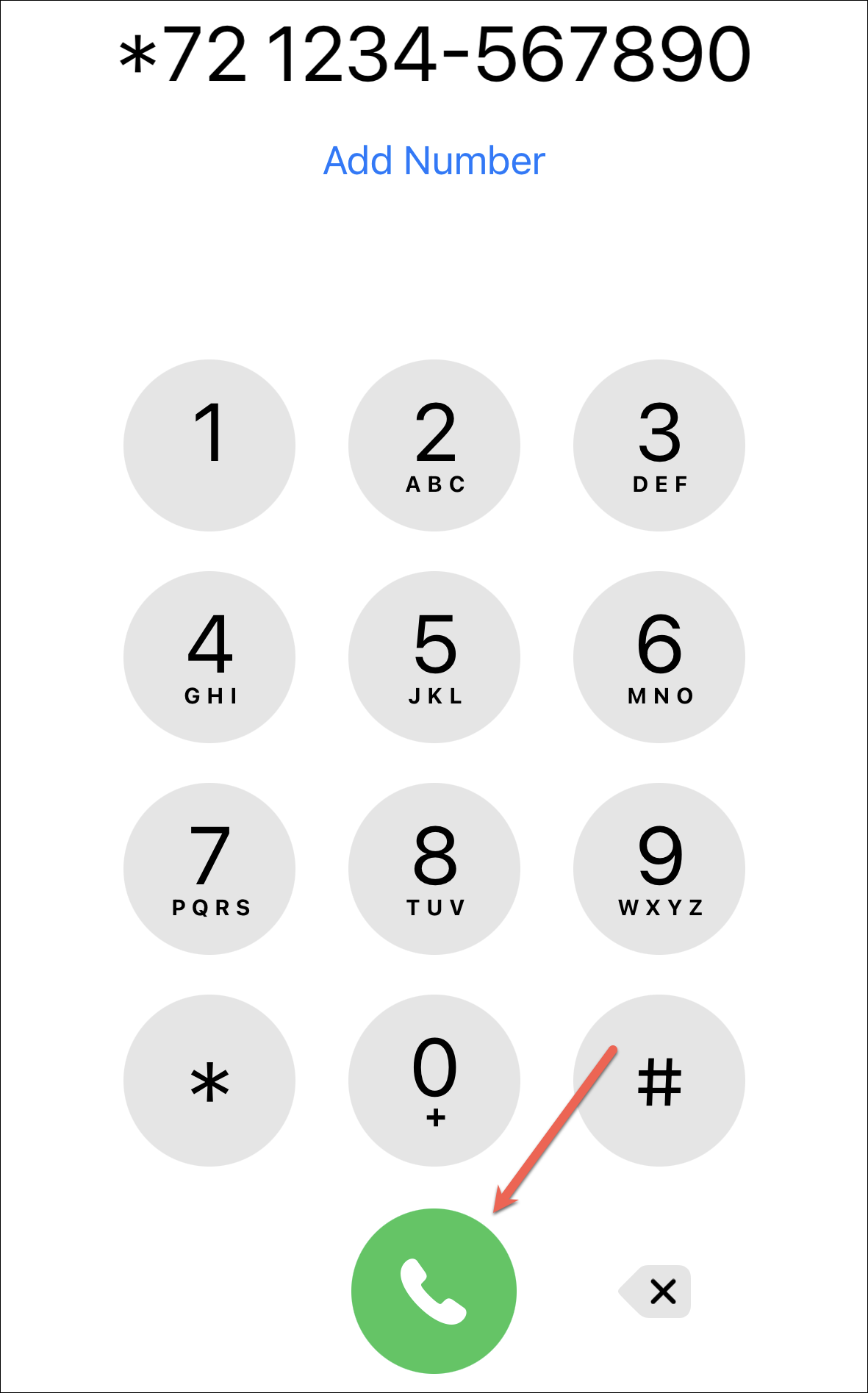
To stop call forwarding, dial *73 on Verizon and *720 on Sprint.
You’ll have to find these codes for your network in your country from your carrier’s website.
When using call forwarding on a CDMA network, you won’t get the call forwarding icon in the Control Centre that’ll remind you that call forwarding is on. You’ll have to remember when you enabled it and disable it when you no longer need it.
That’s about it, people. You can easily forward calls from your iPhone if the need ever arises. The process is quick and simple, no matter which network you’re on.