Ubuntu 20.04 comes with a dark mode option that enhances user experience by reducing eye strain and giving a sleek look to your desktop. While enabling dark mode in Ubuntu settings applies the theme to most applications, some elements like the desktop calendar and status panel might remain unaffected. To achieve a complete dark mode across your entire system, including these elements, follow the steps below.
Method 1: Fully Enable Dark Mode Using GNOME Shell Theme
To ensure that every aspect of your Ubuntu desktop adopts the dark theme, you'll need to change the GNOME Shell theme to the dark variant. This involves installing the GNOME Shell Extensions and using the GNOME Tweaks tool. Here's how to do it:
Step 1: Open the terminal by pressing Ctrl + Alt + T or searching for 'Terminal' in the Activities overview. Install the necessary GNOME Shell Extensions and tools by entering the following command:
sudo apt install gnome-shell-extensionsThis command installs the GNOME Shell Extensions package, which includes various user themes and the GNOME Tweaks tool. The package is somewhat large because it contains multiple extensions, but it's essential for customizing your desktop environment.
Step 2: After the installation is complete, log out of your current session. To do this, click on the system menu in the top-right corner of the screen and select 'Log Out'. Then, log back in to ensure that the new extensions are properly loaded.
Step 3: Open the GNOME Tweaks tool. You can find it by clicking on 'Activities' in the top-left corner and typing 'Tweaks' into the search bar.
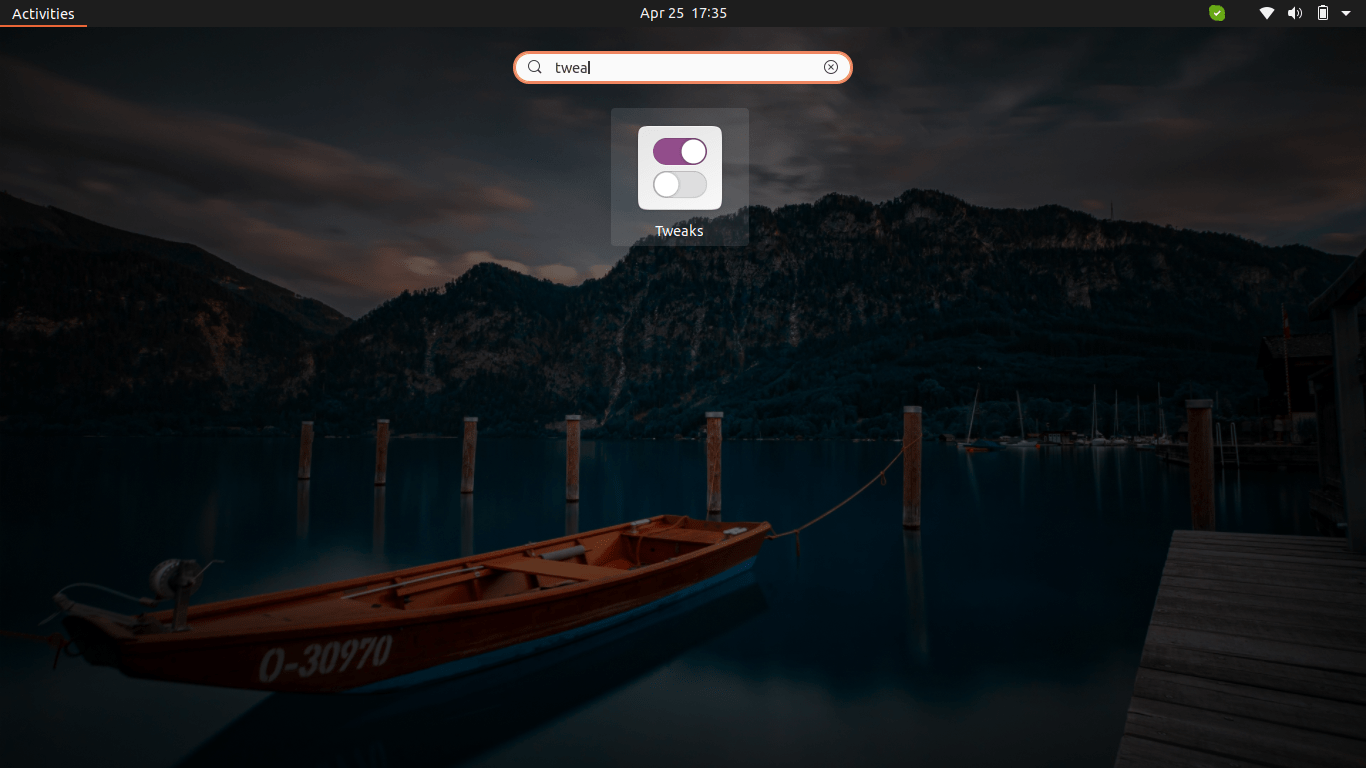
Step 4: In GNOME Tweaks, navigate to the 'Extensions' section on the left sidebar. Here, you'll see a list of available extensions. Find 'User Themes' in the list and toggle it to 'On' to enable the extension.
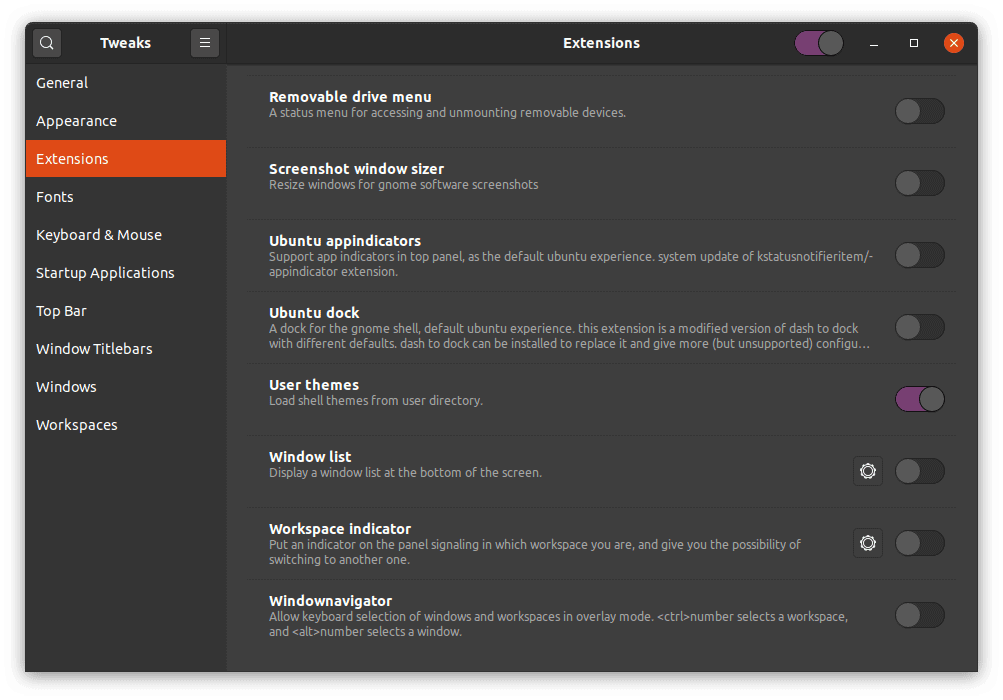
Step 5: Next, go to the 'Appearance' section in GNOME Tweaks. Under the 'Themes' section, you'll find a setting labeled 'Shell'. Click on the drop-down menu next to 'Shell' and select 'Yaru-dark' from the list of available themes.
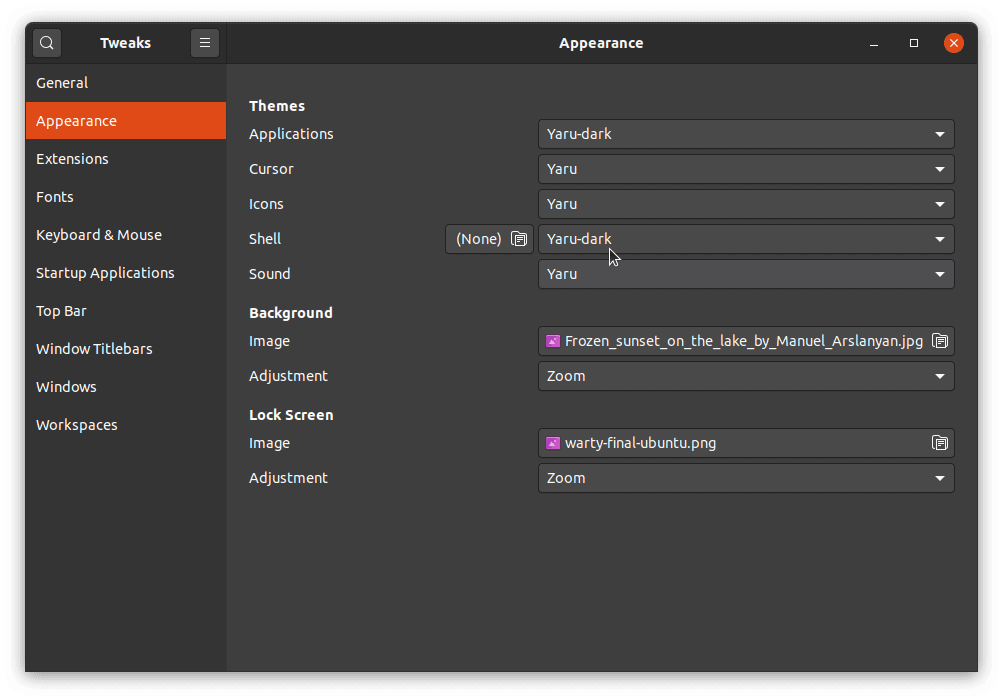
By selecting 'Yaru-dark' as your shell theme, you're applying the dark theme to the GNOME Shell, which includes the desktop calendar and status panel.
Step 6: Check to confirm that the dark theme has been applied to all desktop elements. Click on the date and time in the top panel to open the calendar and ensure it now appears with the dark theme.

With these steps, your entire Ubuntu desktop environment, including the GNOME Shell components, should now be in dark mode.
Method 2: Enable Dark Theme via Ubuntu Settings
If you prefer a quicker method that applies dark mode to most applications but not the GNOME Shell elements, you can enable the dark theme through Ubuntu's system settings.
Step 1: Open the settings by clicking on the system menu in the top-right corner and selecting 'Settings', or search for 'Settings' in the Activities overview.
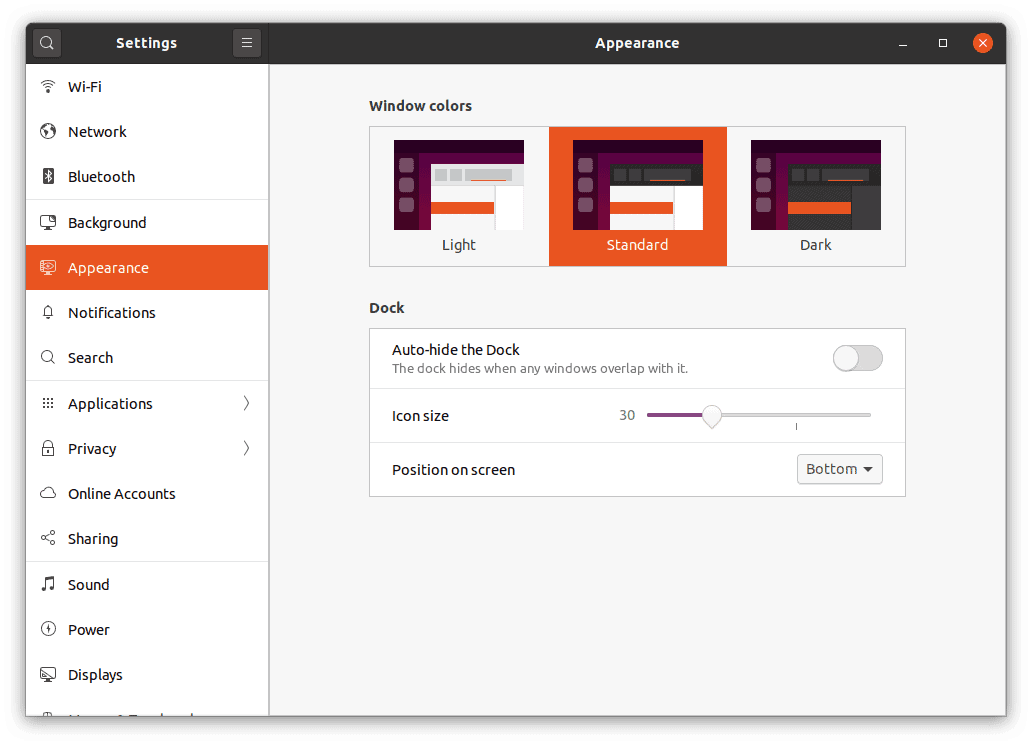
Step 2: In the 'Settings' window, select 'Appearance' from the left sidebar. You'll see options to choose between 'Light', 'Standard', and 'Dark' themes.
Step 3: Click on 'Dark' to apply the dark theme immediately. This will change the appearance of applications, system menus, and other elements that support the theme.
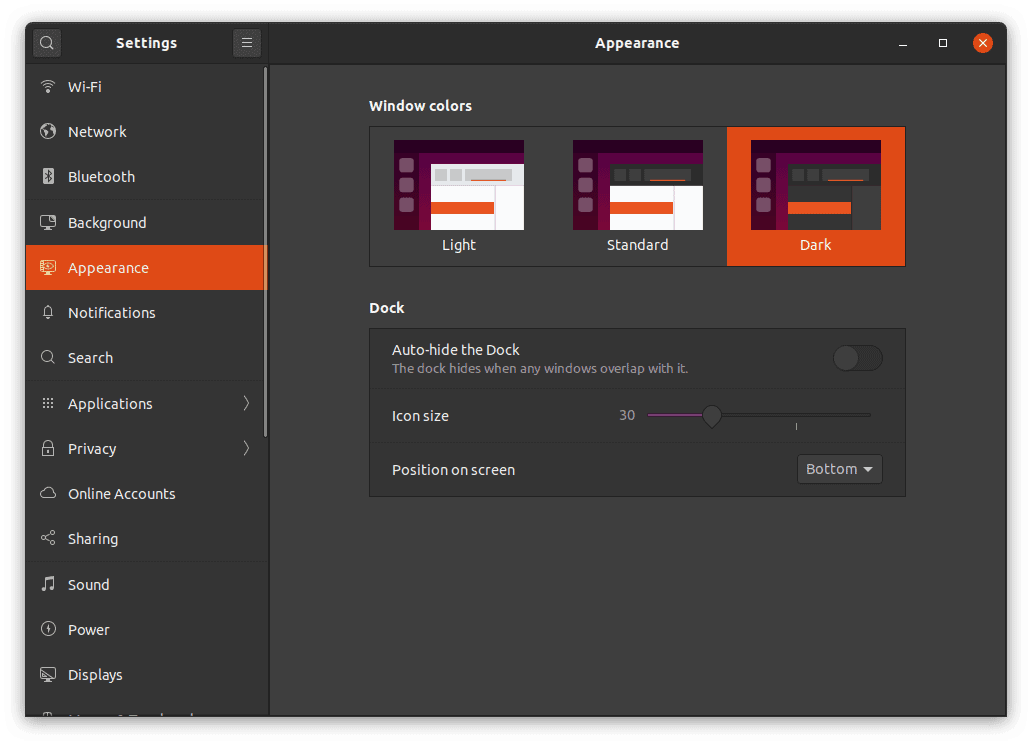
Note that this method does not apply the dark theme to the desktop calendar and status panel, as they are part of the GNOME Shell. To change their appearance, refer to Method 1 above.
By following these steps, you can customize your Ubuntu 20.04 system to fully embrace the dark mode aesthetic, reducing eye strain and giving your desktop a modern look. Whether you opt for the quick system settings change or the more comprehensive GNOME Shell theme adjustment, Ubuntu offers flexibility to suit your preferences.

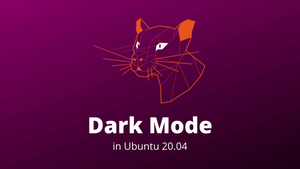



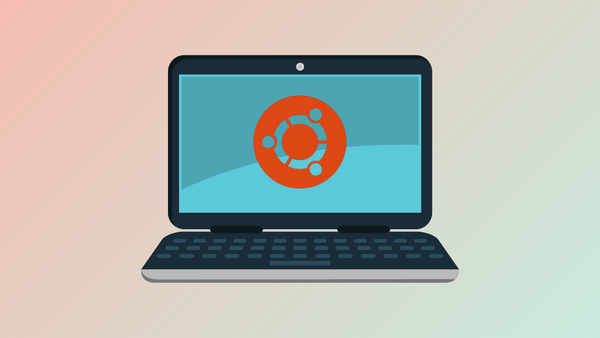
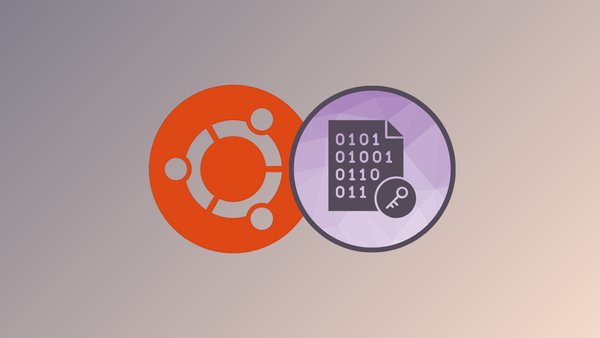

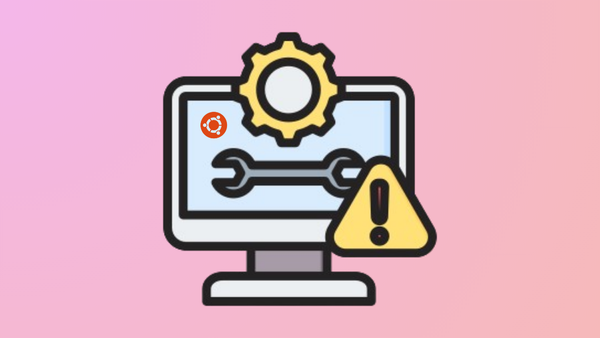

Member discussion