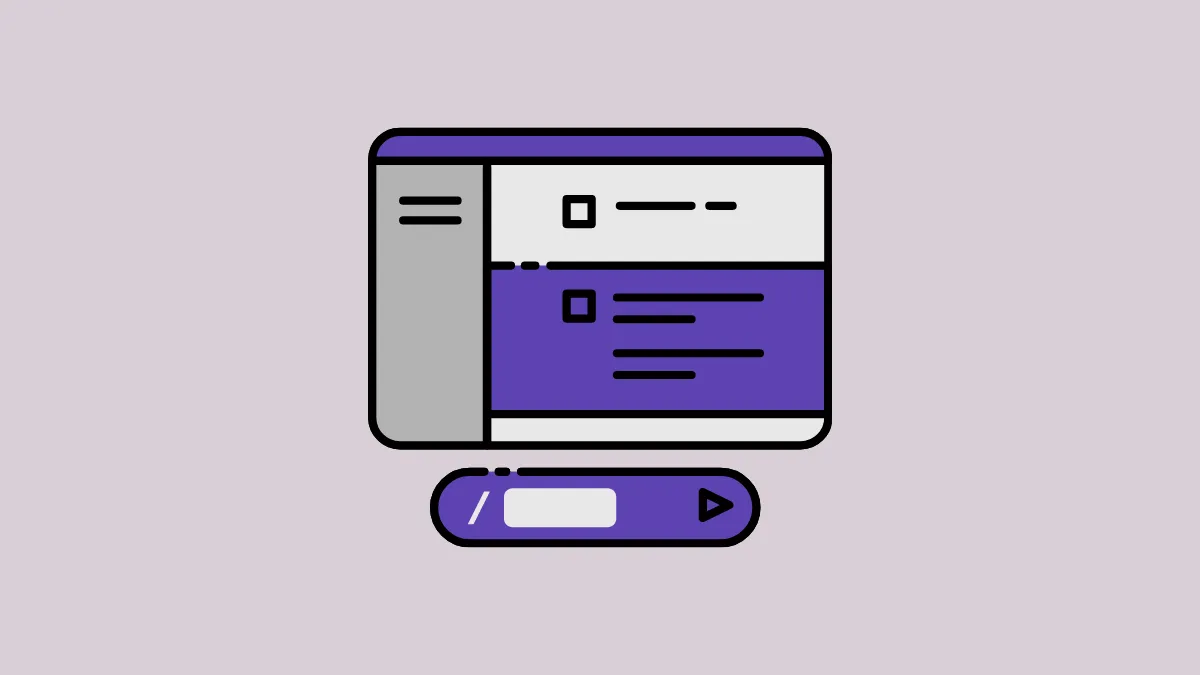Quick Info
- With Pika Labs' text-to-video AI tool, you can easily generate animations and videos using simple text prompts.
- The easiest way to use the Pika Labs video generation tool for free right now is to sign in to the Pika website using Discord.
- While many features require a paid subscription, you can generate three-second videos in different styles using the free version of the AI tool.
You can generate videos from text on the Pika website using a web browser.
- First, visit the Pika Labs website and sign in using your Google or Discord account or sign up with your email.
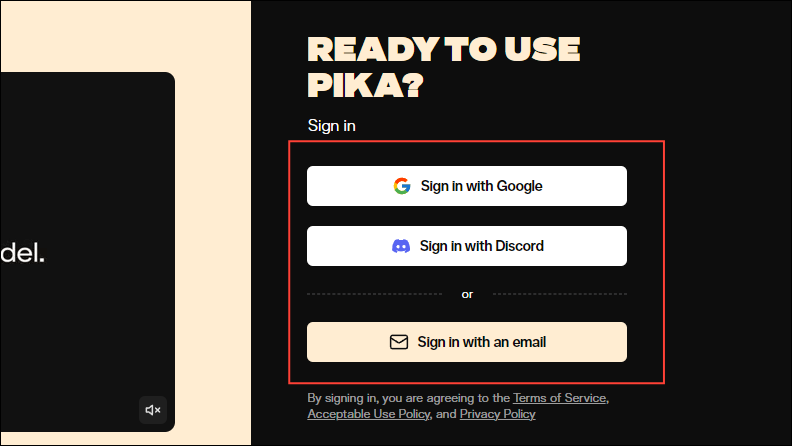
- You will need to authorize Pika before it can access information from your Google, Discord, or other email account.
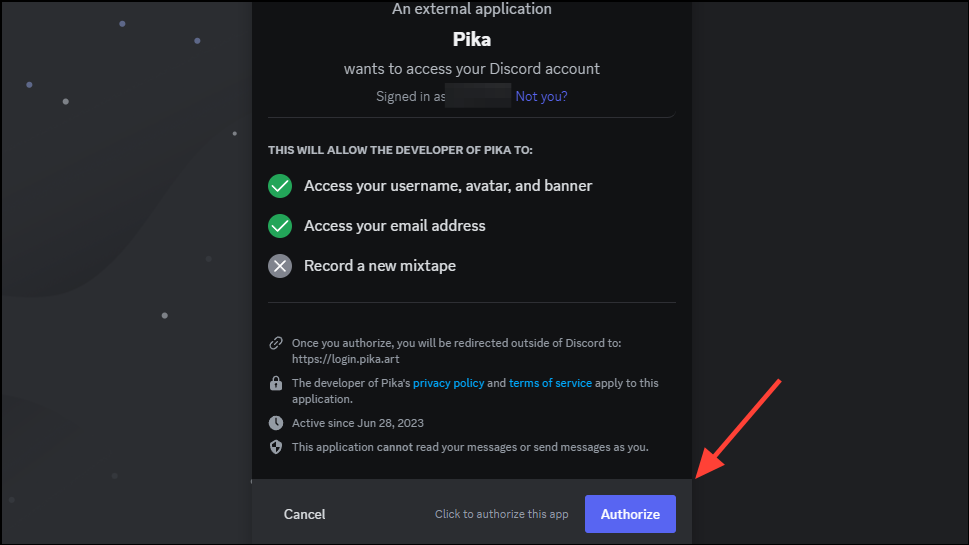
- Once you've authorized Pika to access your account, you will reach its homepage. Here you can see a few videos along with a text box at the bottom. To generate a video from text, type in your prompt in the text box and then click on the generate button.
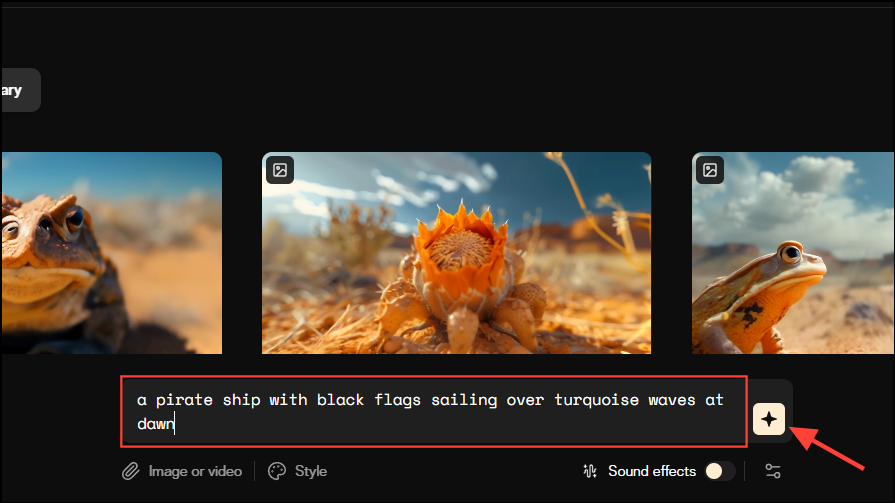
Note: You can also add images or videos that the AI can use to get an idea of what kind of video you want it to generate.
- Wait until the AI tool finishes generating the video, you will see a few options below the video. These let you retry generating the video from the prompt, try out a different prompt, edit and upscale the video, and extend it by four seconds.
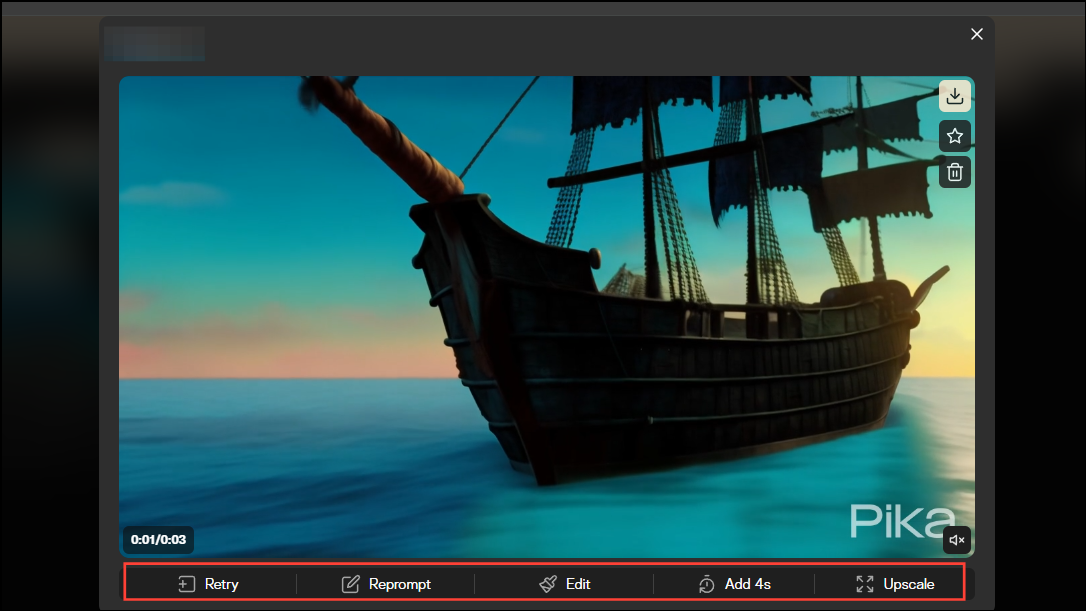
- When you click on the 'Edit' button, you will get a few variations of the generated video you can choose from. Click on any of the variants to select it. You can also modify a specific region of the video, expand the canvas, and add sound effects using the provided buttons.
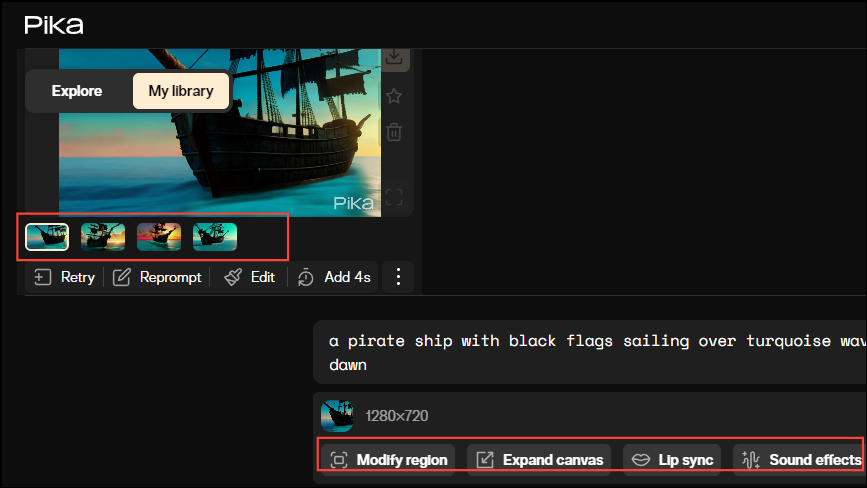
- To add sound effects, click on the 'Sound effects' button.
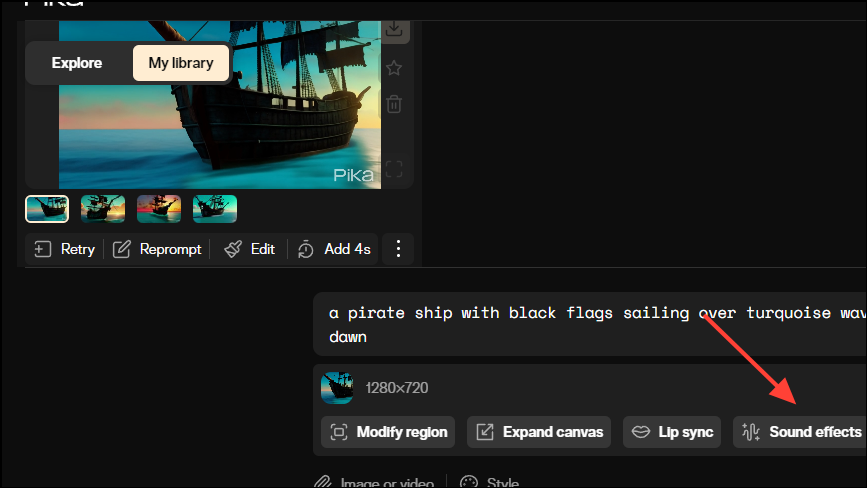
- You will get a text box where you can type in and describe the sounds you want to add. Once you've described your sounds, click on the 'Generate' button.
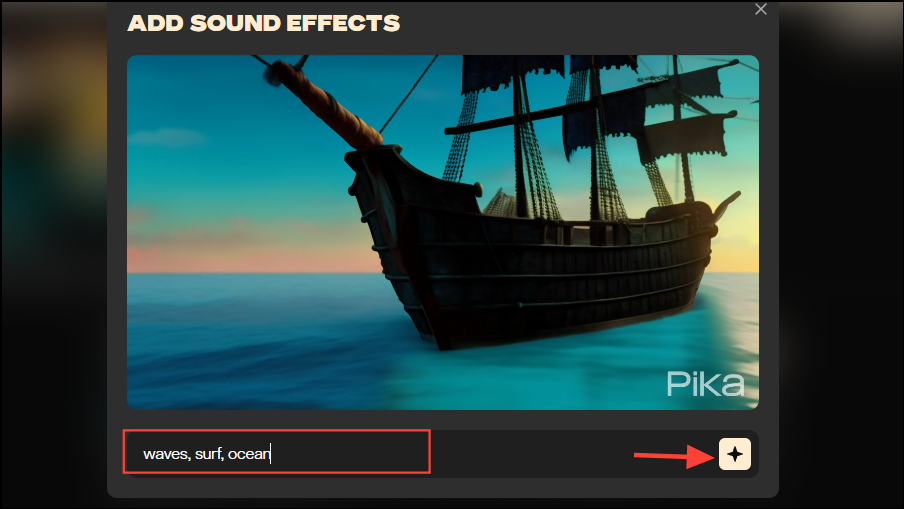
- When the AI completes generating the sounds, you will get three options. You can click on each one to listen to it and then select the one you like the most.
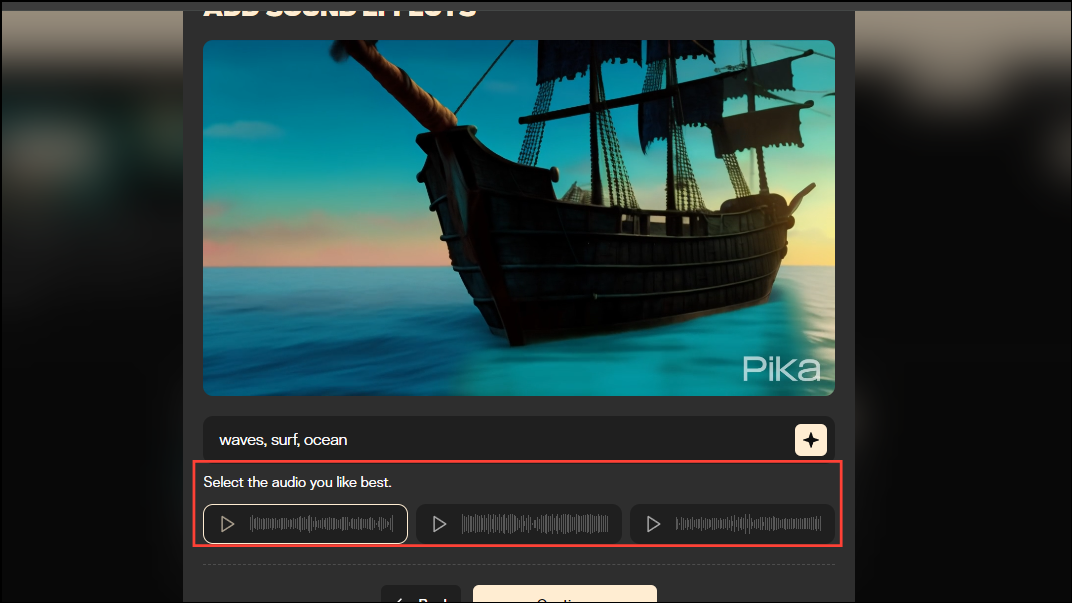
- Next, you need to select a section of the audio for your video. Drag the selector to the section you want to attach to the video, then click on 'Attach to video'.
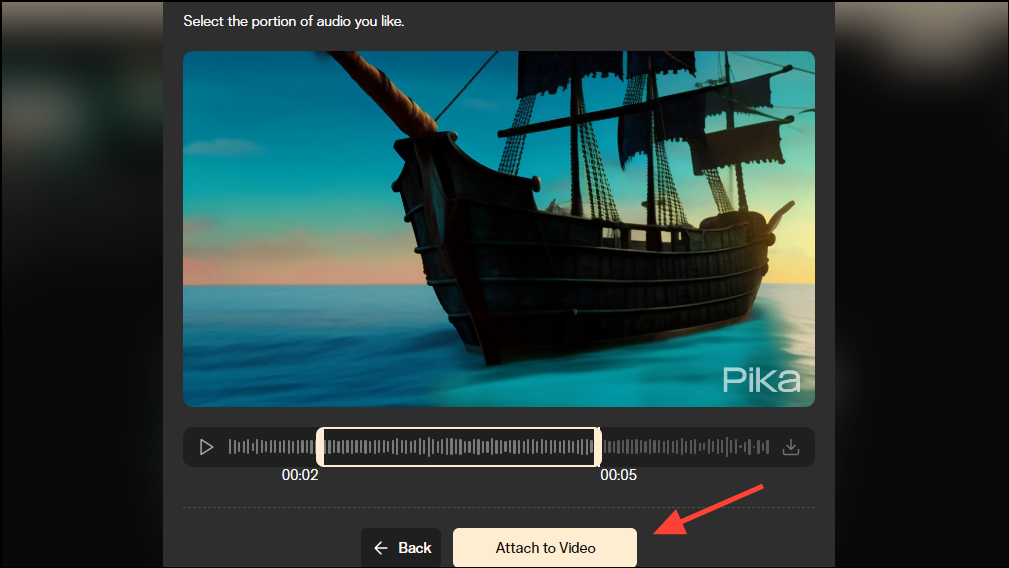
Note: Pika Labs also lets you upscale and extend generated videos, but those features require a paid subscription. They are not available for users using the free version of the AI tool.
- You can also change the style of the video by clicking on the 'Style' option below the video.
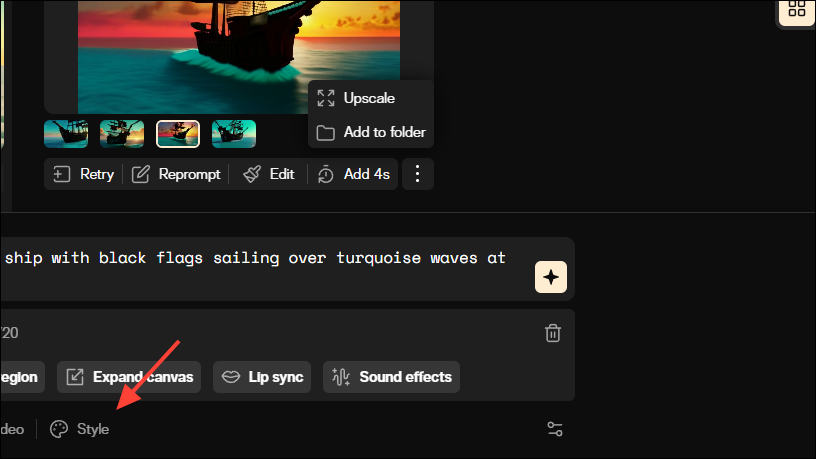
- This will give you a few different options. Click on any style to select it.
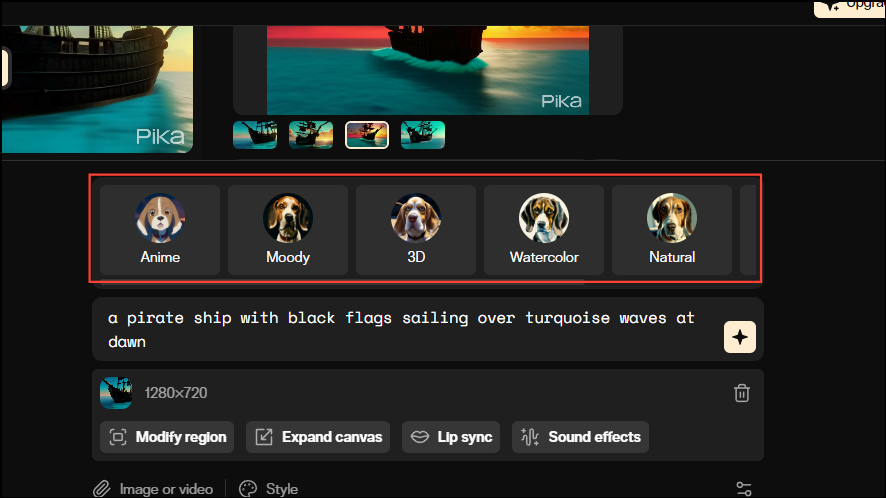
- When you choose a style, you will see additional phrases added to your prompt. Click on the 'Generate' button again to generate the video in the new style.
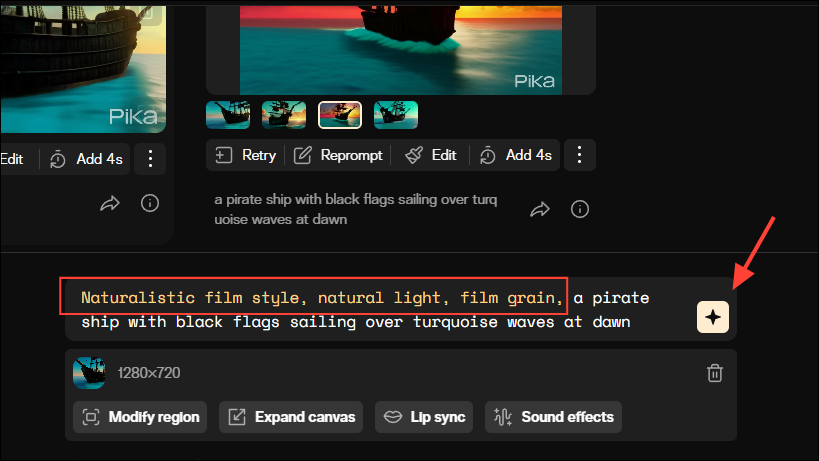
- Wait until the video is generated, and then you can edit it as you want by adding sound effects and altering a specific region of the video.
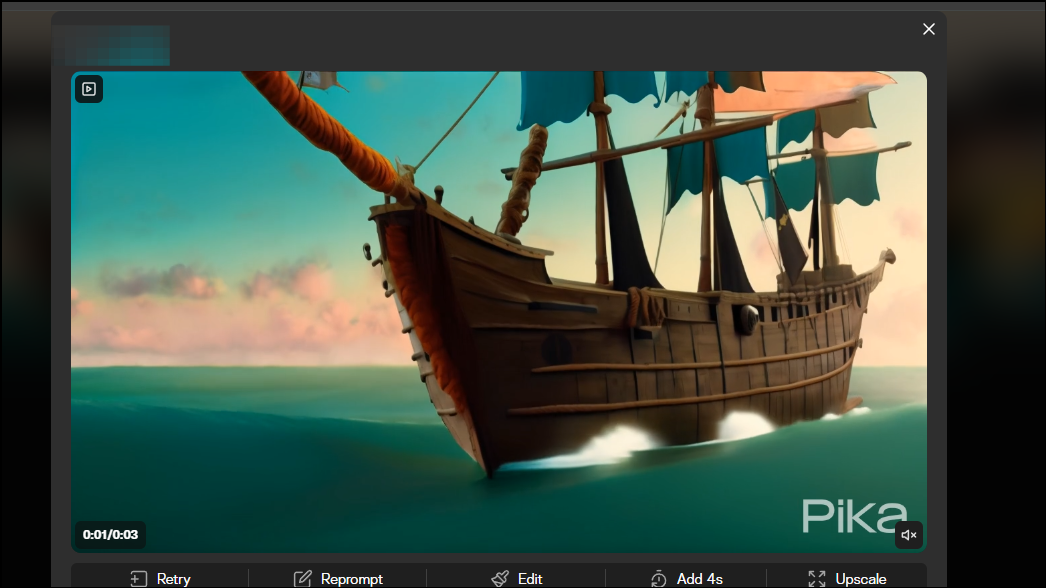
Things to know
- Like many other AI tools, you need credits to use Pika Labs to generate videos from text. Free users get 250 credits initially, and once you exhaust those, credits refill to 30 every day.
- Paid subscribers get a lot of extra features, such as being able to upscale and extend videos, buying more credits at a discount, watermark removal, etc.
- You can only use your generated videos for commercial purposes if you have a Pro subscription.
- While only three-second videos are generated by default, you can extend a video up to a maximum of 15 seconds.