A recent Windows update has altered how the date and time appear in the Windows 11 taskbar. The date and time now appear in a shortened or abbreviated format, so you don't see the year, and the time is only displayed in 24-hour format.
For many, this change can be annoying, especially if you spend long hours working on your PC and rely on the taskbar to know what time of day it is. Fortunately, you can restore the full date and time quite easily just by following a few simple steps.
- Open the Settings app using the
Win + Ishortcut and click on 'Time and Language'.
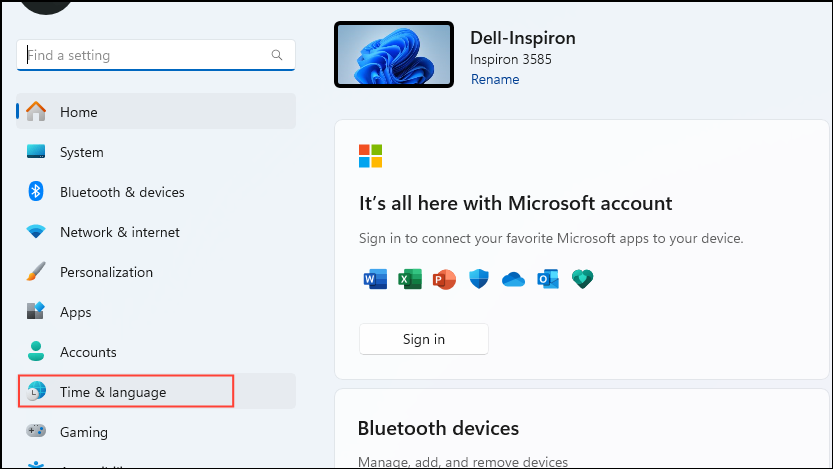
- Click on 'Date and Time' on the Time and Language page.
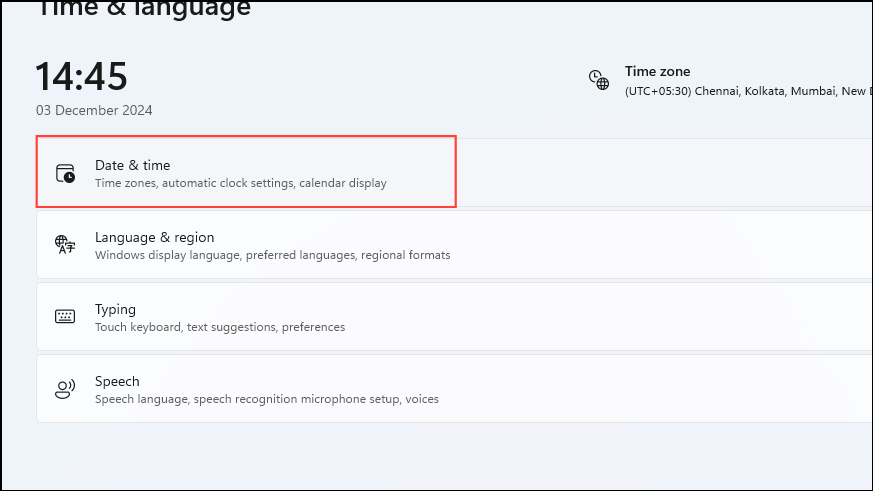
- Next, click on the 'Show data and time in the system tray' dropdown menu.
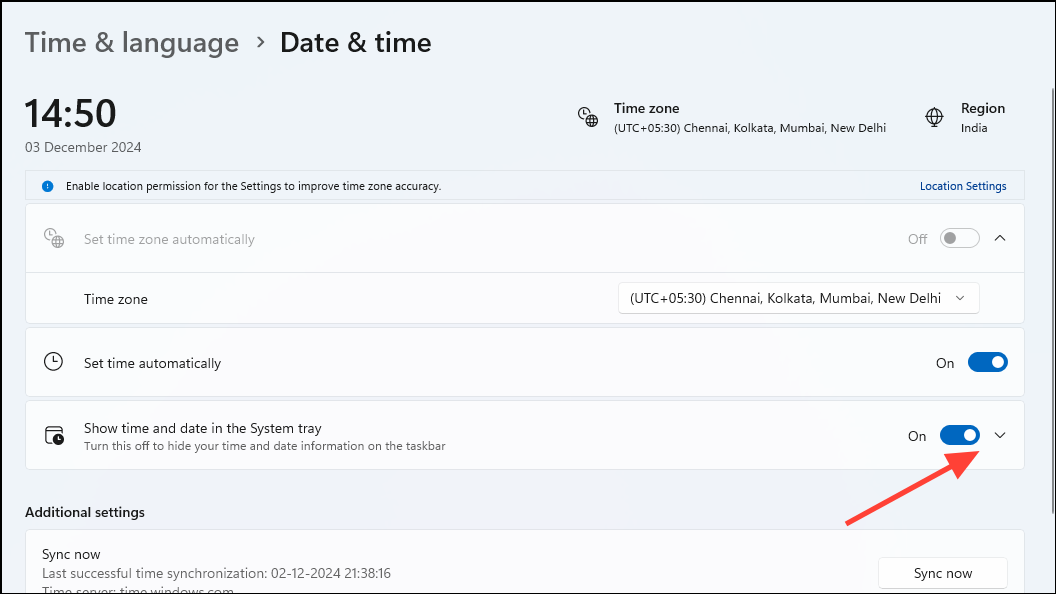
- Look for the 'Show Abbreviated Time and Date' option and see if the checkbox next to it is checked. If it is, click on it to uncheck it. Now you will see the full date and time in your taskbar.
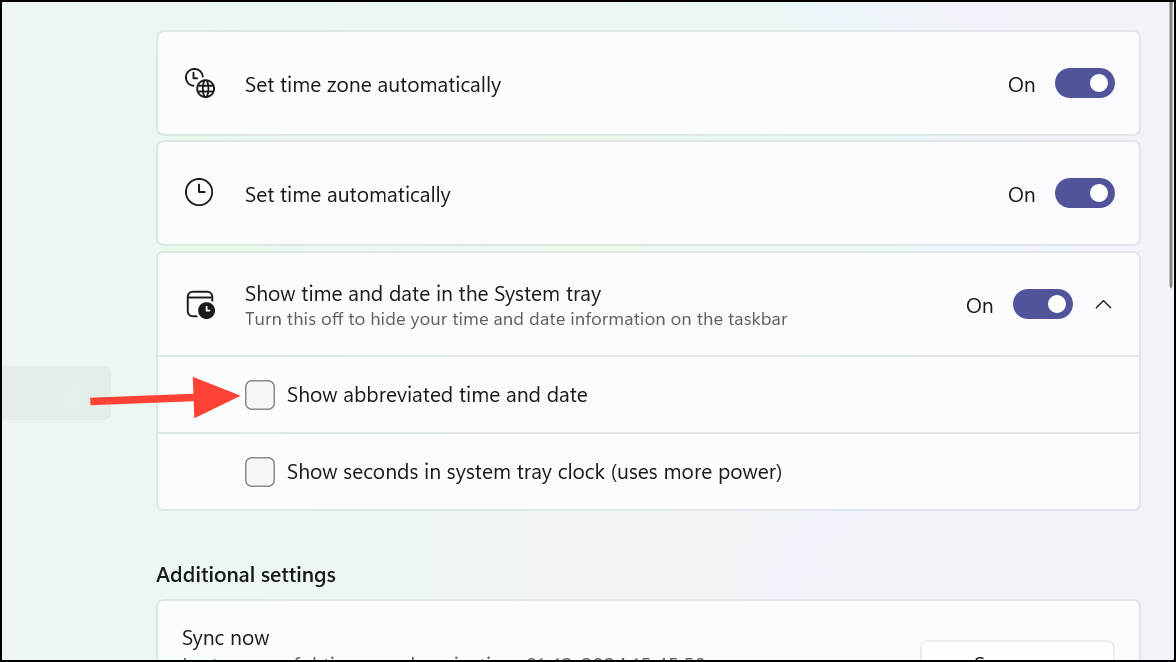
Things to know
- The abbreviated date is part of a Windows update and appears automatically by default. Depending on whether your device has received that update or not, you may not see the abbreviated date.
- Besides changing the date format, you can choose whether to display seconds in the clock on the taskbar. However, enabling this feature will make your computer consume more power.
- You will only see the abbreviated date in the taskbar if you are using the regular taskbar and haven't customized it using any third-party tool.


