Chromebooks don’t run a native Fortnite client on ChromeOS. The supported path is cloud streaming via major providers, with optional Android sideloading on specific models and PC remote play as an alternative. Epic confirms Chromebook play through cloud platforms including NVIDIA GeForce NOW, Xbox Cloud Gaming, and Amazon Luna (official support).
Before you start
- Use a stable internet connection; cloud services work best with low latency and sustained bandwidth (15 Mbps+ for 720p60, ~25 Mbps for 1080p60 is a practical target).
- Have your Epic Games account ready for linking so your progress and cosmetics carry over.
- If your Chromebook is managed by a school or workplace, follow local policies; admin restrictions may block certain methods.
Method 1: NVIDIA GeForce NOW (cloud streaming)
GeForce NOW streams Fortnite from NVIDIA servers to your Chromebook’s browser, so performance depends on network quality rather than device CPU/GPU. You can use the web client on most Chromebooks.
Step 1: Open GeForce NOW in Chrome.
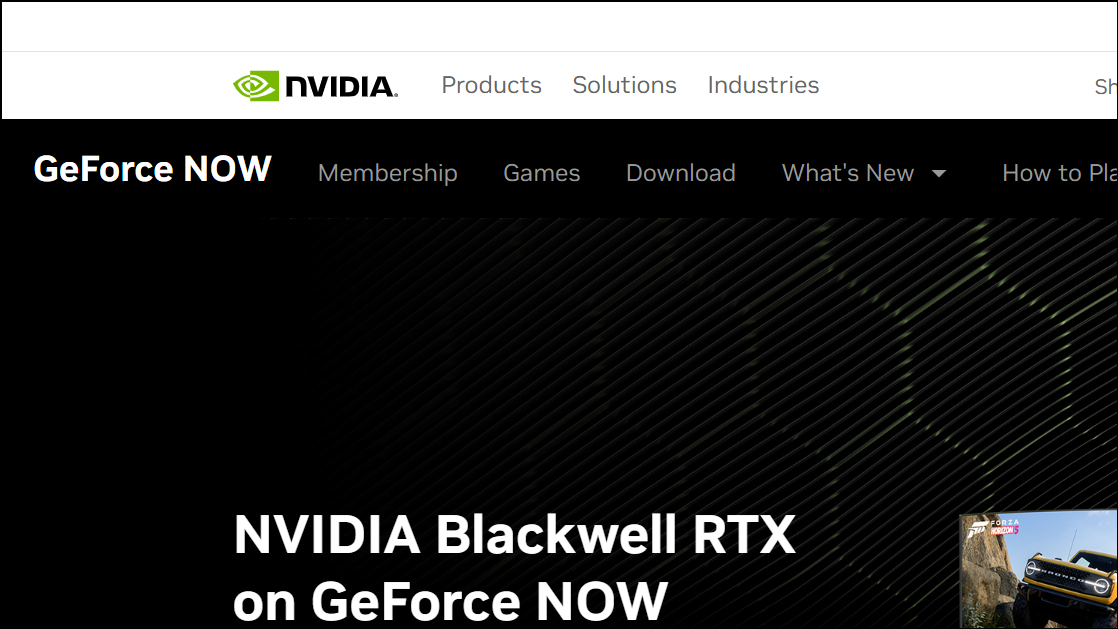
Step 2: Create or sign in to your NVIDIA account. This enables the library and streaming session.
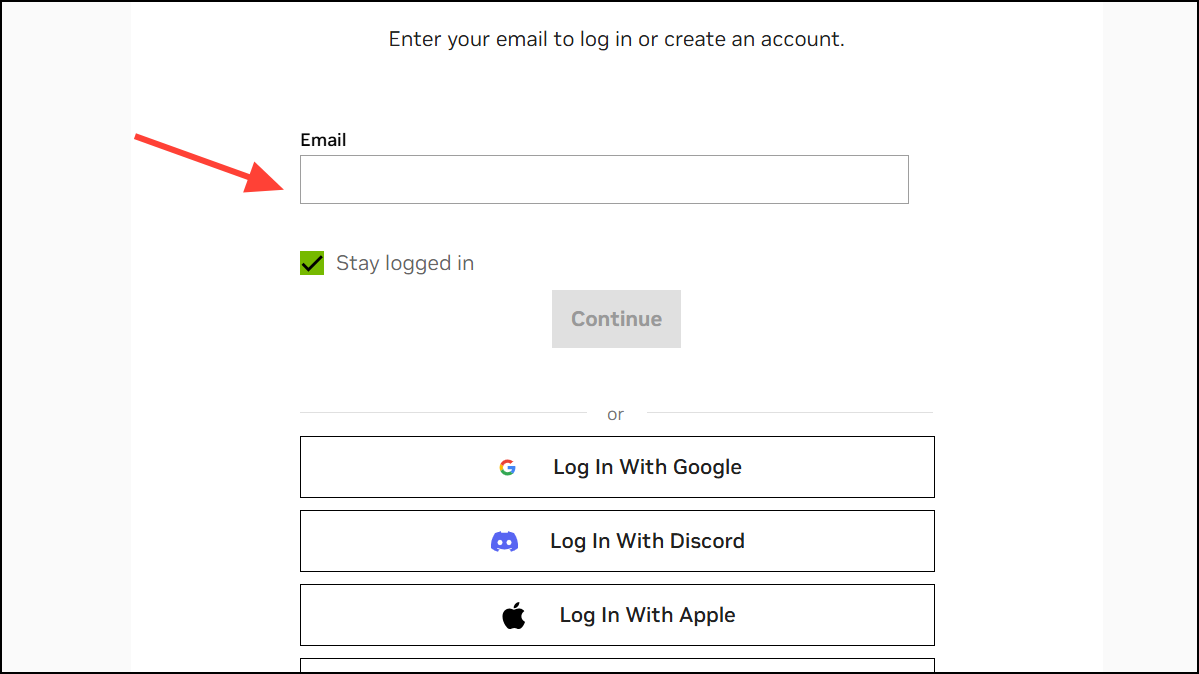
Step 3: Click Play Now to launch the web client. The web client avoids any local installs.
Step 4: Search for “Fortnite” in the library. Searching ensures you launch the correct title.
Step 5: Select Fortnite and choose Play. This starts the streaming session queue if applicable.
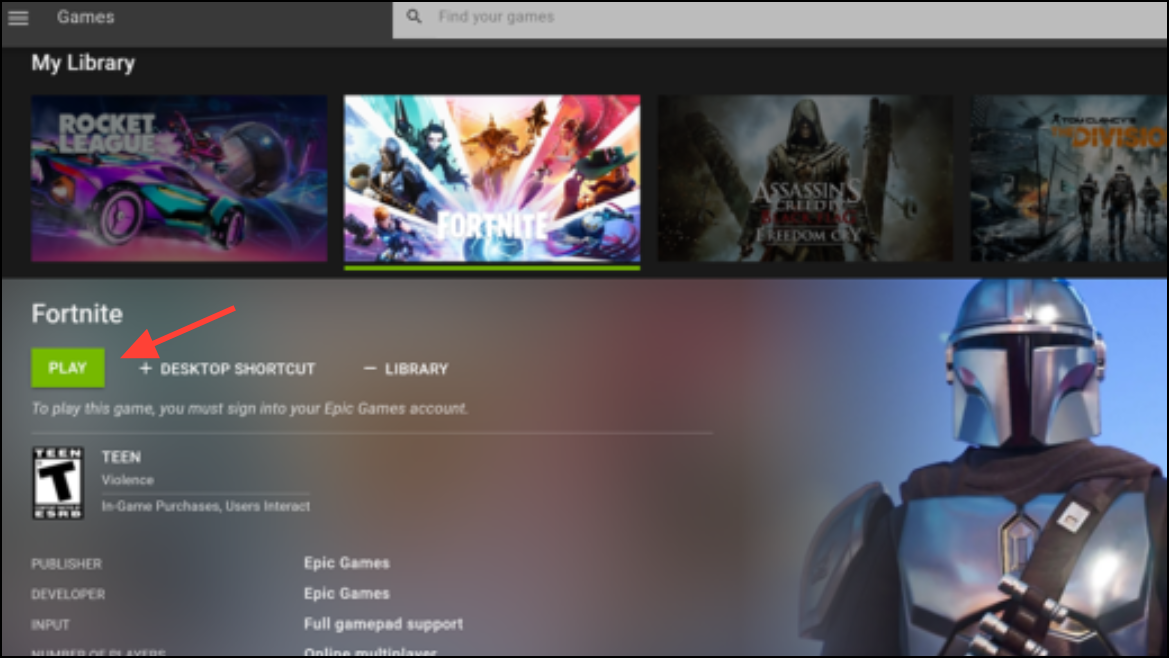
Step 6: Connect your Epic Games account when prompted. Linking preserves your progress and purchases.
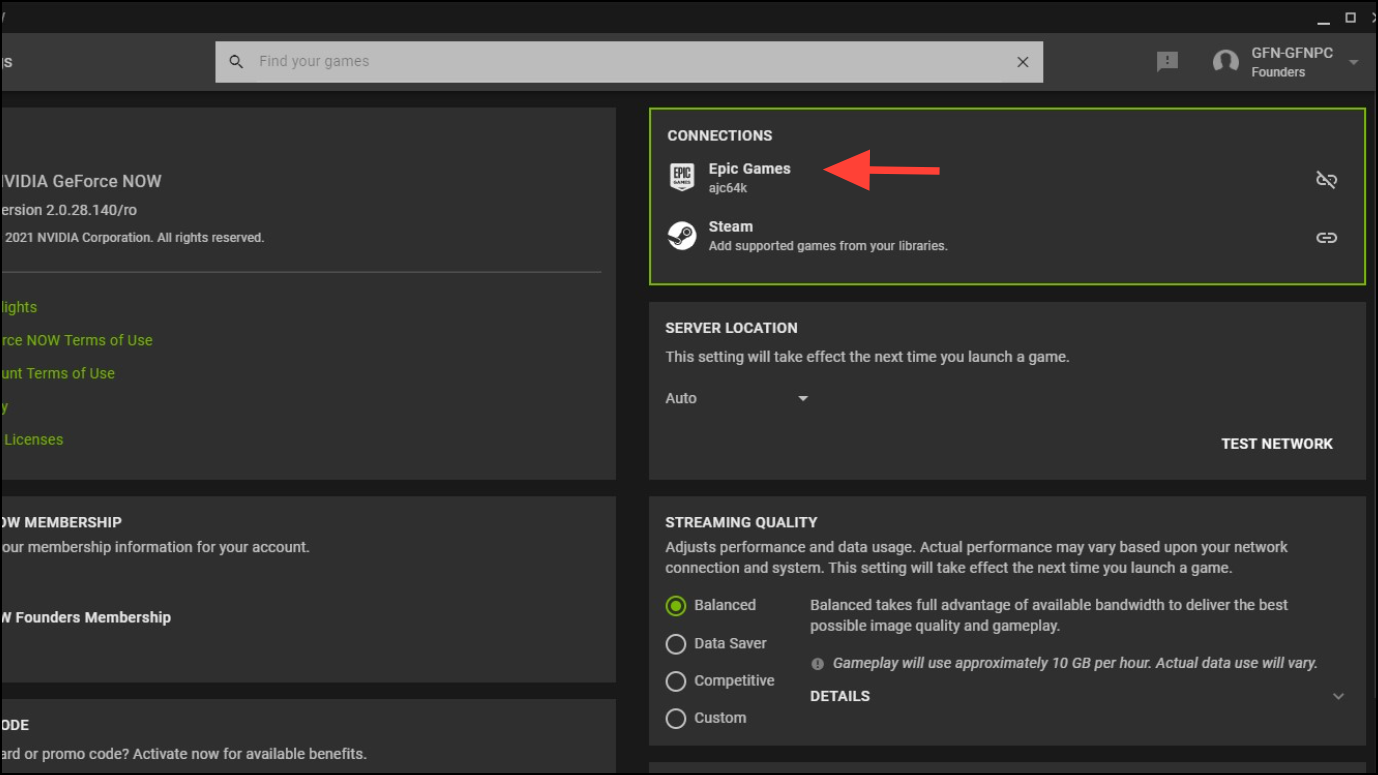
Step 7: Return to the Fortnite tile and start the session. You’ll land in the game lobby once the stream begins.
Step 8: Open the stream settings and set the resolution/bitrate for your network. Lowering resolution reduces stutter on slower links.
- Tip: Keep ping under ~80 ms for consistent inputs; under ~40 ms feels most responsive.
- Tip: Close unused tabs and extensions to reduce background CPU and memory load.
Method 2: Xbox Cloud Gaming (browser play)
Xbox Cloud Gaming runs Fortnite on Xbox hardware in the cloud and streams it to your browser. Availability and performance can vary by region and account.
Step 1: Open xbox.com/play in Chrome.
Step 2: Sign in with a Microsoft account. This unlocks access to the cloud library for your region.
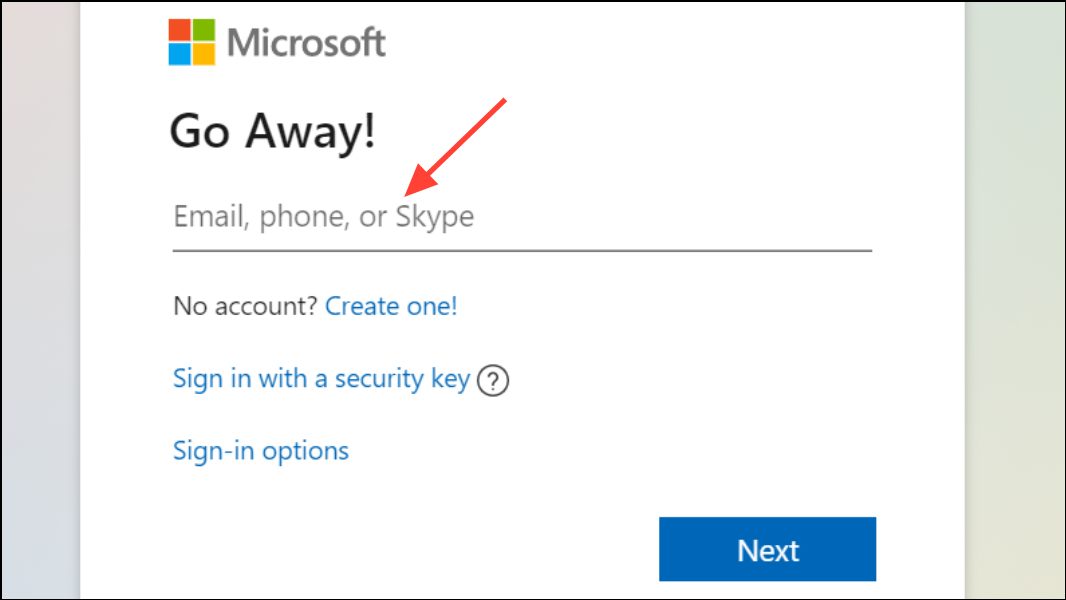
Step 3: Select Fortnite from the catalog and press Play. Your session initializes in the browser.
Step 4: Pair a controller via Bluetooth or connect one over USB, if you prefer it to keyboard and mouse. Controllers may reduce input fatigue during longer sessions.
- If you see a “This title is not supported with Xbox Cloud Gaming” message, try again later or use another method; service status can change.
Method 3: Amazon Luna (browser play)
Luna offers cloud streaming for supported regions, letting you play Fortnite through a Chrome tab without local installs.
Step 1: Open luna.amazon.com in Chrome.
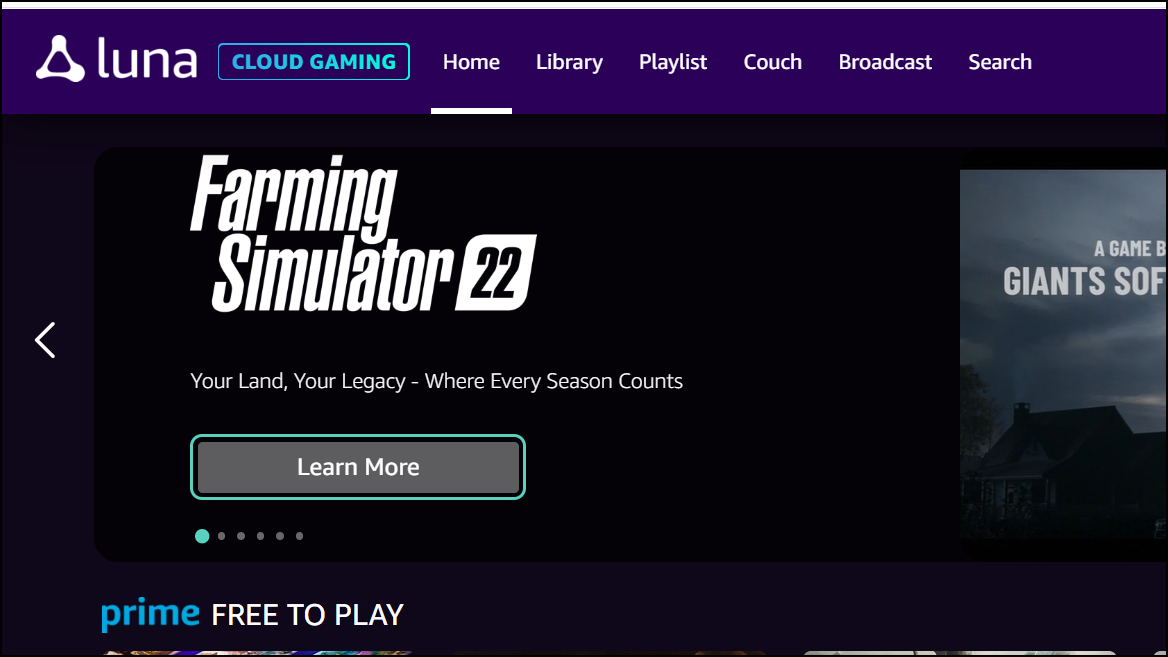
Step 2: Sign in with your Amazon account. Regional availability determines whether Fortnite appears.
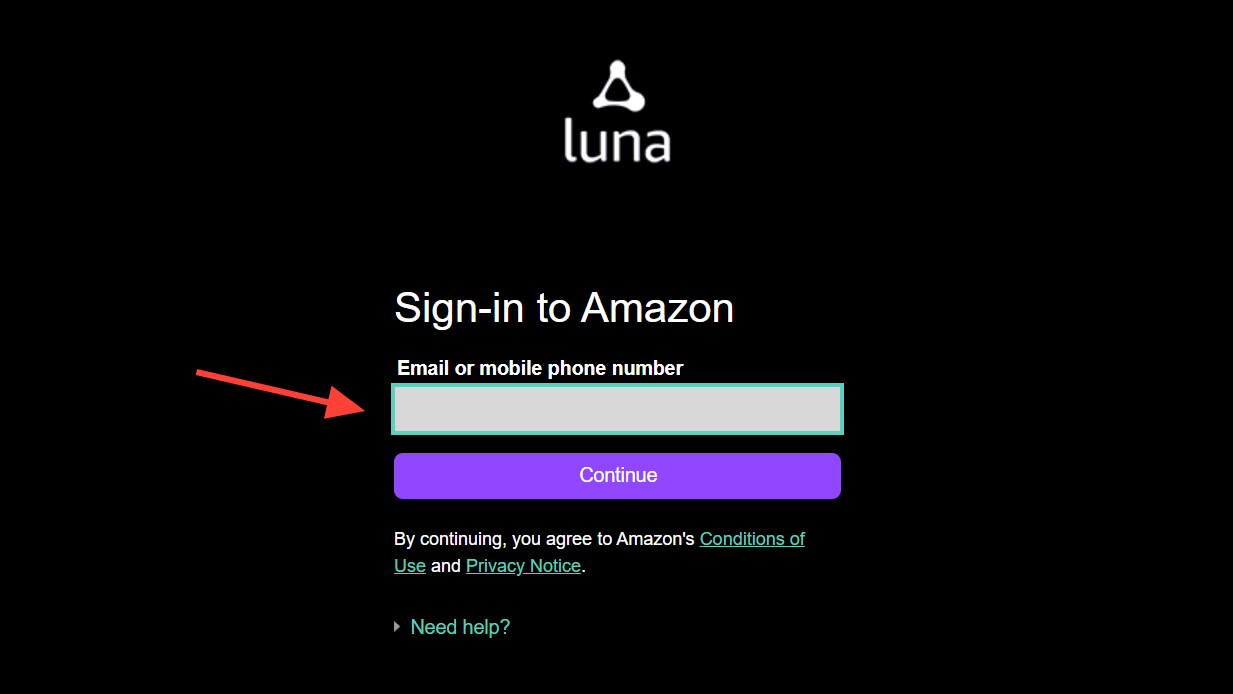
Step 3: Locate Fortnite and select Play. The session will launch in your browser.
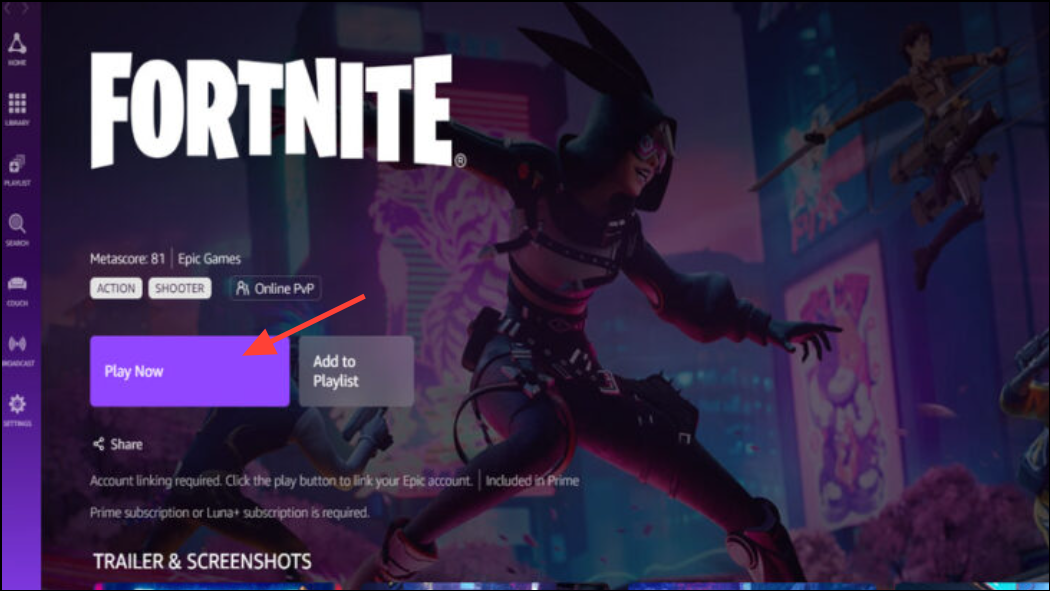
Step 4: Connect a controller or use keyboard/mouse. Choose what feels most accurate for you.
- Note: Service availability and included catalogs vary by country and subscription.
Method 4: Sideload Fortnite for Android (advanced, limited compatibility)
This installs the Android version on ChromeOS. It generally requires an ARM-based Chromebook and Developer Mode. Managed or school devices typically block this, and enabling Developer Mode wipes local data and reduces device protections. Expect a “mobile-style” experience rather than desktop performance.
Step 1: Back up local files you care about. Developer Mode will erase local storage.
Step 2: Enable Developer Mode on your Chromebook. Follow your device’s official process and be aware of the reset.
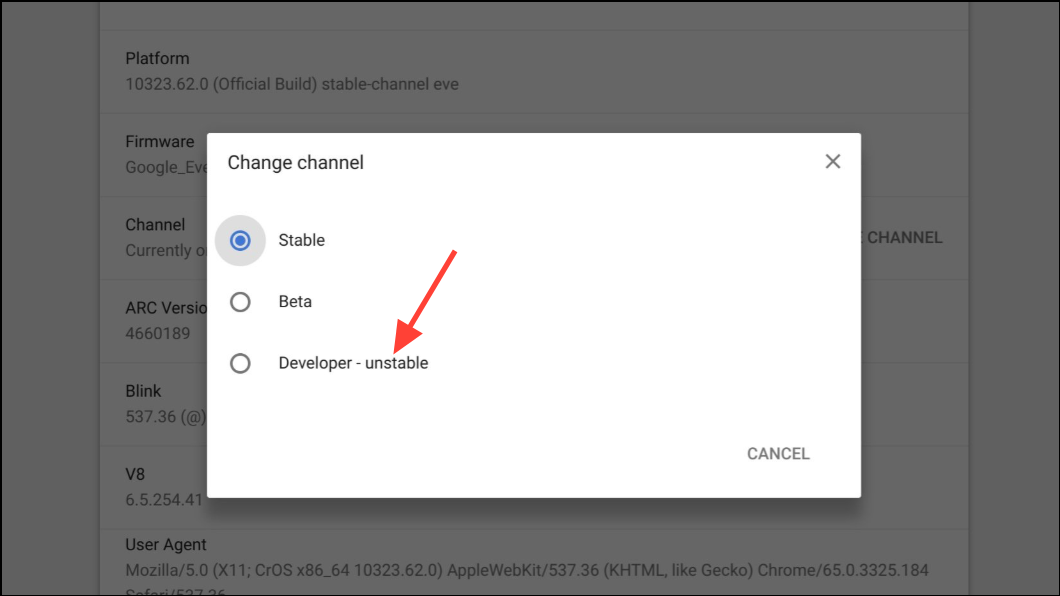
Step 3: Open Chrome and go to fortnite.com/android. This is Epic’s official Android download page.
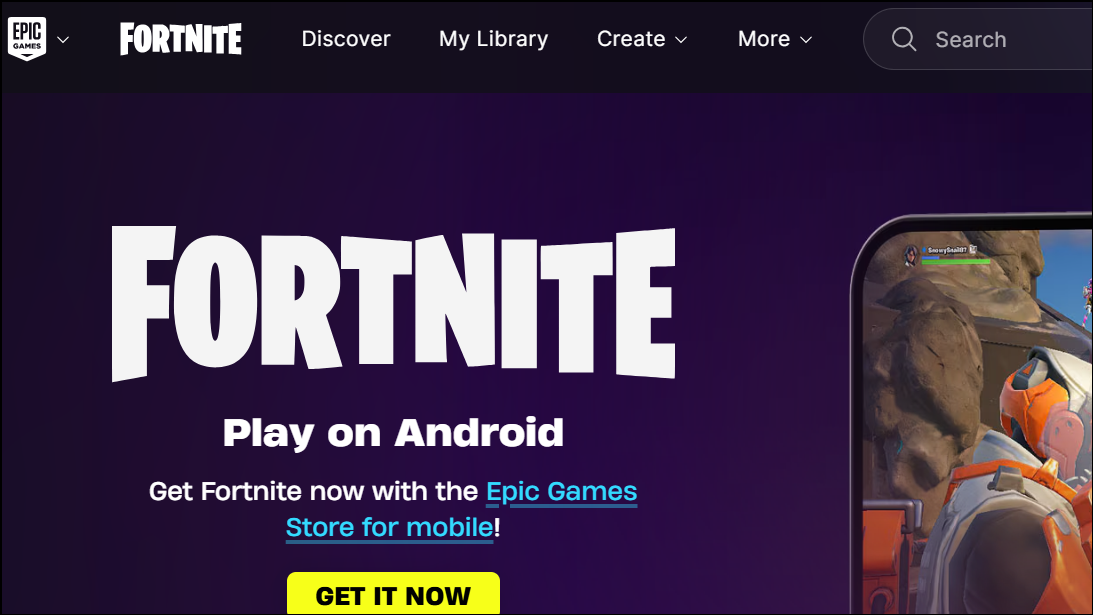
Step 4: Press Ctrl + Shift + J to open Developer Tools. This prepares mobile emulation.
Step 5: Press Ctrl + Shift + M to toggle device emulation. Emulation can reveal mobile-only download options.
Step 6: Reload the page. The Android download option should appear.
Step 7: Click Download on Android to save the Epic Games app APK. This retrieves the installer from Epic.
Step 8: Open the Files app. The APK is typically in Downloads.
Step 9: Open EpicGamesApp.apk to install the Epic Games app. Approve any prompts to allow the install.
Step 10: Launch the Epic Games app. This is the storefront/launcher.
Step 11: Select Fortnite and choose Install. The game downloads inside the Epic app. Once installed, click Play to launch the game.
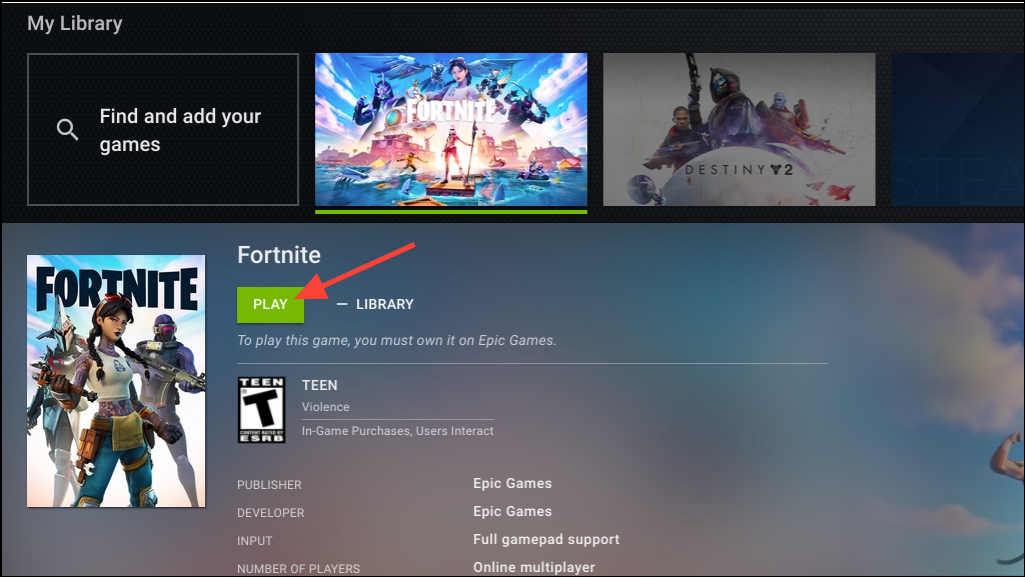
- Compatibility note: Intel/AMD (x86) Chromebooks generally cannot run the Android build; ARM-based models are required for this route.
- Usability note: The UI and performance target phone/tablet use; expect different controls and frame pacing than cloud methods.
Method 5: Remote play from a Windows PC (Chrome Remote Desktop)
If you have a Fortnite-capable Windows PC, stream your PC session to the Chromebook with Google’s remote access tool. This keeps full PC features while using the Chromebook as the client.
Step 1: Sign in to the same Google account on your Chromebook and Windows PC. This links access between devices.
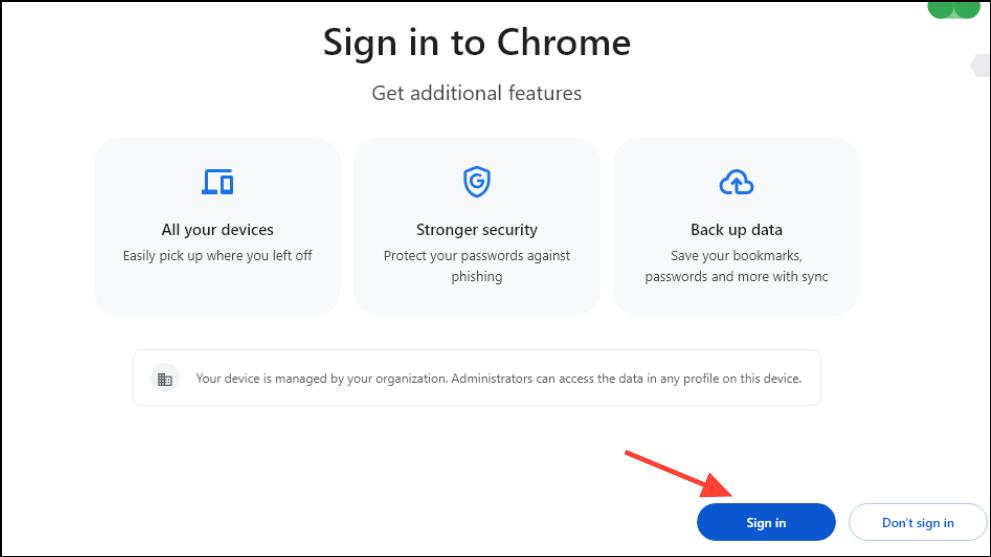
Step 2: On the Windows PC, open remotedesktop.google.com. This is the Chrome Remote Desktop portal.
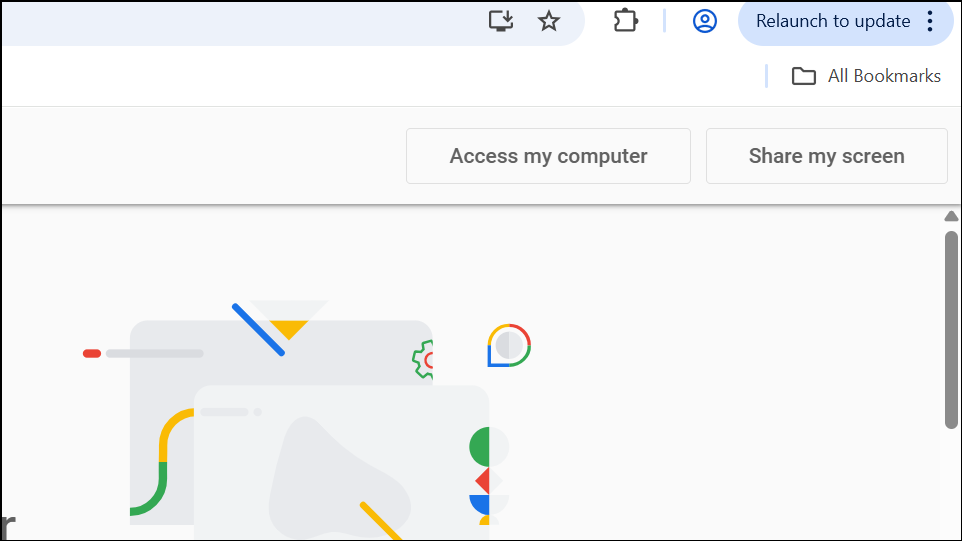
Step 3: Click Set up remote access and download the host installer. The host runs in the background to accept sessions.
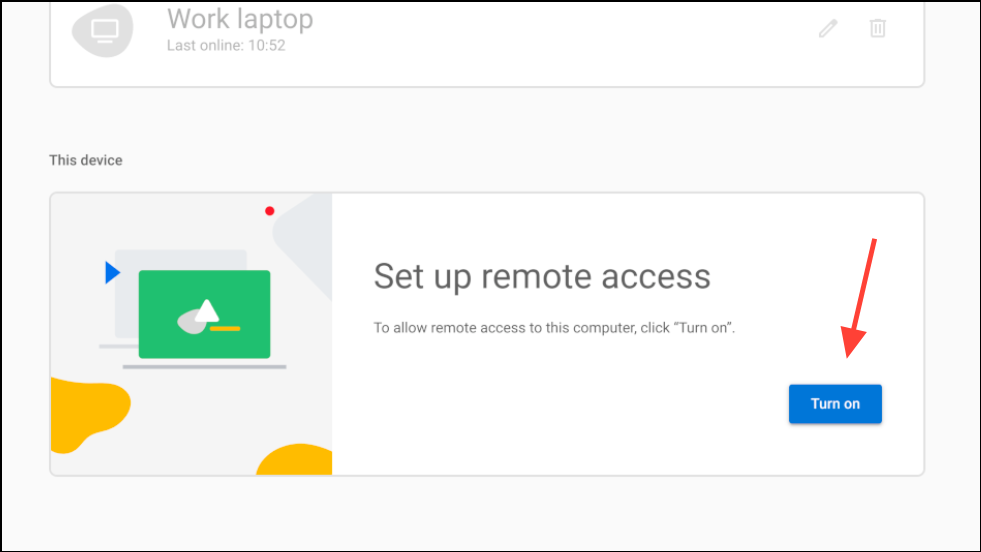
Step 4: Run the installer. Follow prompts to complete setup.
Step 5: Name the PC and set a secure PIN. You’ll use this PIN to connect later.
Step 6: On the Chromebook, open remotedesktop.google.com. You’ll see your registered PC.
Step 7: Select the Windows PC and enter the PIN. The remote session will start.
Step 8: Launch Fortnite on the Windows PC within the session. The Chromebook displays and controls your PC gameplay.
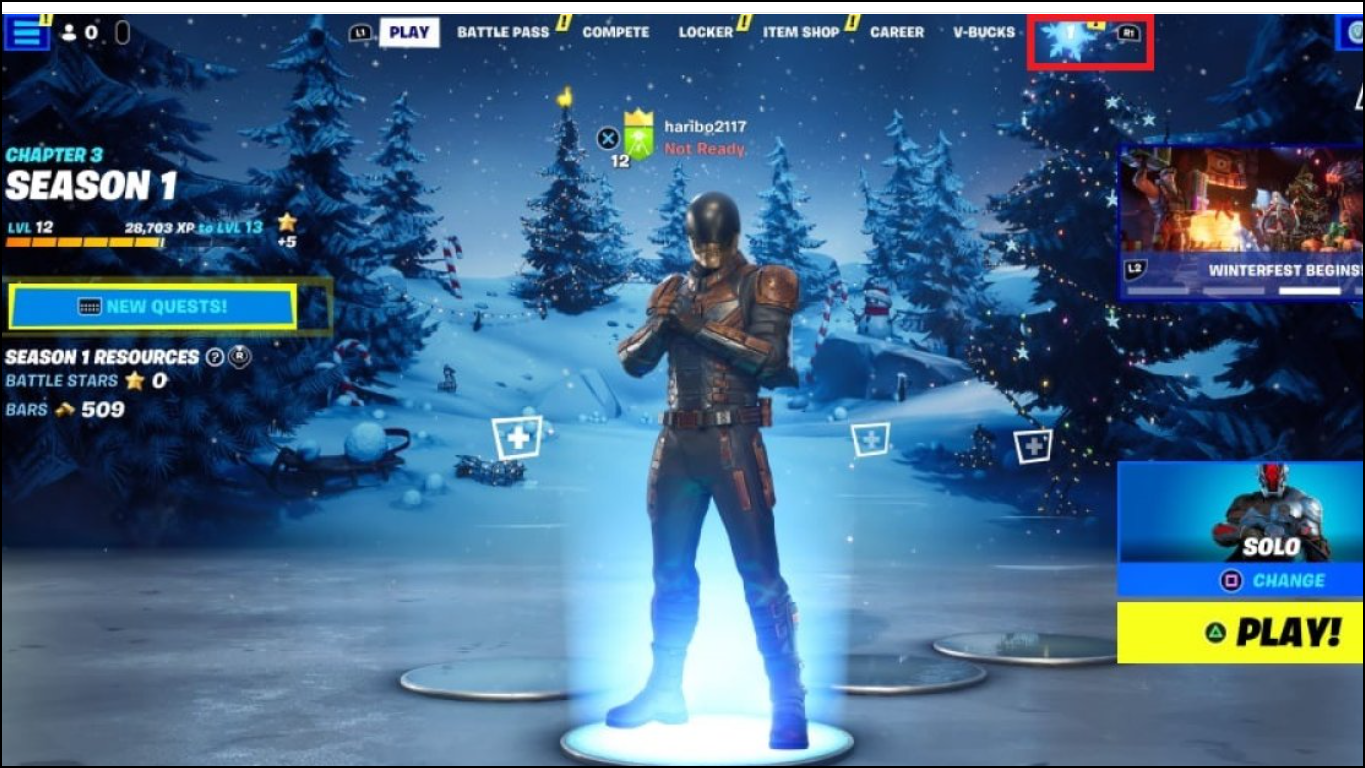
- Tip: Use wired Ethernet on the PC side if possible and play near your router on the Chromebook to reduce latency and compression artifacts.
Cloud streaming is the quickest, most consistent way to play Fortnite on a Chromebook, with GeForce NOW as a strong first stop; Android sideloading and remote play are viable in specific scenarios if you accept their trade-offs.


