With iOS 18, Apple brought a new feature called Vehicle Motion Cues designed to reduce motion sickness when you use an iPhone or an iPad while traveling in a vehicle.
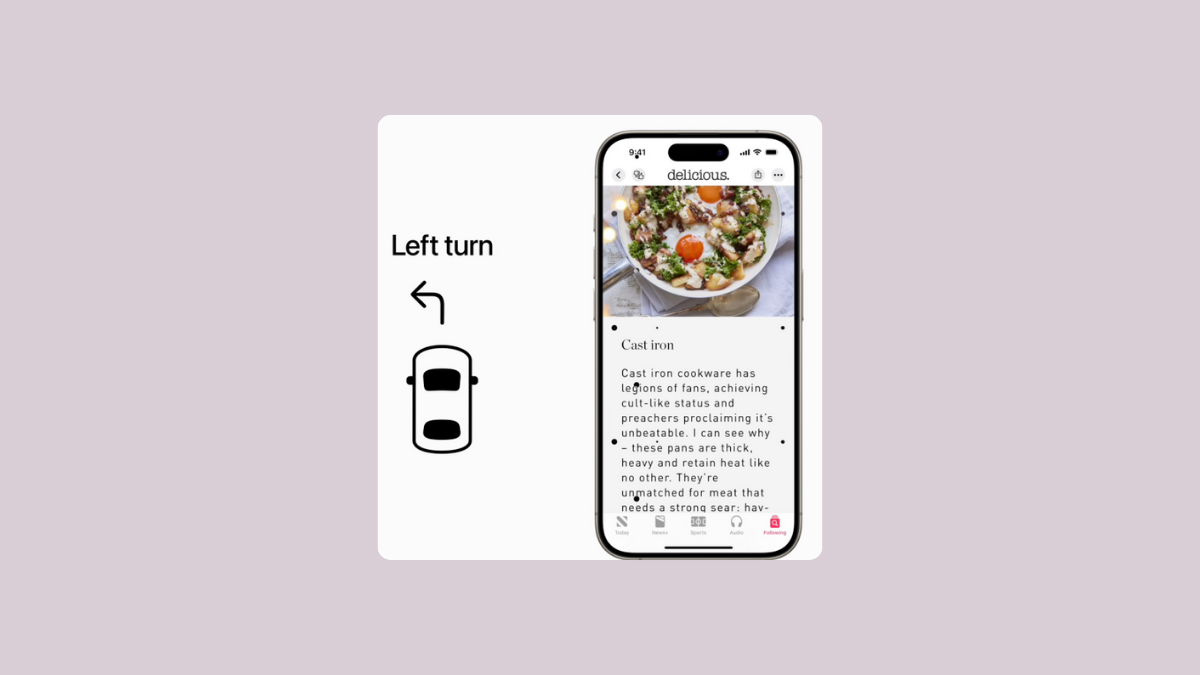
But Android users don't need to feel left out, since an app on the platform performs the same function. Surprisingly, the KineStop app has been available longer than the iOS functionality but it might have easily missed your radar since it's not baked into the OS.
The app works in a similar manner by placing dots on your screen that move as the vehicle moves in an attempt to reduce the sensory conflict between what you see and what you feel, which causes motion sickness in the first place. It can also be configured to start automatically as your vehicle starts moving. You can try it out right now by following these steps.
Step 1: Setup KineStop on your device
- First, you need to download the KineStop: Car sickness aid app from the Google Play Store.
- Once it is downloaded and installed, open the app and grant it permission to appear on top of other apps.
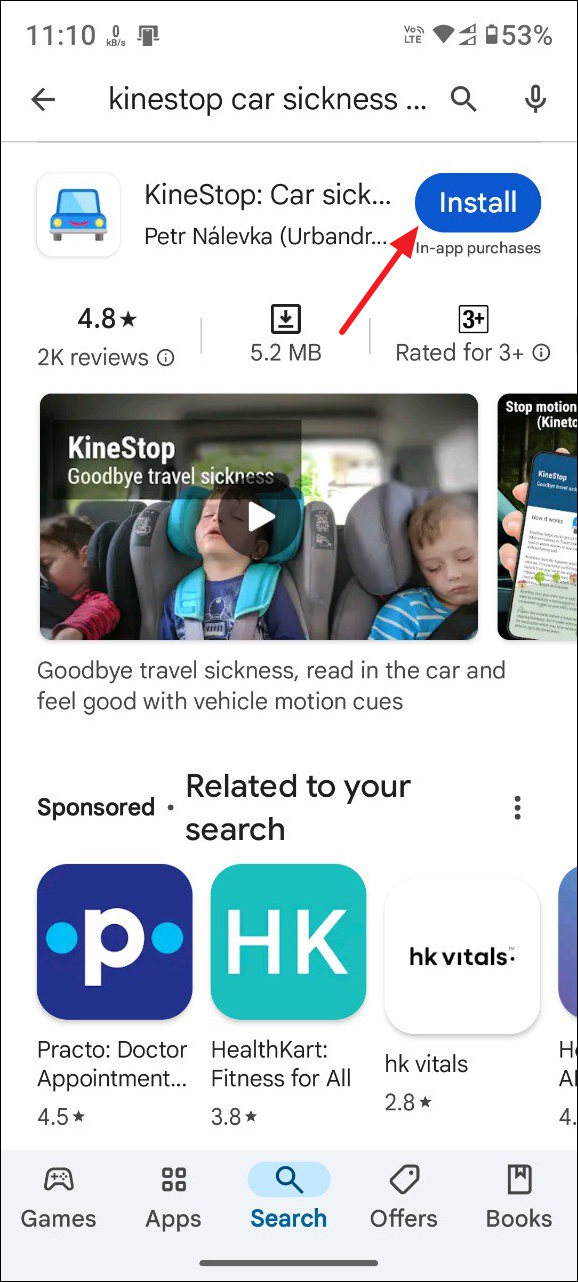
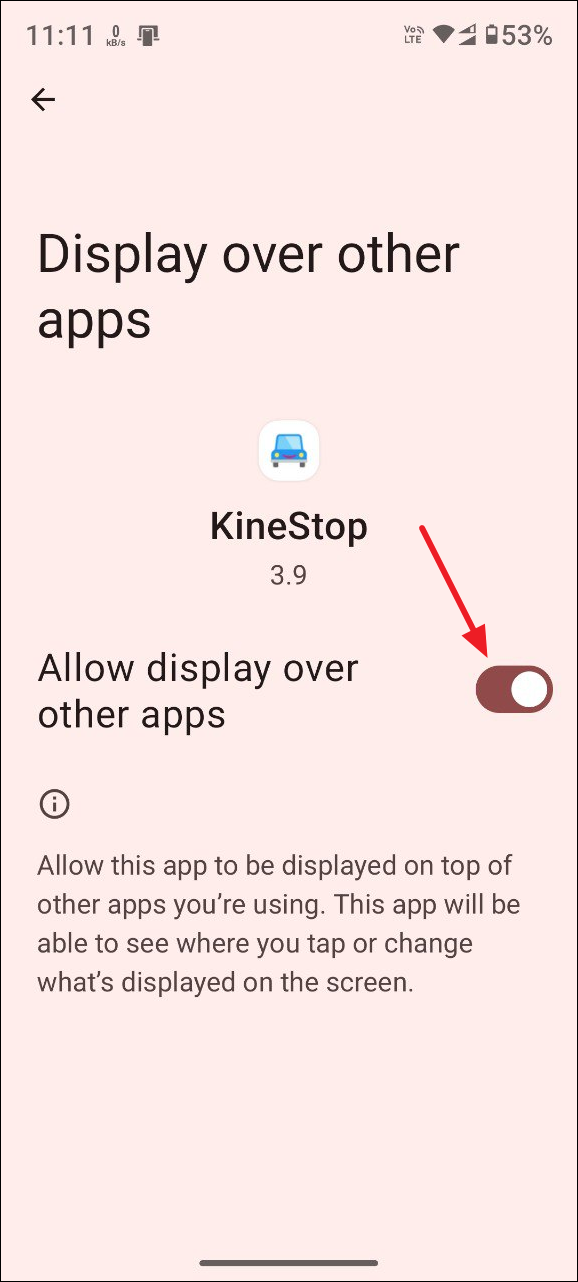
- After you've granted the required permission, go back and tap on the 'Play' button on the bottom right.
- An overlay with blue bubbles should appear on your screen. You can change how the overlay appears by tapping on the 'Theme' button. The overlay will move as you move your phone using the gyroscope on your device.
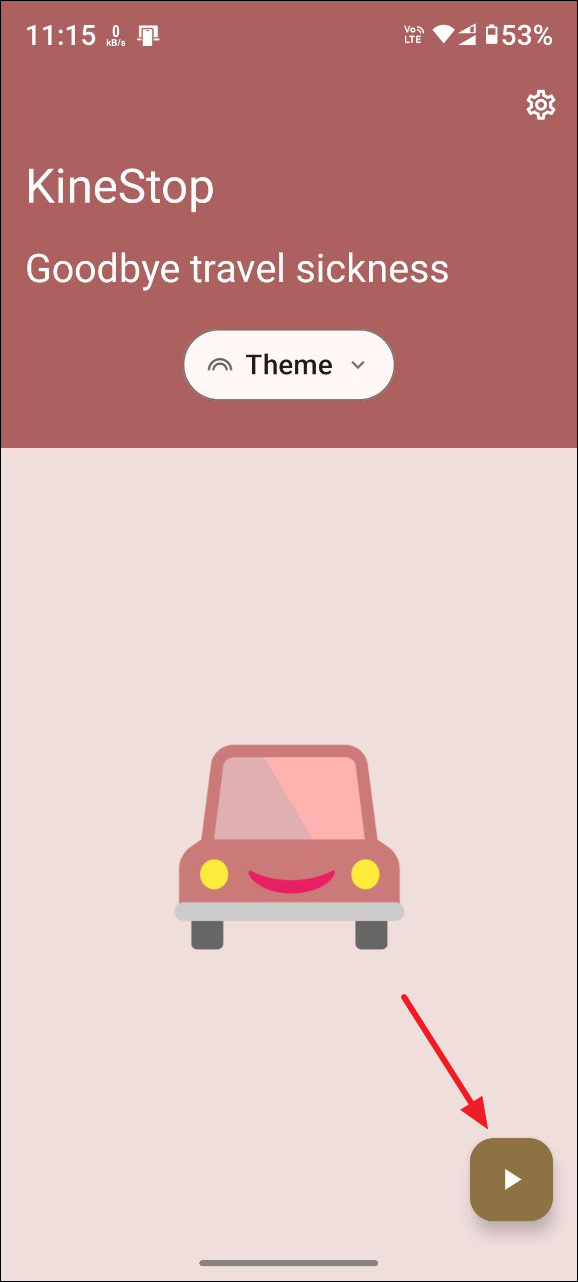
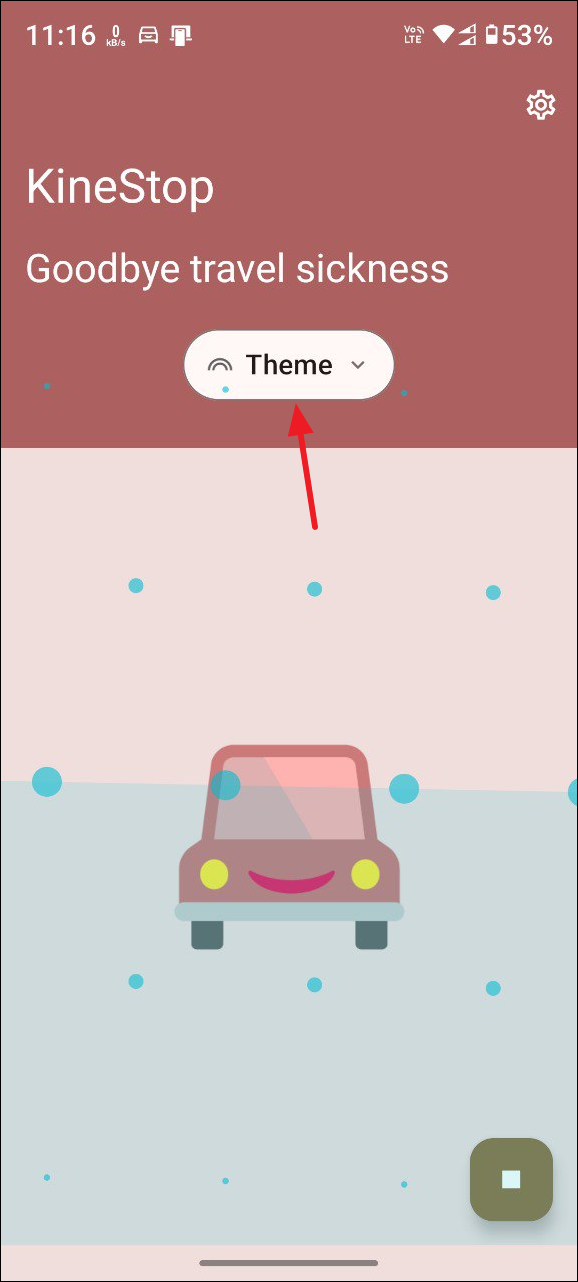
- To automatically start the app while in a vehicle, first tap on the gear icon on the top right.
- Then tap on the 'Auto-start in vehicle' checkbox in the dropdown menu to enable it.
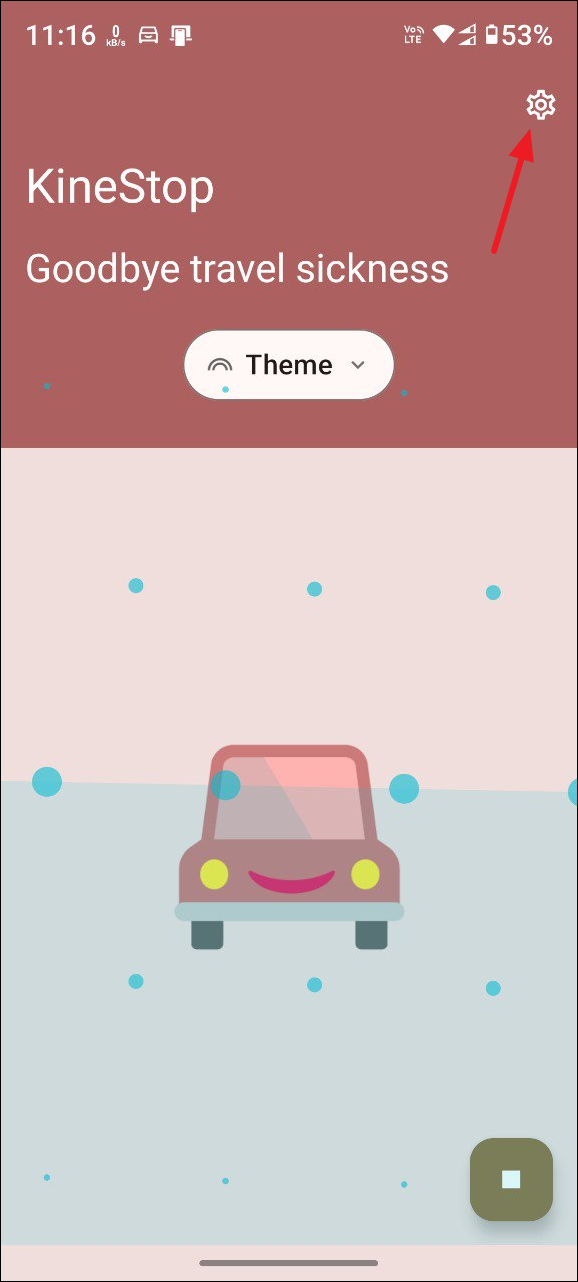
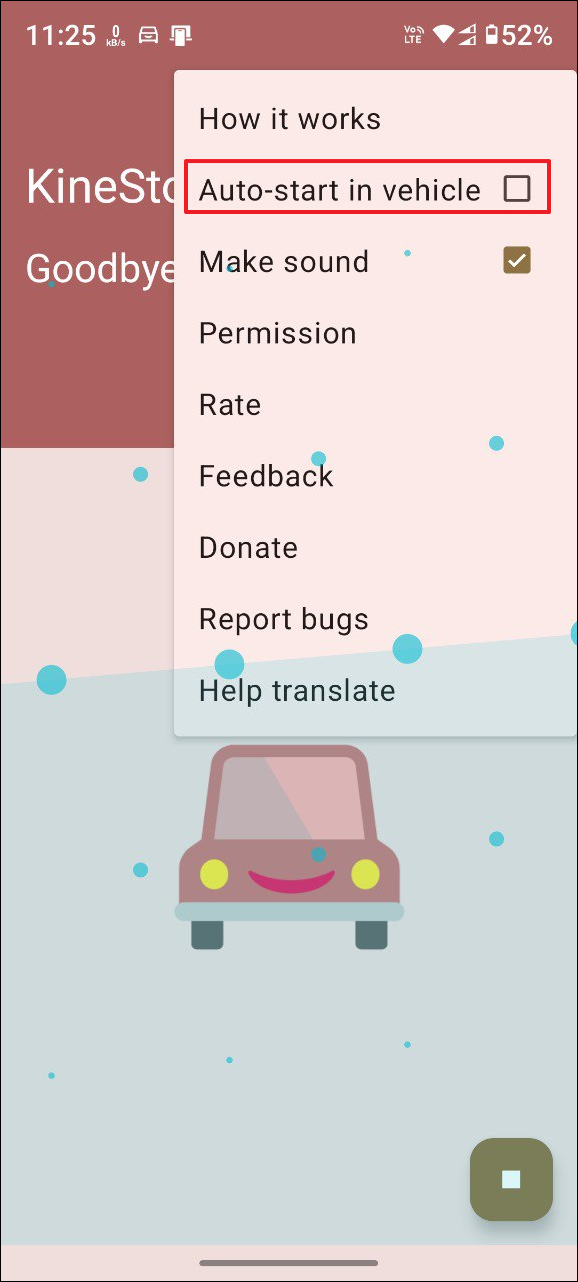
- When the app shows a pop-up asking you to grant permission to track physical activity, tap on the 'Allow' button. This will let the app use the accelerometer on your phone to activate automatically.
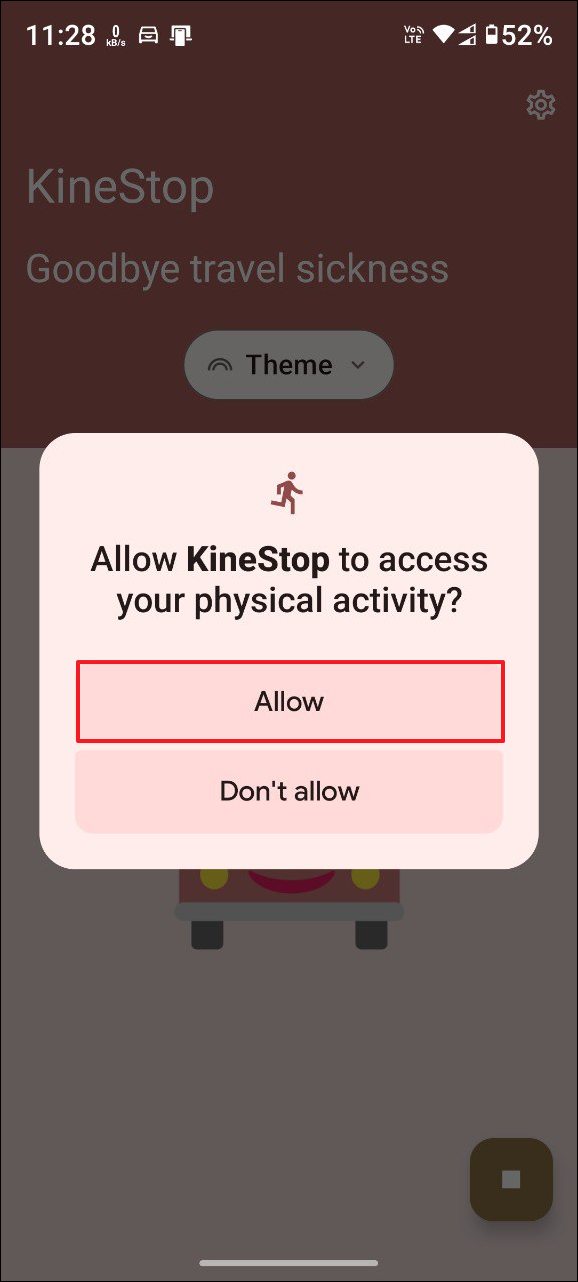
Step 2: Add KineStop to Quick Settings
If you want to quickly enable KineStop on your phone, you can add it to Quick Settings.
- Swipe down two times from the top of the screen to access the Quick Settings on the device. Tap on the pencil icon to edit these settings.
- Then scroll down, press and hold the KineStop tile, and drag it to the active tiles at the top.
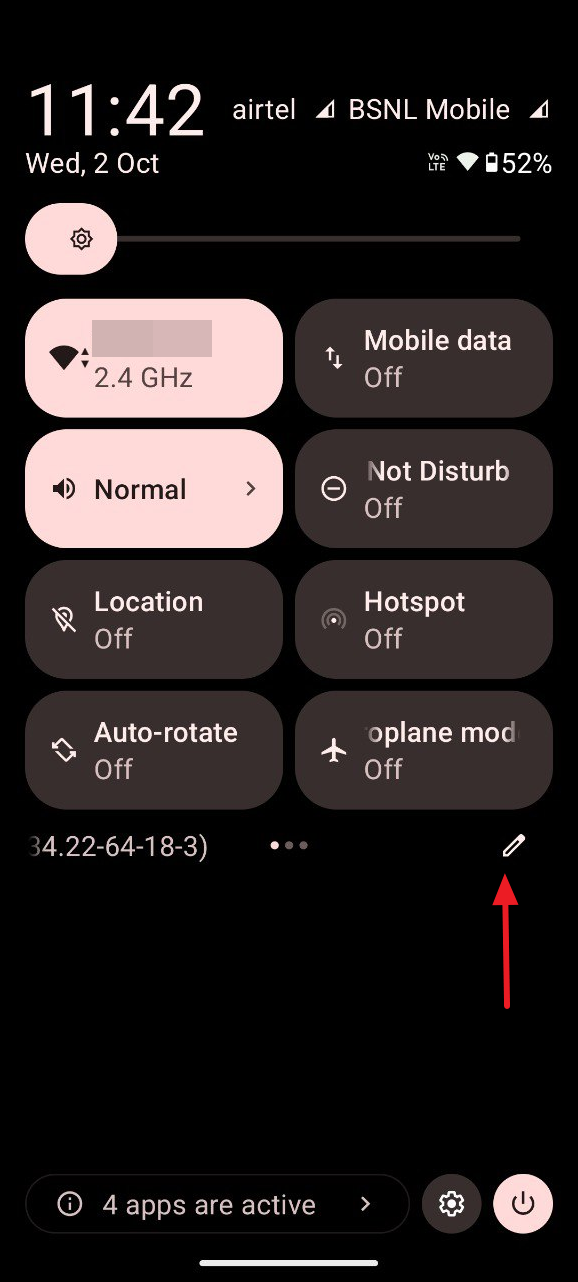
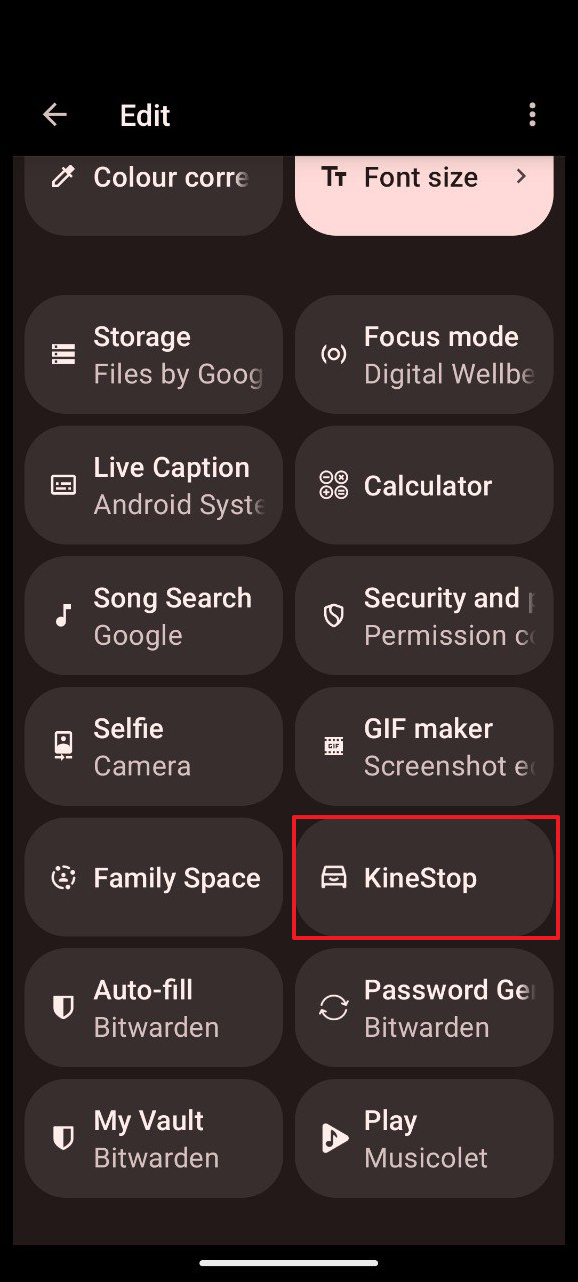
- Tap on the 'Back' button to go out of the Edit mode.
- Now you can access the KineStop app by opening the Quick Settings and tapping on the app tile.
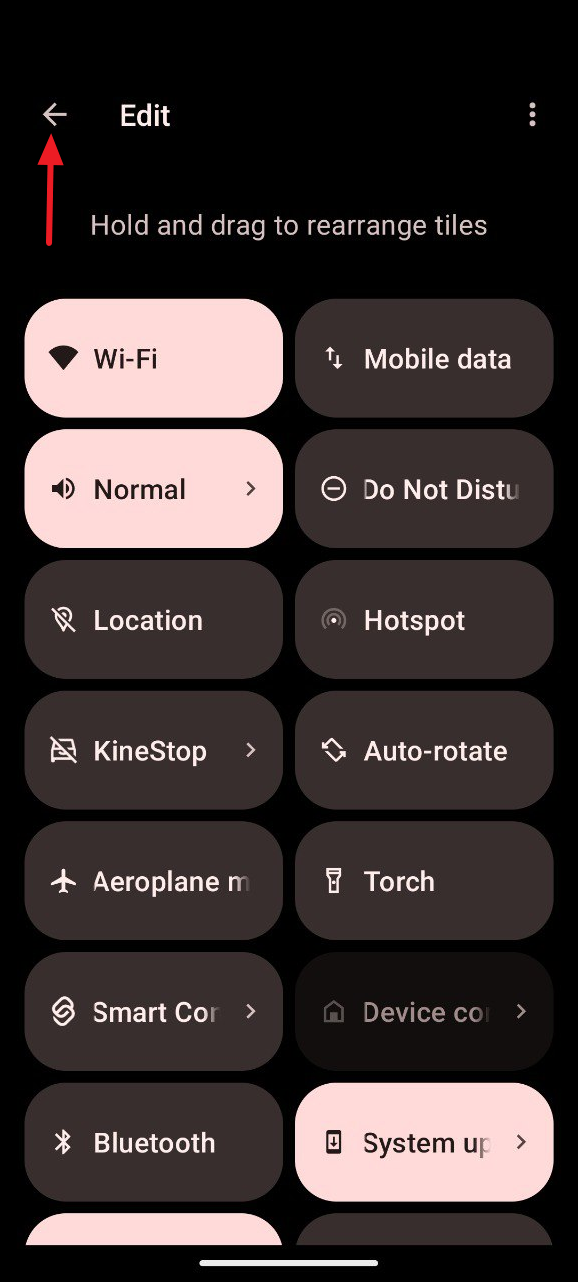
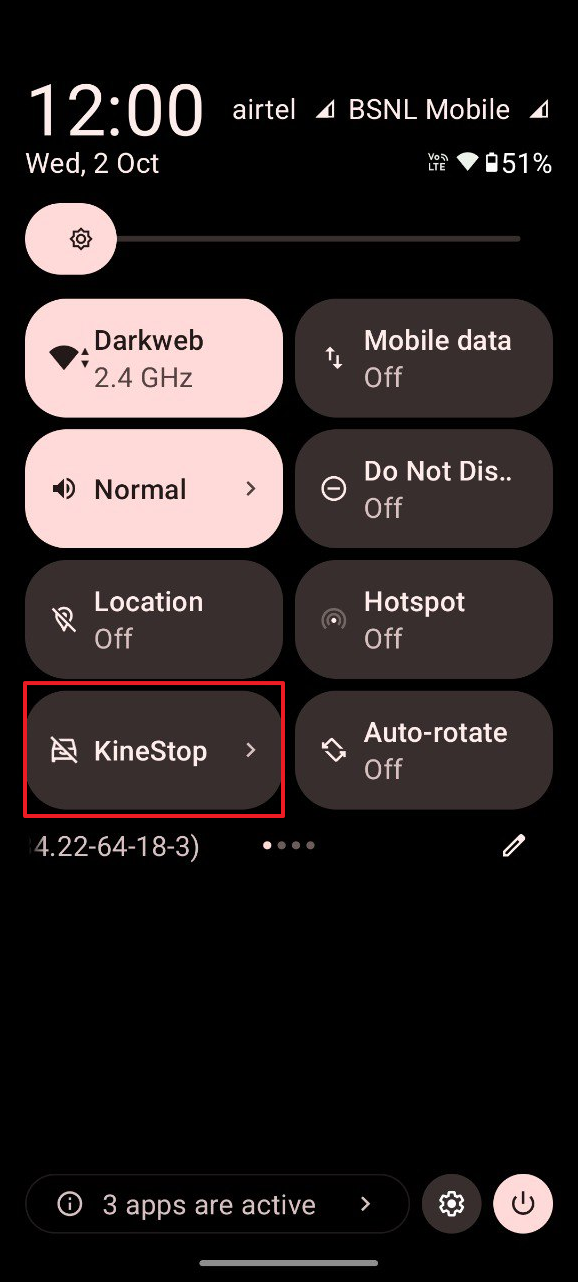
Things to know
- For the KineStop app to work on your device, you should be running Android 7.0 or later.
- While the app is free to use, it has in-app purchases that unlock additional features and enhance its functionality.
- KineStop uses the gyroscope on a device to position the dots based on how you move your phone. This means it will not work if your device does not have a gyroscope.
- Since the app places an overlay on top of your screen, you can continue using other apps even while KineStop is active.
- The app can help reduce motion sickness but it might prevent it completely.



