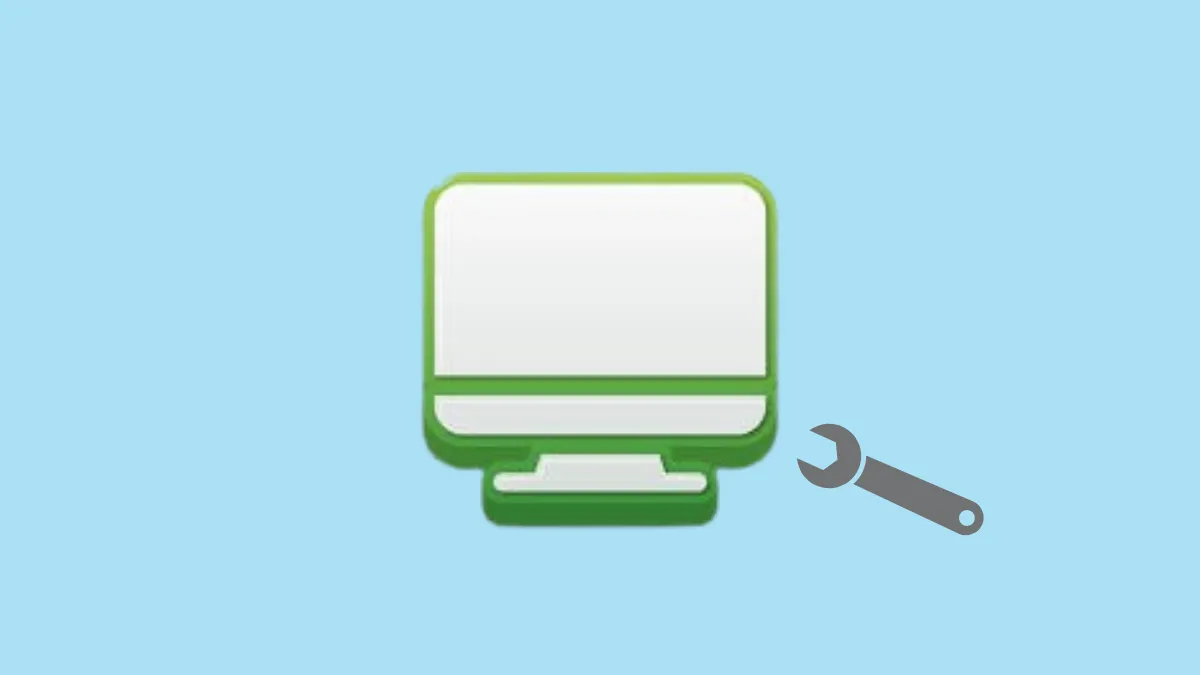A persistent green line across your Windows 11 screen can point to either a software glitch or a hardware malfunction. In some cases, the issue appears right from boot-up, while in others, it emerges after logging in or during regular use. Addressing this problem involves a mix of software troubleshooting and hardware checks to pinpoint the exact cause and restore your display to normal.
Update or Reinstall Your Graphics Driver
Outdated or corrupted graphics drivers frequently cause display problems, including green lines or tints. Updating or reinstalling the driver can resolve these issues and restore proper screen output.
Step 1: Press Win + X and select Device Manager from the menu. This utility lists all hardware devices and their drivers.
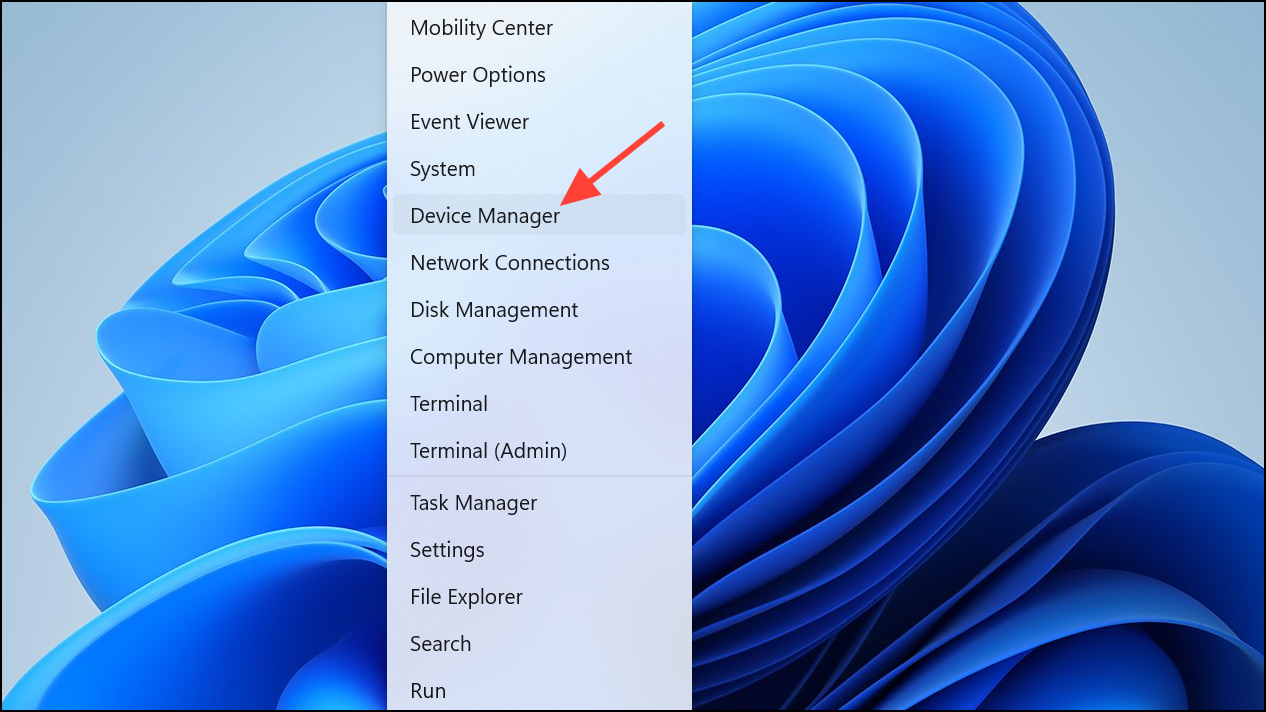
Step 2: Expand the Display adapters section, right-click your graphics card, and choose Update driver. Select the option to search automatically for updated driver software. If an update is found, follow the prompts to install it. This process ensures your graphics driver is current, which can resolve display anomalies.
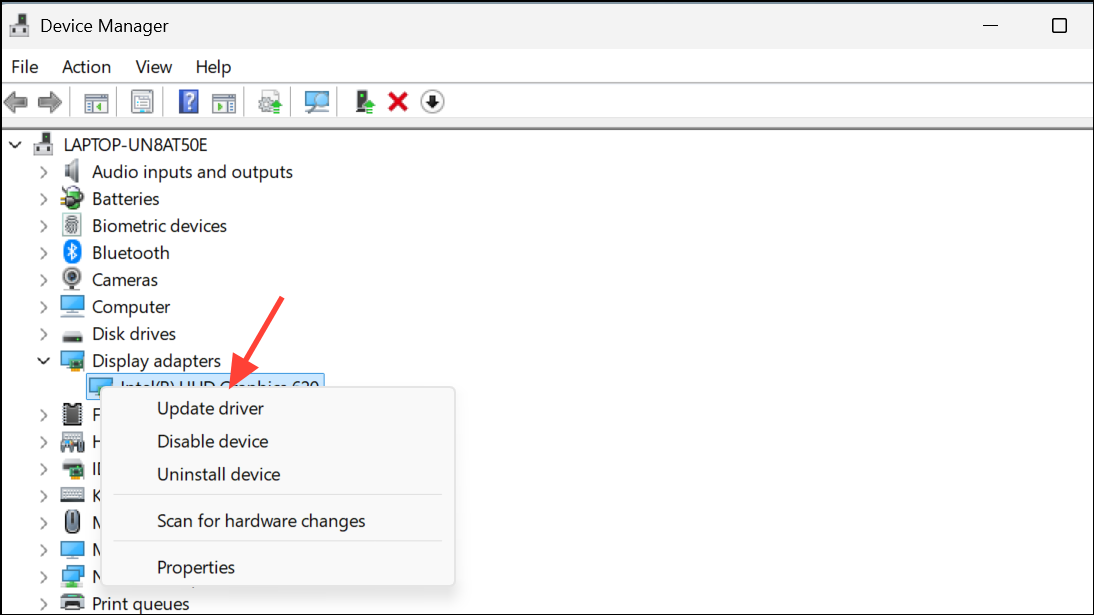
Step 3: If updating does not fix the issue, right-click the graphics card again and select Uninstall device. In the confirmation dialog, check Delete the driver software for this device if available, then click Uninstall. Restart your computer; Windows 11 will attempt to reinstall the correct driver automatically. This can clear up problems caused by a corrupted driver installation.
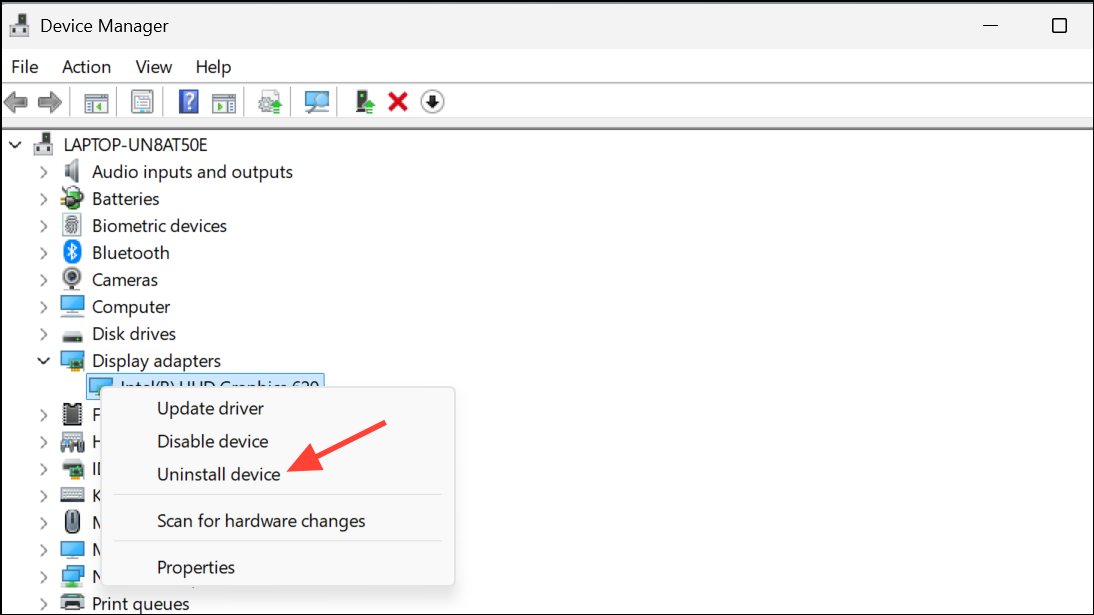
Reset the Graphics Interface
Sometimes, the graphics subsystem can become unstable, causing temporary display artifacts. Windows provides a shortcut to reset the graphics interface without rebooting the system.
Step 1: Press Windows + Ctrl + Shift + B. Your screen will briefly go blank and you may hear a beep, indicating the graphics driver has been reset.
Step 2: Observe if the green line disappears after the reset. If the line persists, the problem may be hardware-related or require further troubleshooting.
Check for Hardware Issues
If software fixes do not resolve the green line, hardware faults may be to blame. You can determine whether the issue is with the screen itself, the graphics card, or a connection by following these steps.
Step 1: Restart your computer and immediately enter the BIOS or UEFI firmware settings. This is typically done by pressing F2, Del, F10, or F12 as soon as the manufacturer’s logo appears. The correct key varies by manufacturer.
Step 2: While in the BIOS, check if the green line is visible. If you see the line in BIOS, the cause is likely hardware-related, since the BIOS uses basic display functionality independent of Windows drivers.
Step 3: Connect your computer to an external monitor or TV using HDMI, DisplayPort, or VGA. If the green line appears on both screens, the graphics card or its connections may be faulty. If the external display is clear but the built-in screen still shows the line, the laptop display or its internal cable is likely damaged.
Step 4: For desktops, try reseating or replacing the graphics card and checking cable connections. For laptops, if the device is under warranty, contact the manufacturer or authorized service for repair or screen replacement. Attempting to open the device yourself may void the warranty.
Test for Software Artifacts
Occasionally, what looks like a hardware problem is actually caused by a stuck application or corrupted system setting. You can check this by taking a screenshot and viewing it on another device.
Step 1: Display a black or white background on your screen and take a screenshot using Win + PrtScn or Snipping Tool.
Step 2: Transfer the screenshot to another device. If the green line appears in the screenshot, the issue is software-related; otherwise, it's a hardware problem.
Adjust Taskbar and Display Settings
Sometimes, green lines can appear due to issues with the Windows taskbar or display scaling settings.
Step 1: Right-click the taskbar and select Taskbar settings.

Step 2: Enable Automatically hide the taskbar in the Taskbar behaviors section to see if the green line disappears when the taskbar is hidden. This can help determine if the line is related to the taskbar UI or the physical display.
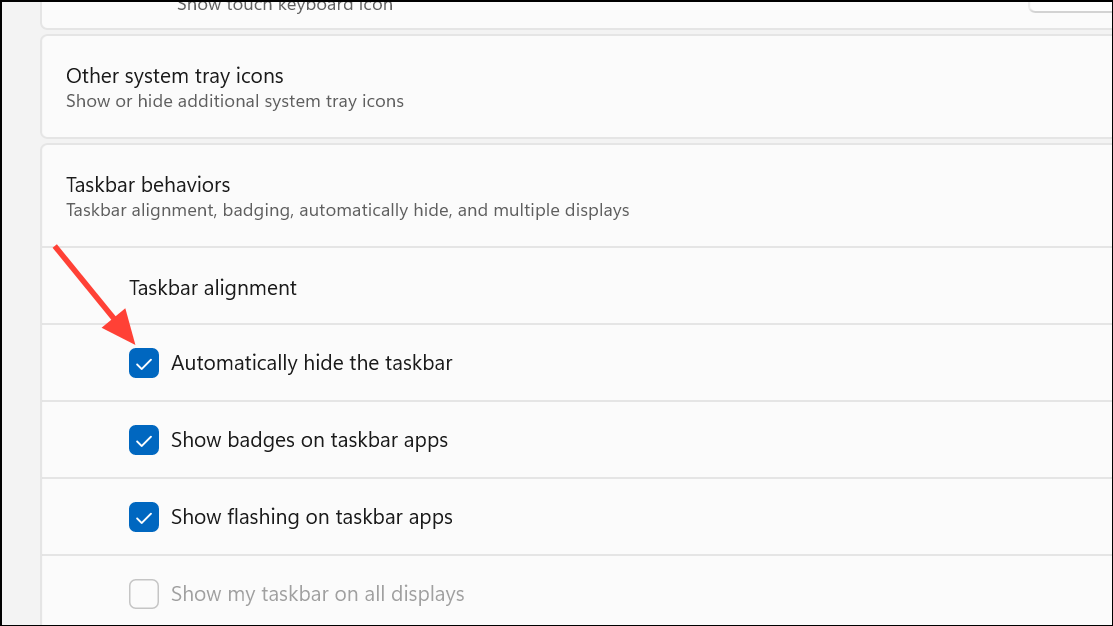
Step 3: Go to Settings > System > Display and check your display resolution and scaling. Set the recommended values. Incorrect display settings can sometimes cause artifacts or lines to appear.
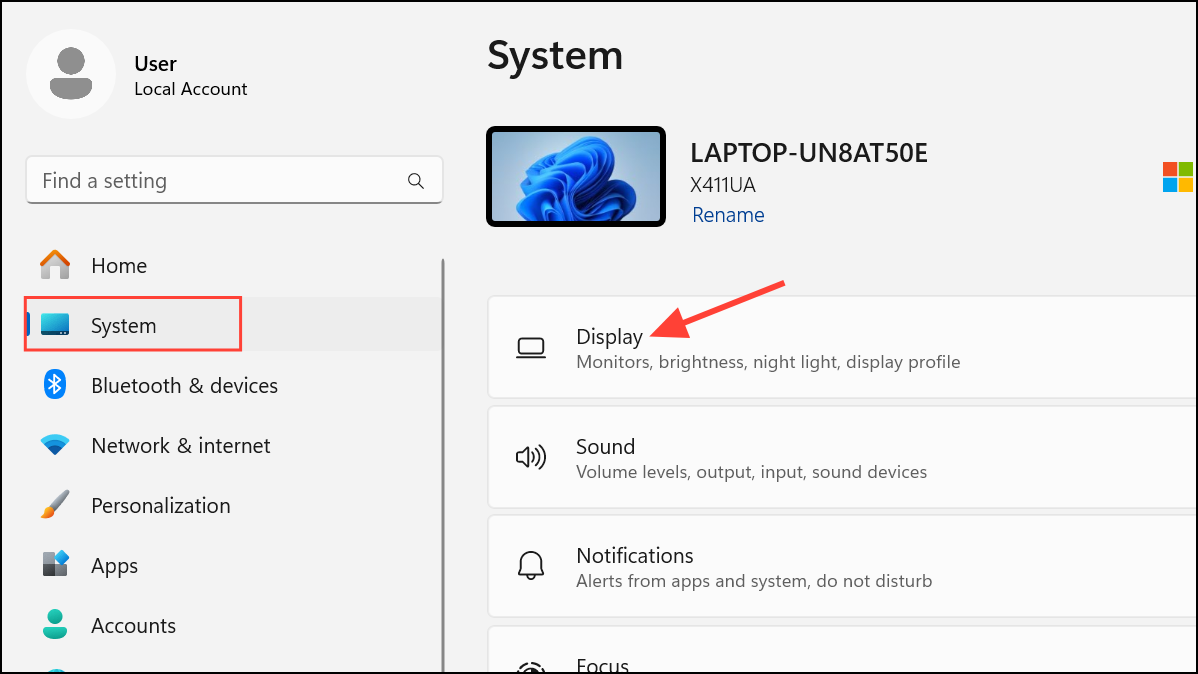
Green lines on a Windows 11 screen usually stem from graphics driver issues or hardware faults. If updating drivers and checking settings don’t resolve the problem, hardware inspection or repair may be necessary to restore a clear display.