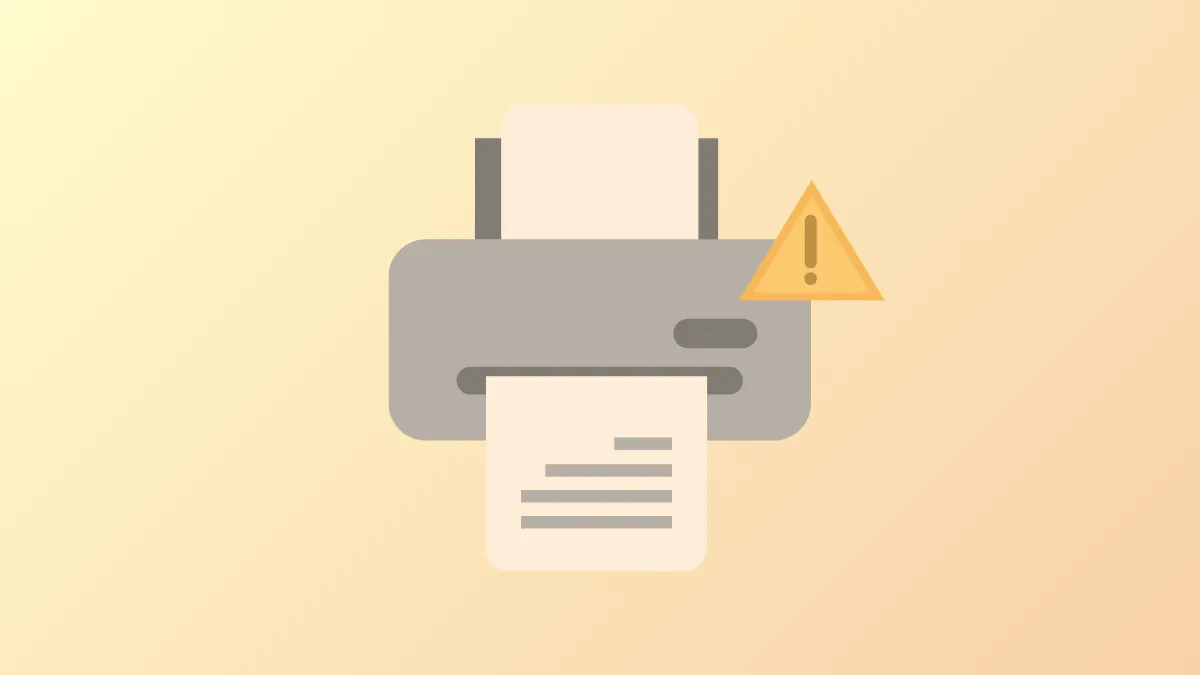Printing a document in Windows 11 sometimes brings up a "Save Print Output As" dialog instead of sending the file directly to your printer. This issue typically arises when the print job is being sent to a virtual printer (like "Microsoft Print to PDF") or when the "Print to file" option is enabled. This can interrupt workflow by requiring extra steps and causing confusion, especially if you expect a physical printout. The following methods detail how to correct this behavior and restore direct printing.
Uncheck "Print to File" in the Print Dialog
Step 1: Open the document or file you want to print. Select File → Print from the menu of your application (such as Word, Excel, or your PDF reader).
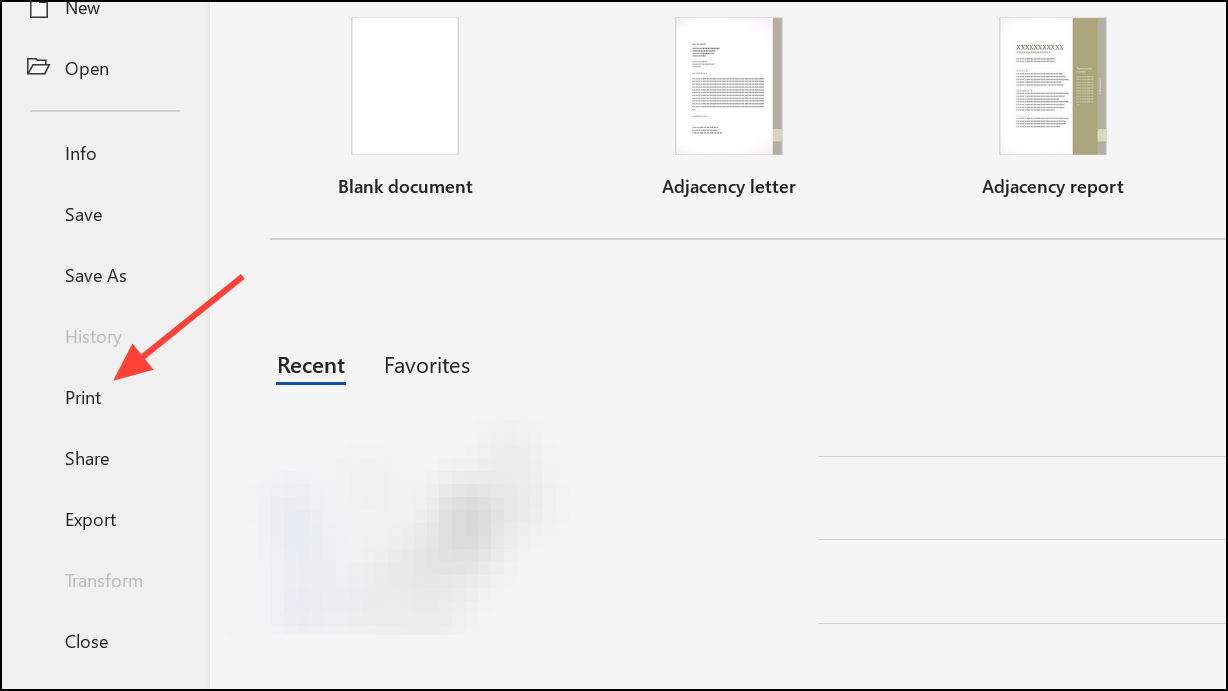
Step 2: In the print dialog box that appears, look for a checkbox labeled Print to file. This option is often located near the bottom of the dialog or in the Printer dropdown.
Step 3: If the Print to file box is checked, click it to uncheck it. Leaving this option checked will prompt Windows to save your print output as a file (like .prn or .pdf) instead of sending it to your printer.
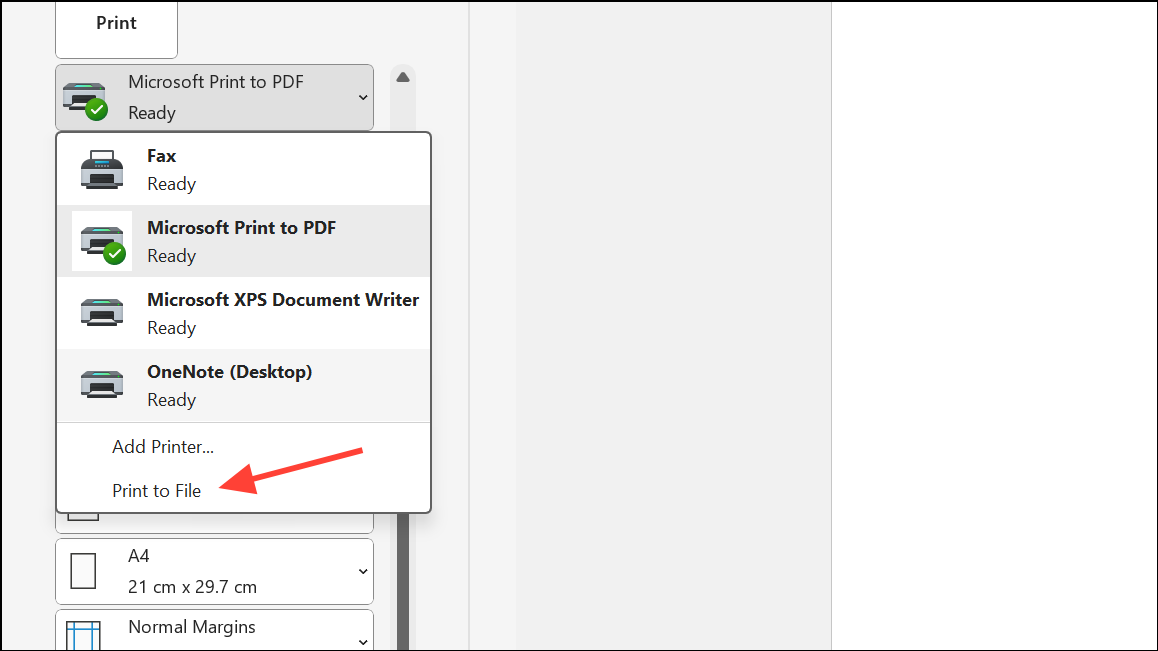
Step 4: Confirm that the correct physical printer is selected in the printer dropdown menu. Sometimes, Windows defaults to a virtual printer like "Microsoft Print to PDF," which also triggers the save prompt.
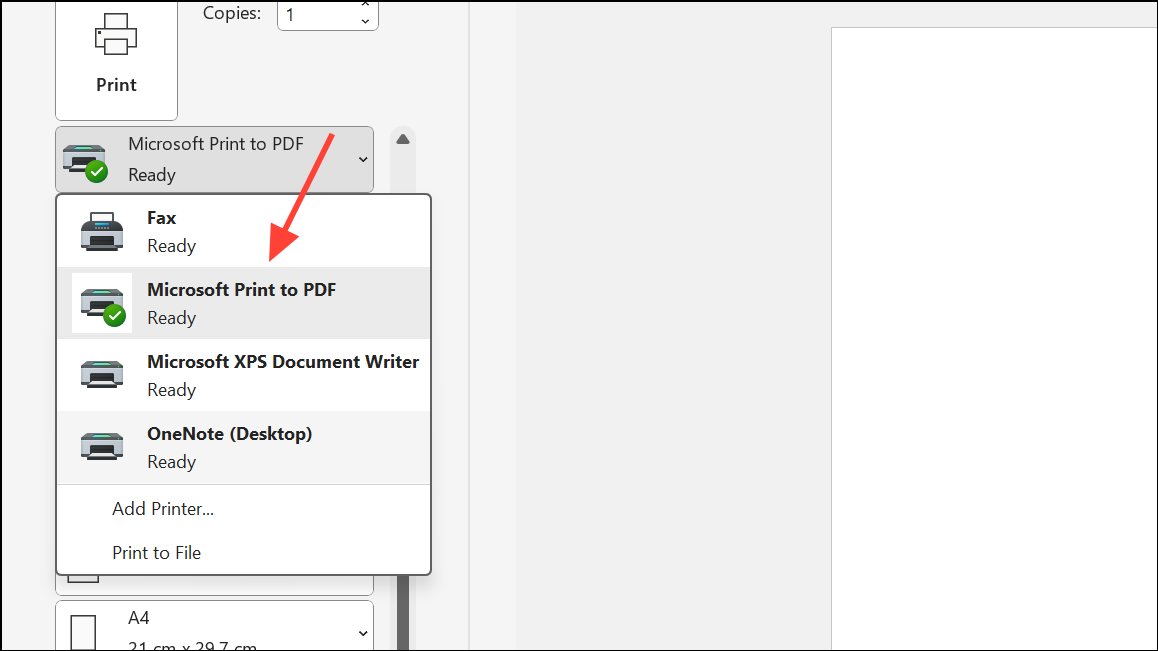
Step 5: Click Print or OK to send the job directly to your printer. The document should print without any further prompts to save a file.
Set Your Physical Printer as the Default
Step 1: Open the Windows 11 Start menu and type Control Panel, then press Enter to launch it. Select Devices and Printers.
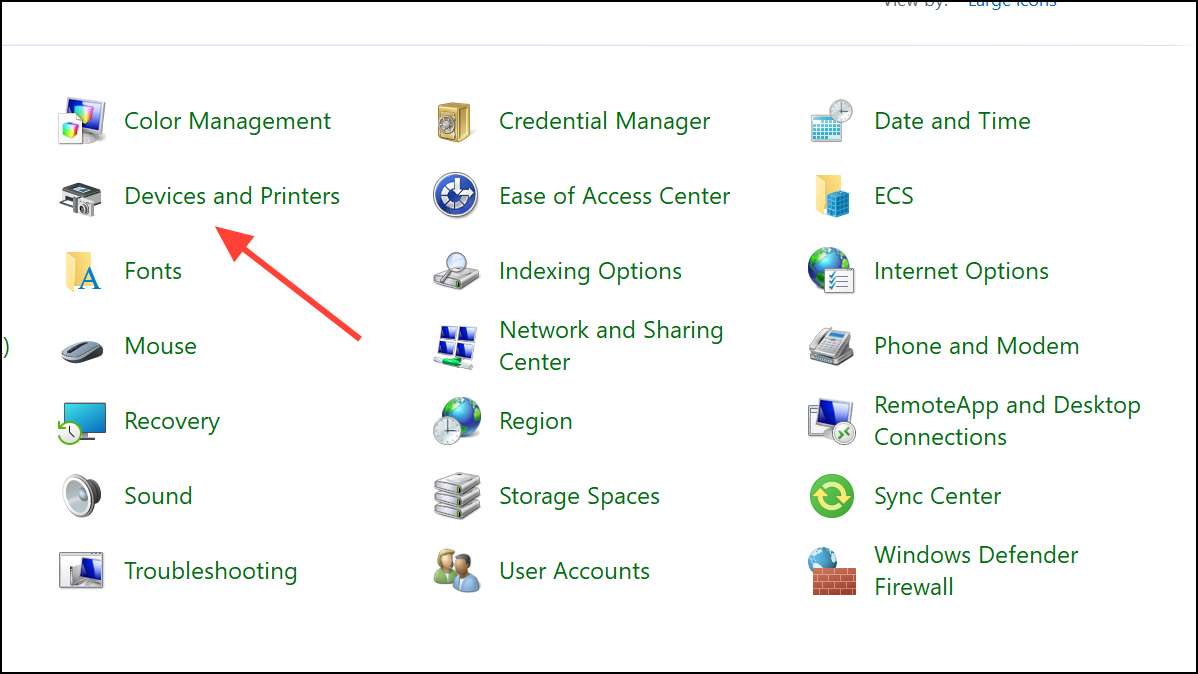
Step 2: In the list of printers, find your physical printer (the one you want to use for printing). Choose Set as default printer. A green checkmark should appear, confirming it's now the default.
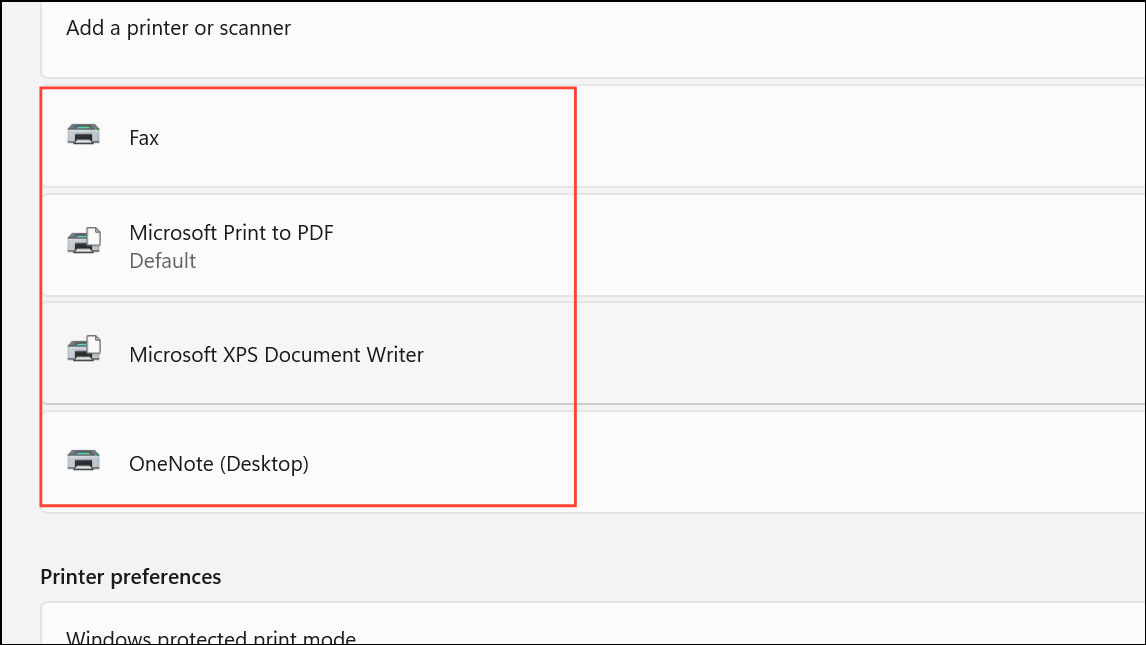
Step 3: If the option to set as default is missing, check if your printer already has the green checkmark. If it does, it's already set as default. If not, ensure the printer is connected and properly installed.
Step 4: Try printing your document again. Windows should now send print jobs directly to your physical printer, bypassing the "Save Print Output As" dialog.
Select the Correct Printer in the Print Dialog
Step 1: Whenever you print a document, carefully check the printer selection dropdown in the print dialog. Ensure your intended physical printer is selected, not a virtual printer like "Microsoft Print to PDF" or "XPS Document Writer."
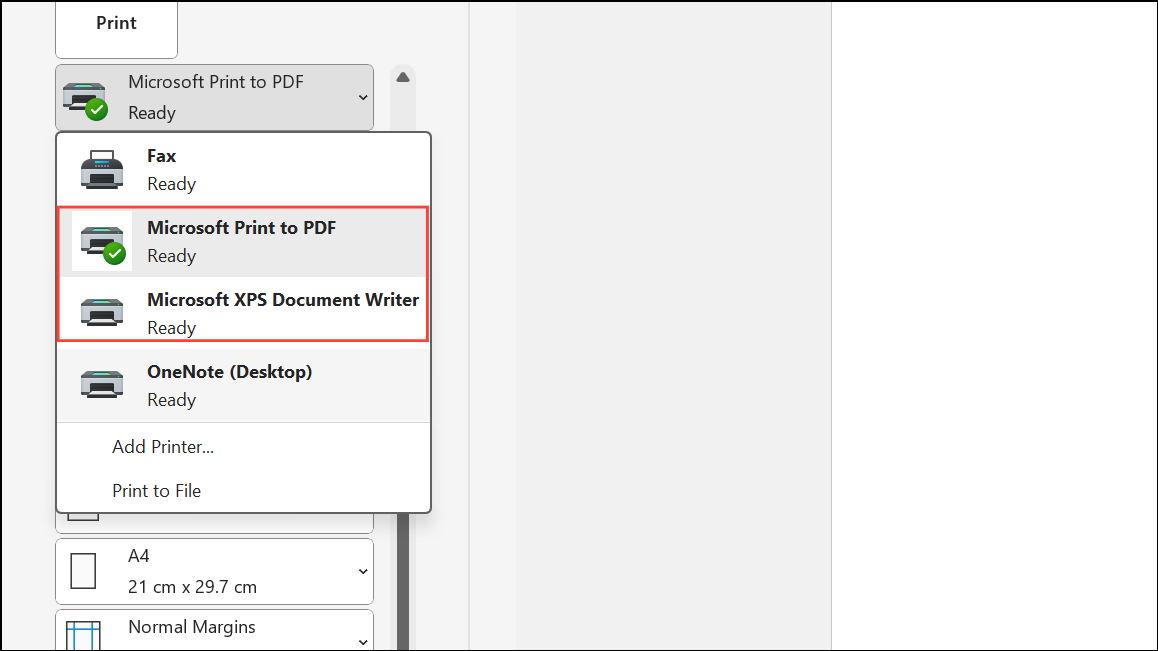
Step 2: If a virtual printer is selected, click the dropdown and choose your physical printer before proceeding. This prevents Windows from prompting you to save a digital file instead of printing.
Step 3: After selecting the correct printer, click Print to complete the job.
Update or Reinstall Printer Drivers
Step 1: Outdated or corrupted printer drivers can cause print jobs to be misdirected. Visit your printer manufacturer's website (such as HP, Brother, Canon, Epson, etc.) and download the latest driver for your model and Windows 11.
Step 2: Uninstall your current printer software by going to Control Panel → Programs and Features, finding your printer software in the list, and selecting Uninstall. Restart your computer after uninstalling.
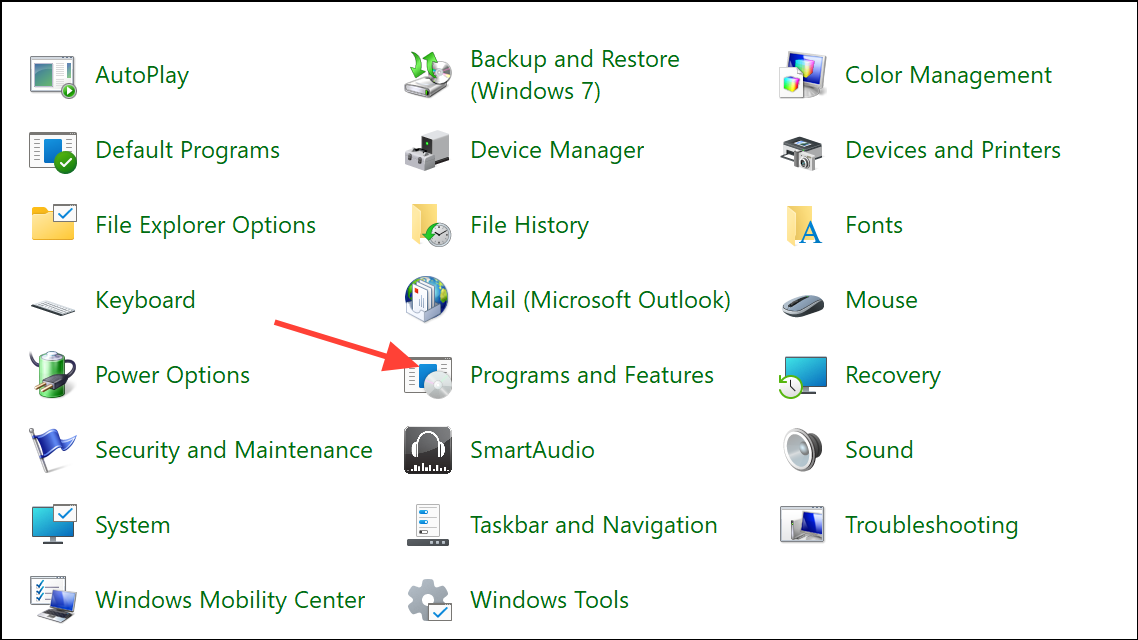
Step 3: Install the new driver you downloaded. Follow the on-screen instructions, and connect your printer when prompted. Restart your computer once more to complete the installation.
Step 4: Print a test document to confirm that the "Save Print Output As" message no longer appears.
Remove Unused Virtual Printers
Step 1: Open Devices and Printers in the Control Panel. Review the list for virtual printers like "Microsoft Print to PDF," "Microsoft XPS Document Writer," or any software-based printers you do not use.
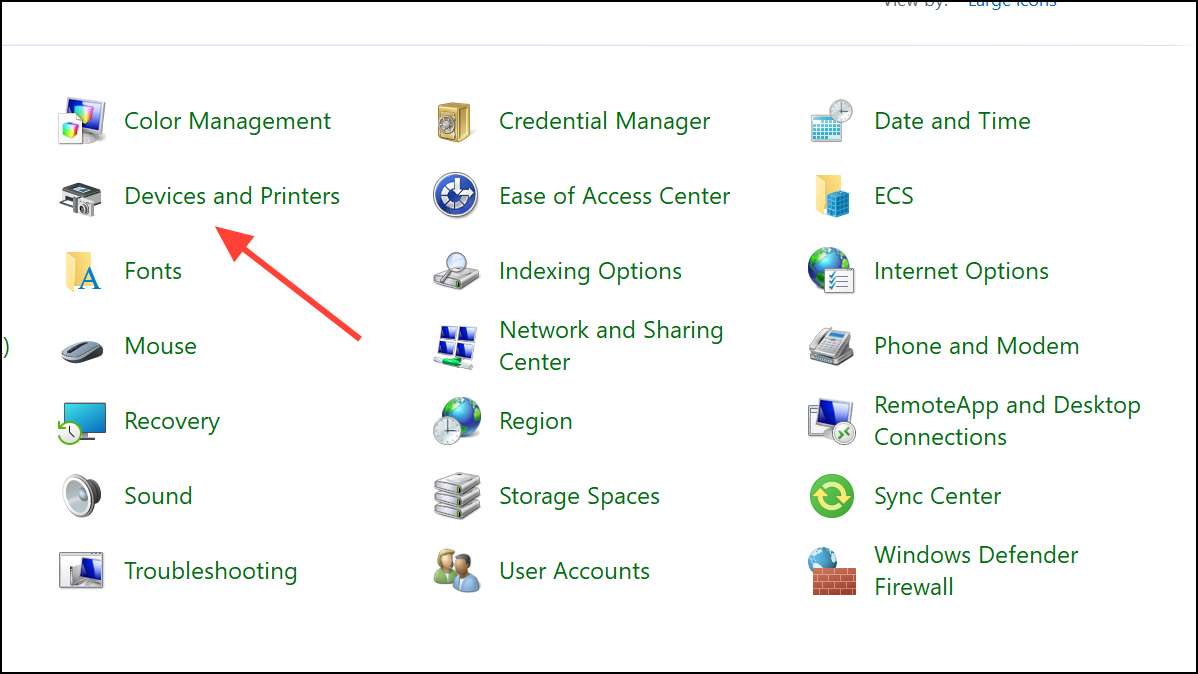
Step 2: Right-click on any unwanted virtual printer and select Remove device. Removing unused virtual printers reduces the chance of accidentally selecting them when printing.
Step 3: Restart your computer and verify that your physical printer remains set as the default.
Additional Tips and Troubleshooting
- Always double-check the selected printer before clicking
Print, especially after Windows updates or installing new software. - If your printer is networked, ensure it's connected and powered on. Network issues can cause Windows to default to a virtual printer.
- If problems persist, try restarting your computer, printer, and router (for network printers).
- For persistent driver issues, use the manufacturer's cleanup utility or Windows' built-in troubleshooter to remove residual files before reinstalling the driver.
Disabling the "Save Print Output As" prompt on Windows 11 restores a straightforward printing process, sending documents directly to your printer and saving time on every print job. Regularly checking your default printer and print dialog settings prevents this issue from recurring.