The Dynamic Island on iPhones is not just another feature that sets these Apple devices apart from the rest. It is also a very useful one that quickly provides information through important alerts and notifications. Furthermore, it can adjust its size and shape depending on what notifications it has to show.
While the feature is only available officially on the iPhone 14 Pro and higher models, you can still get it on other devices, including Android phones, and older iPhones. Depending on the device, Dynamic Island allows you to do a lot of things, such as checking the battery percentage, keeping track of the weather, etc. You can also control your music player and directly open and close apps using the feature. Here is how you can get the Dynamic Island on different devices.
On Android
To get the Dynamic Island feature on your Android device, you will need to first download the DynamicSpot app from the Google Play Store. The app is free to use but has in-app purchases.
- Once you've downloaded the app, open it and tap on the 'Next' button.
- On the next page, you will need to grant a few permissions, such as notification access and draw on screen. You will also need to select the apps that will be able to activate the Dynamic Island. Tap on 'Select apps' first.
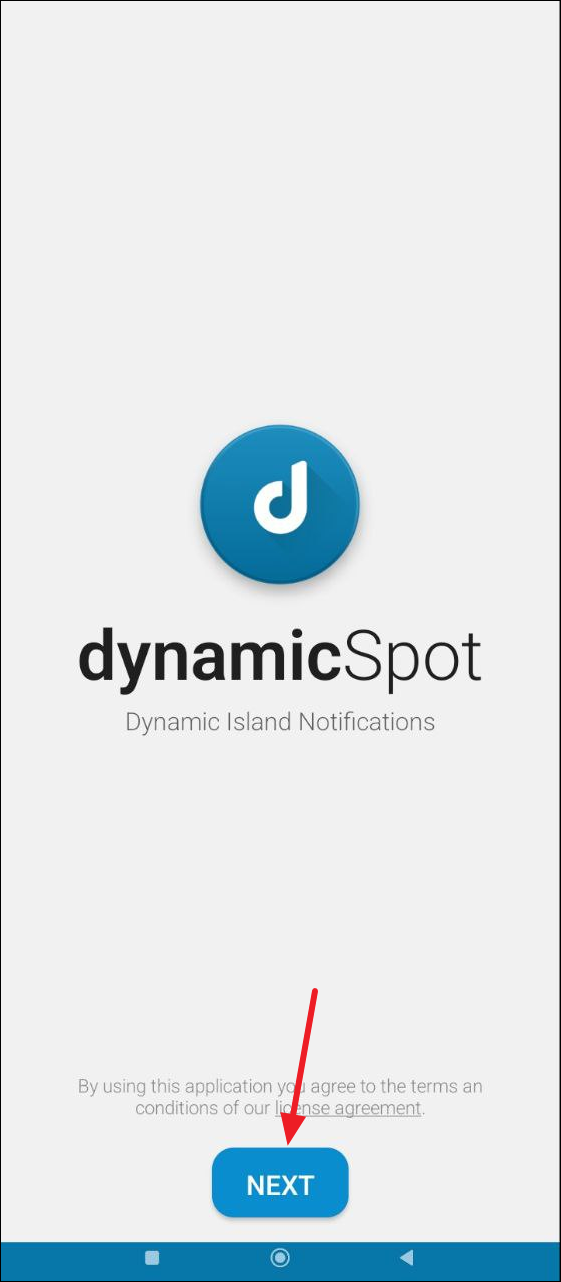
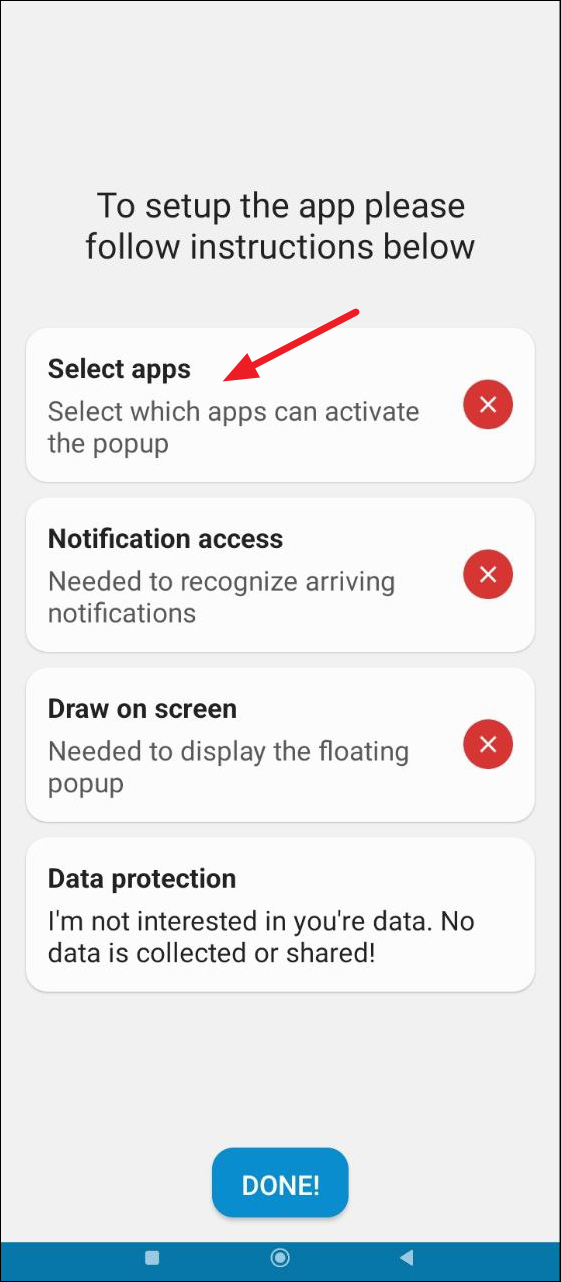
- You will now see a list of apps. Tap on the toggles for the apps you want to allow. To select all apps, tap on 'All' in the top right corner and then go back.
- Now, tap on 'Notification access' and allow Dynamic Spot to access your notifications.
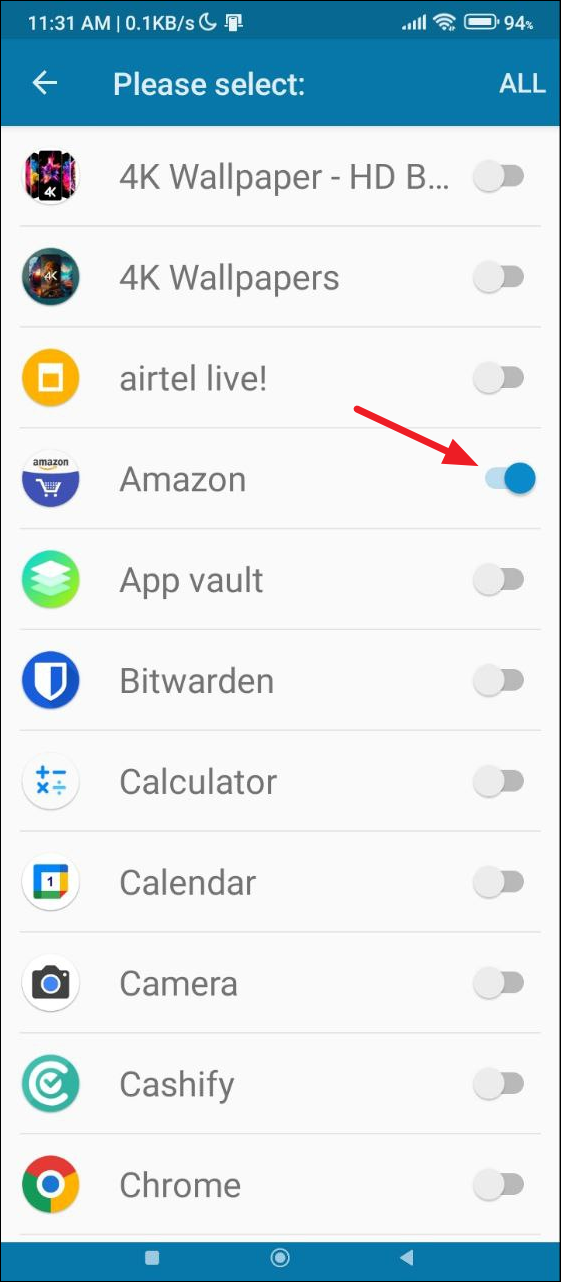
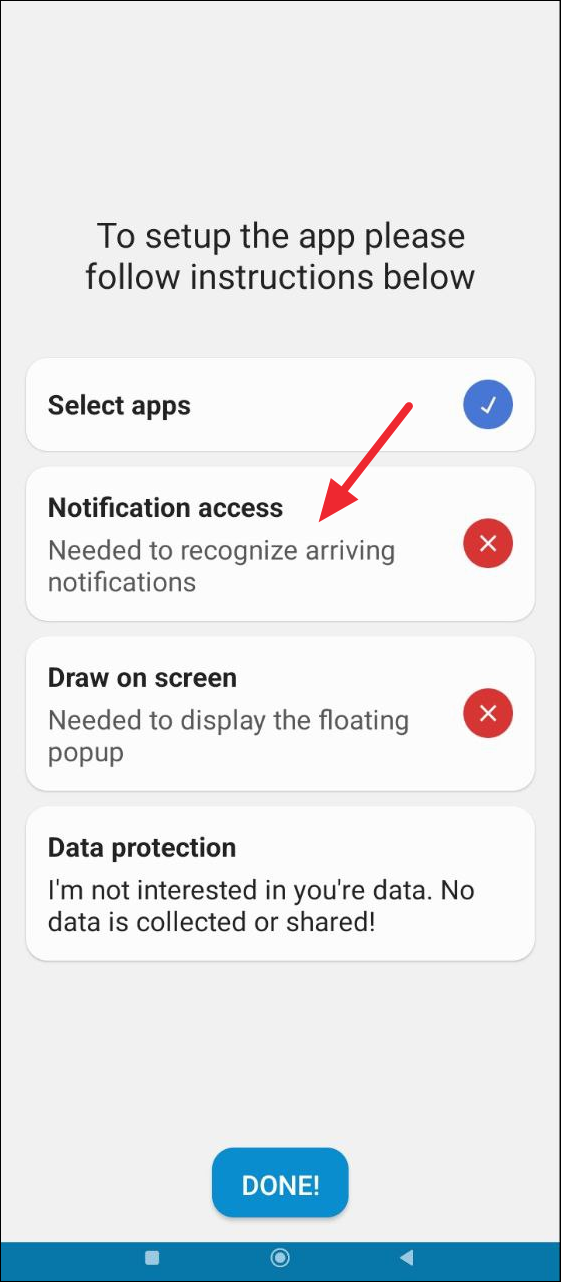
- Then grant the 'Draw on screen' permissions to the app before tapping on the 'Done' button.
- You will reach the home screen of the app, where you can control how it works by customizing various settings, such as its position and appearance. To start the app, tap on the arrow on the upper right.
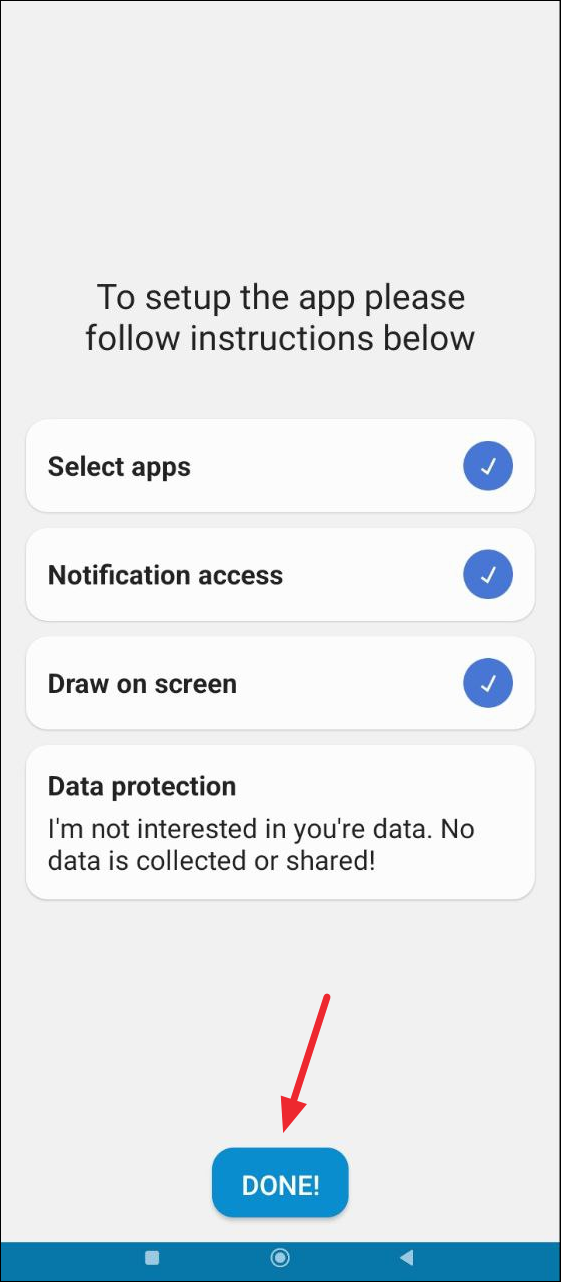
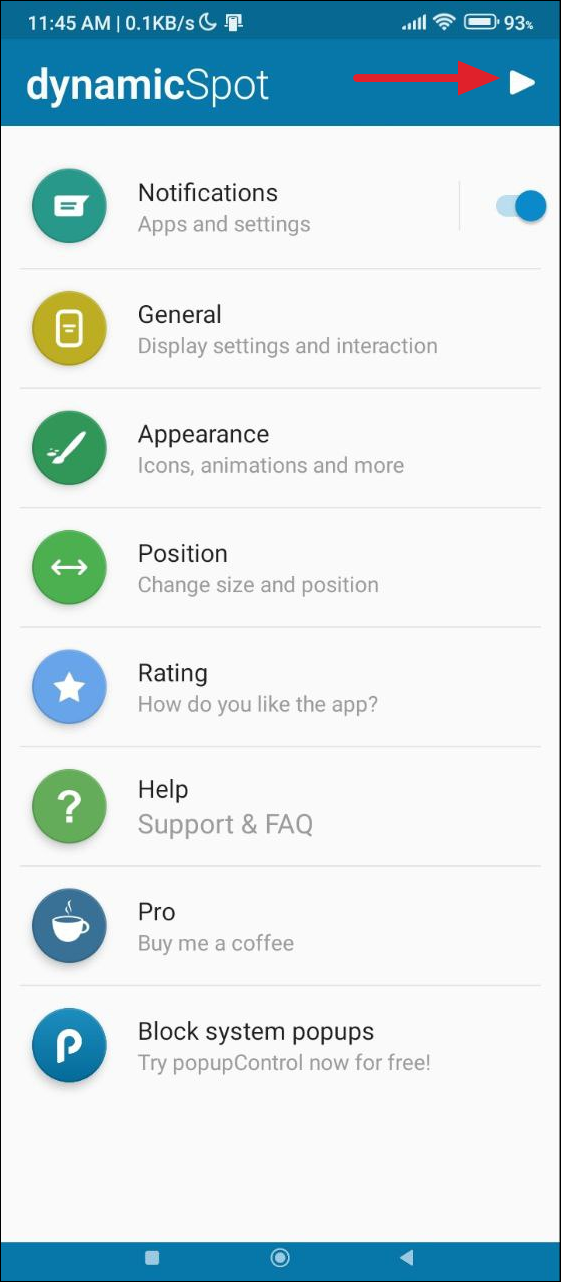
- You will see that the Dynamic Spot pill will appear on your Android home screen. If any of the selected apps get any notifications, they will appear in the pill. You can also interact with the various apps by tapping on their notifications in the pill to expand them, swipe them away, or open the respective app.
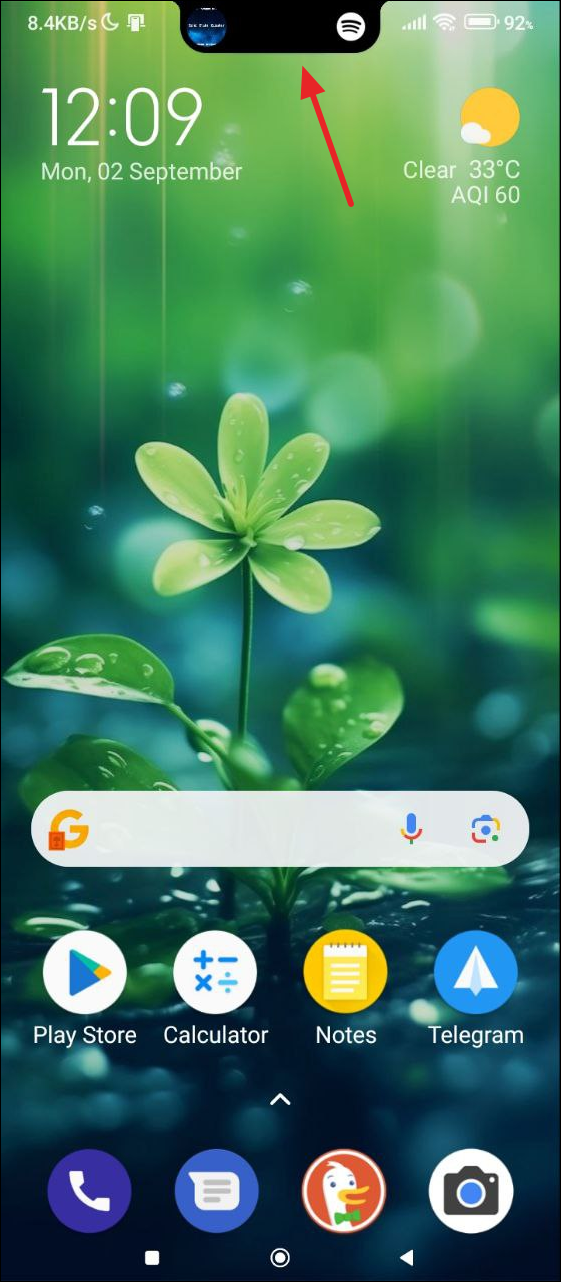
On iPhone
Dynamic Island is available on iPhone 14 Pro, iPhone 14 Pro Max, and iPhone 15 series devices but you can get it on older iPhones with a notch using the DynamicCow app from the AltStore marketplace. However, for the feature to work on your device, your iPhone should be running iOS 16.0 or iOS 16.1.2. The app says that it will not officially work on iOS 16.2 or later, however, users have been able to use it on iOS 17 as well but not on the later versions. Additionally, you need access to a Windows or Mac computer and a lightning cable to connect it to your iPhone.
Installing AltStore on your iPhone
- Download AltStore from this link on your Mac computer.
- Once it is downloaded, double-click on the zip file to unzip it.
- Then, copy the 'AltServer' file to your Applications folder.
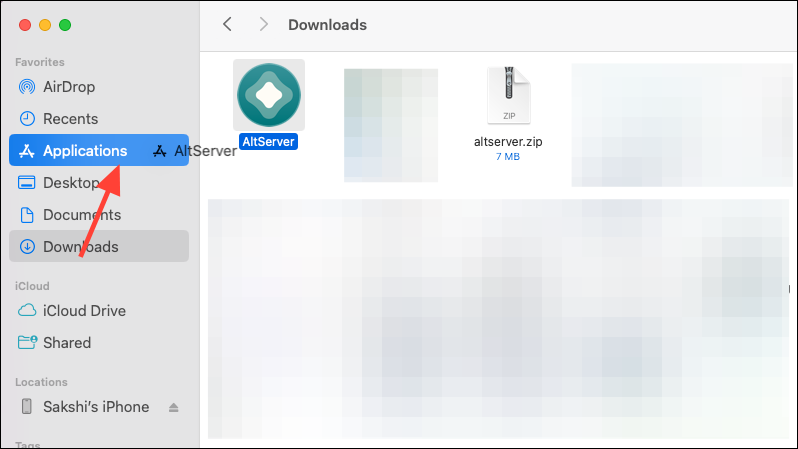
- The icon for AltServer will appear in your Menu Bar from where it can be launched.
- Now, connect your iPhone to your Mac using the lightning cable and unlock it. Click on the 'Trust' button in the popup if it appears.
- Next, click on 'Finder' on your Mac and select your iPhone from the left.
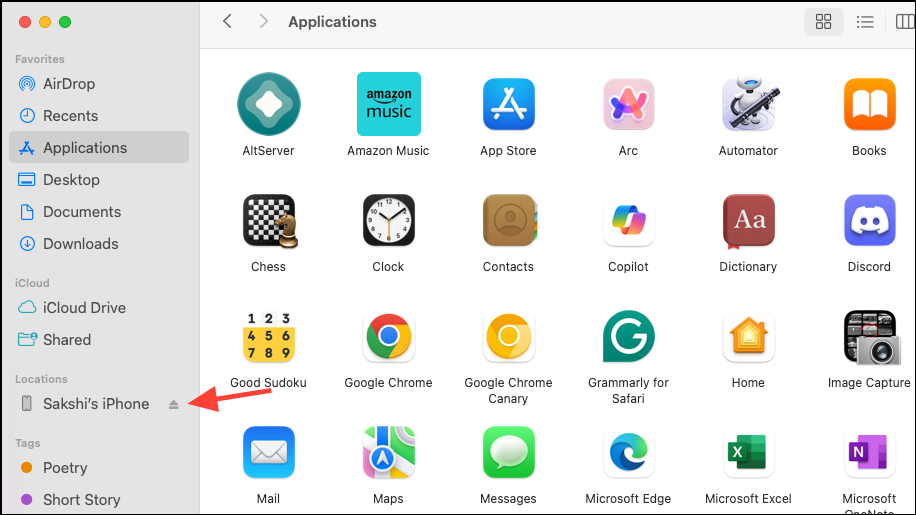
- On the right, click on 'Show this iPhone when on Wi-Fi'.
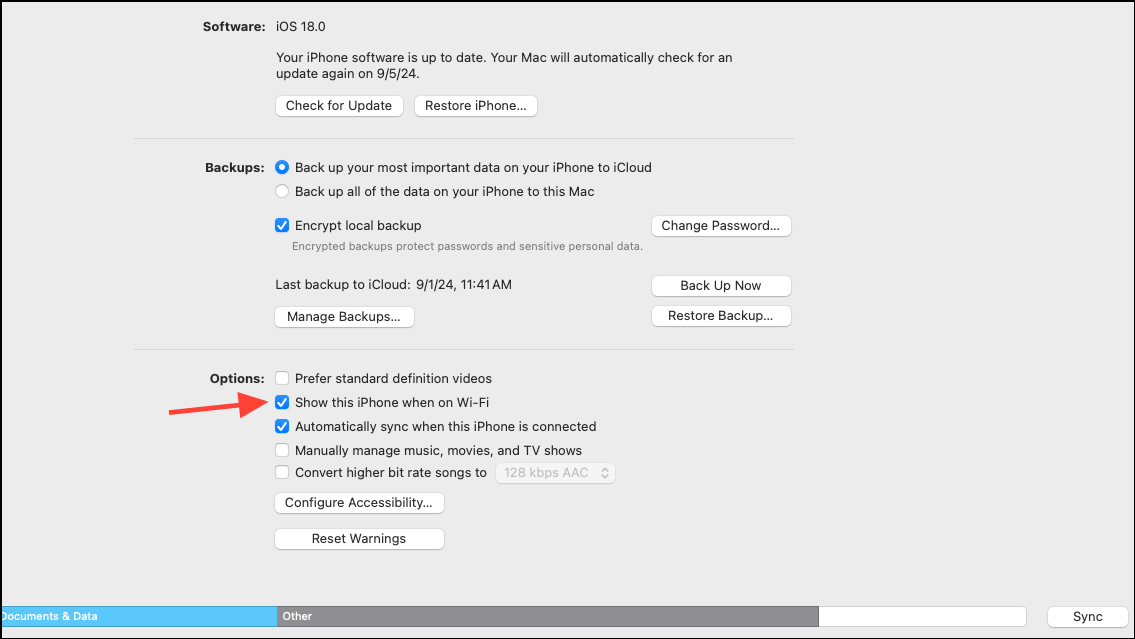
- Go to the Menu bar on your Mac at the top of the screen and click on the AltServer icon. Then, click on the 'Install AltStore' option and selecting your iPhone from the sub-menu.
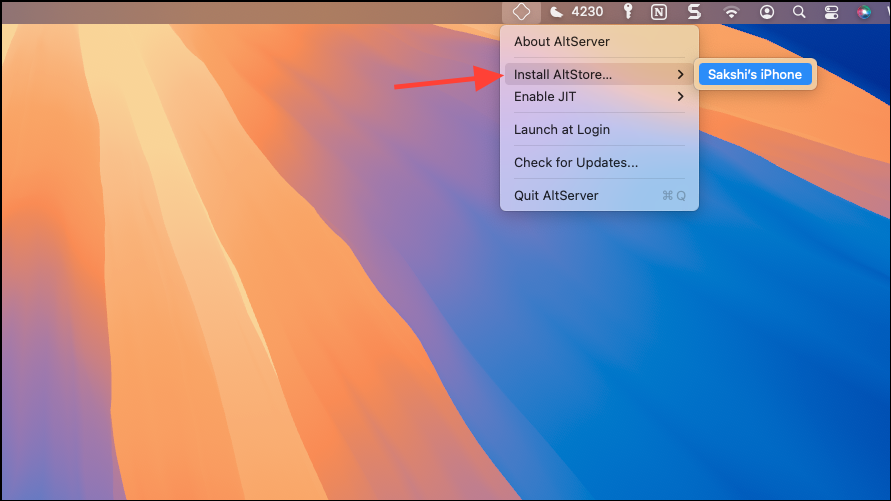
- If you see an alert that asks you to install the Mail Plug-in, then click on 'Install Mail Plug-in' from the AltServer menu and enter your password to give AltStore the necessary permission. If you don't see any alert, you won't need to follow the steps 10-13. Skip on straight to step 14 in that case.
- Then, launch the Mail app on your Mac. If it was already open, quit it and relaunch it.
- In the Mail app, click on 'Mail' and then on 'Preferences' from the Menu bar at the top.
- Then click on the 'General' tab and then on 'Manage plugins'. Click on the 'AltPlugin.Mailbundle' option to turn it on.
- Finally, click on the 'Apply and Restart Mail' button.
- Now, enter your Apple ID and password in the AltStore pop-up that appears to follow with the installation of the app on your iPhone. It does not save your credentials but only sends them to Apple for authentication.
- The AltStore app should appear on your iPhone. But it won't open just yet.
- On your iPhone, open Settings and go to 'General'. Then, go to 'VPN and Device Management'.
- Tap on your email id under the 'Developer App' section.
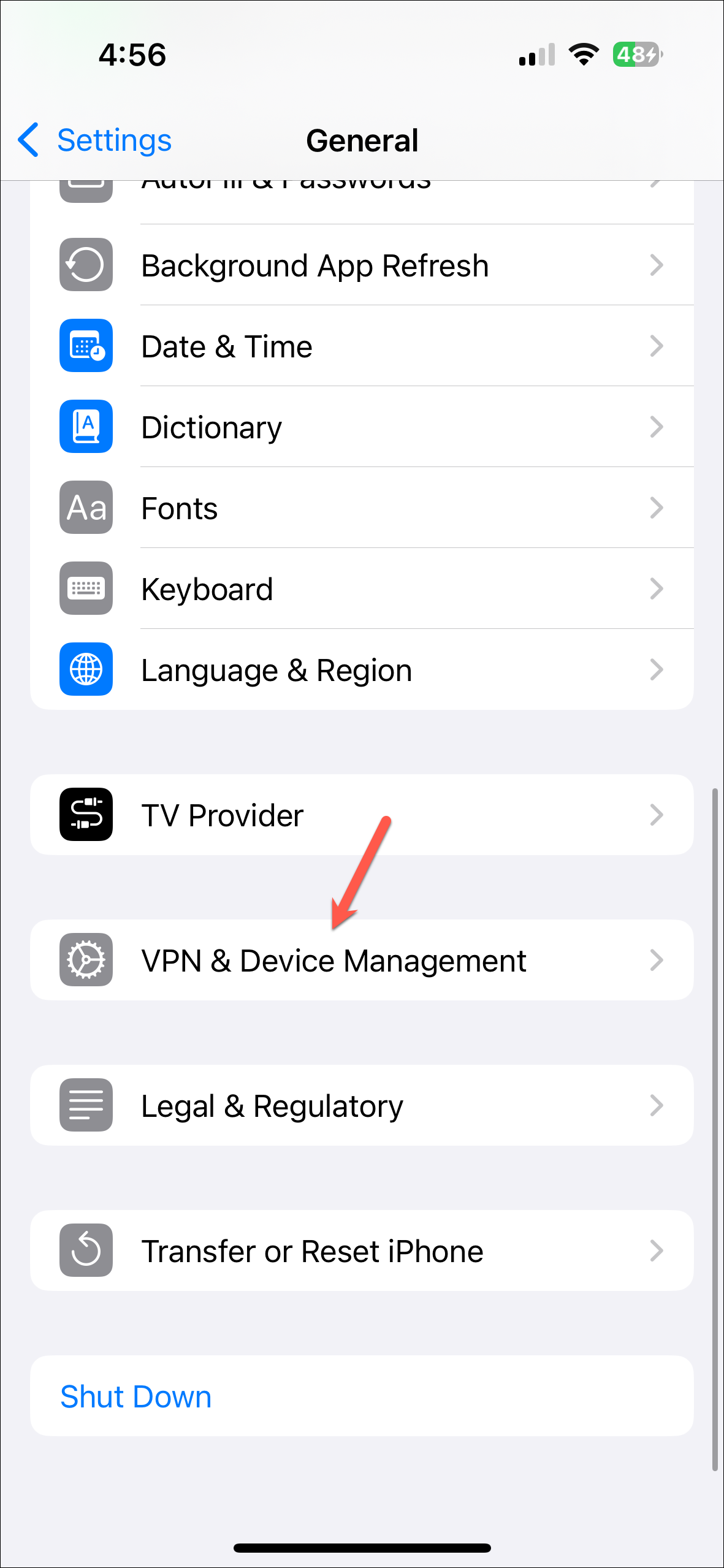
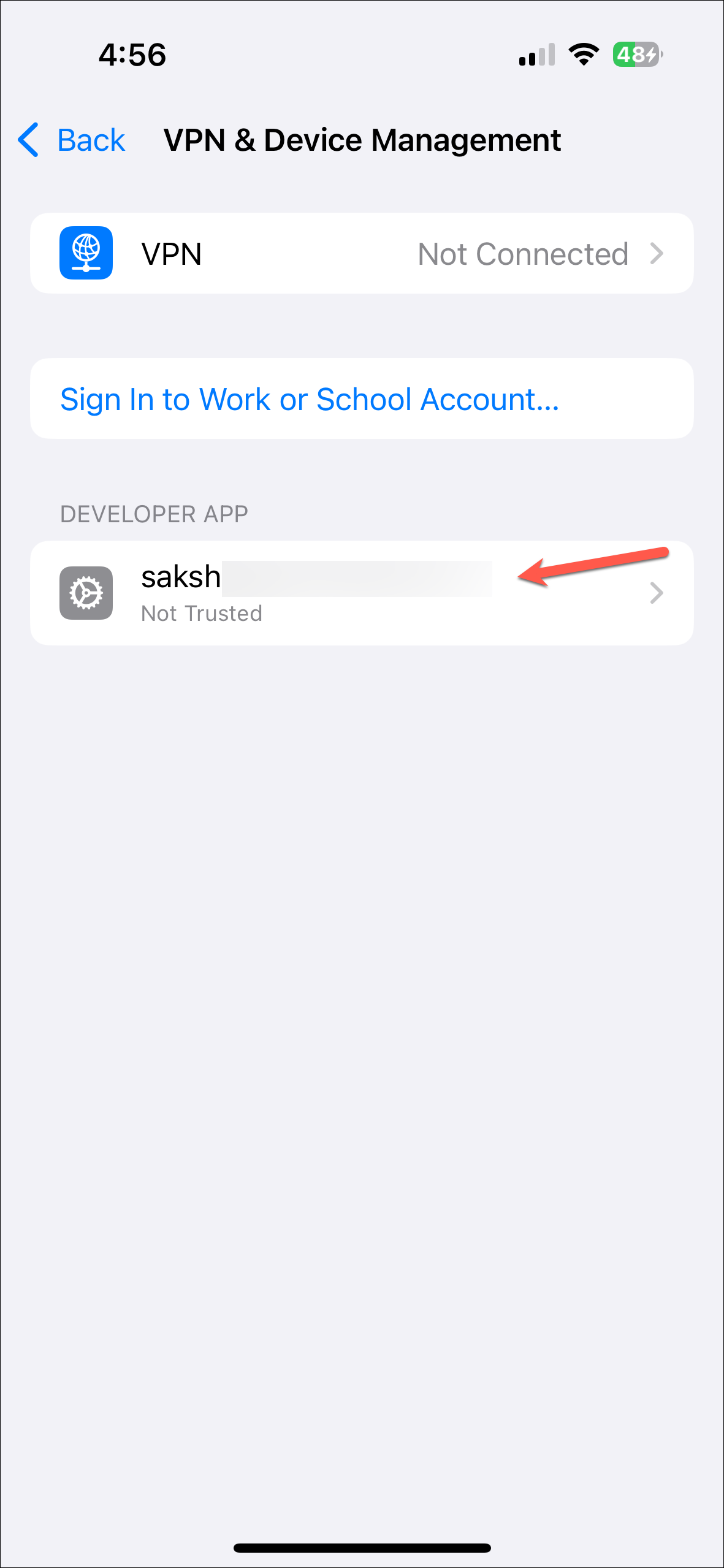
- Then, tap on 'Trust [your email ID]' link.
- Again, open the Settings page on your iPhone and tap on 'Privacy and Security'.
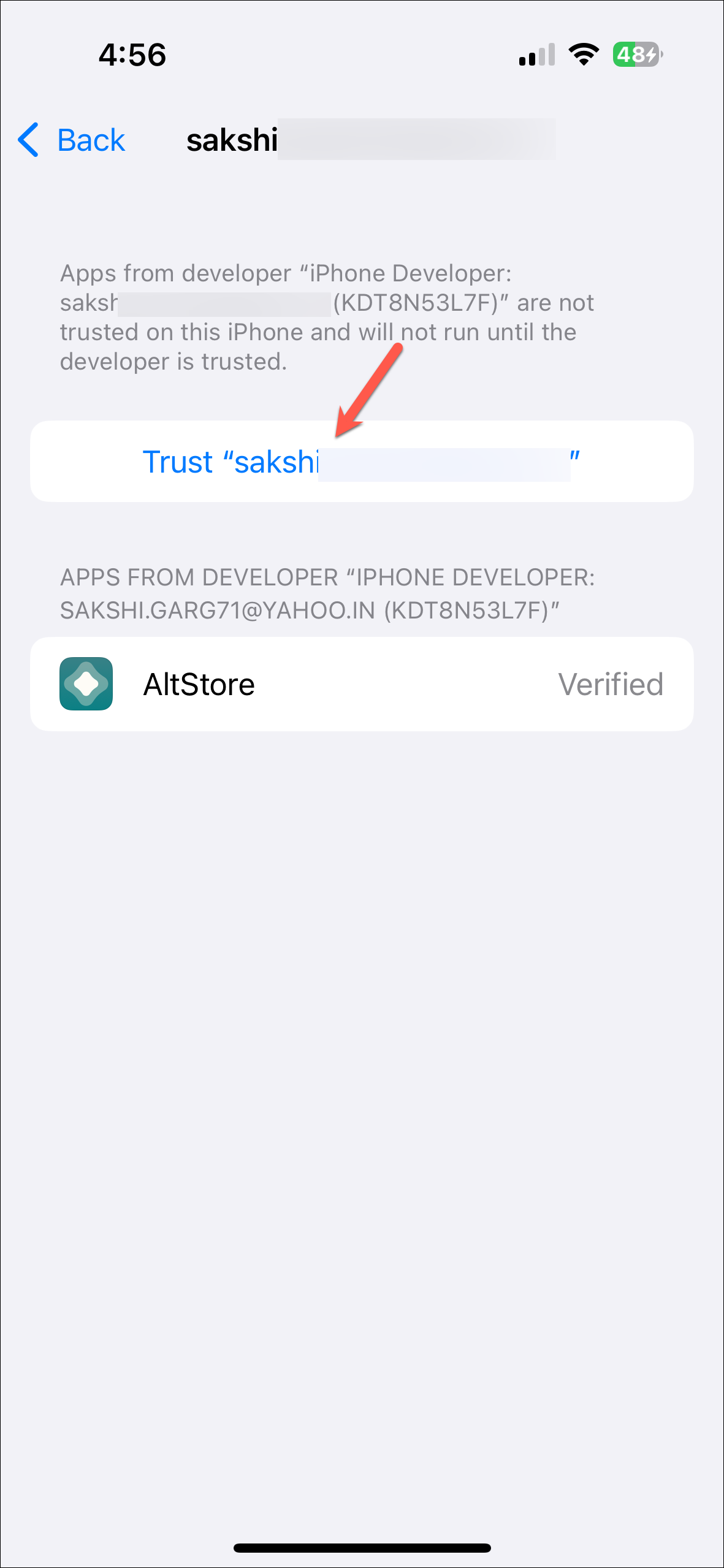
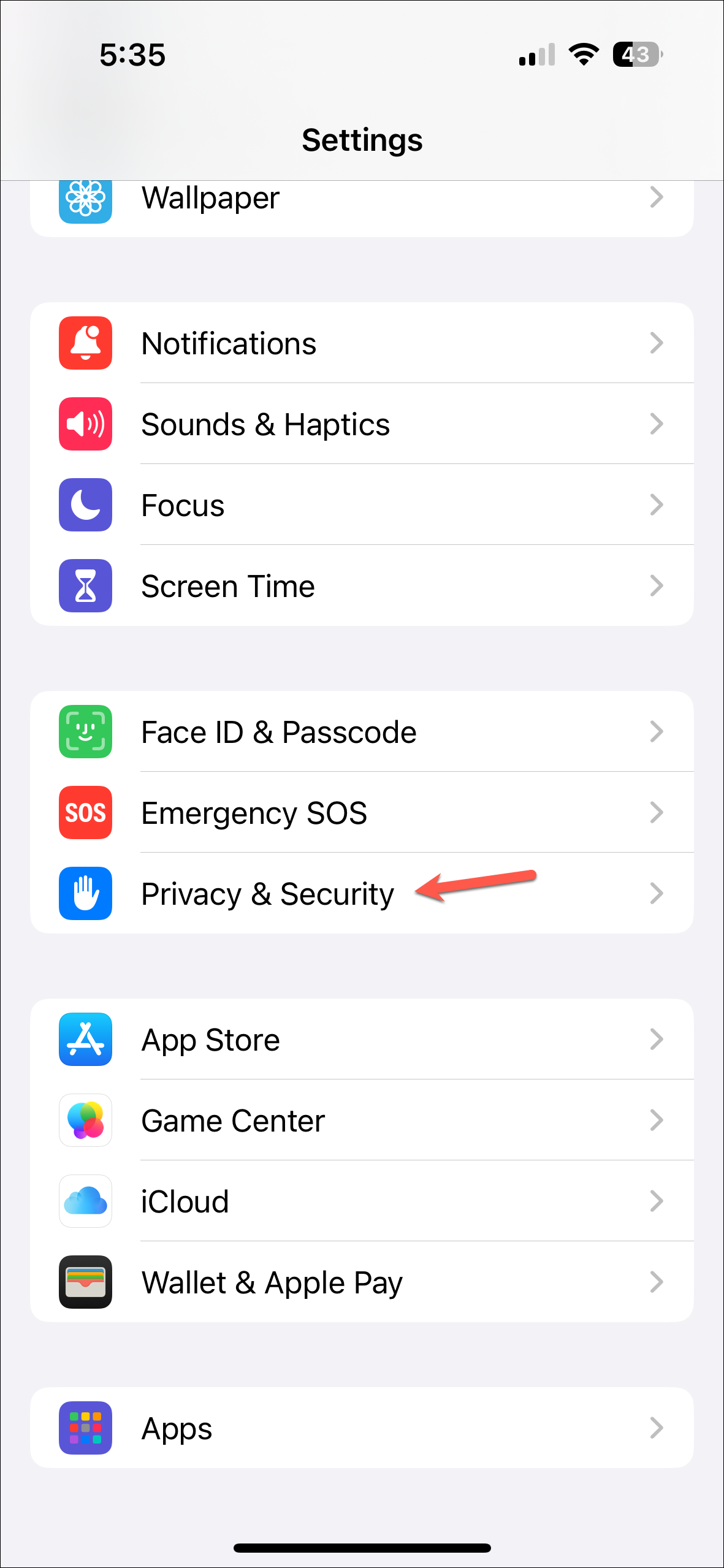
- Scroll down and tap on 'Developer Mode'.
- Then, turn on the toggle for 'Developer Mode' and tap 'Restart' on the pop-up.
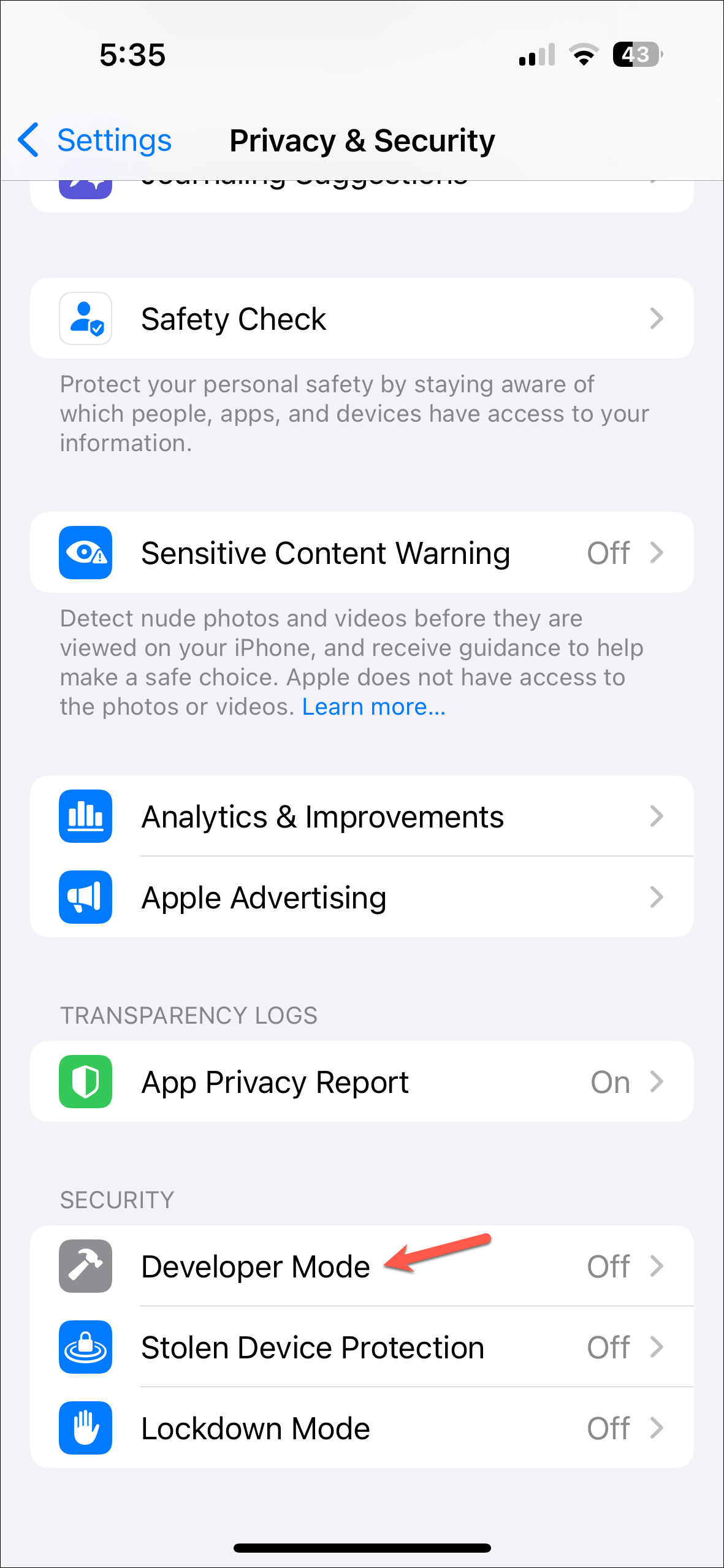
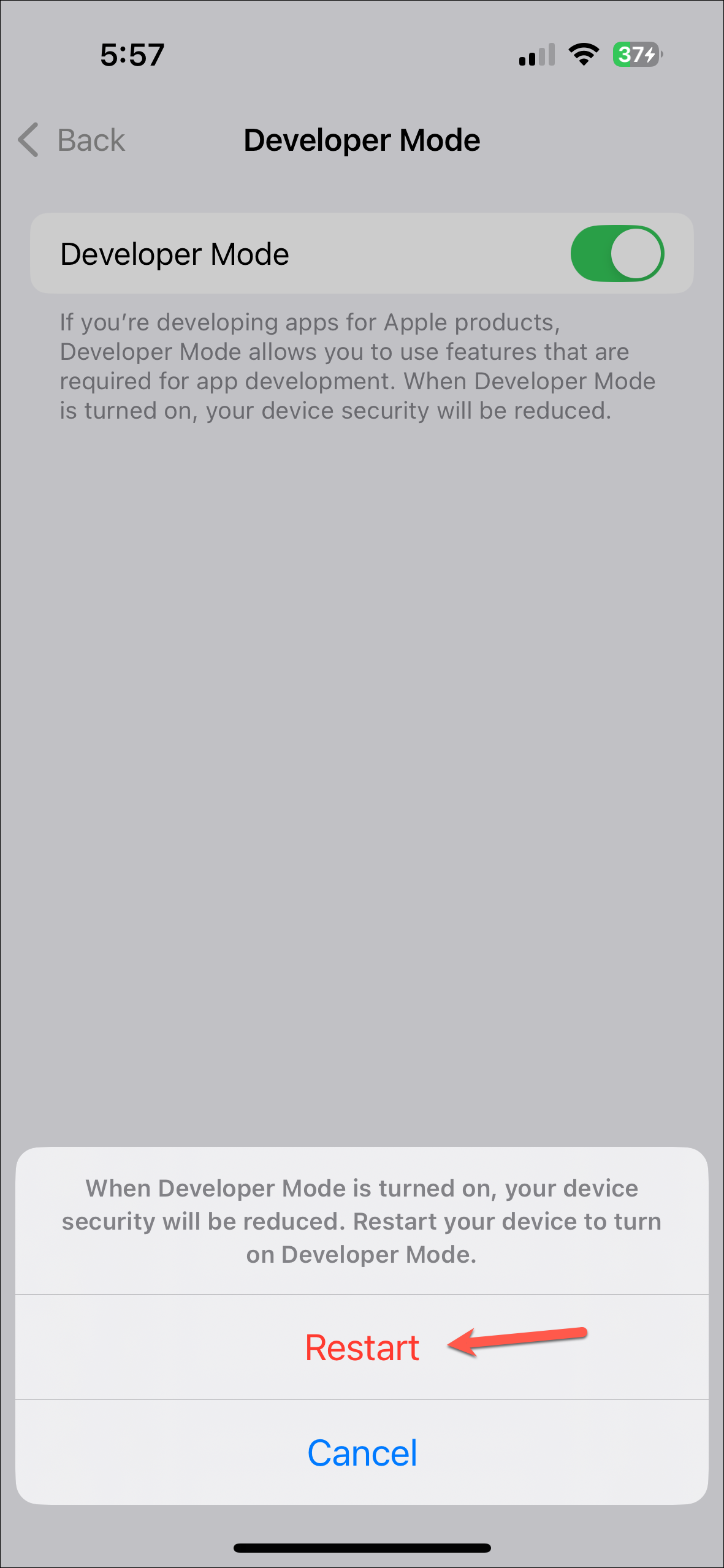
Sideloading the DynamicCow app
- Once AltStore is installed on your iPhone, sign in to it using your Apple ID.
- Now go to the GitHub page on your iPhone and scroll down to the 'Releases' section.
- Download the latest 'DynamicCow.ipa' file on your device.
- Launch AltStore and tap on 'My Apps'. Then tap on the '+' icon and select the .ipa file you downloaded.
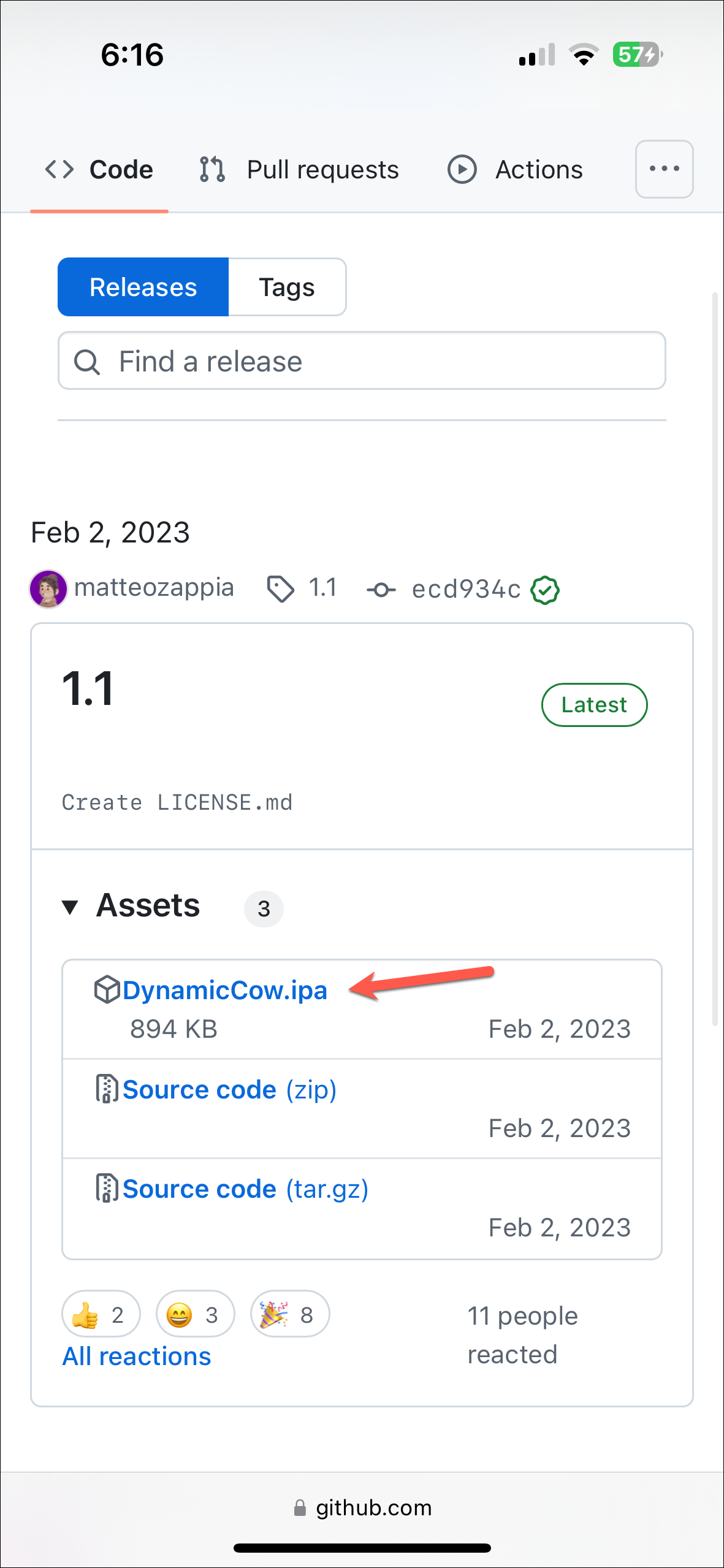
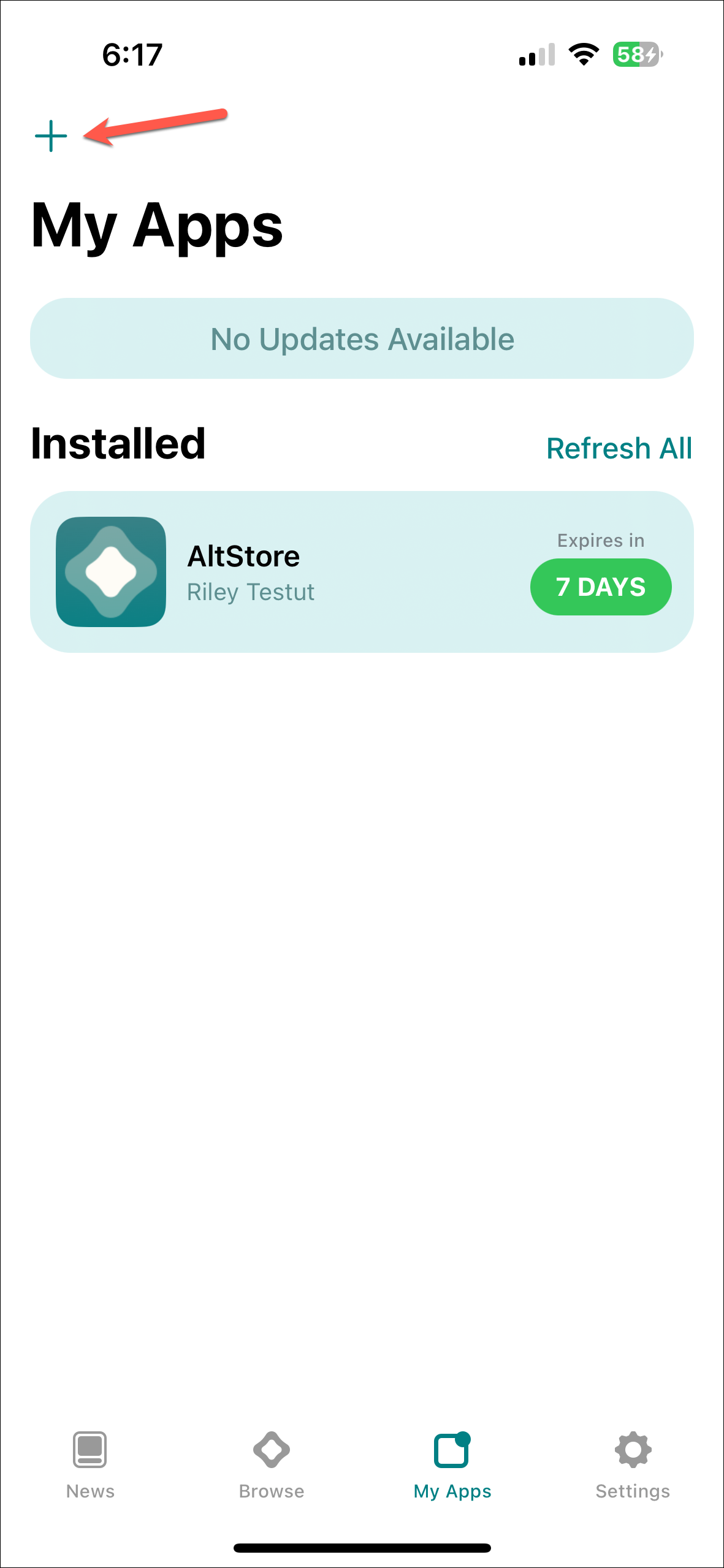
- Once the app is installed, open it and you will see two layouts - iPhone 14 Pro and iPhone 14 Max. Tap on the option that suits your phone size and then on 'Enable'. Even if you use a non-Pro iPhone, you should select the iPhone 14 Pro layout. Dynamic Island should now be visible on your iPhone.
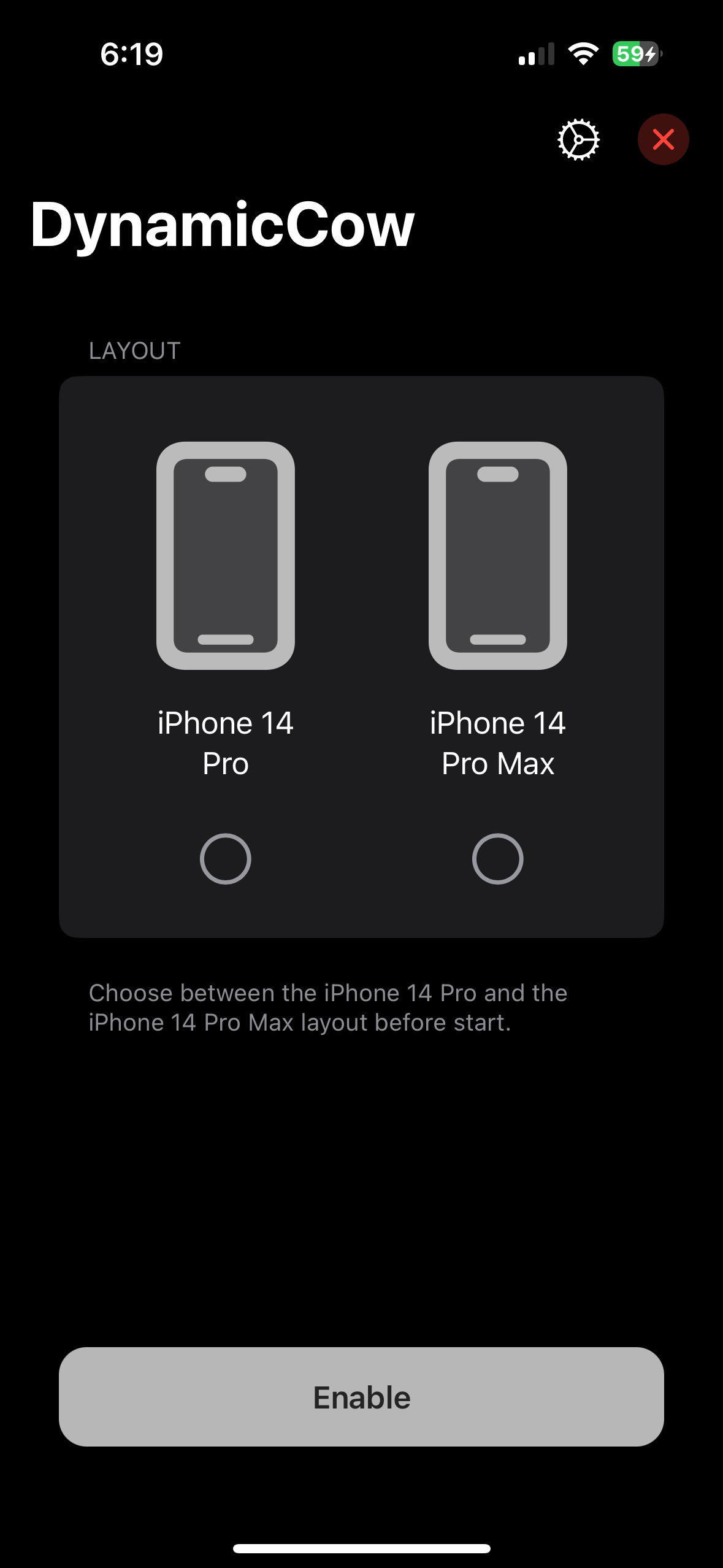
Things to know
- When using the DyanmicSpot app on Android, you can also visualize system changes in addition to app notifications, hide the status bar, and even pin your favorite apps to the pill by going into the app settings.
- If your phone has a corner camera cutout instead of a center one, you can position the island to the edge though placing it at the very end may clip some notifications.
- The DynamicCow app lets you enjoy the features of the Dynamic Island on your iPhone but it is not as aesthetically pleasing as the official feature. The existing notch gets in the way and can cut off app notifications and icons. However, if you are a developer who wants to try out the feature and design apps for it, it can be a useful tool, especially if you have an older iPhone.


