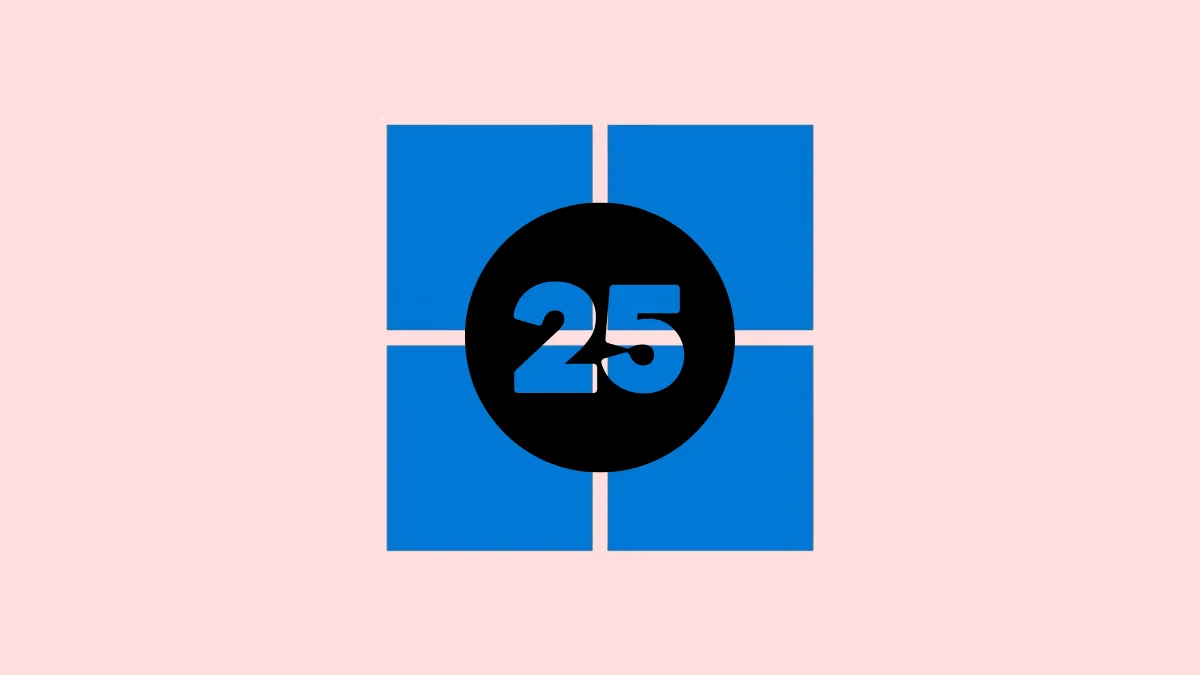The Windows 25 mod is a community-created modification designed specifically to address common frustrations with Windows 11, such as its centered taskbar, limited context menus, and restrictive customization options. Developed by the modder AR 4789, this mod significantly transforms the Windows 11 user interface, bringing back familiar elements from earlier Windows versions while introducing modern visual improvements and streamlined usability.
Below, you'll find detailed instructions on how to install and use the Windows 25 mod, ensuring a smooth transition and minimizing potential issues. Before you begin, it's crucial to understand the process thoroughly and take precautionary measures to safeguard your system.
Preparing to Install the Windows 25 Mod
Step 1: First, create a system restore point. This allows you to revert your system to its original state if the installation doesn't go as planned. To create a restore point, type create a restore point into the Windows search box, open the resulting option, and follow the on-screen instructions.
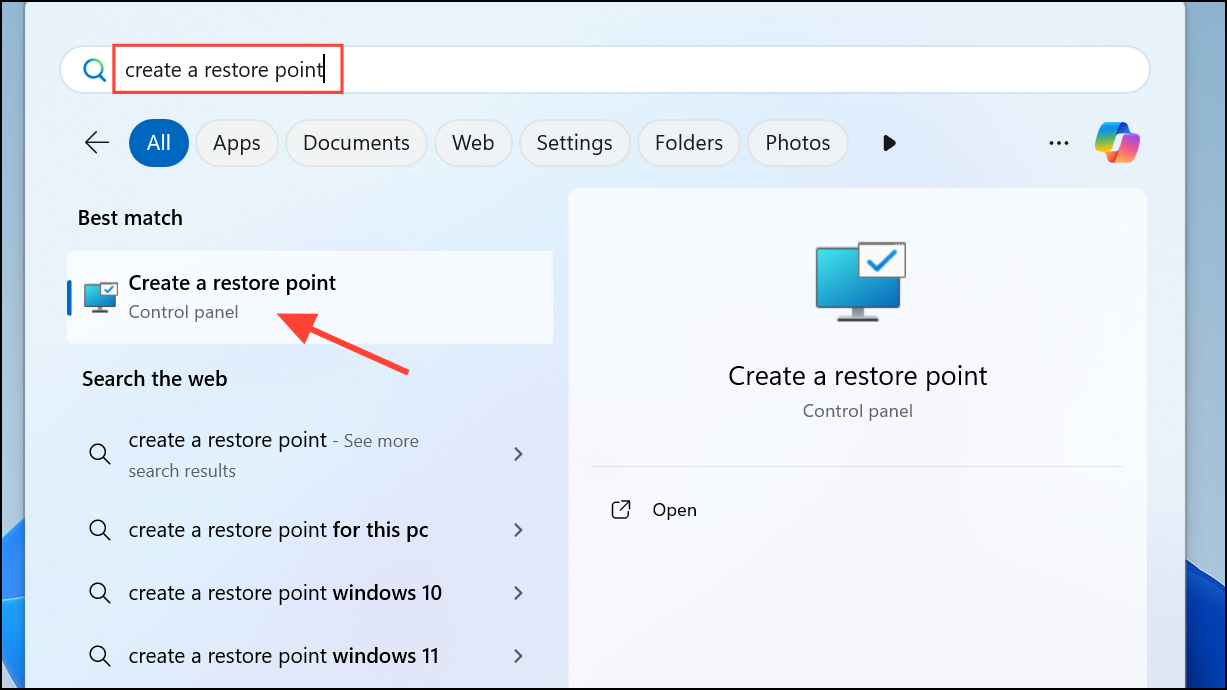
Step 2: Download the necessary files for Windows 25 mod installation. You will need the following tools and files:
- SecureUxTheme (for theme application)
- Windows 25 Theme File
- 7TSP GUI Tool
- StartAllBack (for taskbar customization)
- Blurmica (for transparency effects)
- Windhawk (for additional UI tweaks)
Ensure you download these files from the provided official or trusted sources to avoid security risks. You can also use a trusted website like VirusTotal to check the files.
Installing the Windows 25 Mod
Step 1: Begin by installing SecureUxTheme. This tool allows your system to accept third-party themes. Run the downloaded installer as an administrator, follow the prompts, and restart your system when prompted.
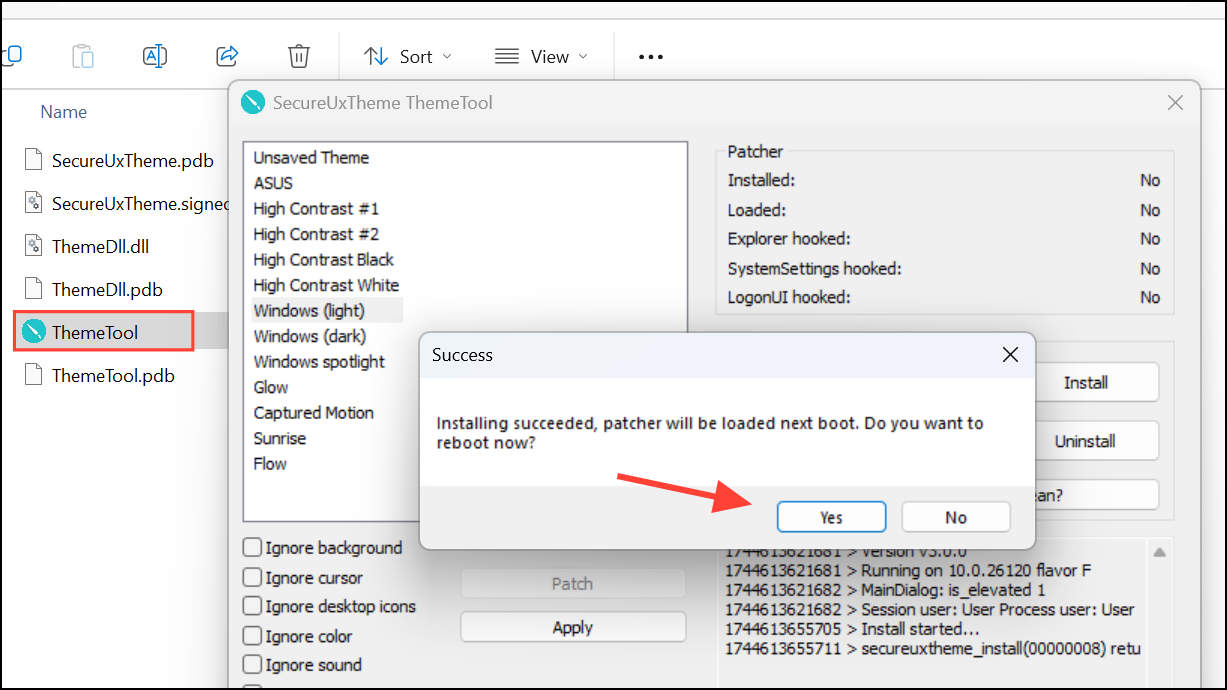
Step 2: Next, extract the Windows 25 theme file you downloaded. Move the extracted files to the C:\Windows\Resources\Themes directory. You may need administrator permissions to copy files to this location.
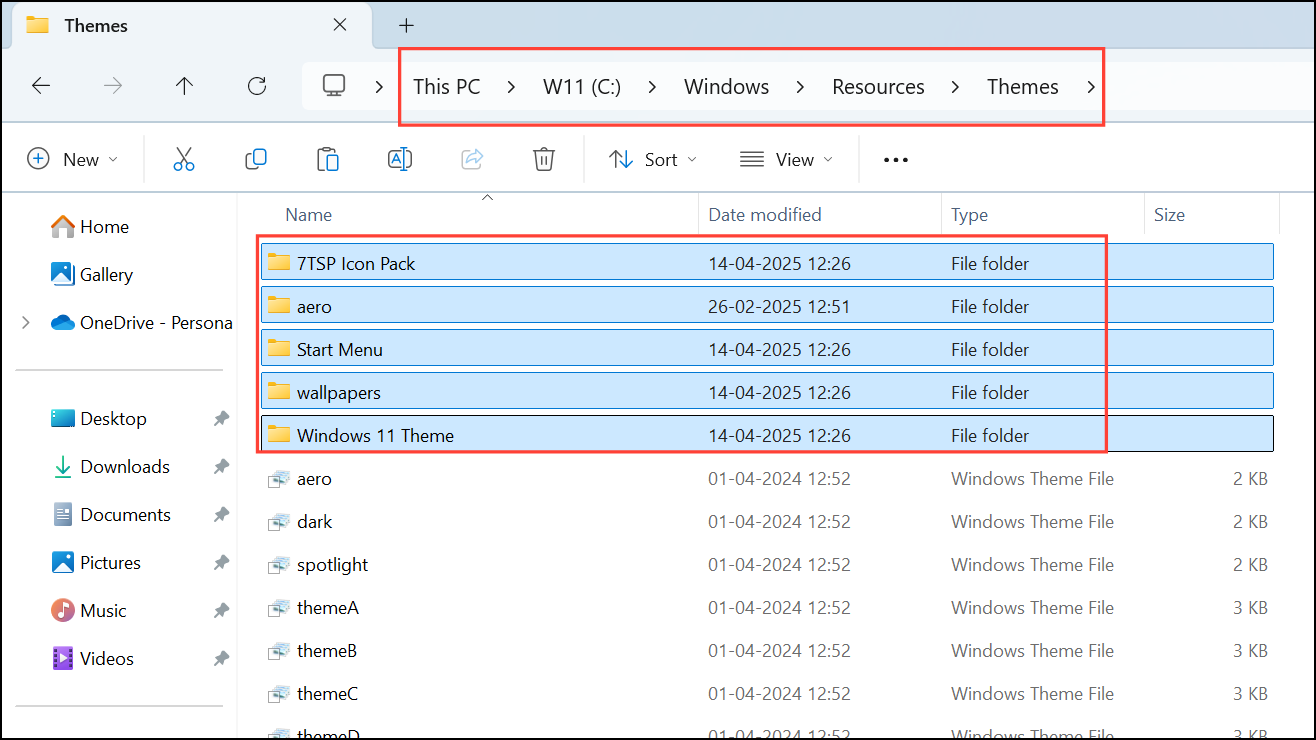
Step 3: Open SecureUxTheme again, select the Windows 25 theme from the list, and apply it. Your desktop should immediately reflect some of the visual changes.
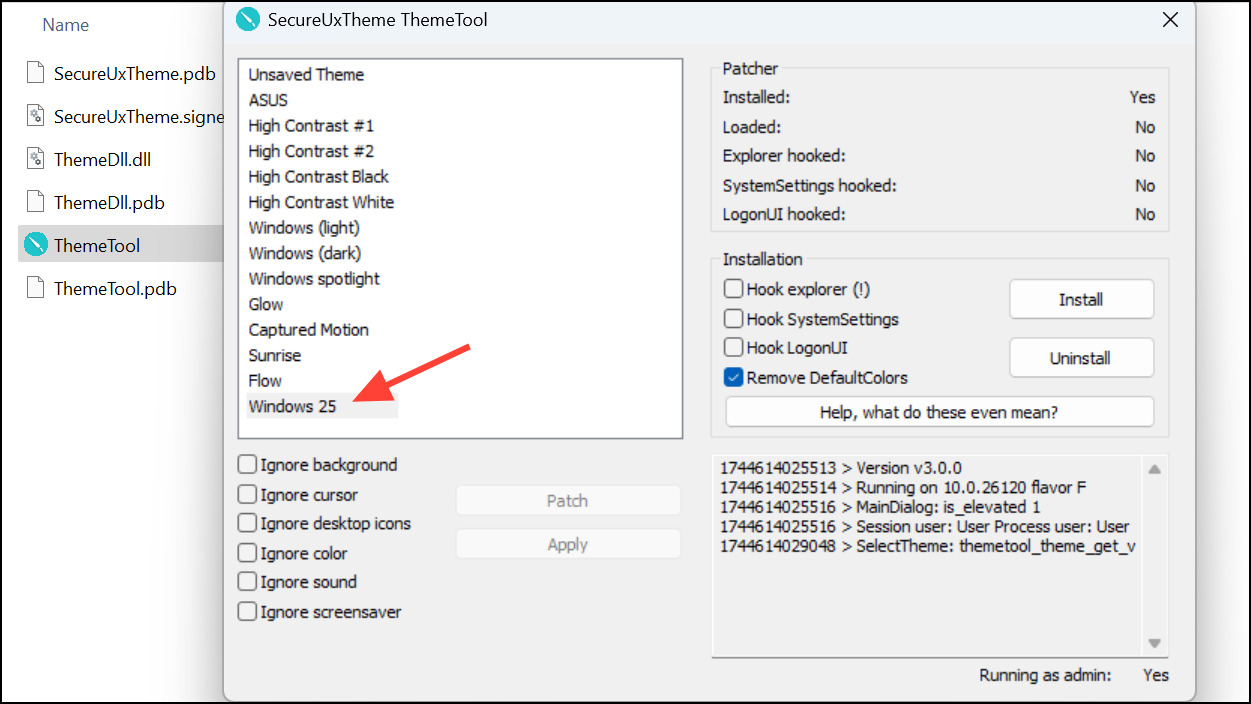
Step 4: Install StartAllBack to customize your taskbar and Start menu. After installation, open the software and configure it according to your preferences. You can move the taskbar to its original left-aligned position, restore taskbar labels, and adjust icon sizes and spacing for improved usability.
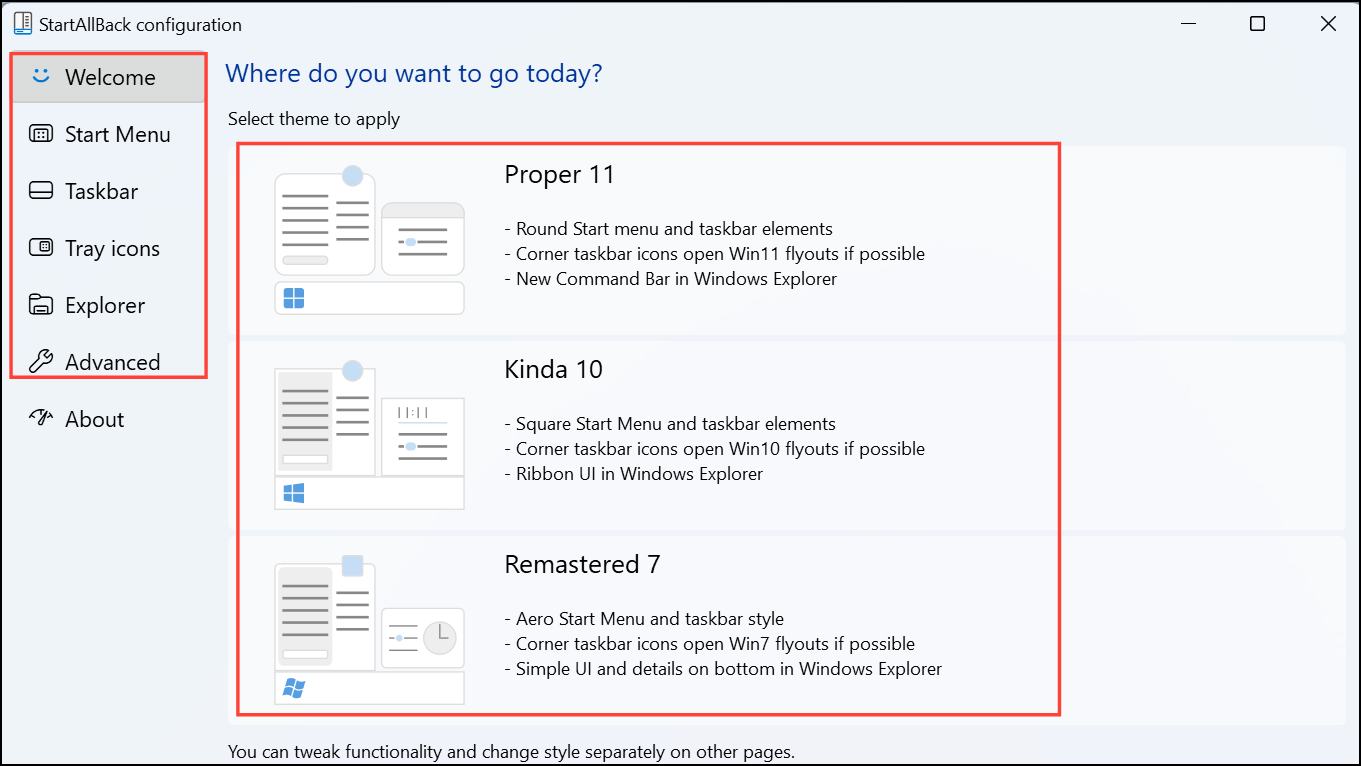
Step 5: Run the 7TSP GUI tool to apply additional icon and UI tweaks included in the Windows 25 mod package. Launch the tool, load the provided Windows 25 package, and follow the prompts to apply changes. Restart your system again after completing this step.
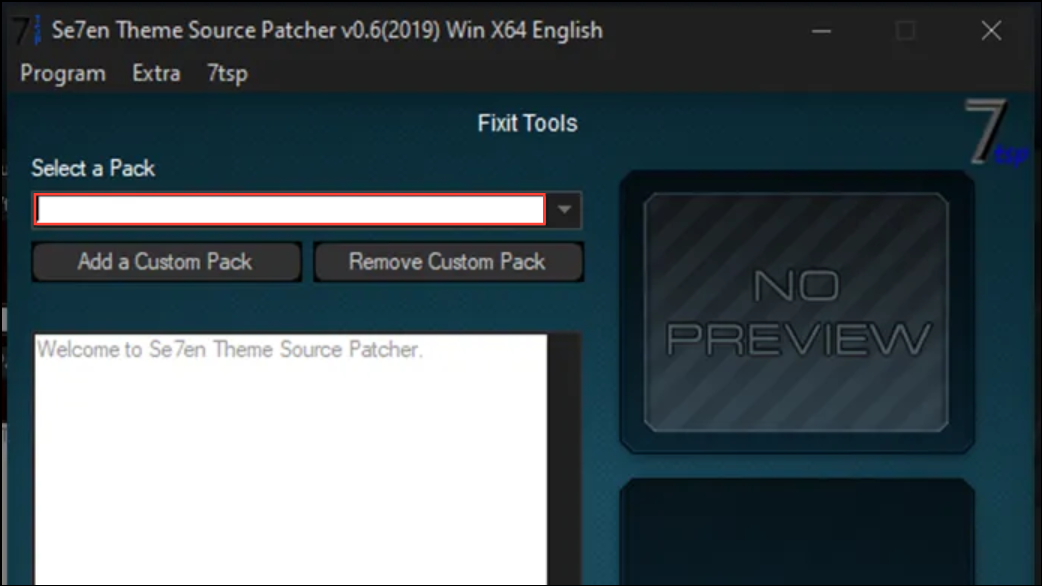
Step 6: Install the BlurMica tool to enable transparent effects throughout the Windows 25 mod interface. After installation, open the BlurMica "register" script with Command Prompt, and you will see the transparency effects applied on your system.
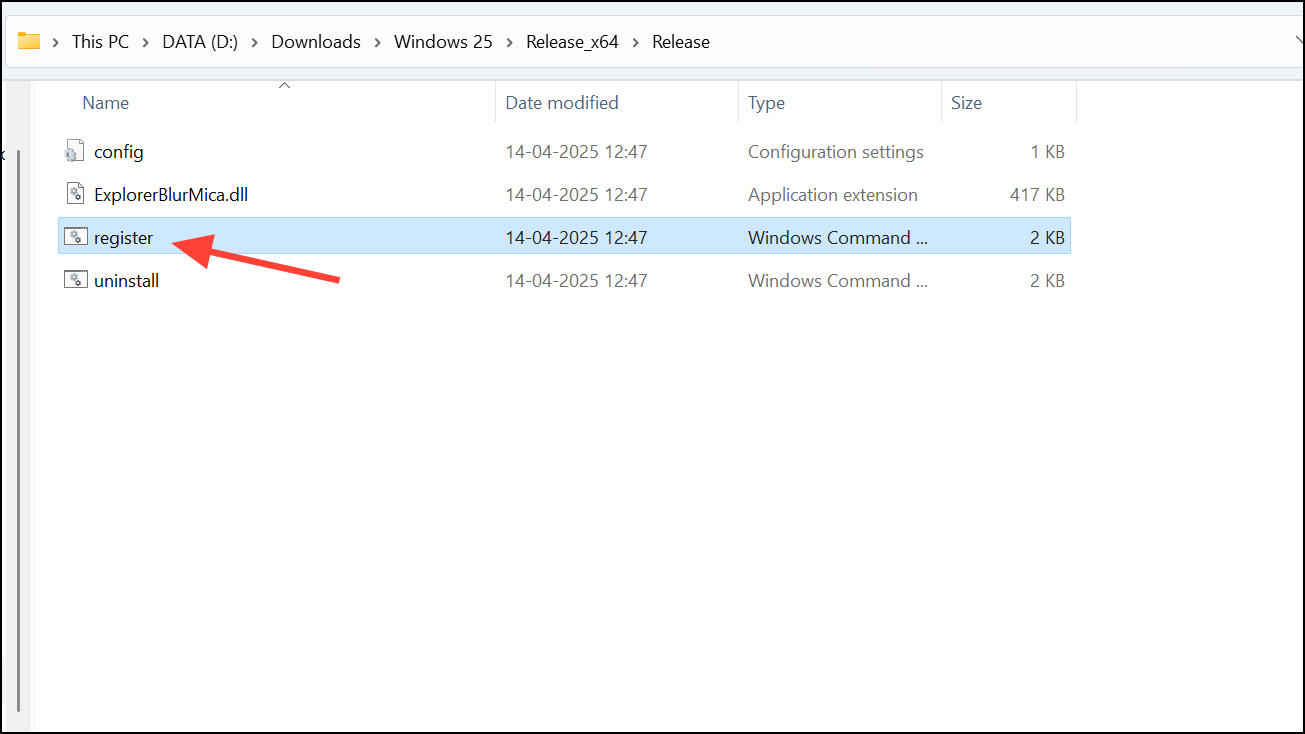
Step 7: Finally, use Windhawk to apply further UI enhancements. Install and open Windhawk, then select and activate any additional tweaks or customizations you prefer. Windhawk provides granular control over many UI elements, making your Windows 25 experience highly personalized.
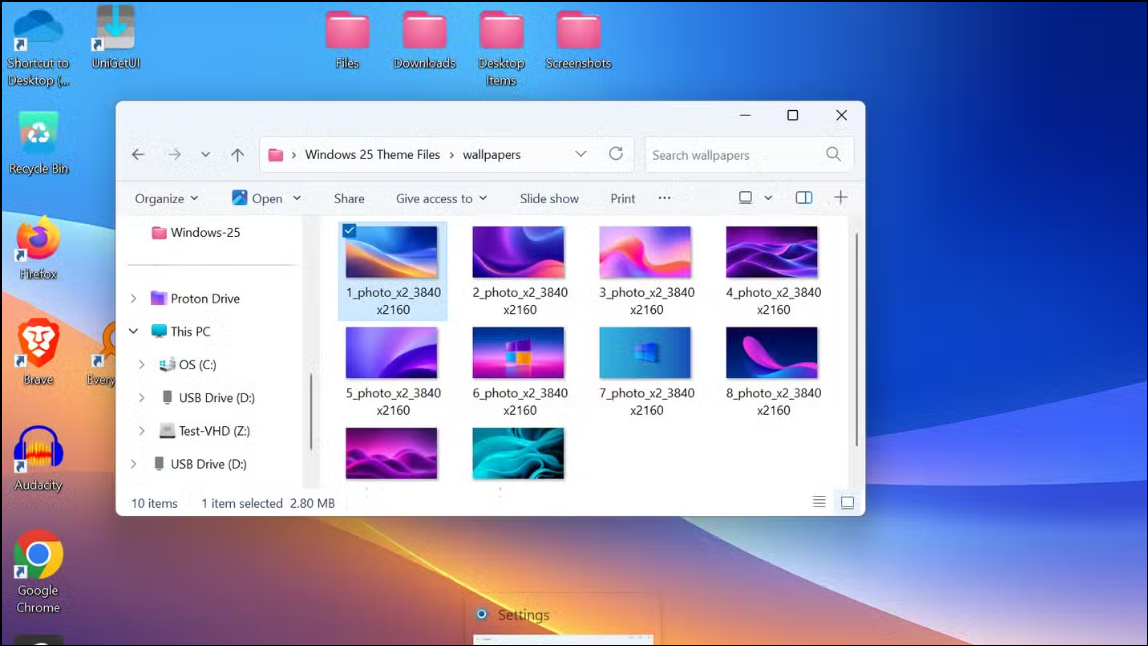
Experiencing Windows 25 Mod on Your PC
Once installation is complete, your Windows 11 desktop will feature a significantly redesigned interface. Notable improvements include a repositioned and more functional Start menu, restored classic context menus (eliminating the need for multiple clicks), and simplified icons and visual elements. The overall result is a more intuitive, efficient, and visually appealing desktop environment.
Customization doesn't end with installation. You can continue tweaking the interface using Windhawk and StartAllBack, adjusting transparency, icon layout, and additional visual settings to match your workflow and aesthetic preferences precisely.
Security and Stability Considerations
While the Windows 25 mod offers substantial improvements, it's important to be cautious. Always ensure that you download mod files from trusted sources and maintain regular system backups. Keep an eye on community forums and mod update pages, as Windows updates may occasionally conflict with third-party modifications, requiring additional adjustments or updates from mod developers.
If you encounter any instability or issues, you can revert your system to its previous state using the restore point created at the beginning of this process.
The Windows 25 mod provides a practical solution to many common user complaints about Windows 11, restoring familiar functionality and streamlining the interface without losing modern design elements. Give it a try, tailor your desktop to your liking, and enjoy a more productive Windows experience.