Steam, developed by Valve Corporation, is a leading digital platform for game distribution, offering a vast library of over 30,000 free and paid games, including popular titles like Counter-Strike: Global Offensive, DOTA 2, and Grand Theft Auto V. It provides a seamless gaming experience across various platforms.
The Steam client is available on multiple operating systems, such as Windows, macOS, and Linux distributions like Ubuntu. While not every game is compatible with every platform, the Steam Store categorizes games by their supported systems, allowing users to easily find games that run on their OS.
Ubuntu users can enjoy a multitude of games on Steam, including many open-source titles developed specifically for Linux. This guide explains how to install Steam on Ubuntu 20.04 desktop.
Installation
Steam is included in Ubuntu's official repositories. Since it is proprietary software maintained by a third party (Valve Corporation), it resides in the multiverse repository.
Step 1: Open the terminal and enter the following command to install Steam:
sudo apt install steamThis command will download and install Steam along with all the necessary libraries and dependencies.
Step 2: Launch Steam to allow it to update to the latest version. Run the following command in the terminal:
steamWhen you start Steam for the first time, it will automatically download and install updates to upgrade to the latest version. This process may take some time and could involve downloading up to 200-300 MB of data.
Step 3: After the updates are installed, the Steam login screen will appear. If you already have a Steam account, enter your credentials to log in. If not, you can create a new account by following the on-screen instructions.
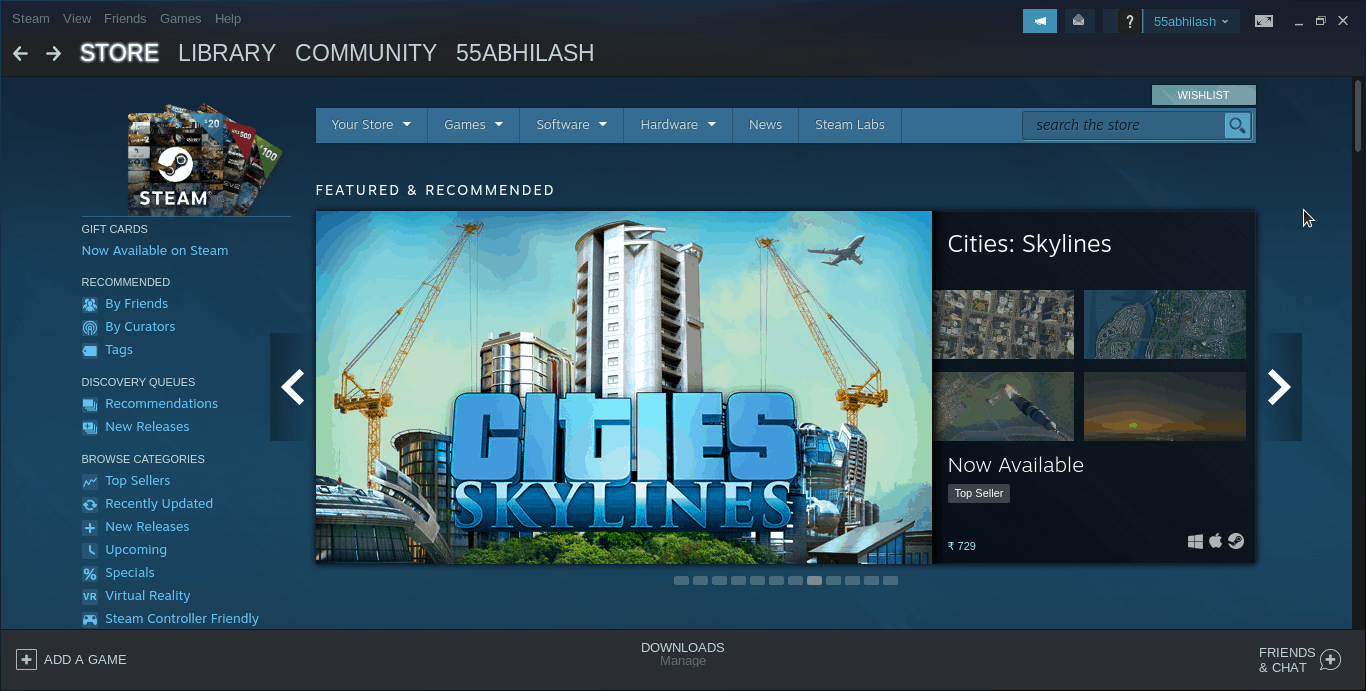
You have now successfully installed Steam on your Ubuntu 20.04 system and are ready to explore the vast library of games available. Remember to check each game's compatibility and system requirements before installation. While browsing the Steam Store, filter your searches by the Linux platform to find games that are compatible with your system.

