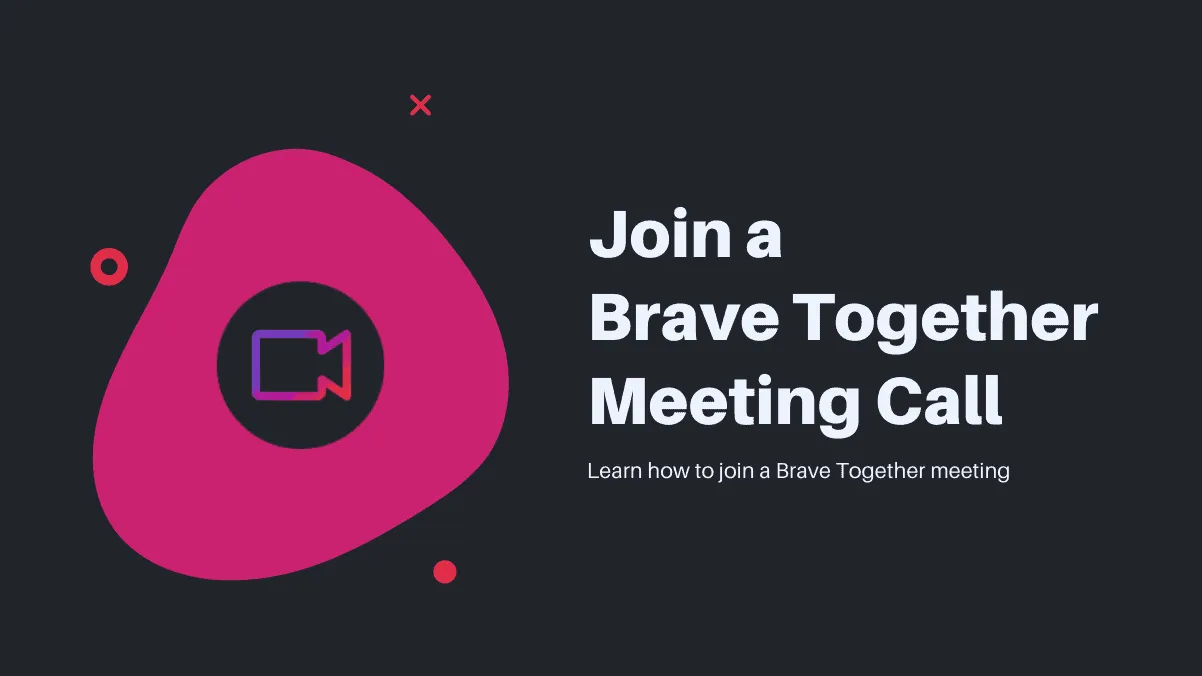Brave Together is a privacy-focused video conferencing service integrated directly into the Brave browser. Offering end-to-end encryption and requiring no registration or account creation, it provides a simple and secure way to connect with others. Whether you're planning a casual meeting or catching up with friends and family, Brave Together makes online communication effortless. Here's how you can join a Brave Together call from your PC or mobile phone.
Join a Brave Together Call from your PC
Step 1: Download and install the Brave browser if you haven't already. It's available for Windows, macOS, and Linux, and the installation is quick and straightforward.
Step 2: Copy the Brave Together meeting link you've received and paste it into the Brave browser's address bar. An example of a meeting link looks like this:
https://together.brave.com/xxxxxxxxxxx_xxx_xxStep 3: When prompted, allow the browser to access your microphone and camera by clicking on 'Allow'. This permission is necessary for audio and video during the call.

Step 4: If the meeting requires a password, a dialog box will appear prompting you to enter it. Type in the password provided by the meeting organizer and click 'OK' to join. If there's no password, you'll enter the meeting room immediately.
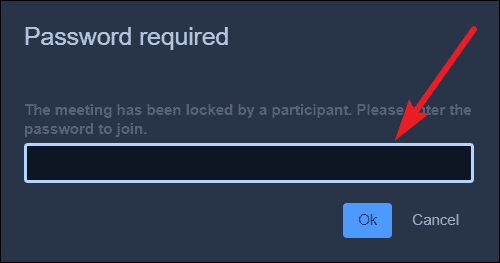
Join a Brave Together Call from your Mobile Phone
Step 1: Since the Brave browser app for iOS and Android doesn't support Brave Together calls yet, download the Jitsi Meet app from the App Store or Google Play Store. Brave Together is built on the open-source Jitsi platform, allowing you to join meetings using this app.
Step 2: Open the Jitsi Meet app. There's no need to register an account. Tap on the text box beneath 'Enter room name' and paste the Brave Together meeting link.
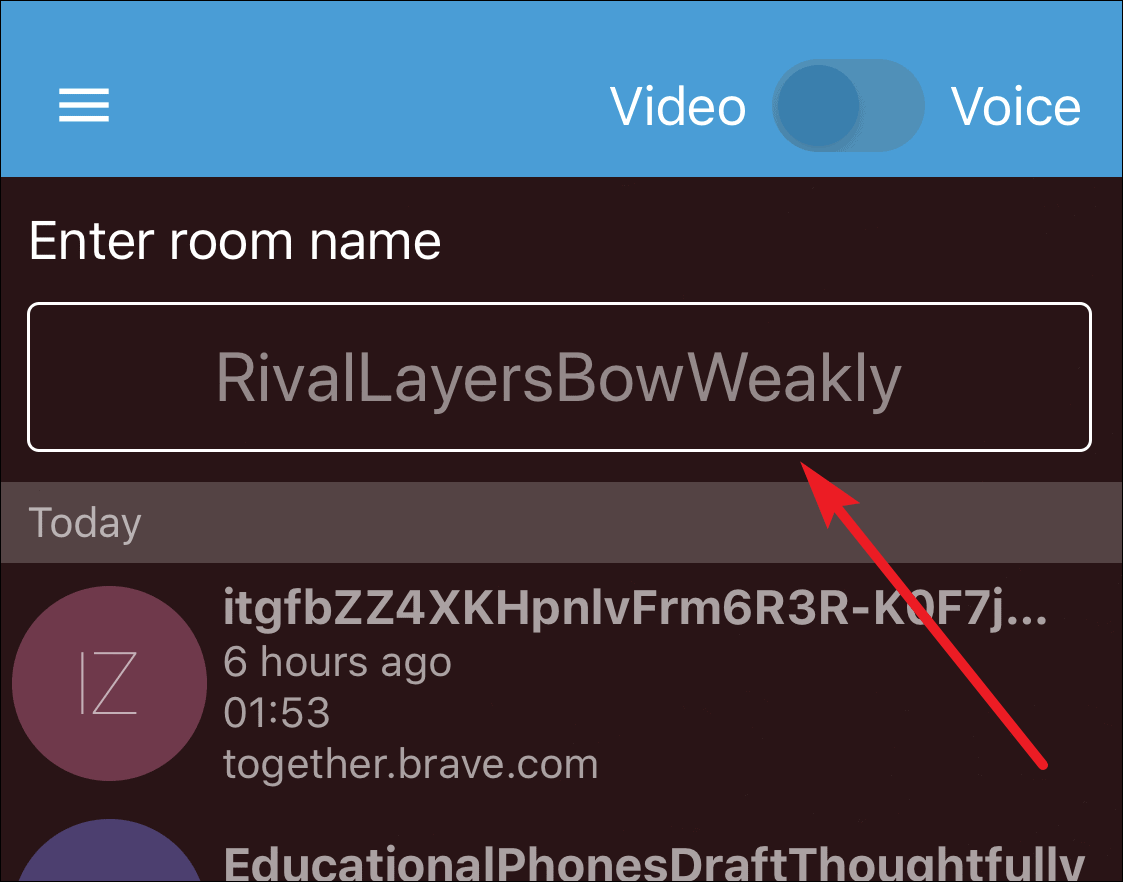
Step 3: Tap the 'Create / Join' button to proceed.
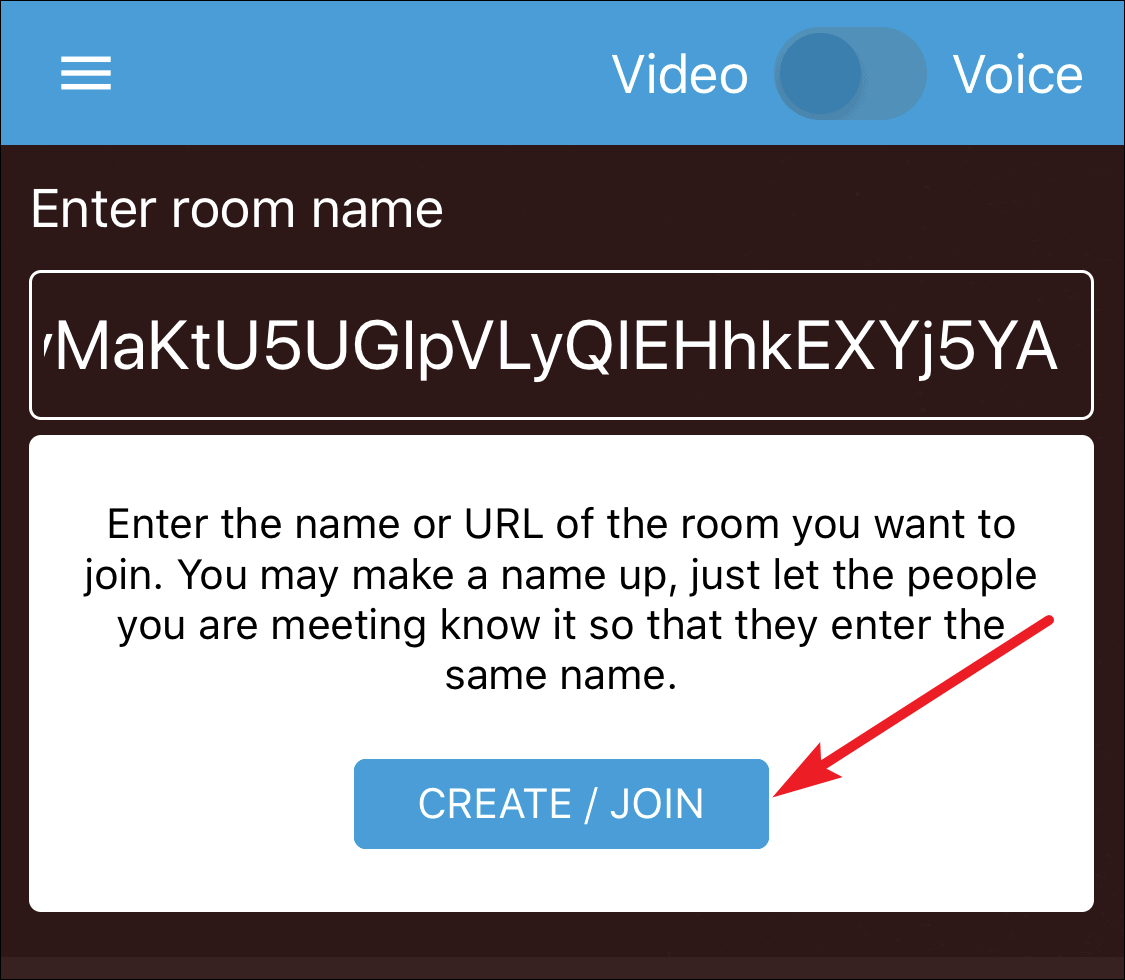
Step 4: If the meeting is password-protected, you'll be prompted to enter it. Input the password provided by the organizer to join. If there's no password, you'll join the meeting immediately.

Brave Together offers a secure and user-friendly platform for video conferencing without the need for accounts or complex setups. Whether you're on your PC or mobile device, joining a Brave Together call is a straightforward process that keeps your privacy in mind.