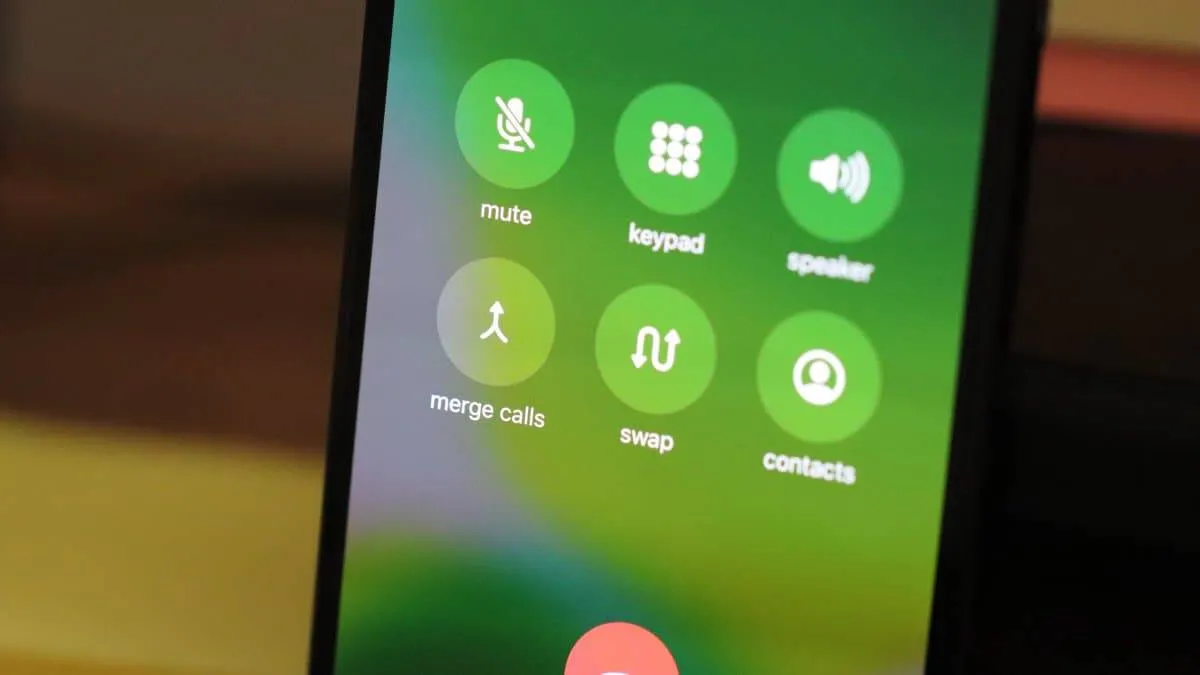Time needed: 1 minute.
The idea of an iPhone is that it just works, and thankfully it holds true for all the calling functions, including making a conferrence call which is a piece of cake on an iPhone.
- Open the Phone app and make a call
Make a call to one of the number you wish to include in the conference call.
- Tap + Add Call button
When the person on the other attends your call, you can tap the + Add Call on the call screen.
- Select or dial the second contact
After hitting the Add Call button you’ll see the Contacts screen to select the contact to add to the confference. If the second number is not in your contacts, tap Keypad in the bottom bar and dial the number instead.
💁♀️ Note: The moment you dial the second contact, the first call will be put on hold. - Merge calls
Once the second contact has picked your call, tap the Merge Calls button that now appears on the call screen in place of the Add Call button.
- (optional) Tap Add Call button again
If wish to add more persons to the call, tap the Add Call button again and repeat the process for each contact.
That’s it. We hope the instructions above were clear enough and you were able to make a confference call on your iPhone following the guide. If not, please tweet to us 🐤@AllthingsHow.