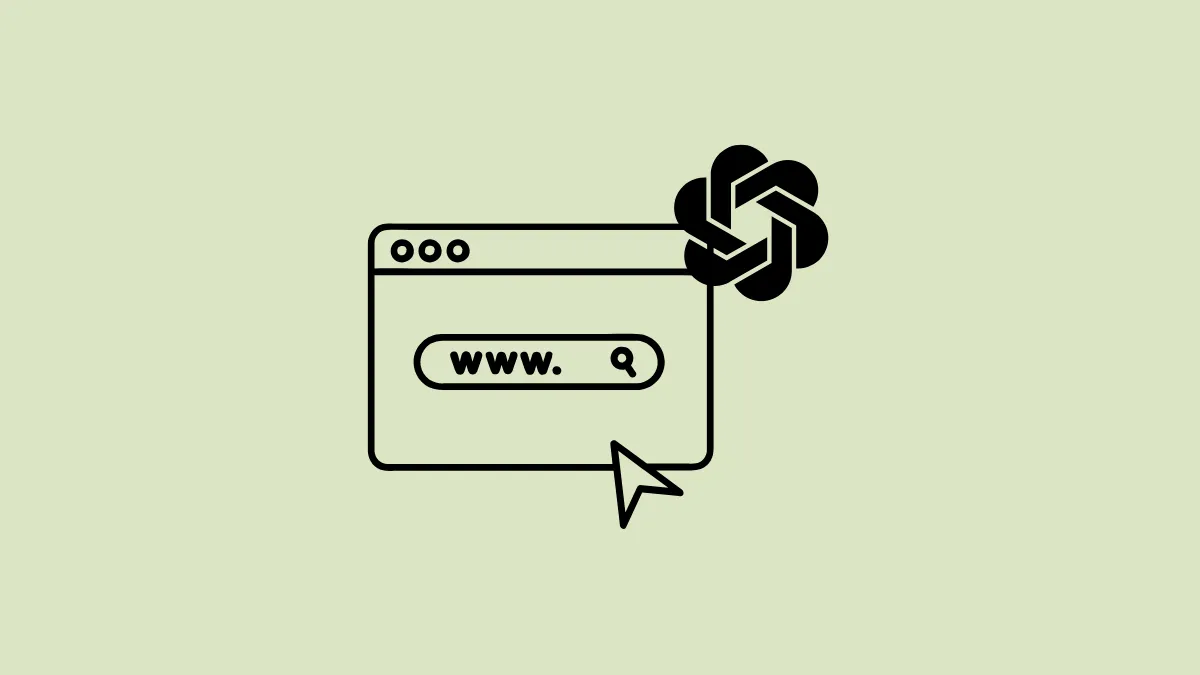There are several ways to access ChatGPT on your device. You can head to the official webpage in your browser, install the ChatGPT app on your smartphone or computer, or even access it in messaging apps like WhatsApp. Now, there is another way by which you can use ChatGPT, and that is by setting it as the default search engine in your browser. Here is how you can do so in Firefox.
- Open Firefox, type
about:configin the address bar, and hit Enter.
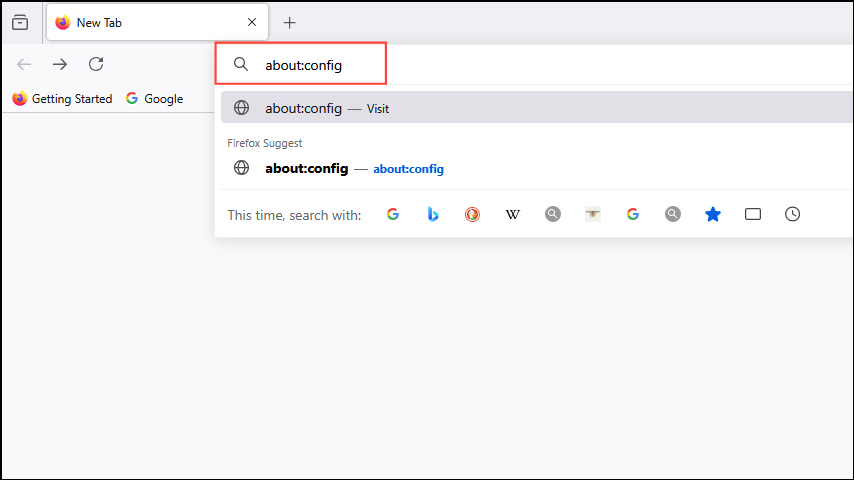
- Click on the 'Accept the Risk and Continue' button to proceed.
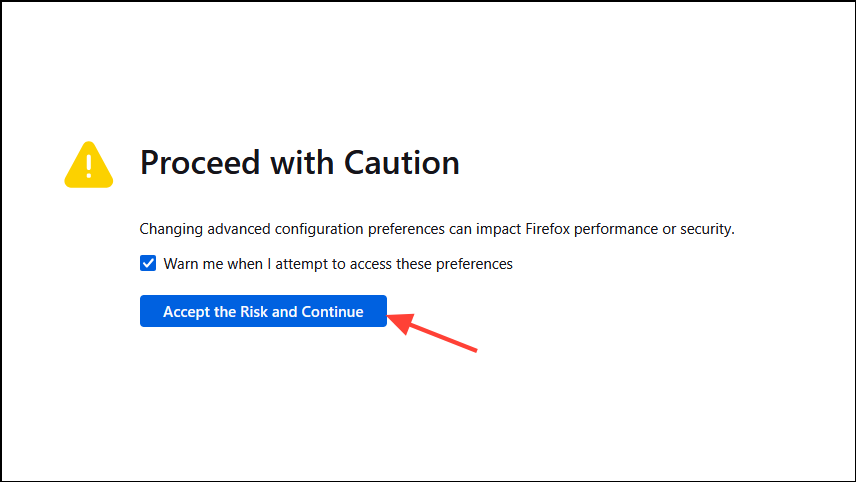
- Type
browser.urlbar.update2.engineAliasRefreshin the Search bar at the top and you should see that the value is set to 'True'. If it is not, click on the toggle on the right to set it to true.
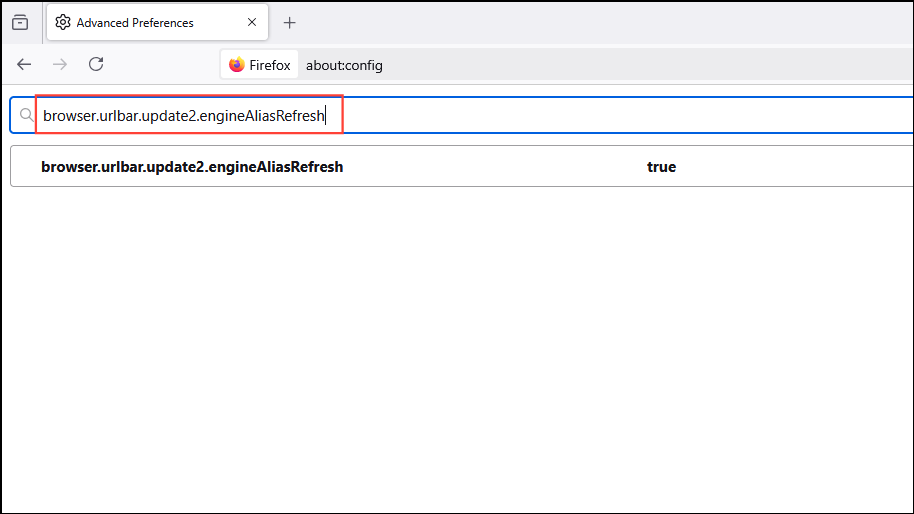
- Now go to the Firefox homepage and click on the hamburger menu that appears as three horizontal lines at the top right.
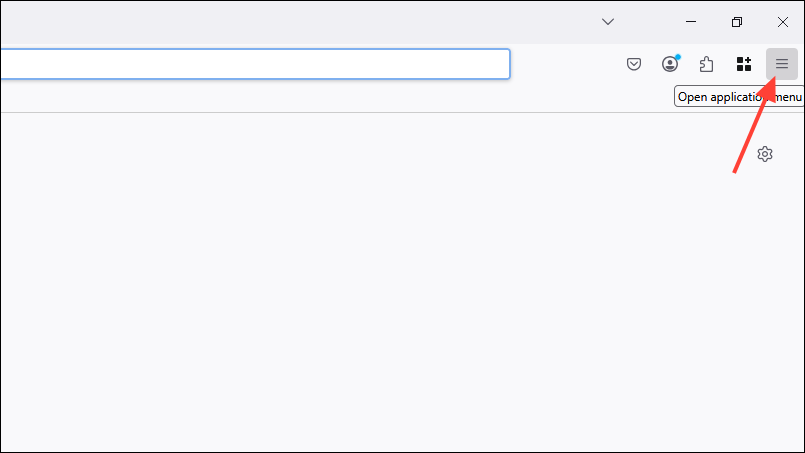
- Then click on 'Settings' in the dropdown menu.
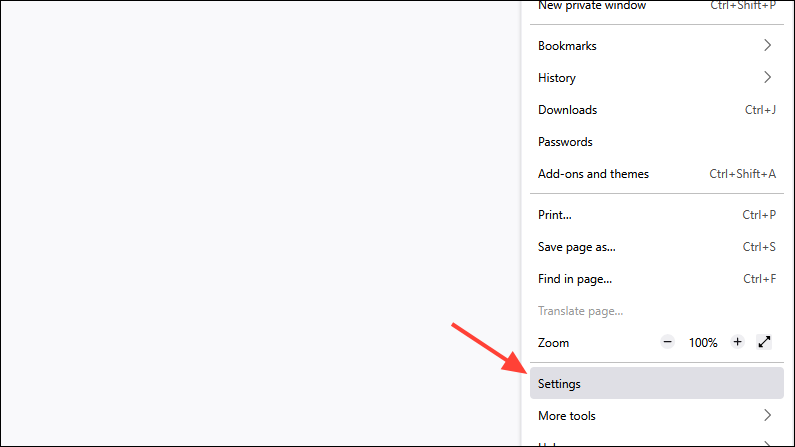
- Click on 'Search' on the left.
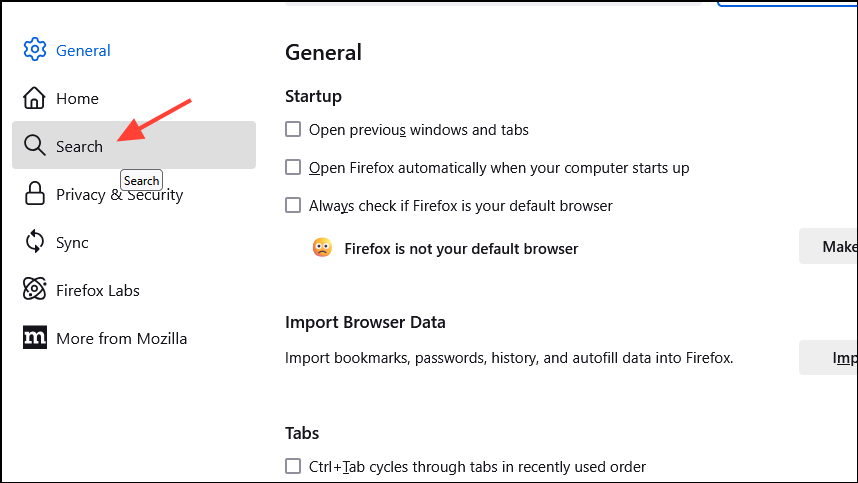
- Scroll down and click on the 'Add' button.
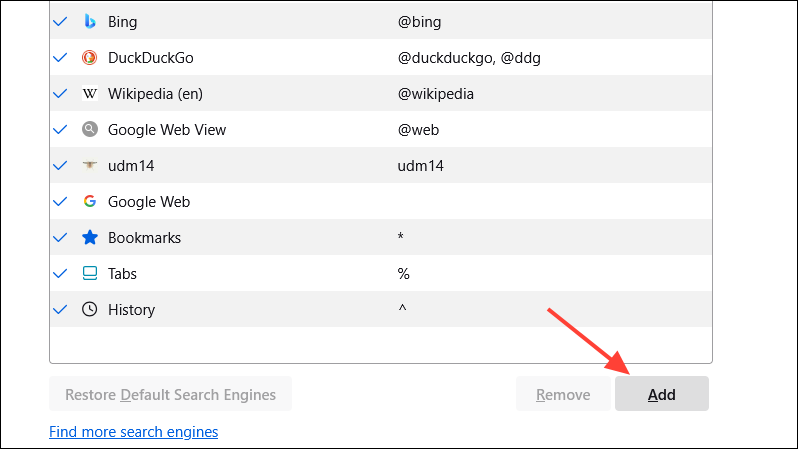
- Type in a name for the search engine you want to add, such as ChatGPT in the name field and paste the following in the URL field:
https://chatgpt.com/?q=%s&hints=search. Type@ChatGPTin the 'Alias' field and click on the 'Add Engine' button.
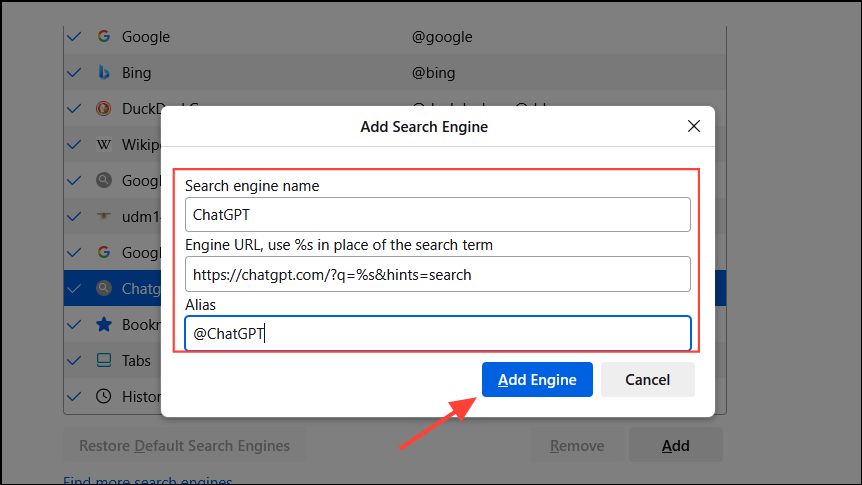
- Next scroll back up, click on the 'Default Search Engine' dropdown, and select ChatGPT.
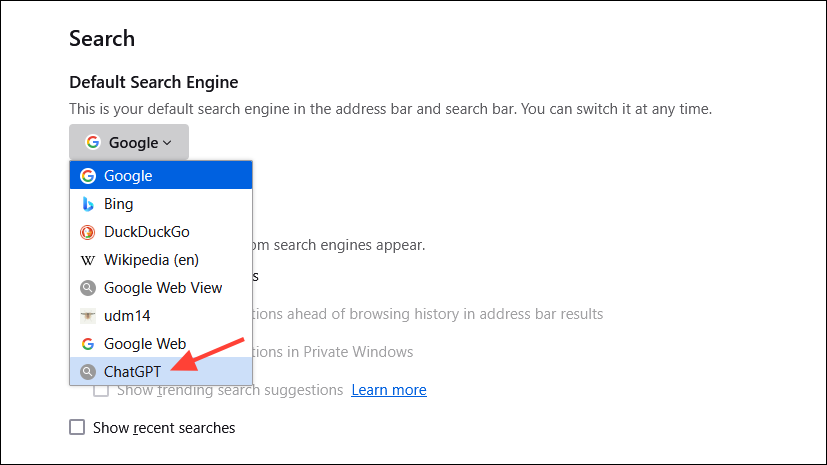
- Now, when you search for something in the address bar or search box, Firefox should perform the search using ChatGPT by default.
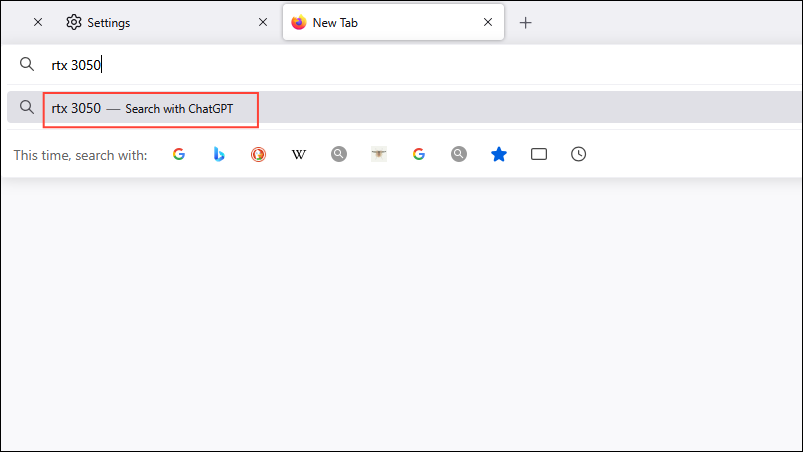
On Android
- Open Firefox on Android and tap the three dots at the top right.
- Then tap on 'Settings'.
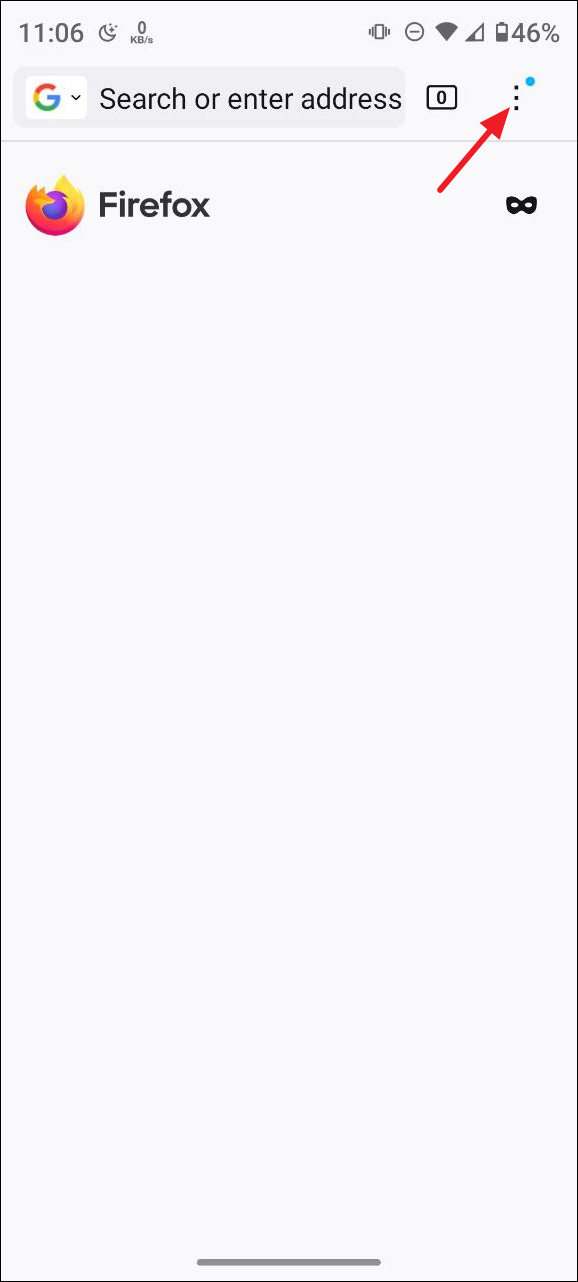
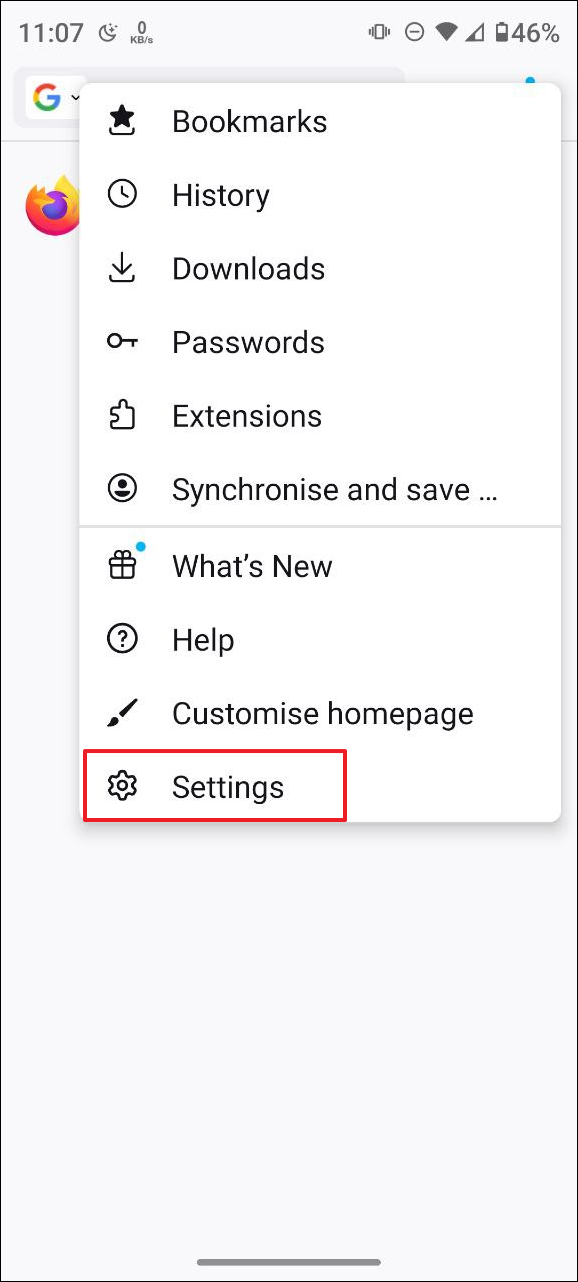
- On the Settings page, tap on 'Search'.
- Then tap on 'Default search engine'.
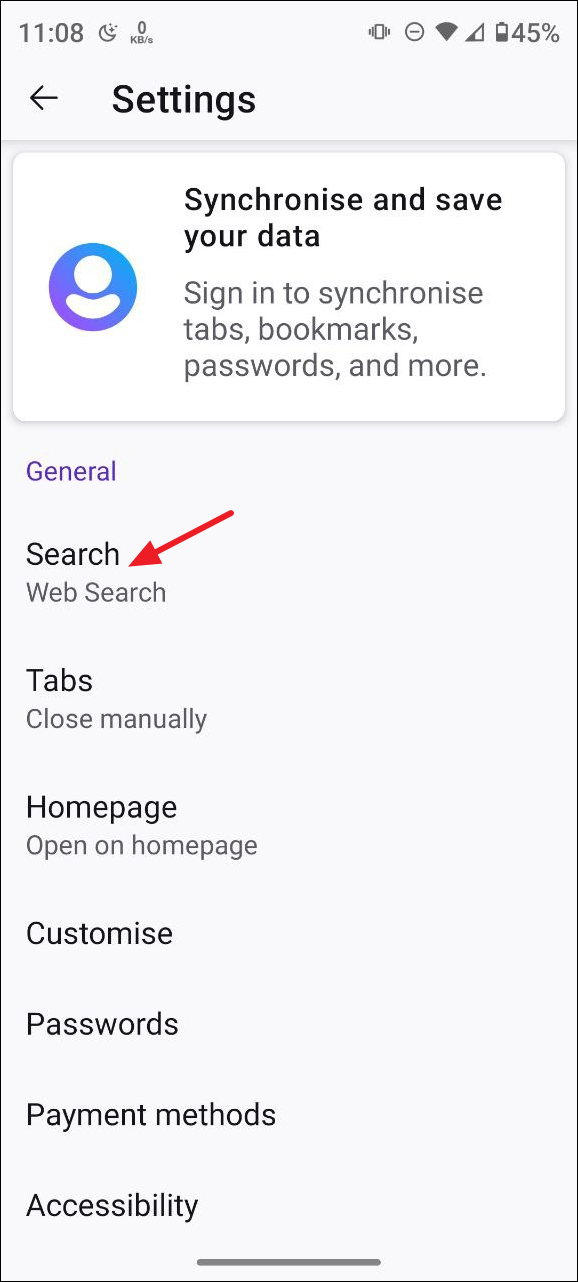
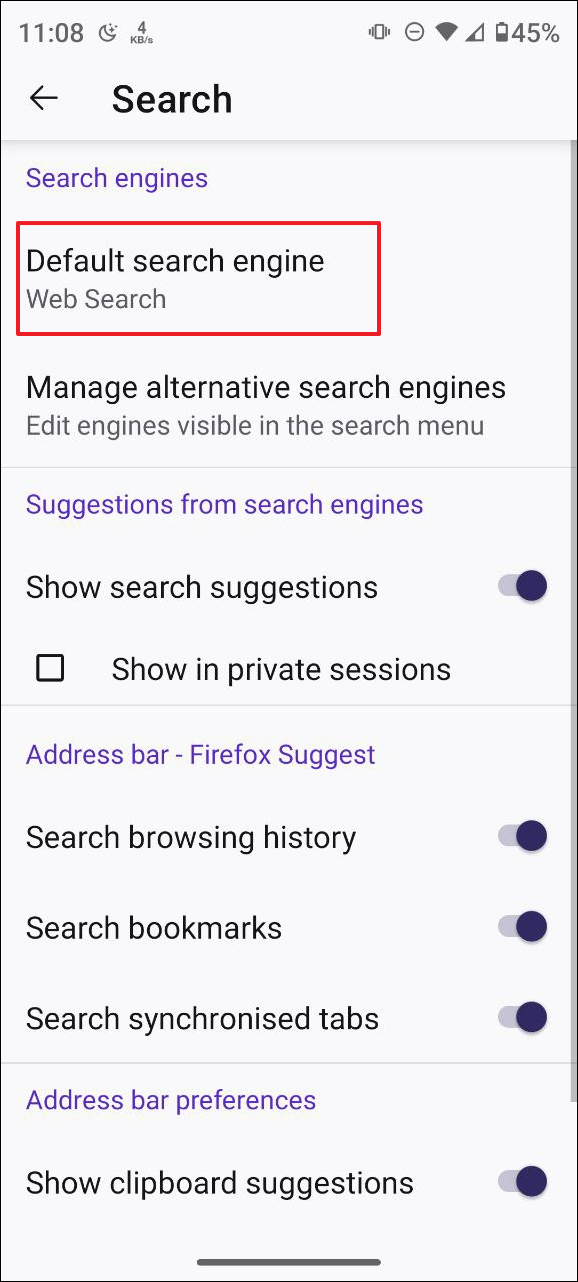
- Next, tap on '+ Add search engine'.
- Type
ChatGPTin the Name field andhttps://chatgpt.com/?q=%s&hints=searchin the URL field before clicking on the 'Save' button.
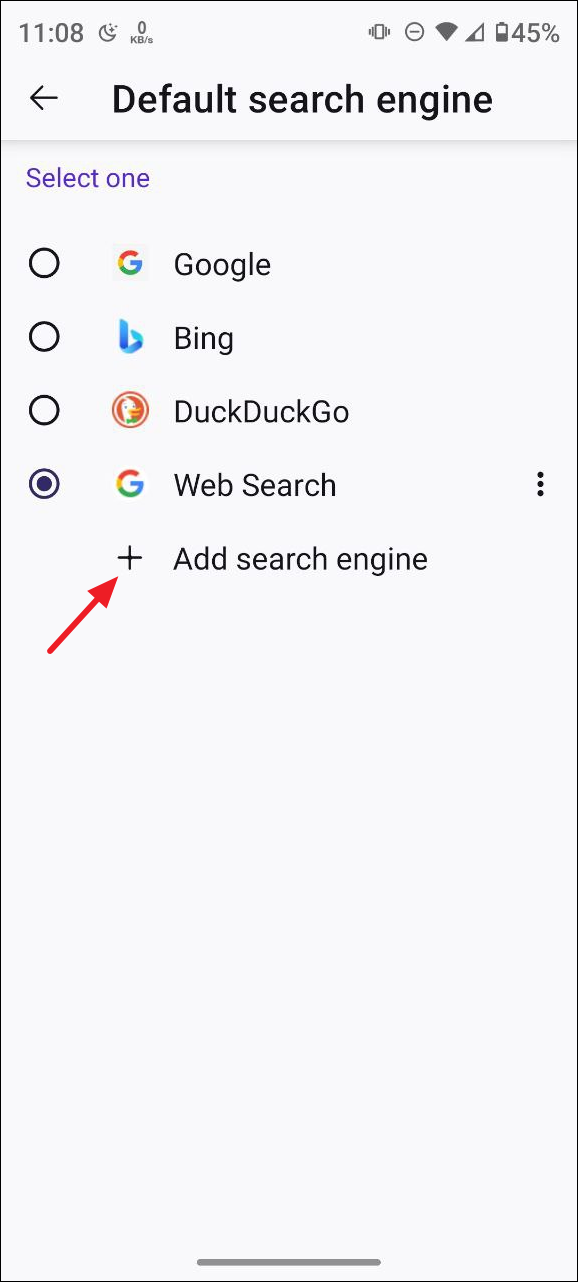
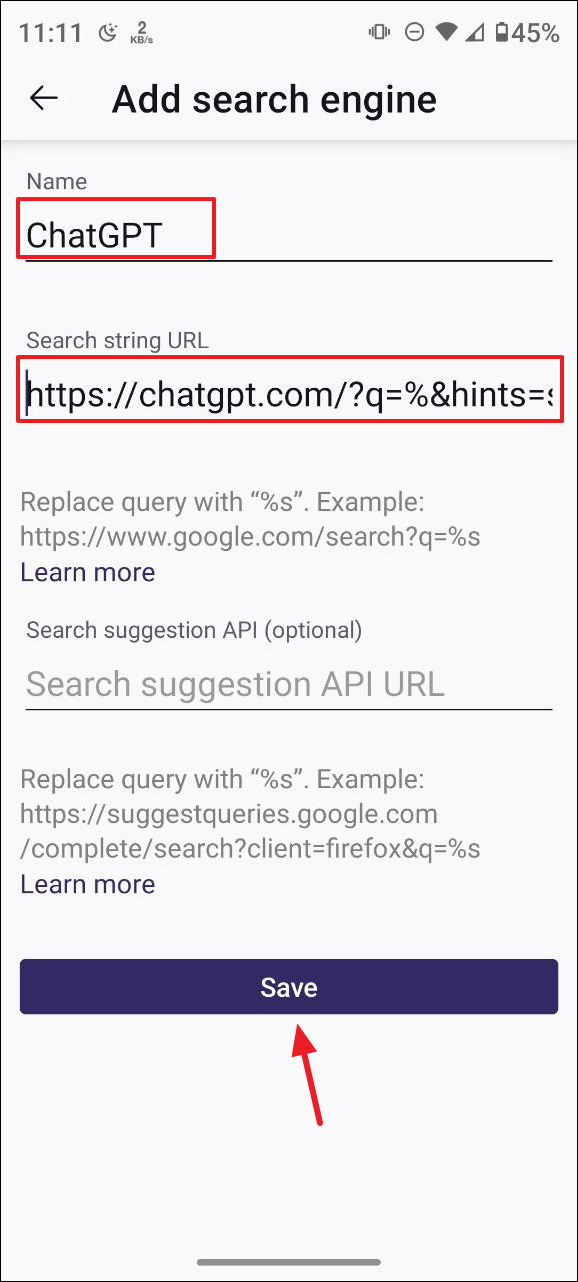
- Now, tap on ChatGPT on the 'Default Search Engine' page to set it as the default search engine.
- When you search for anything in Firefox now, it will use ChatGPT to perform the search.
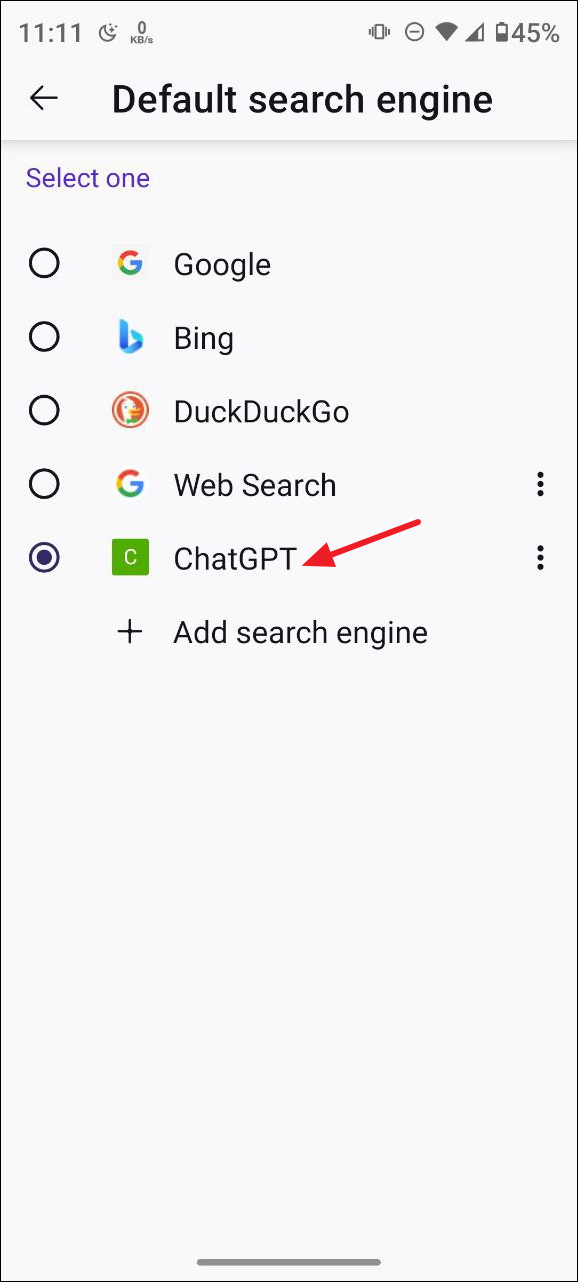
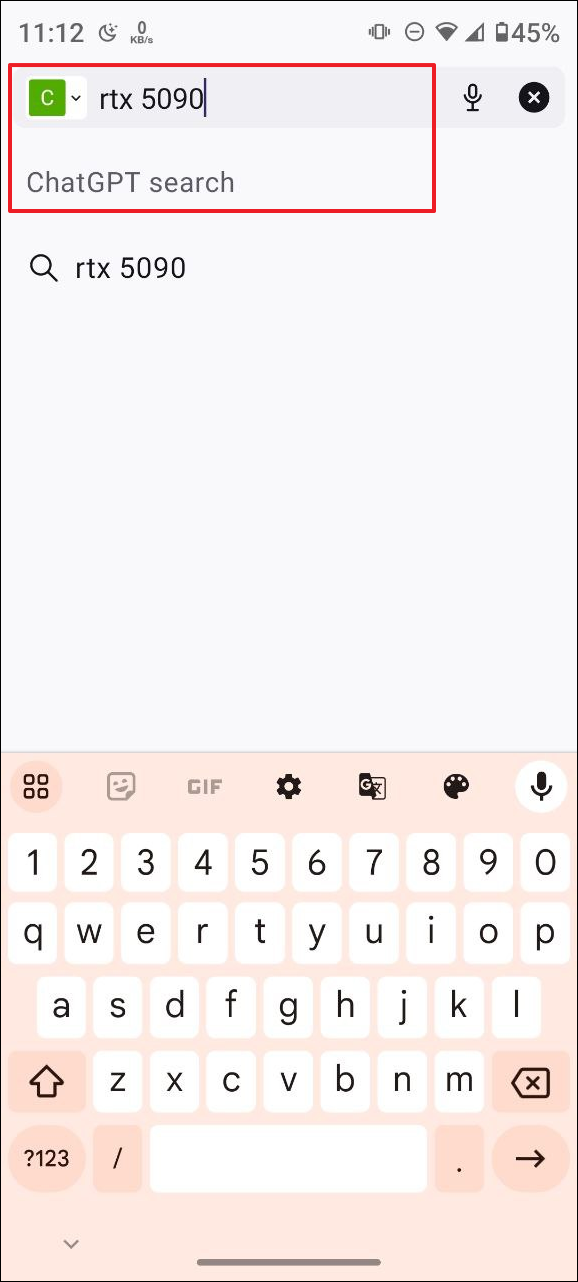
Things to know
- You can use similar steps to make ChatGPT the default search engine in other Chromium-based browsers, like Opera, Arc, and Brave.
- You can also install the ChatGPT Search browser extension in supported browsers to make ChatGPT the default search engine.
- If you run into problems while trying to use ChatGPT after setting it as the default search engine, check the URL you have entered carefully, ensuring that all values and the syntax are correct. Also, check your internet connection and ensure that it is stable.
- You can change the default search engine at any time by opening the Settings page and selecting a different option, like Google, DuckDuckGo, etc.