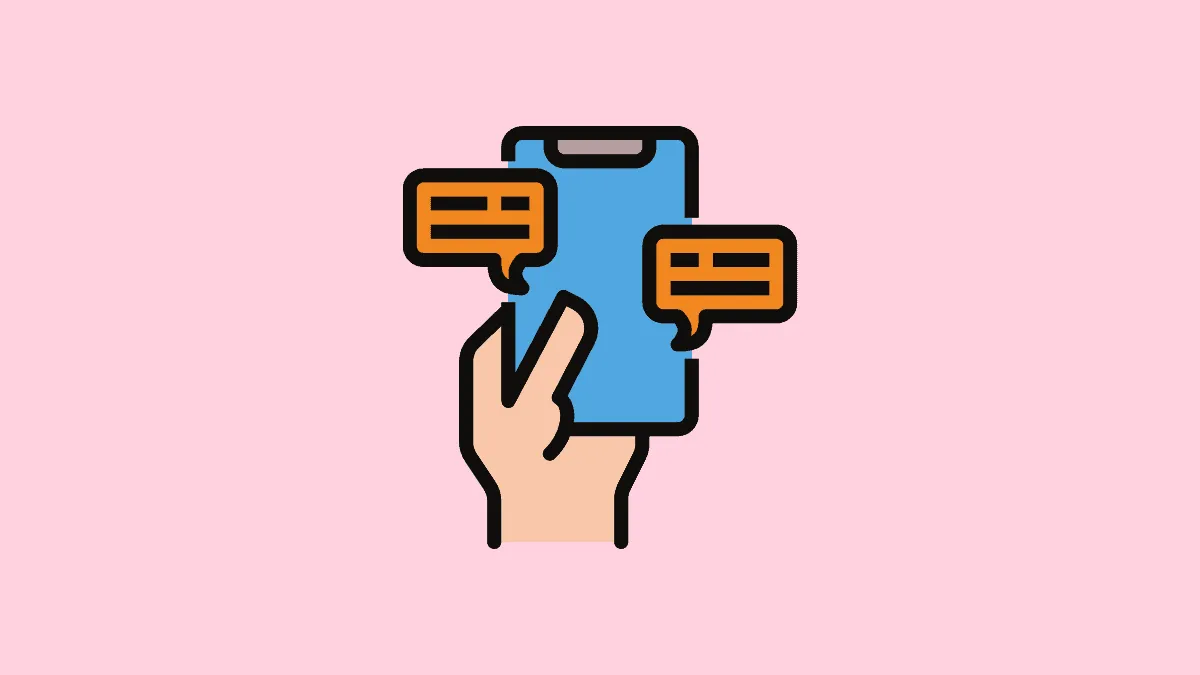Adding a personal touch to your iPhone can make your daily interactions more enjoyable. If you've ever wanted to change the appearance of your iMessage bubbles from the standard light blue to a darker shade, there's an easy setting that allows you to do just that. This adjustment not only changes the color of your iMessage bubbles but also modifies the bubble colors for SMS messages and the messages you receive.
How to Change the iMessage Bubble Color
- Open the Settings app on your iPhone and navigate to Accessibility.
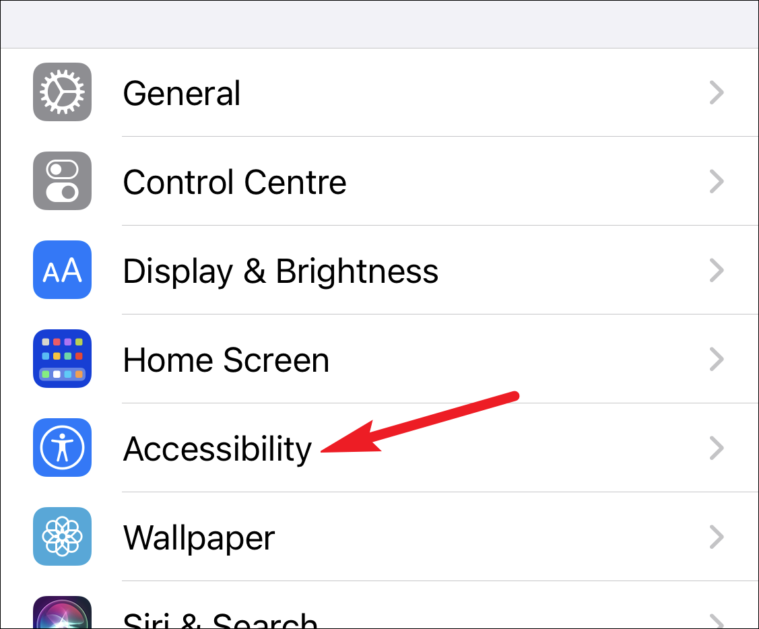
- In the Accessibility settings, tap on Display & Text Size.
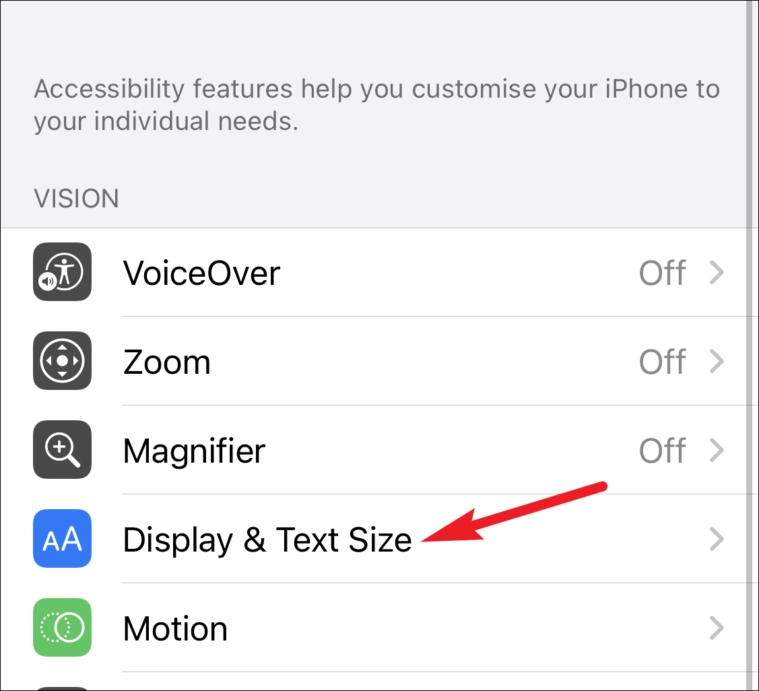
- Toggle on the Increase Contrast option.
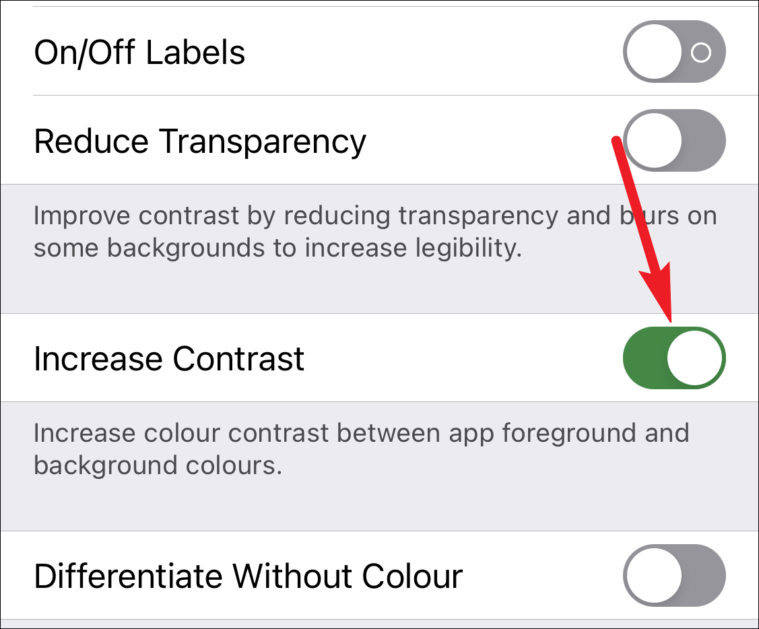
- Once enabled, your iMessage bubbles will change to a darker blue shade. The SMS bubbles will also become a darker green, and the grey bubbles for received messages will appear in a deeper grey.
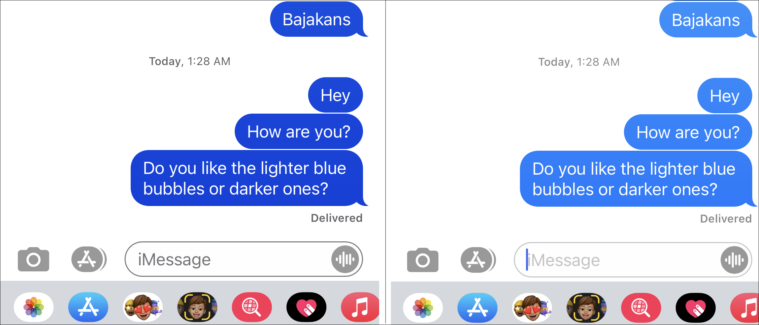
Changing the color of your iMessage bubbles is a simple way to customize your messaging experience. If you prefer the original colors, you can easily revert the setting at any time by toggling off Increase Contrast.