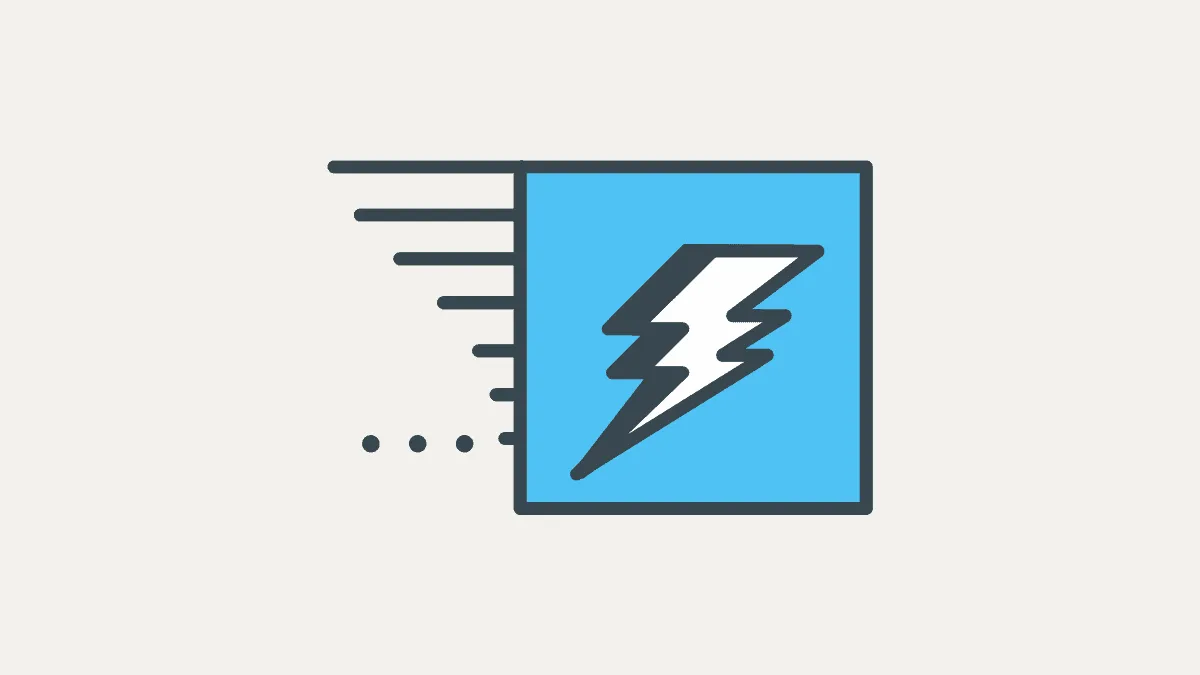So you created an aesthetic home screen on your iPhone and then realized how awful the practicality of the setup is? Not only do you have to wait for a full second to load the app when you tap a customized app icon, but you have to actually see your screen floating from the Shortcuts to the actual app that you want to open. It’s worse seen than described if you’re not into aesthetic screens yet.
But thankfully, there’s a quick hack to make your app shortcuts load faster by reducing the ‘Motion’ effect of transitioning screens. You could call it the floating effect, or more simply the transition animation that your iPhone shows when switching from one screen to another.
By reducing the motion you can actually make shortcuts execute faster on your iPhone. It’s not gonna skip the Shortcuts app from popping up in between, but it’ll make the whole transition fast enough for you to hate it less.
How to Load App Shortcuts Faster
Open the ‘Settings’ app on your iPhone, then look for the ‘Accessibility’ settings option and tap on it.
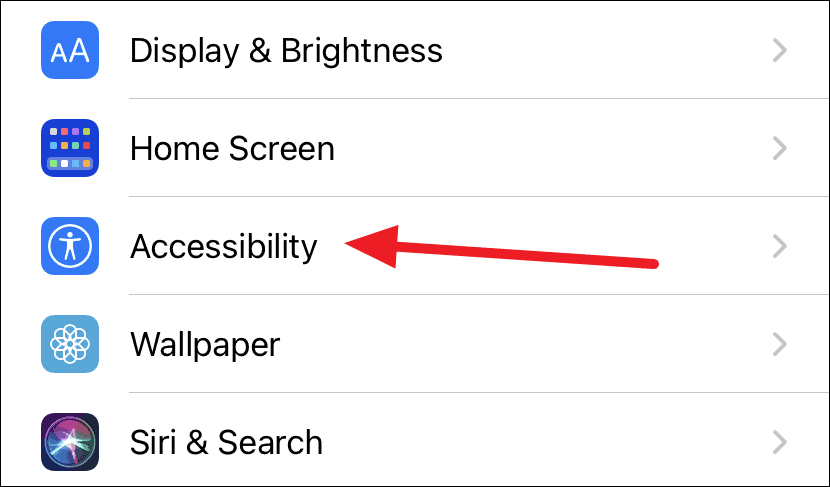
Then, select the ‘Motion’ option on the Accessibility settings screen.

Turn on the toggle switch for ‘Reduce Motion’ option.
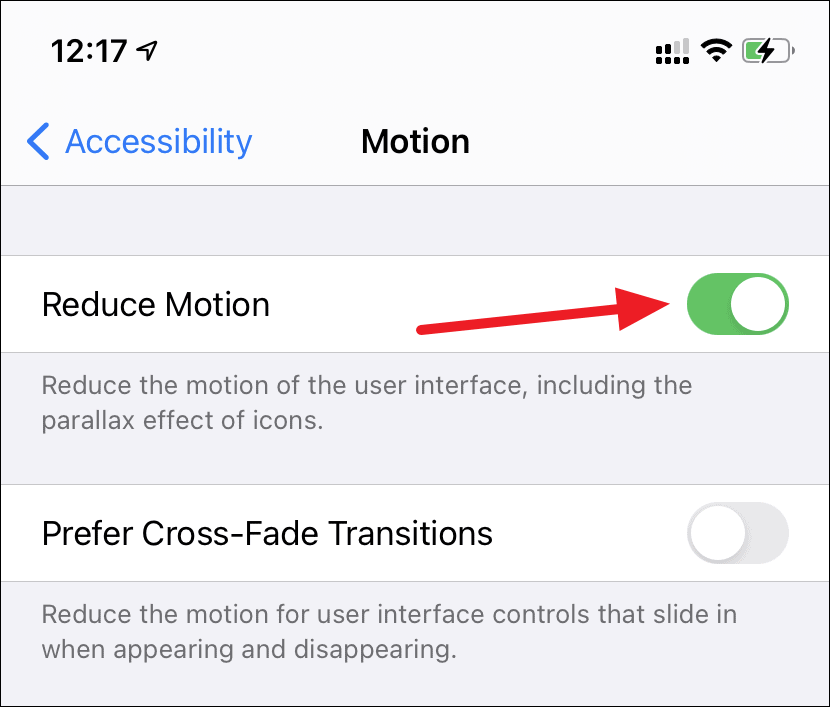
Now go back to your aesthetic home screen and tap on a custom app icon that you created using the Shortcuts app. It should load significantly faster now.
Reducing motion greatly improves custom app icons experience, but it comes at the cost of those beautifully transitioning screens on your iPhone. However, on the bright side, not only does it make shortcuts faster, but you’ll now find your iPhone generally running faster OS-wide.