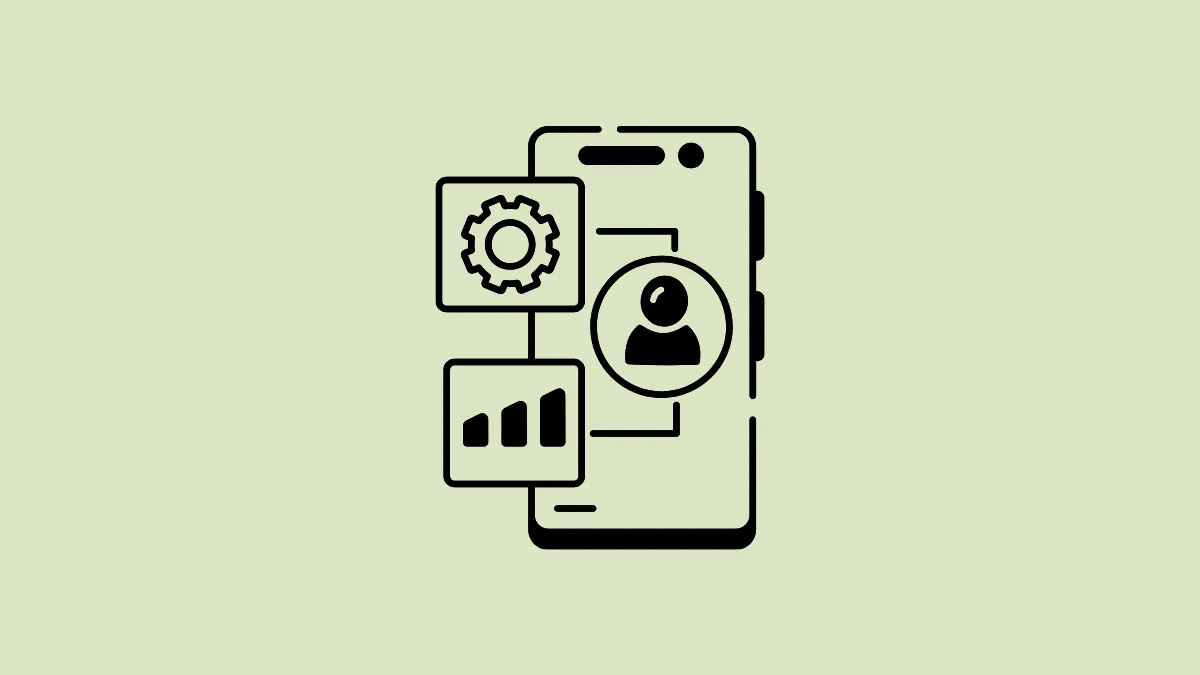There are a few ways by which you can prevent Microsoft's SwiftKey keyboard from collecting user data when you use it. You can stop it from predicting passwords, delete your remote data, and even remove your personalized words already collected by the app. In fact, there is also an option that lets you completely remove your Microsoft account from the app. Here is how you can do all these things and ensure your data remains safe and secure.
Prevent SwiftKey from predicting passwords
If you find the SwiftKey keyboard predicting your passwords, it means the app has recorded them from elsewhere; it generally does not record data from password fields.
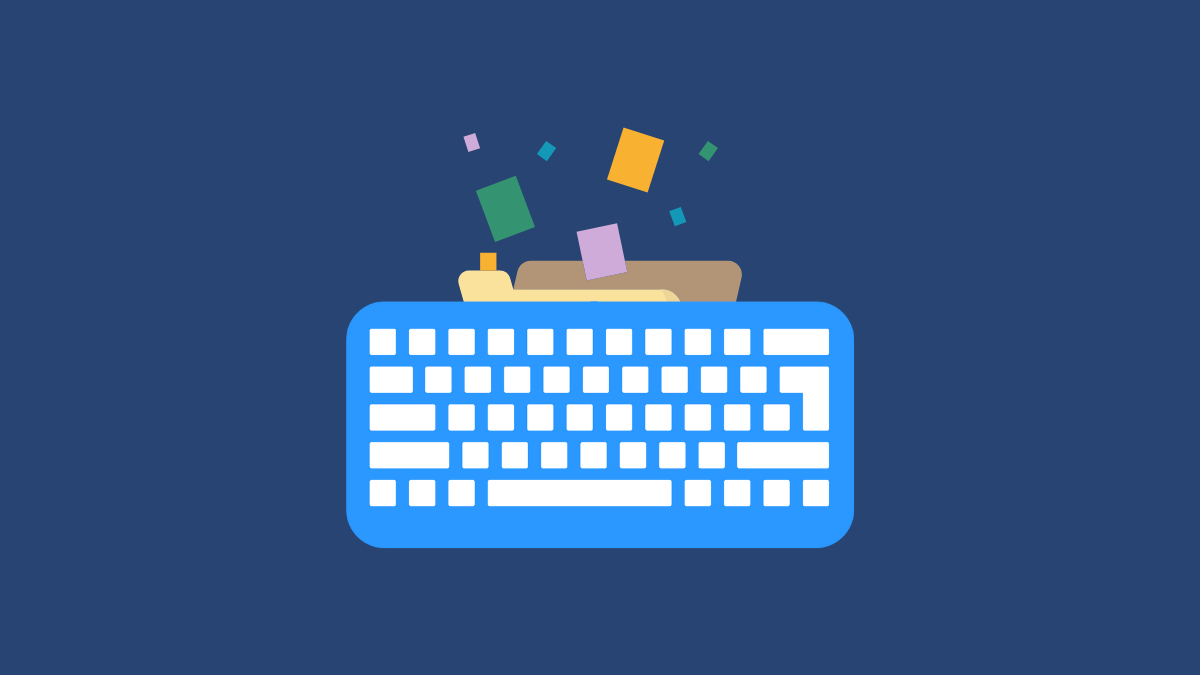
In such cases, you can remove the word you use as your password from the keyboard's language model.
- To do that, press and hold the word when it appears as a prediction in the prediction bar when using the Swiftkey keyboard.
- Then tap on 'OK' in the 'Remove prediction' pop-up that appears.
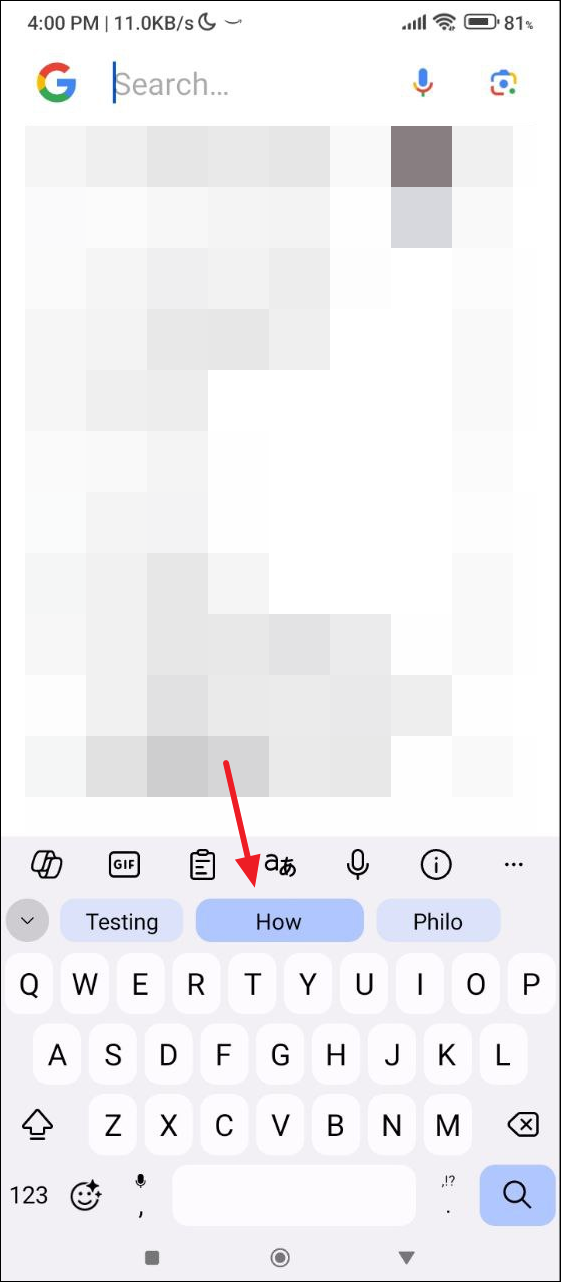
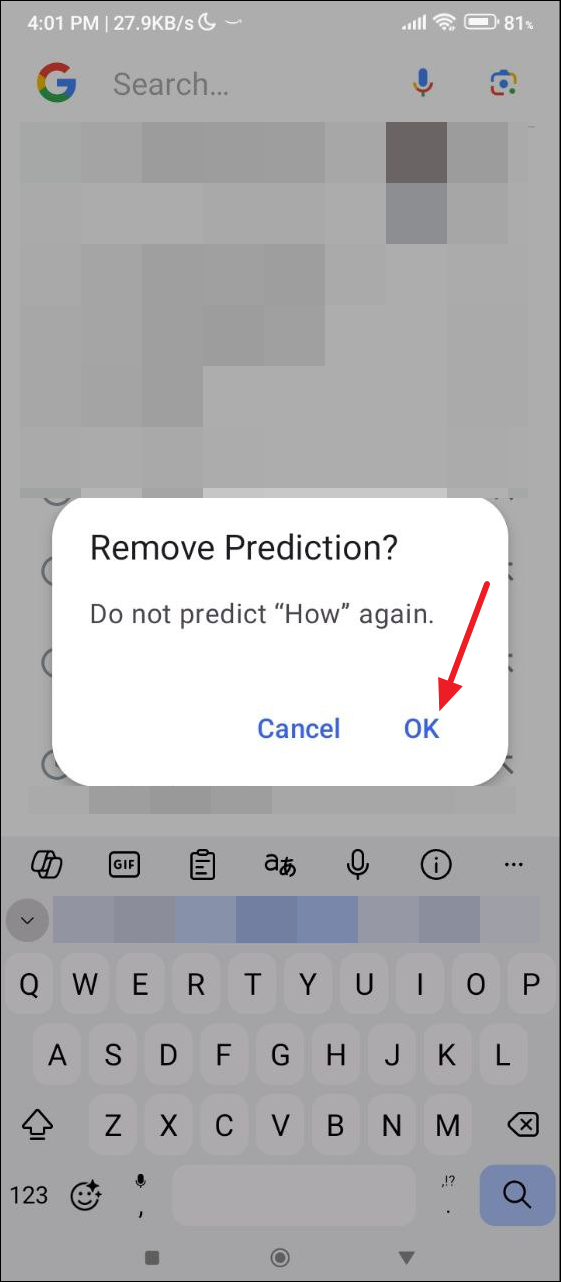
Remove your remote data
To use different themes with the SwiftKey keyboard, you need to be signed into your Microsoft SwiftKey account. However, you can disable other cloud services that can share your data online.
- Open the SwiftKey keyboard and tap on the three dots on the right side.
- Then tap on your account on the left.
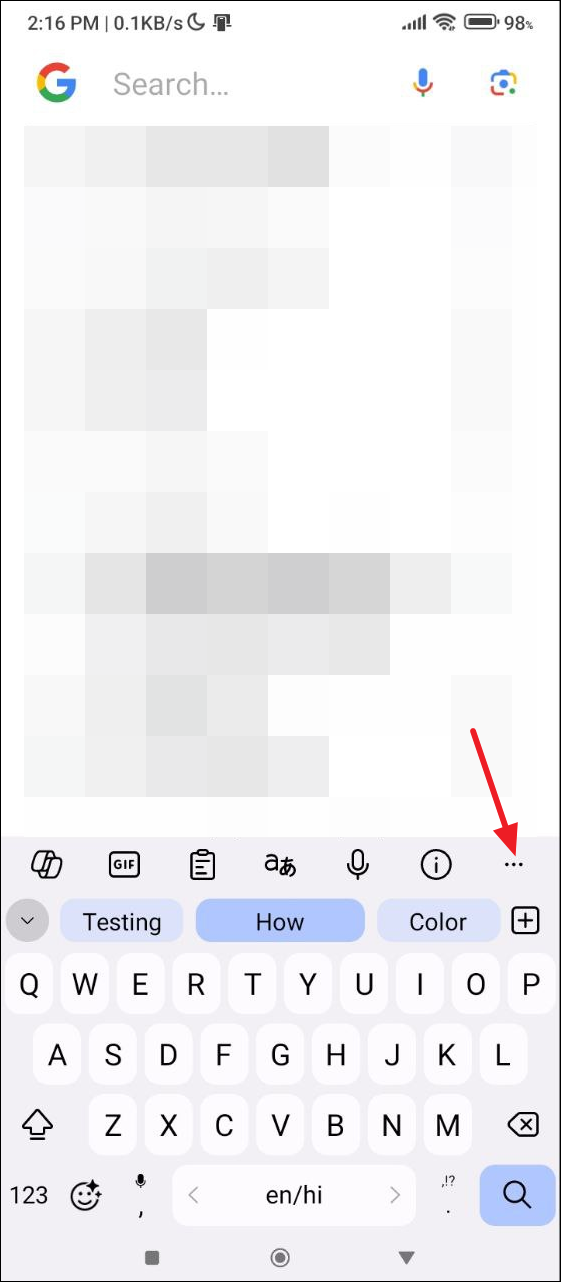
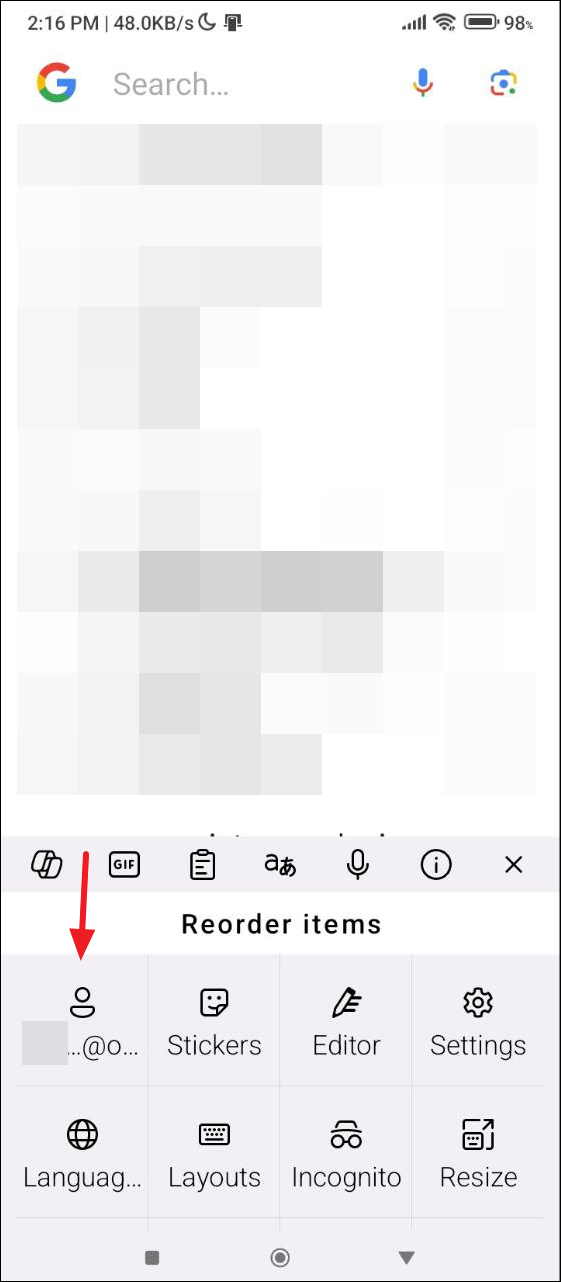
- On the next page, tap on 'Back up and sync'.
- Finally, tap on the 'Back up and Sync' toggle to turn it off.
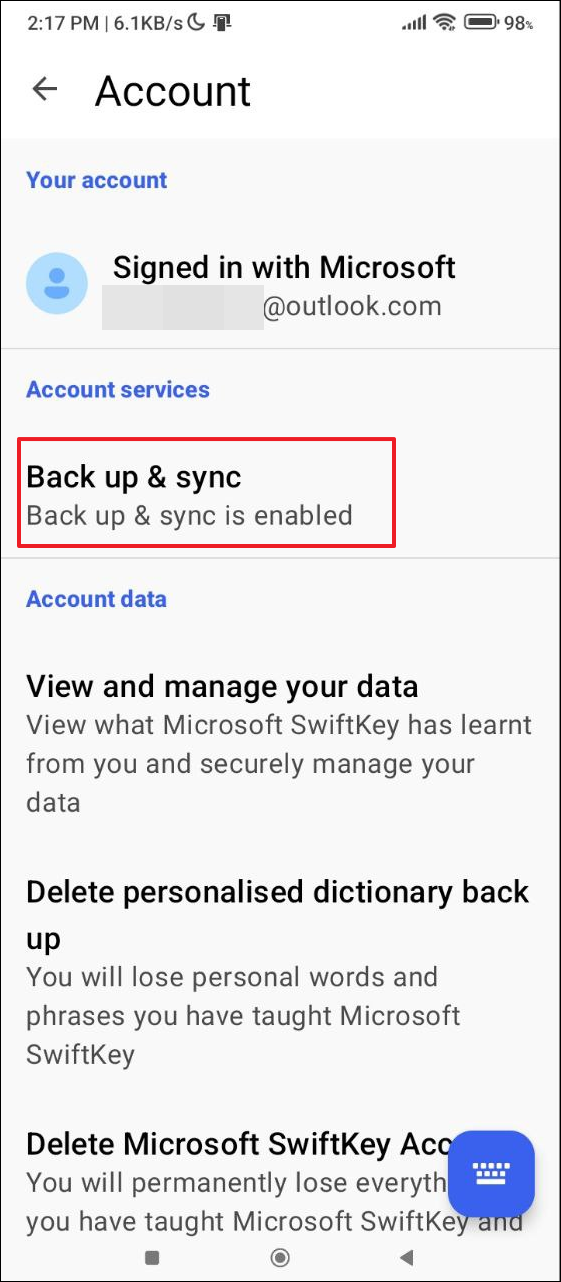
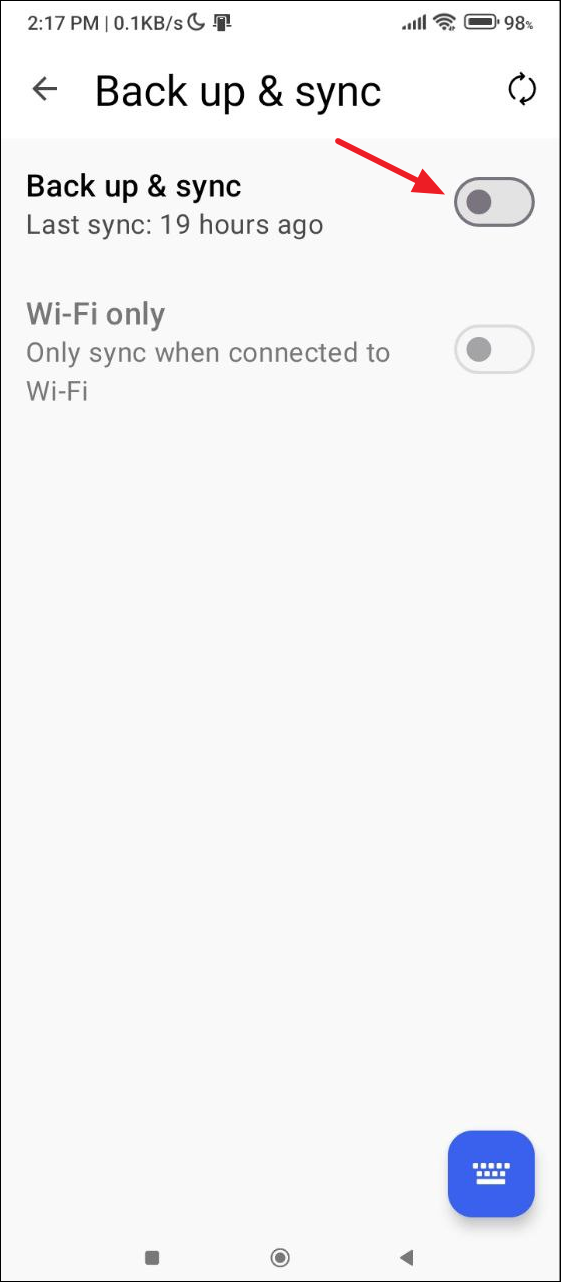
- Now go back and tap on 'Delete personalised dictionary back up'.
- Tap on 'Delete' in the pop-up that appears to confirm your decision.
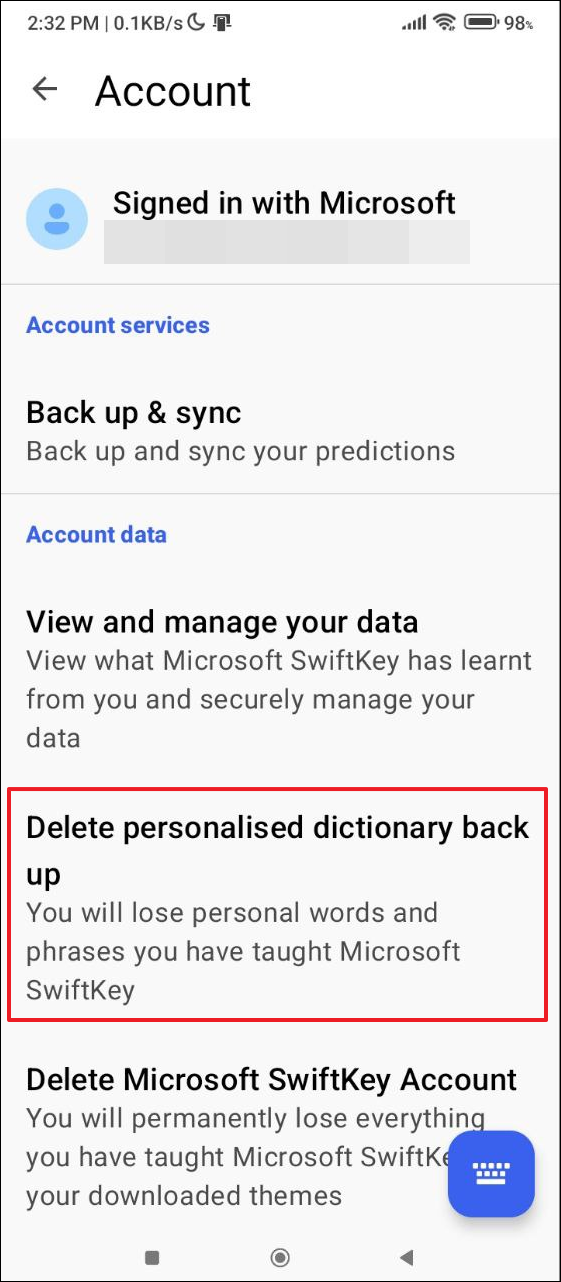
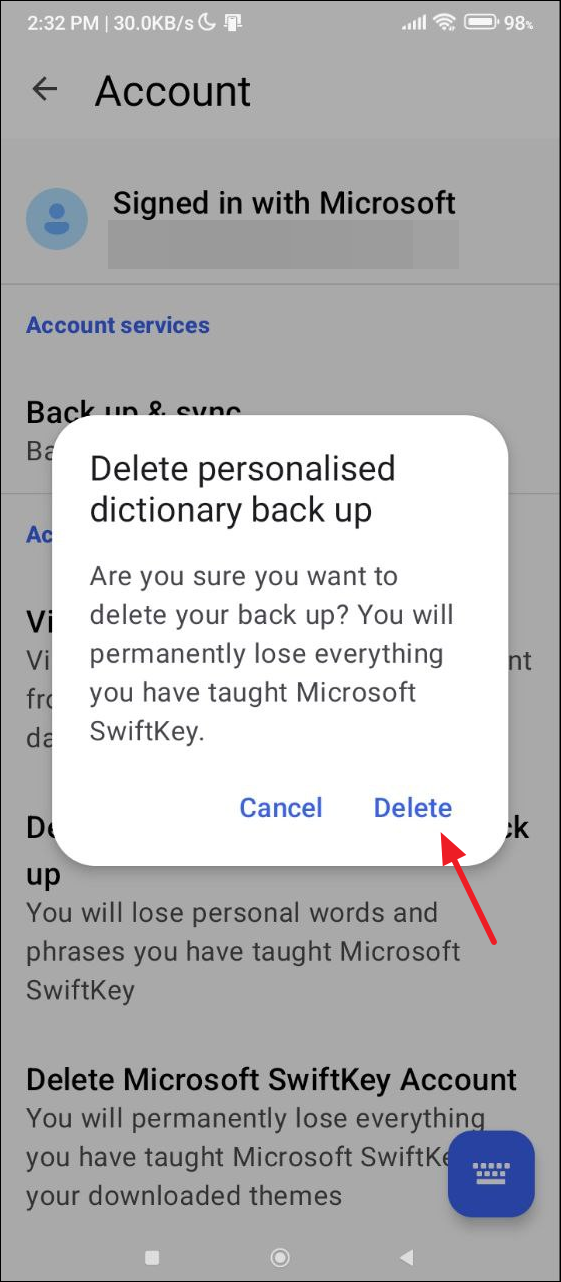
Prevent SwiftKey from collecting your data
If you do not want the SwiftKey keyboard to continue learning from your data, you will have to sign out of your Microsoft SwiftKey account.
- Tap on the three dots on the right side and then tap on your account as explained above.
- Then scroll down and tap on 'Log out of Microsoft SwiftKey account'.
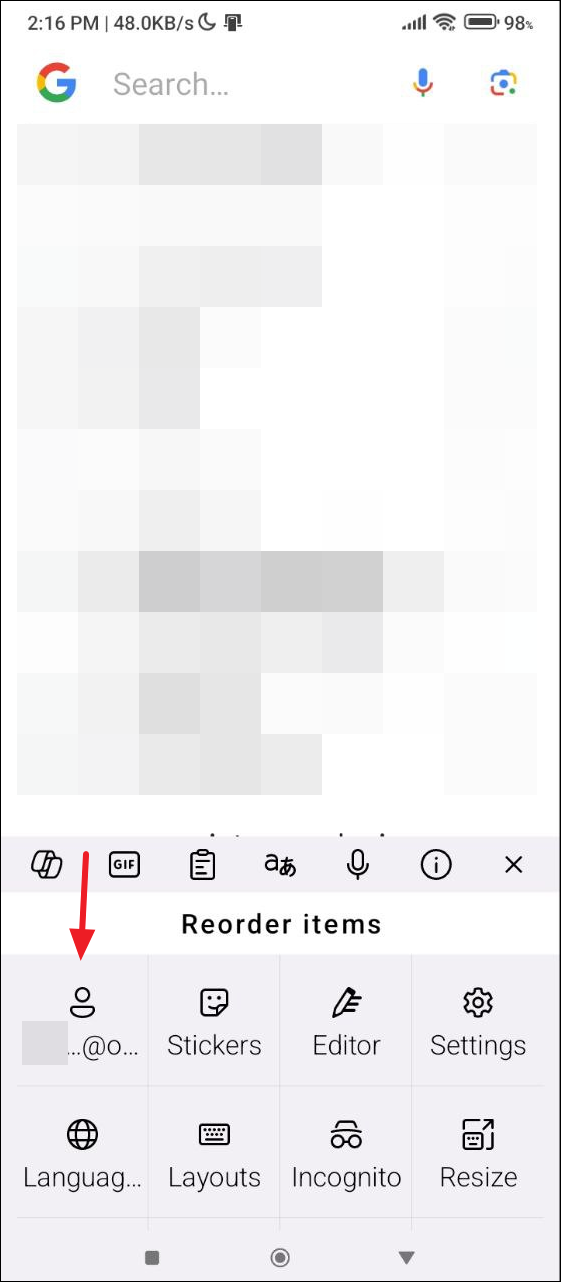
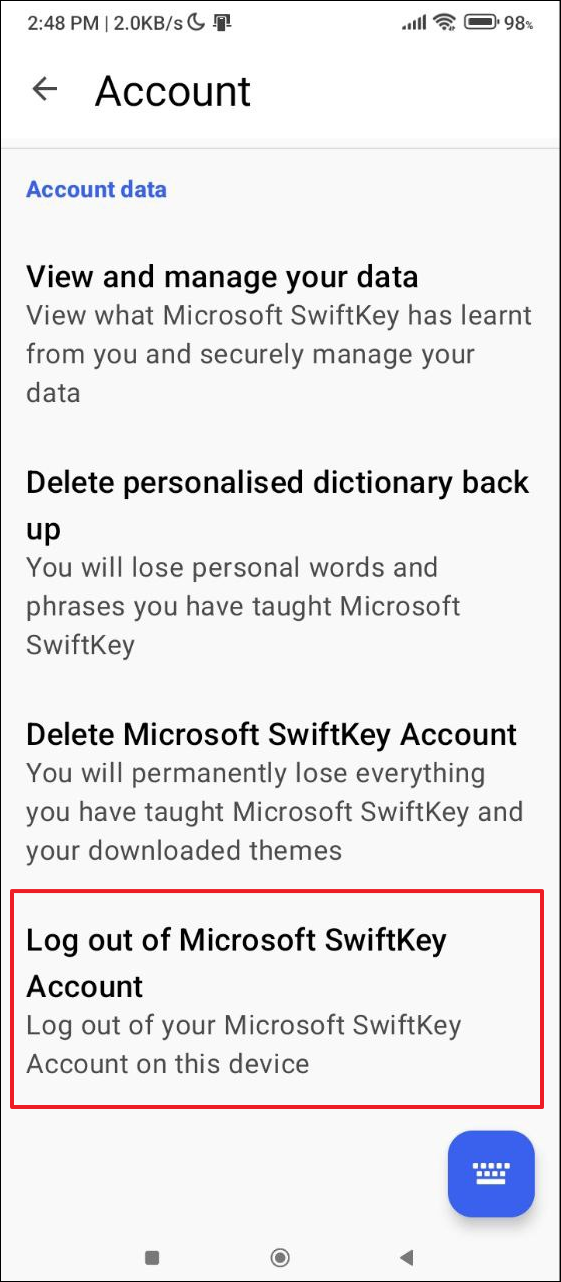
- You can also completely remove your Microsoft SwiftKey account from the keyboard by tapping on 'Delete Microsoft SwiftKey Account'.
- Then tap on 'Delete' again to confirm.
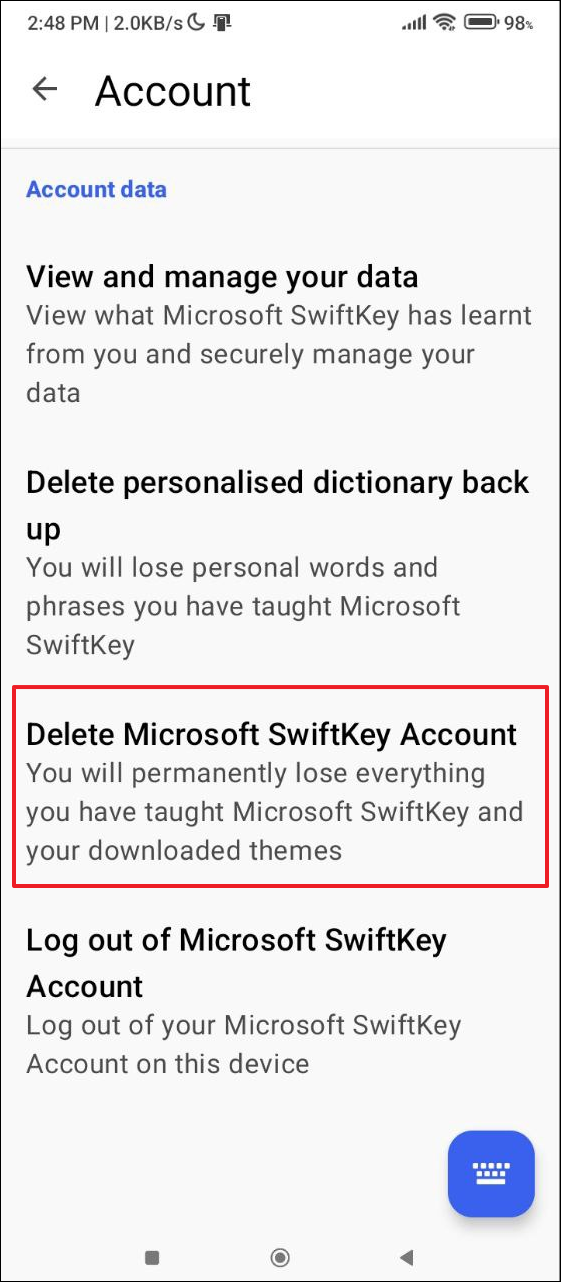
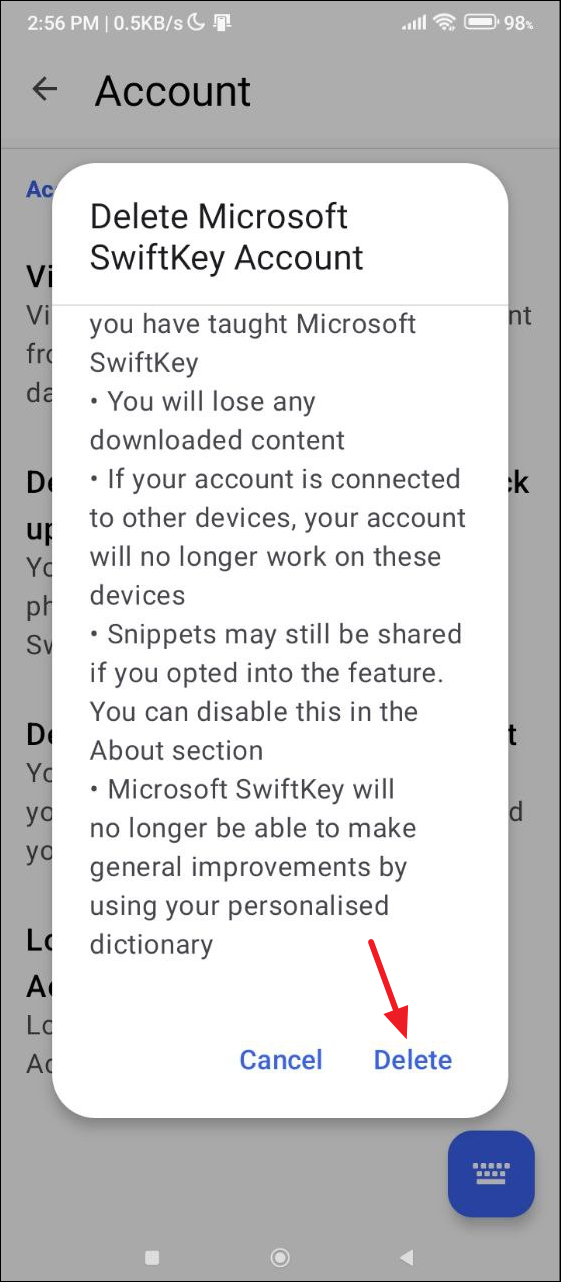
Things to know
- Whether you use SwiftKey or any other keyboard, avoid copying and sharing confidential information like your password in messages, emails, etc. You may forget to remove words used as passwords from the language models of the keyboards, which can pose a security risk.
- Once you delete your Microsoft SwiftKey account from the keyboard, you will not be able to get back any content you purchased earlier, even if you sign up again. You will have to purchase that content again so only delete your account if you are very sure.
- In addition to removing your data and Microsoft SwiftKey account from the SwiftKey keyboard, you can turn off notifications regarding tips and achievements from the keyboard from the keyboard settings. However, this is not related to your data, and turning it off won't have any effect on data collection and usage settings.