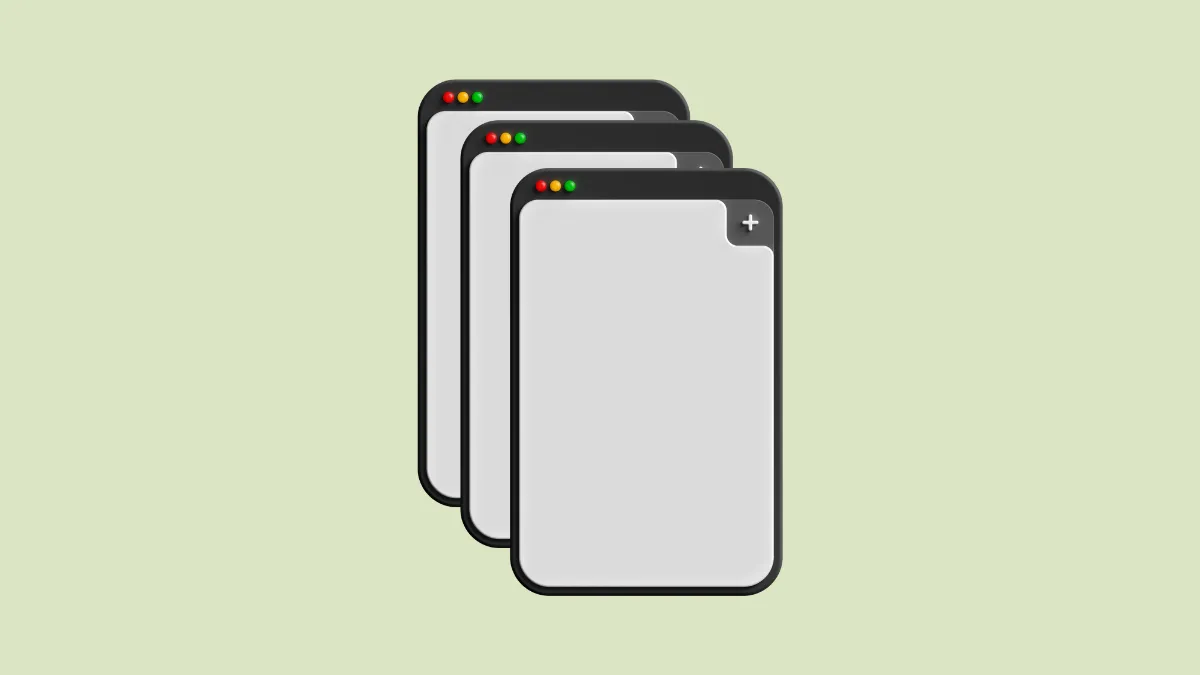Quick Info
- You can only open multiple Chrome windows officially on an Android device if you have an Android tablet.
- However, with Chrome version 88 and later, you can open multiple windows on an Android phone by taking advantage of the split-screen mode.
- Modern Android phones can run multiple instances of the same application easily, but the feature may not work very well if you have an old device.
You can open multiple Chrome windows on an Android phone with the help of the split-screen window.
- Launch Google Chrome on your Android device and then swipe up from the bottom and hold to view all recent apps.
- Next, tap on the Chrome icon and you will get the 'split screen' option. Alternatively, the option may appear next to the Chrome window. Tap on it and your screen will separate into two halves, with Chrome moving to the upper half.
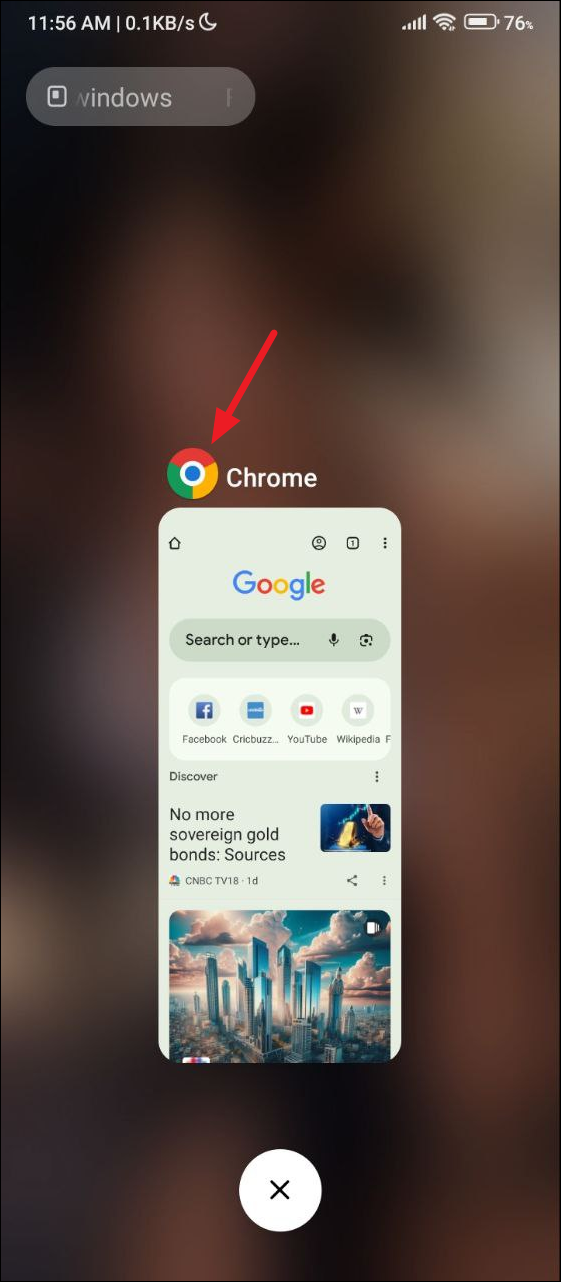
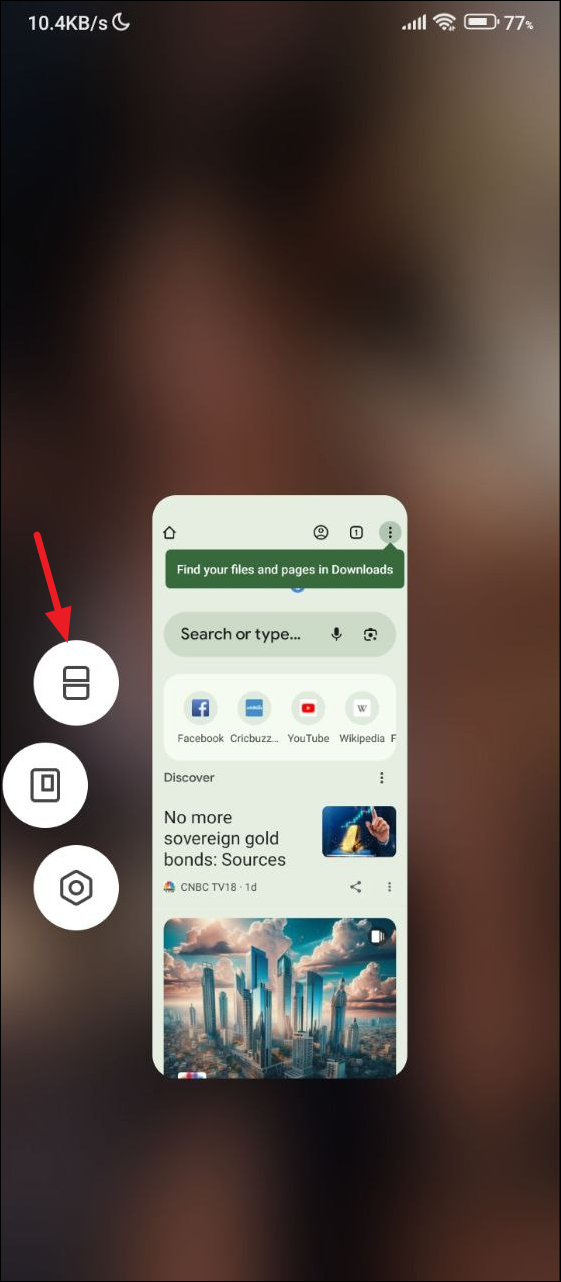
- Now, launch another app that works in split screen mode, such as the Google Play Store. It will occupy the bottom half of the screen.
- Once your second app is open, tap on the three dots in the upper right corner of the Chrome window and then on 'New window'.
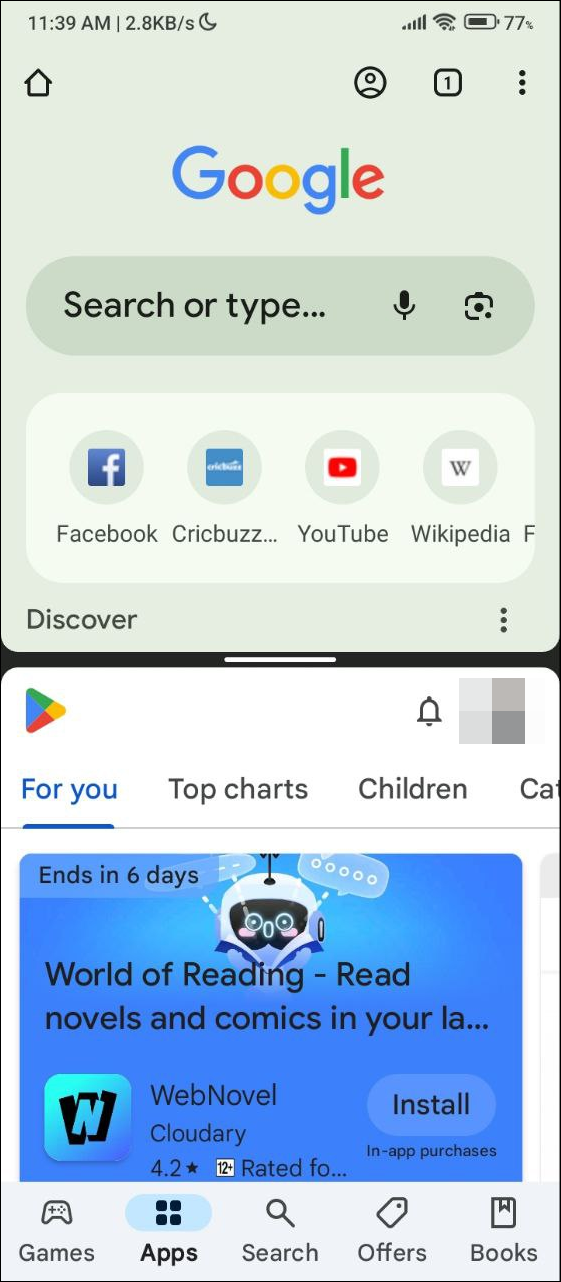
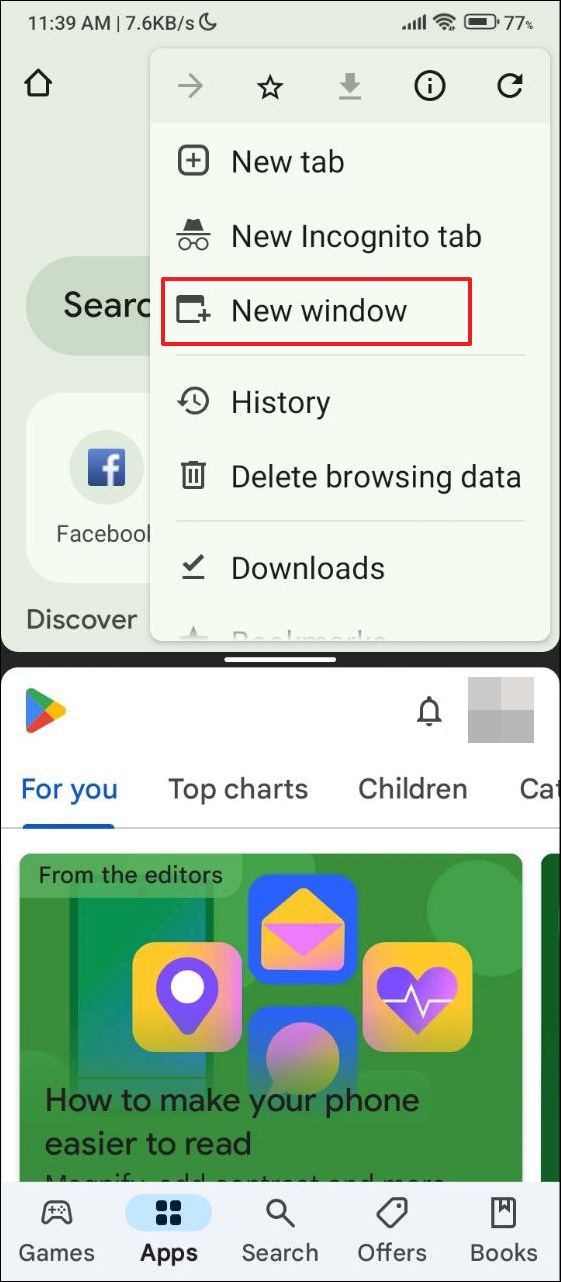
- When you tap on the 'New window' option, a new Chrome window will open in the bottom half, replacing the second app you opened. You can change the size of the Chrome windows by tapping and holding the middle bar.
- To close a window, swipe up from the bottom. You can also close both Chrome windows or go back to the traditional full-screen view for app switching by swiping up.

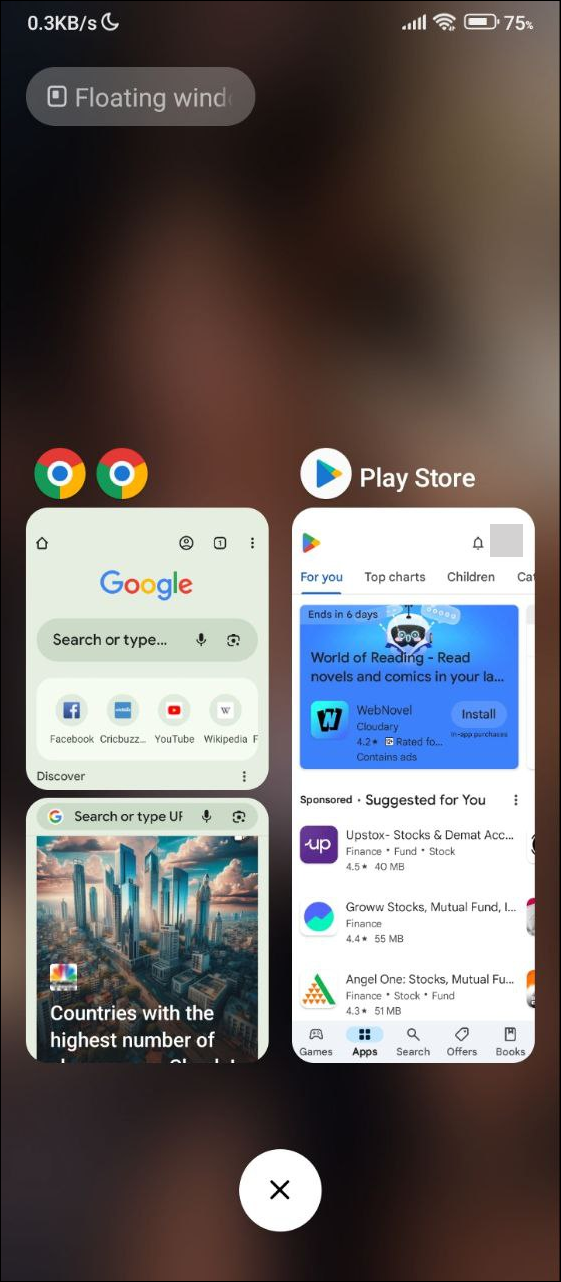
Note: A new Chrome window will open when you switch apps if you haven't closed any of the already running instances of the browser. However, this will only work the first time during setup.
- Once multiple Chrome windows are open, you will see the option 'Manage windows' when you click on the three dots in Chrome. It will also show the number of open windows. The option will only be available in a tab.
- Tap on 'Manage windows' to switch between all open Chrome windows, open a new window, or close an open one. Tap on the 'Cancel' option in the bottom right to go back to your current window.
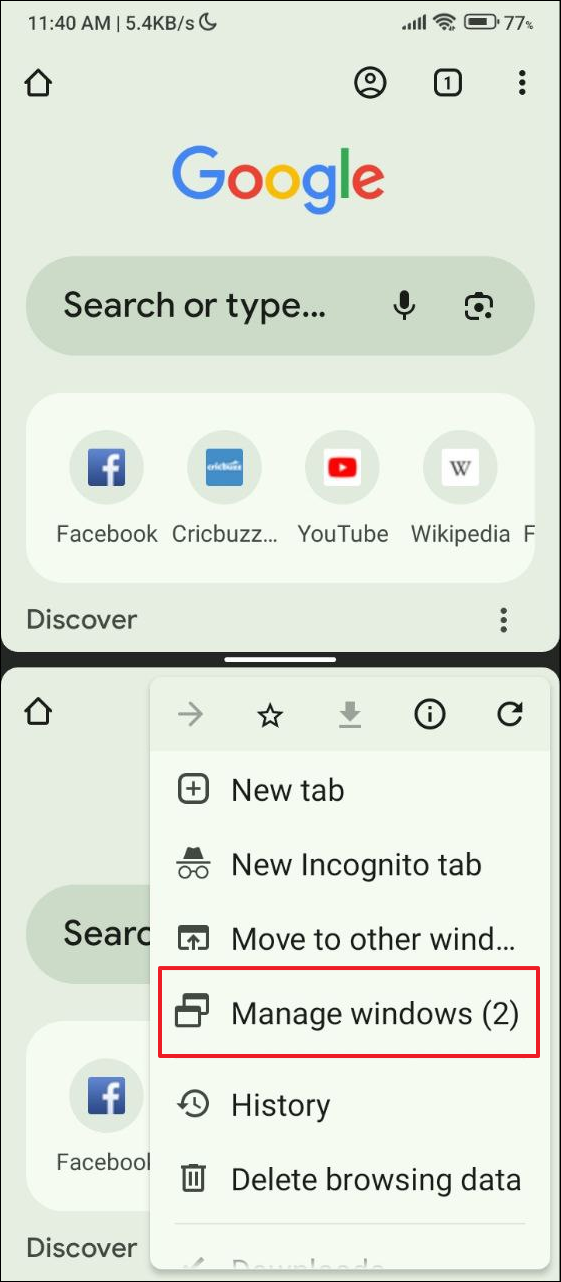
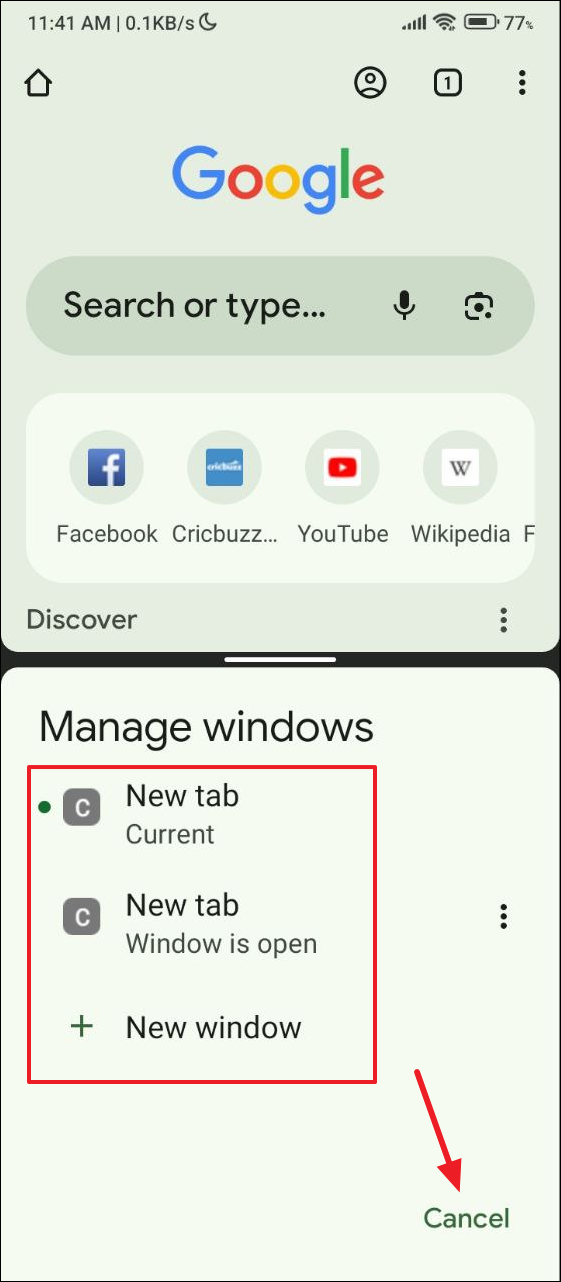
- You can also move your currently open tab to another Chrome window by tapping on the 'Move to other window' option.
- Now you can choose which tab you want to move to the other Chrome window. Then tap on the 'Move tab' button.
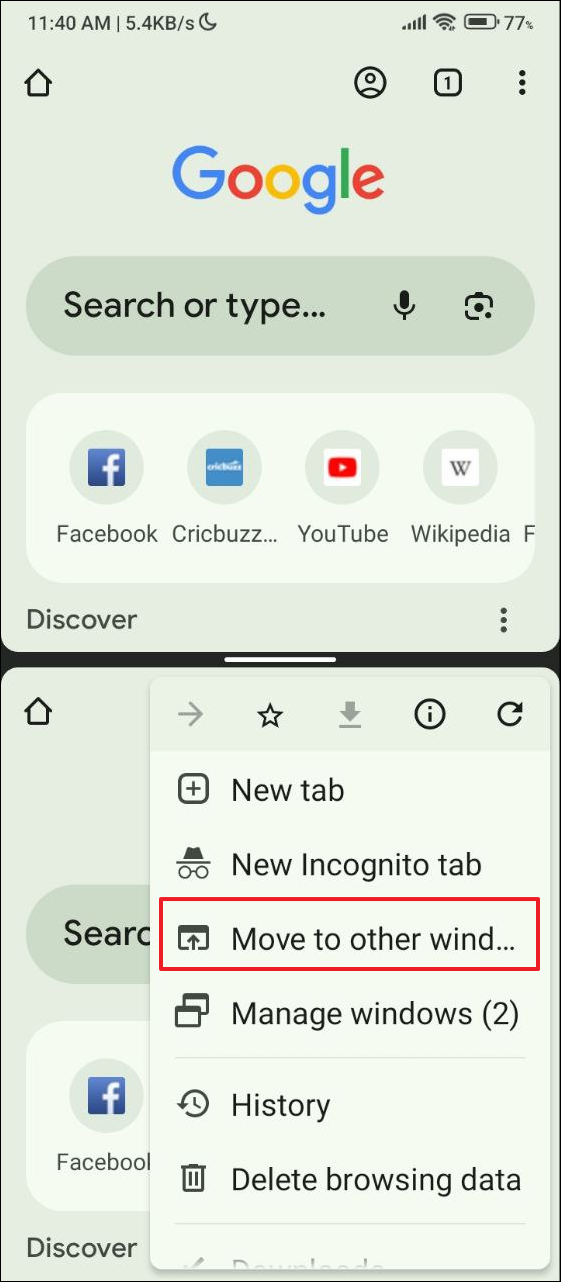
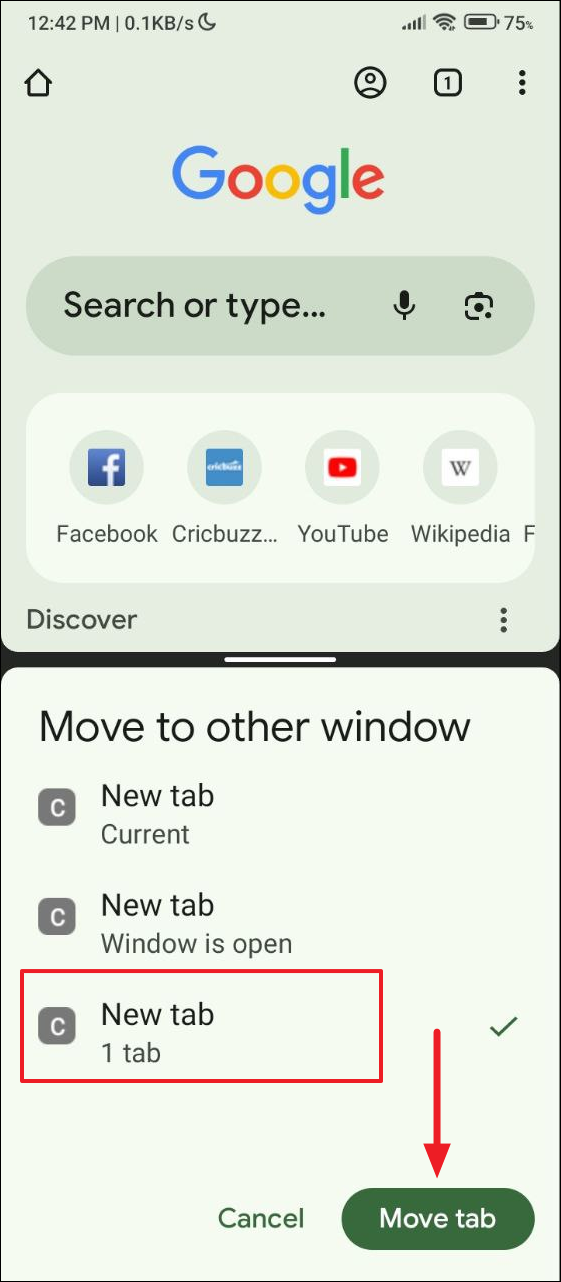
Things to know
- You cannot open multiple Chrome windows without opening the app in split-screen mode first. The 'Manage windows' option does not appear if you have a single instance of the app running on your phone.
- Each Chrome window that you open can have multiple tabs, just like a single instance of the app.
- Also, you're not limited to just two windows and can open more, but the number of windows you can open at a time will depend on how much processing power and RAM your phone has.