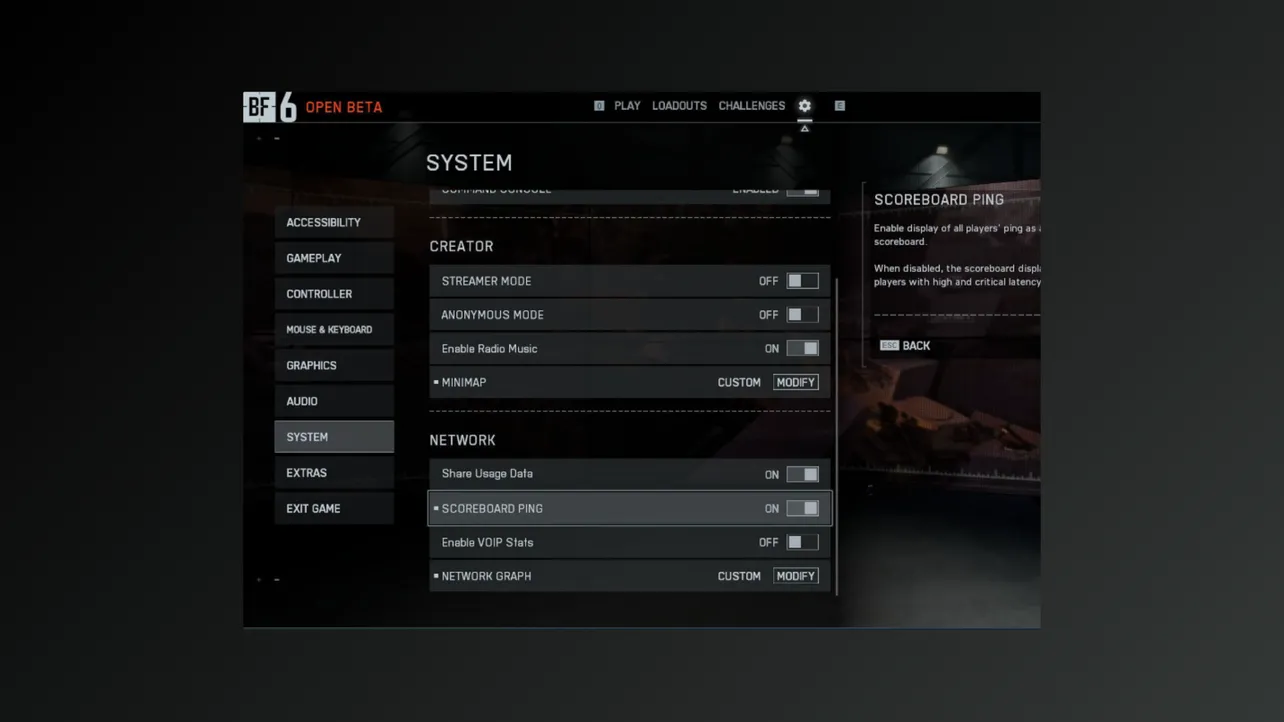Quick and accurate communication can determine the outcome of any Battlefield 6 match. Pinging lets you alert teammates to threats, objectives, or points of interest without relying on voice chat. Mastering this feature means your squad responds faster and coordinates more effectively, which can make a measurable difference in chaotic battles.
How to Ping in Battlefield 6 Using Default Controls
Step 1: Identify the target you want to ping—this could be an enemy, a location, or an item in your field of view. Pinging only works when you are directly looking at the object or area in the game world, not on the minimap.

Step 2: Use your controller or keyboard’s ping button. On PlayStation controllers, tap R1. On Xbox controllers, tap RB. For PC players, the default key is Q. If you’re unsure or have customized your controls, check the keybindings under the in-game settings menu—look for the action labeled “Danger Ping” or “Commo Rose.”
Step 3: Tap the ping button once to mark a location or enemy for your squad. A visual indicator will appear on the screen for your teammates, highlighting the pinged spot. This helps everyone react to threats or objectives more quickly.
Step 4: Hold the ping button to open the Commo Rose, which gives you additional communication options such as “Need Ammo,” “Request Medic,” or “Attack Here.” Move your stick or mouse to select the appropriate command, then release the button to send the signal.
How to Customize Ping Controls in Battlefield 6
Step 1: Open the main menu and navigate to the “Options” section. Go to the “System” tab.
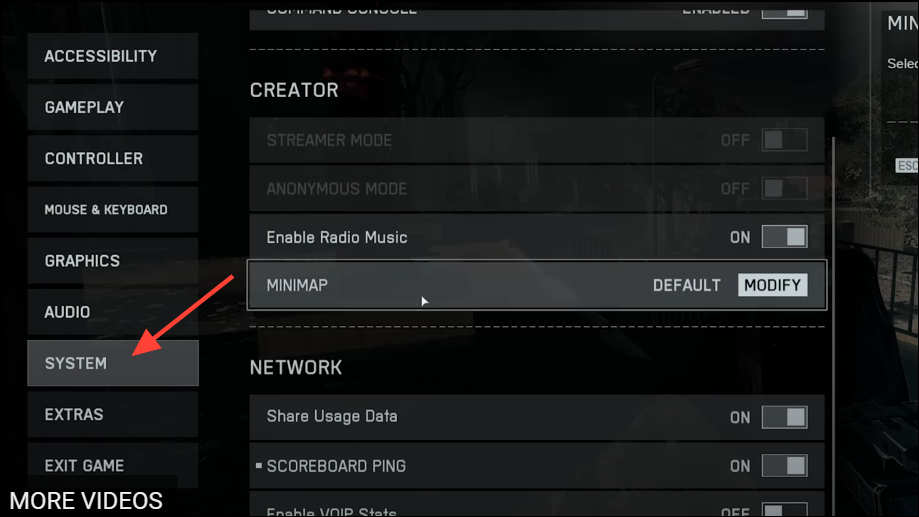
Step 2: Under the "Network" Group, you can enable "Scoreboard ping". Now, whenever you hold the "Tab key", you can see the scores for different players next to their names on your screen.
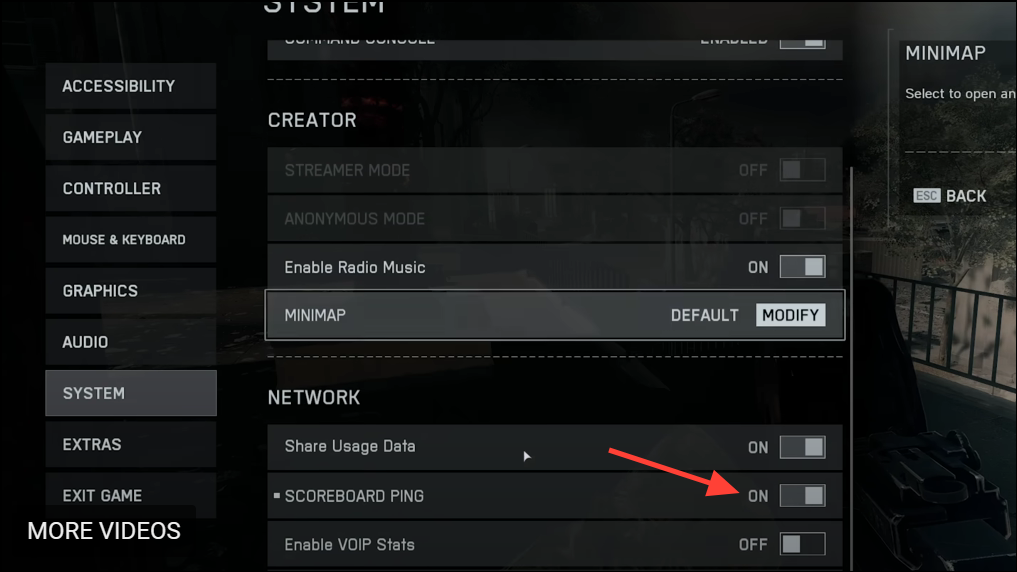
Optional: You can also enable other things by going to the same Network group and selecting "Network Graph". For instance, you can enable the "Network Performance Bar" to check how your network performs, enable the "Network Performance Graph" to see how your network is performing, and other things like the "Damage Log" and "Event Graph".
Troubleshooting: When Pinging Doesn’t Work
Step 1: Double-check your keybindings or controller settings to ensure the ping function is assigned correctly. Sometimes custom configurations or imported profiles may override the default controls.
Step 2: Make sure you are aiming directly at an object or area within your line of sight. Pinging on the minimap is not supported; you need to look at the world in front of you.
Step 3: If pinging still fails, restart your game or device. In rare cases, input issues may require a full reboot to resolve.
Tips for Effective Pinging in Battlefield 6
- Use single taps for quick pings and hold for more detailed communication through the Commo Rose.
- Avoid spamming the ping button—excessive pings can clutter your squad’s screen and distract from important calls.
- Coordinate with your team to establish ping conventions, such as using red pings for enemies or yellow for objectives.
- Rebind your ping key or button if the default feels awkward during intense fights.
Mastering the ping system in Battlefield 6 speeds up squad coordination and keeps everyone on the same page, even without voice chat. Try out different ping methods and settings to find what works best for your playstyle.