Unwanted printer deletions on shared or public Windows 11 machines disrupt workflows and create unnecessary support requests. Restricting users from deleting printers ensures that essential devices remain available and prevents accidental or intentional misconfiguration. The most reliable way to stop users from deleting printers is by applying a Group Policy setting, but the Registry Editor method is also effective—especially for Windows 11 Home users or environments without Group Policy access.
Use Group Policy Editor to Block Printer Deletion
Step 1: Press Windows + R to open the Run dialog. Type gpedit.msc and press Enter to launch the Local Group Policy Editor. This tool is available in Windows 11 Pro, Education, and Enterprise editions. If you're using Windows 11 Home, you may need to enable Group Policy Editor first.
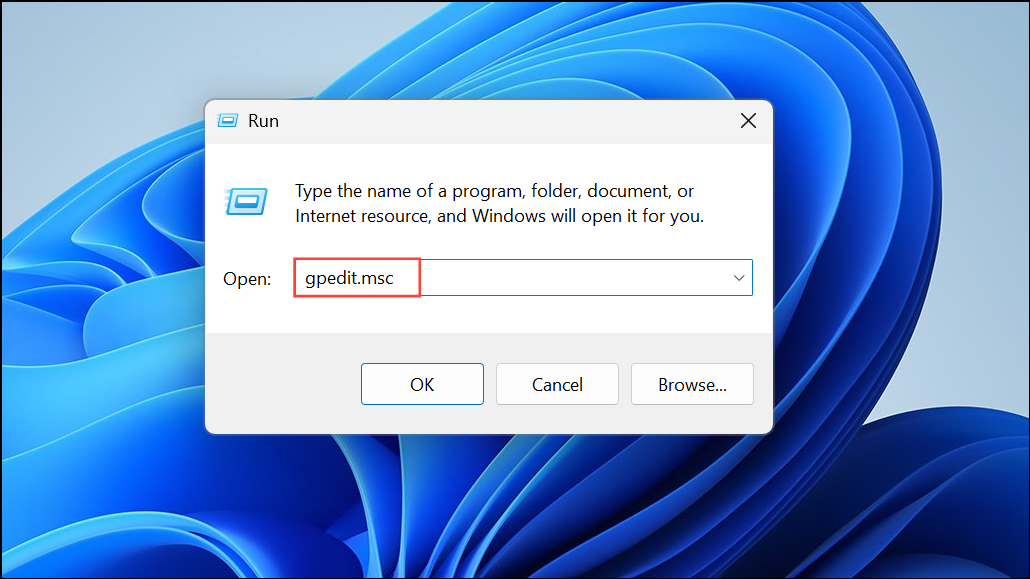
Step 2: In the Group Policy Editor window, navigate to User Configuration > Administrative Templates > Control Panel > Printers. This path targets printer-related user policies.

Step 3: On the right panel, locate and double-click the Prevent deletion of printers policy. This setting controls whether users can remove printers from the system.
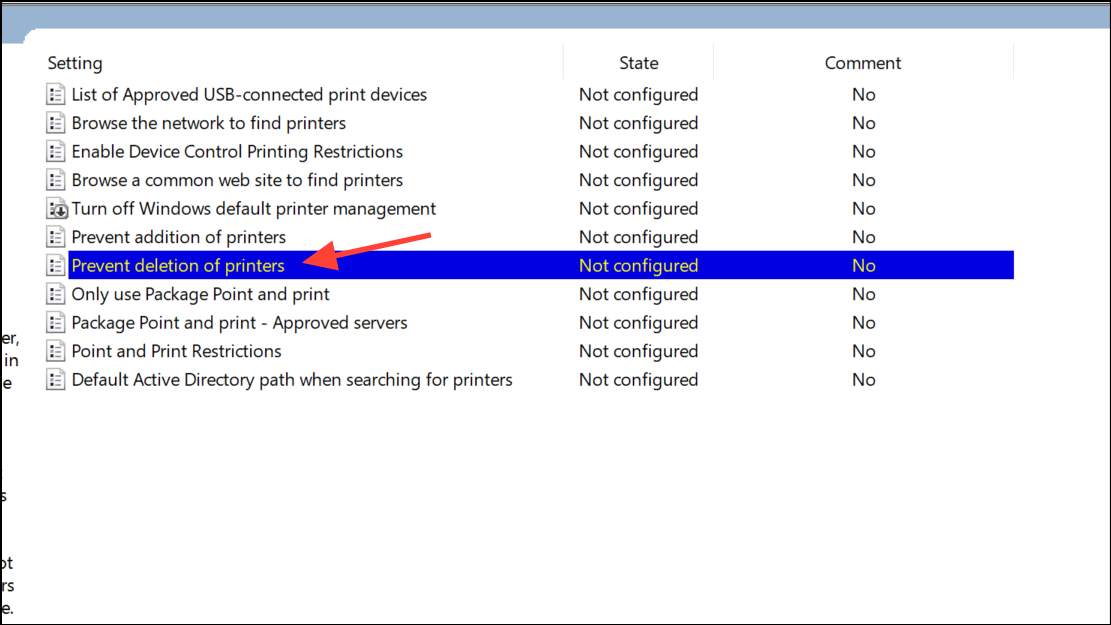
Step 4: In the policy settings window, select Enabled. Click Apply and then OK to save the changes. This action disables the Remove button for printers in Windows Settings and prevents removal via the Control Panel.
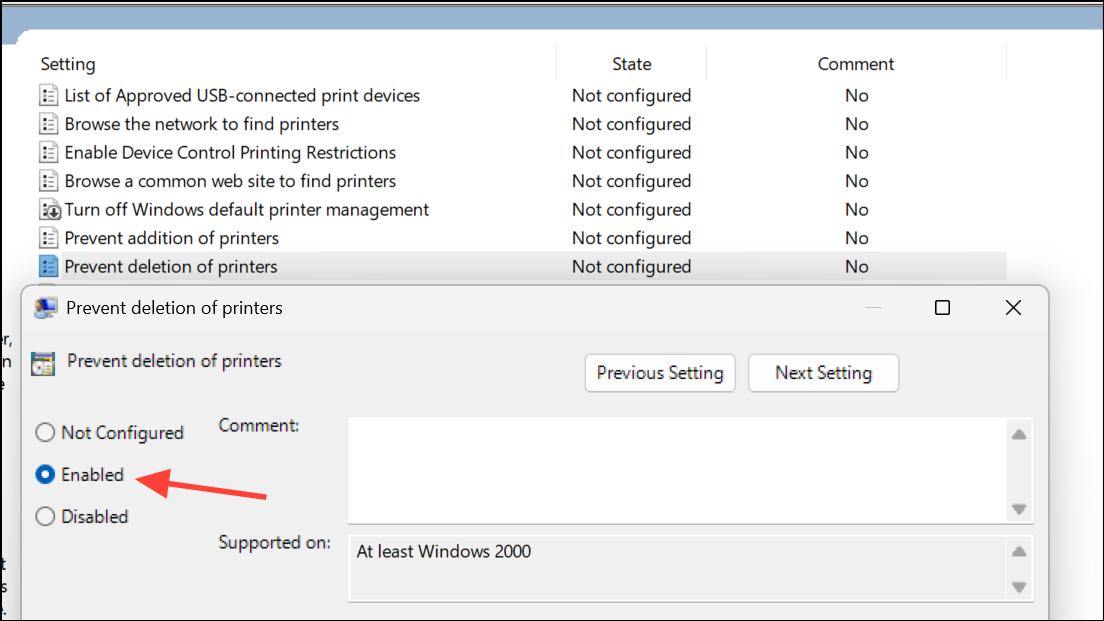
Step 5: Close the Group Policy Editor. The policy takes effect immediately for the current user after a policy refresh or system restart. If users attempt to delete a printer, they will see an error or restriction message.
To undo this restriction, revisit the Prevent deletion of printers setting and choose Not Configured or Disabled, then apply and restart.

Use Registry Editor to Prevent Printer Deletion
Step 1: Press Windows + R to open the Run dialog. Type regedit and press Enter to launch the Registry Editor. Accept the User Account Control prompt if it appears. Always back up your registry before making changes to avoid accidental misconfiguration.

Step 2: In the Registry Editor, navigate to the following path:
HKEY_CURRENT_USER\Software\Microsoft\Windows\CurrentVersion\Policies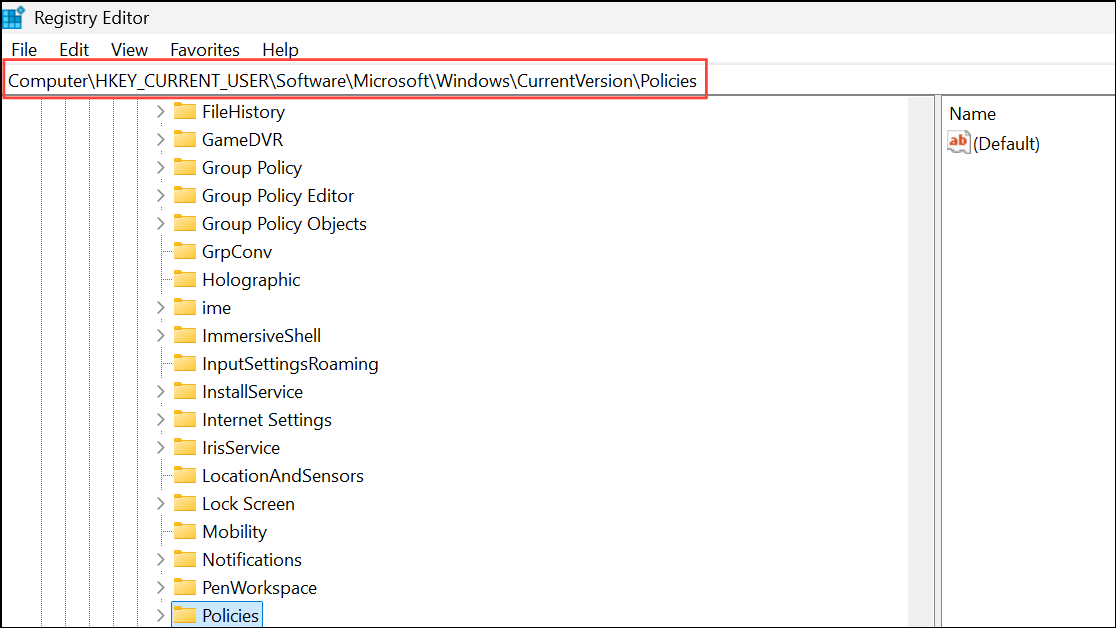
This path stores user-specific policy overrides for Windows features.
Step 3: If an Explorer subkey does not exist under Policies, right-click Policies, select New > Key, and name it Explorer.
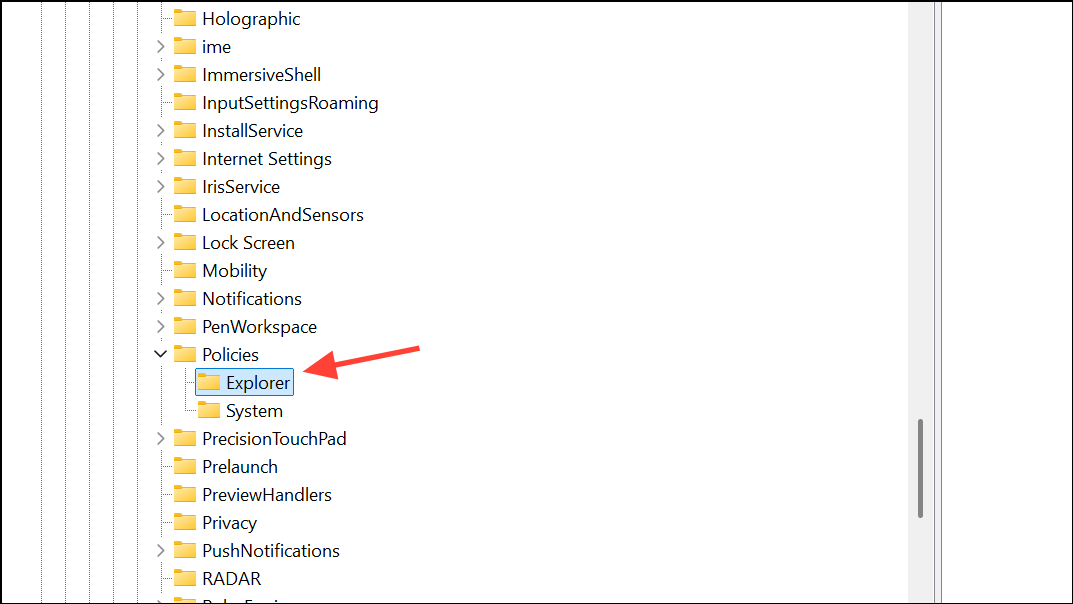
Step 4: Click the Explorer key. In the right pane, right-click and select New > DWORD (32-bit) Value. Name the new value NoDeletePrinter.
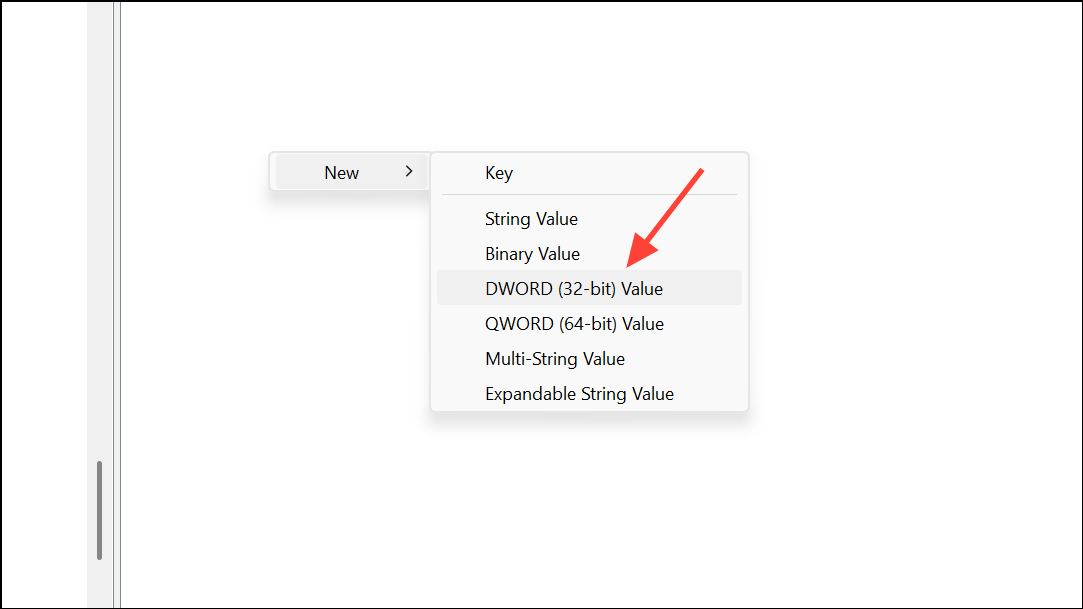
Step 5: Double-click NoDeletePrinter and set its value data to 1. Click OK to confirm. This entry blocks printer deletion for the current user.

Step 6: Close Registry Editor and restart your PC. The Remove option for printers will now be unavailable or trigger an error message when accessed. This approach works for both local and network printers configured for the user.
To restore the ability to delete printers, set NoDeletePrinter to 0 or remove the value entirely, then restart the device.
Additional Notes and Troubleshooting
Some printers deployed via Group Policy or device management tools may not display the Remove button at all, as their permissions are managed by system administrators. If you encounter issues where the Remove button is missing or nonfunctional for certain printers, check your organization's Group Policy settings or deployment method. Additionally, PowerShell and command-line tools can sometimes bypass UI restrictions, but these methods are typically blocked for standard users when the above settings are applied.
For managed environments using Microsoft Intune or similar tools, ensure that device installation restrictions and printer permissions are configured to align with your organization's access policies. Blocking printer driver installation for non-admins further reduces the risk of unauthorized changes.
Blocking printer deletion in Windows 11 keeps device lists consistent and prevents accidental or unauthorized removal. Adjust these settings as needed if user roles or access requirements change down the line.


