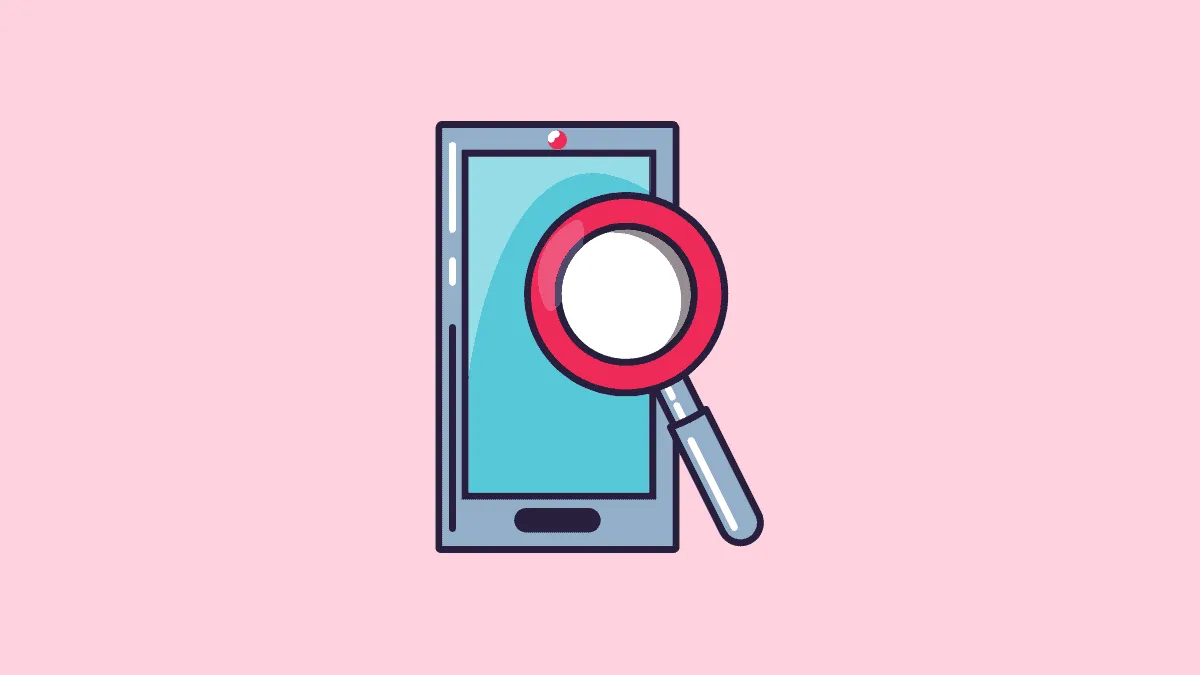Have you ever wanted to magnify a screenshot in the screenshot editor? Although you have the option to zoom in, it cannot replace the magnifier feature. With the mangier, you can zoom in to a particular section of the screenshot without having to crop it.
The magnifier feature helps enhance the clarity of small texts or pictures. Also, if you want to emphasize a particular section of the screenshot, a magnifier is your go-to feature. The functioning of the magnifier is simple, and you can easily get oriented to it. You have the option to enlarge the magnified area or change the zoom level.
Magnifying Screenshots on iPhone with the Magnifier Tool
Whenever you click a screenshot on your iPhone, its preview is displayed on the bottom-left for a while. If you click on it right away, you will be redirected to the editor window.
On this screen, click on the ‘+’ icon at the bottom-right corner to access the magnifier option.
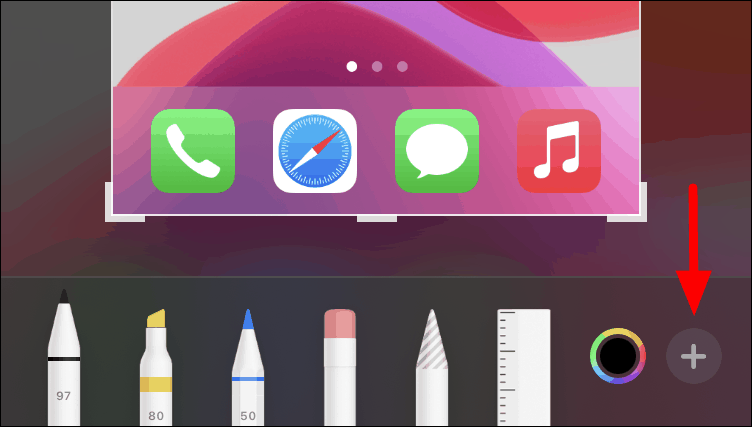
Next, you will see a list of options in the menu. Tap on the ‘Magnifier’ option to get the magnifier tool on your screen.
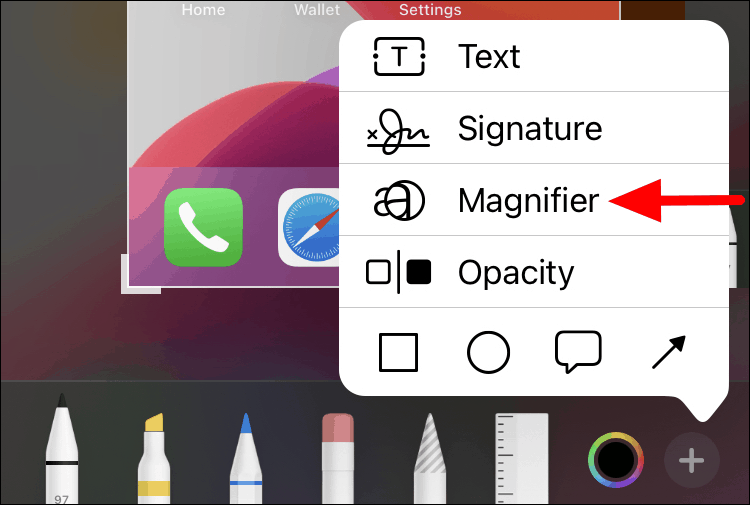
You now have the magnifier tool on the screen and can move it across the screen to magnify the different sections. Also, you will find green and blue color dots on the periphery of the magnifier. The blue dot increases the size of the magnifier. To do so, tap and hold the blue dot, and drag your finger either downward or to the right, basically, away from the magnifier.
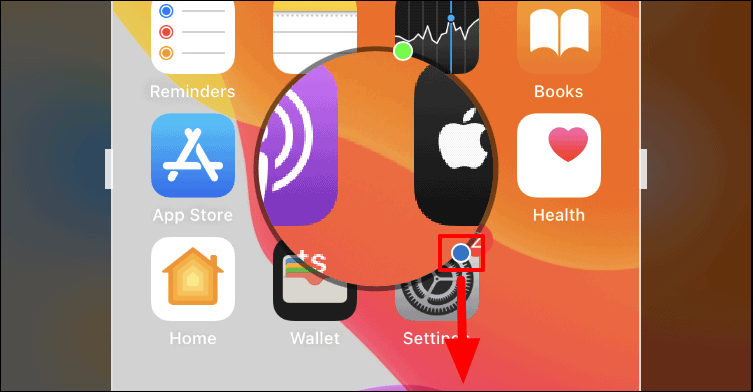
You will find that the size of the magnifier has modified accordingly. The green dot changes the magnification level, basically, to zoom in and out. To do so, tap and hold the green dot and move your finger along the periphery of the magnifier, as shown with the arrow in the image below.
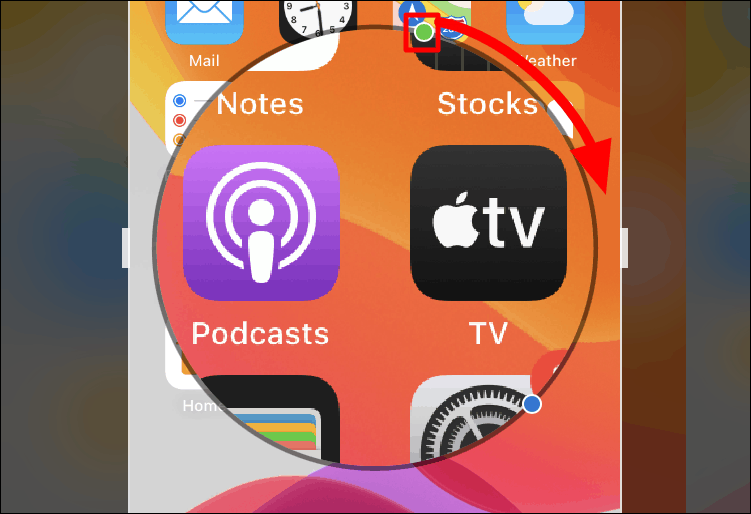
By default, the zoom level is set to a minimum but as you move the green dot, it increases and reaches the maximum, at its last position. Also, it is fairly simple to move the magnifier, just tap and on it to select, then drag and place it anywhere on the screen.
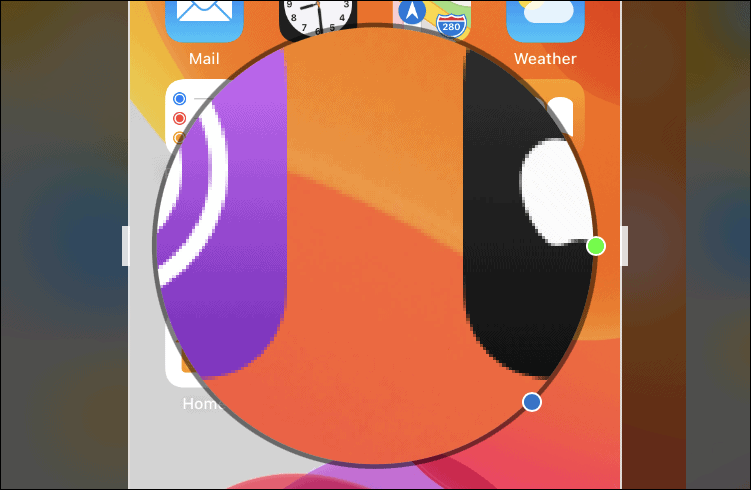
This is how you can easily use the magnifier to edit your screenshots on an iPhone. Also, you can use multiple magnifiers on the same screenshot. You can place them at different spots to enhance clarity or place them over one another to enhancing the zooming ability.