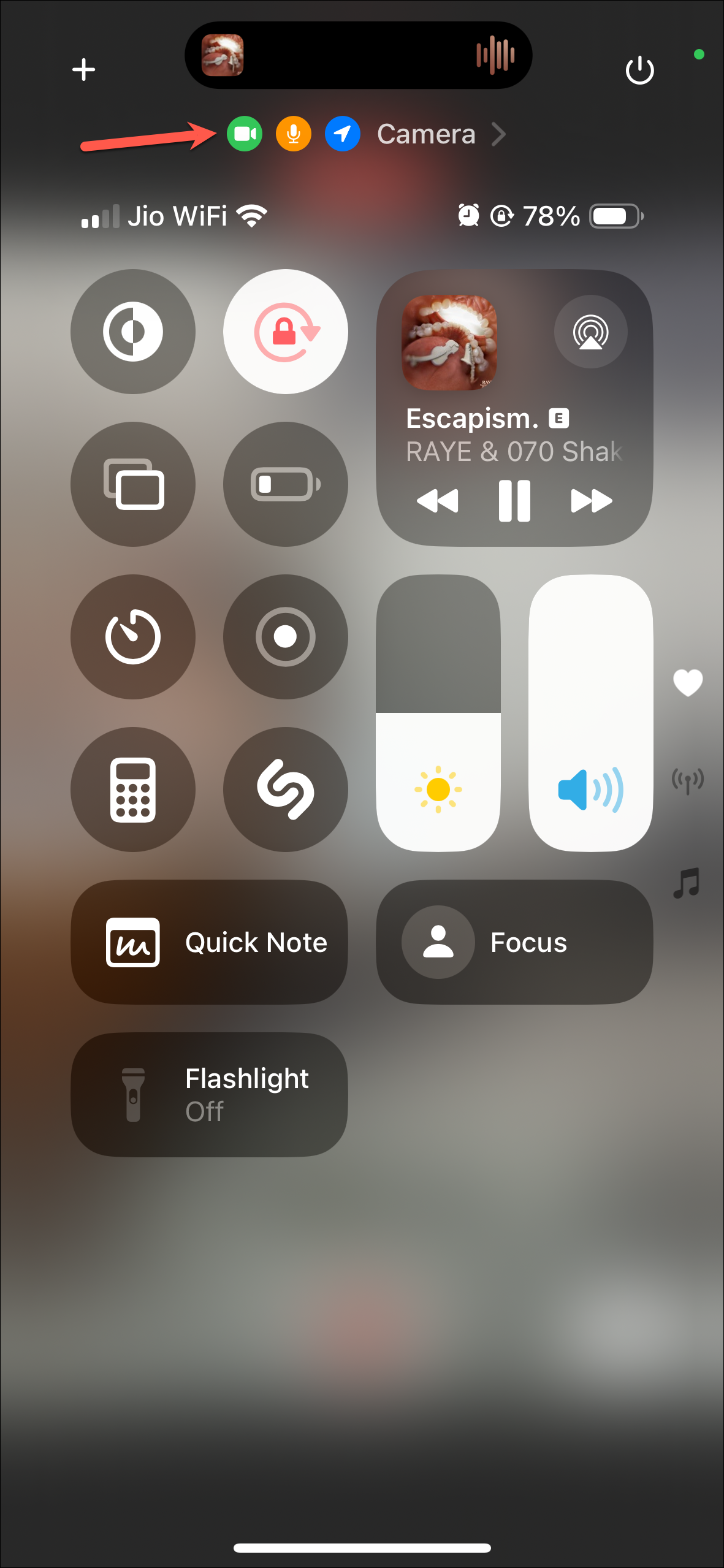- iOS 18 introduces the option to record videos with music still playing on your iPhone.
- Up until now, any music playing on your device would stop right away as soon as you switched to video in the Camera app.
- Previously, iPhone 11 and above users could capture videos with the quick capture feature but it didn't allow you to tweak any video settings.
- Now, users can access all video controls and still have the music playing in the background on their iPhones.
With iOS 18, Apple has added the option to record videos with music still playing on your phone. This means that there's no more need for the workaround that involved using the quick capture function to record a video with music if you're using iOS 18 or above. And it's a piece of good news since the workaround was quite limited as you could not tweak any video settings. But with iOS 18, you can directly record videos with background music without any hassle.
There's a setting that you can toggle on/ off to allow/ disallow music in the background of your videos. While the option to record sound with videos is enabled by default right now, it can change by the time the stable version comes out.
- Open the Settings app on your iPhone running iOS 18.
- Go to 'Camera'.
- Tap the option for 'Record Sound'.
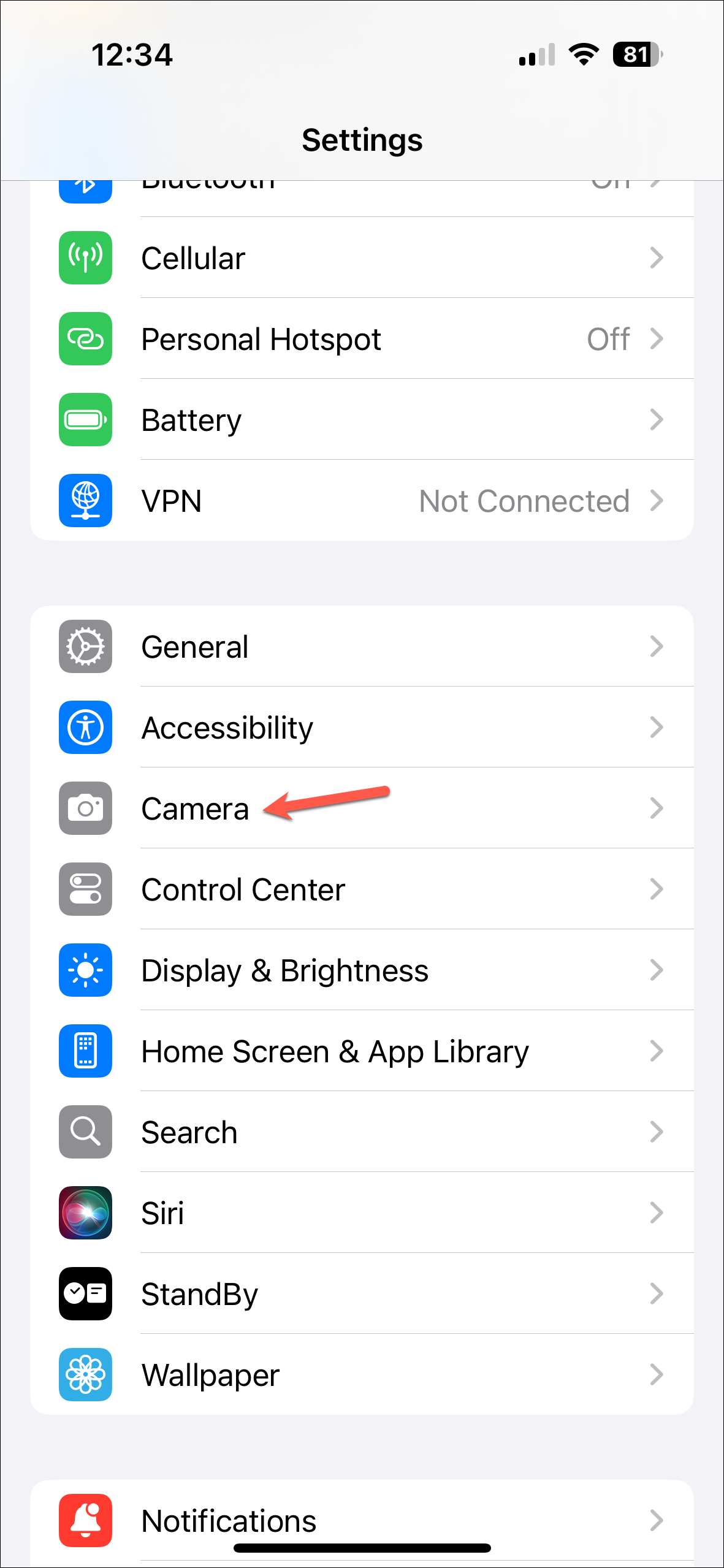
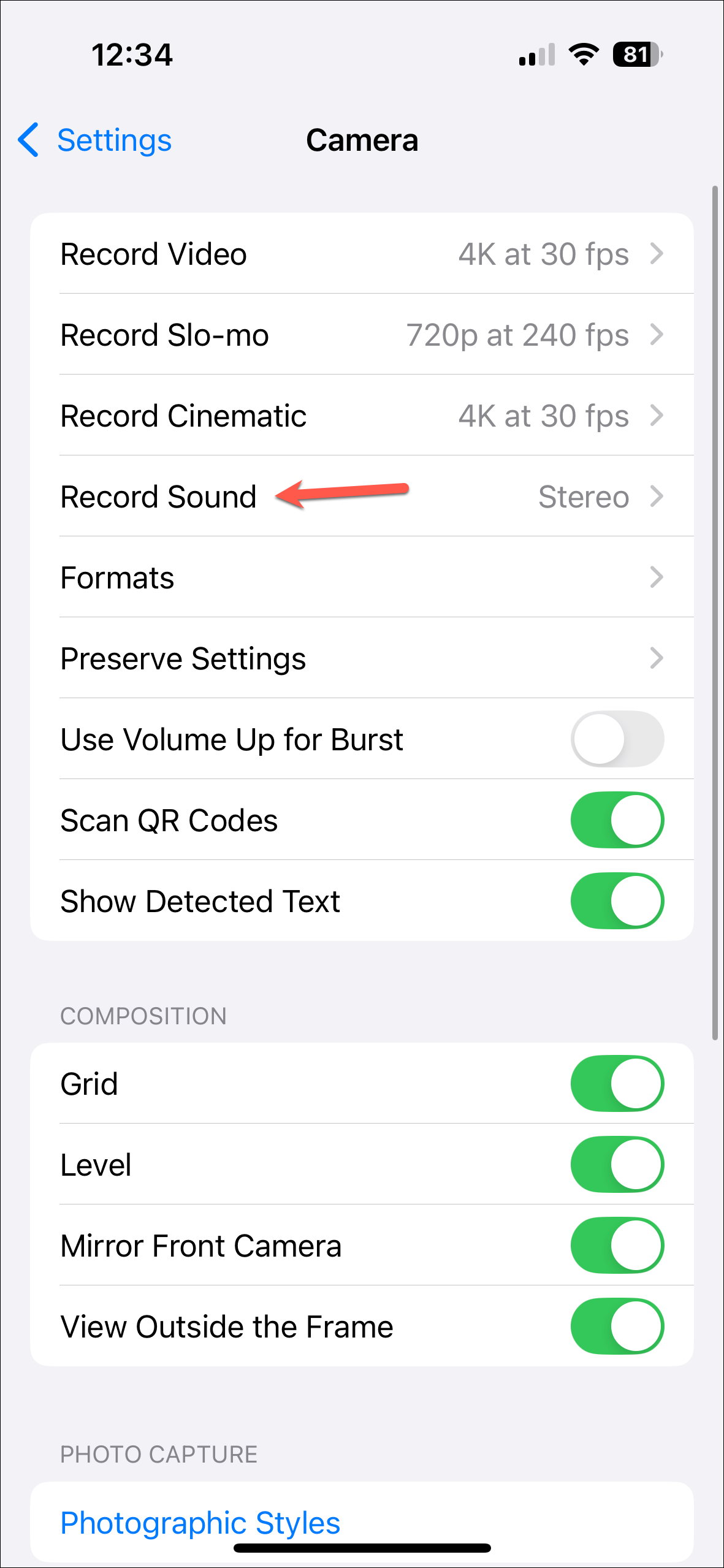
- Make sure the toggle for 'Allow Audio Playback' is enabled.
- Now, go to your preferred music app, such as Apple Music, and play the song you want to be the background score for the video.
- Open the Camera app and switch to 'Video' from the viewfinder at the bottom.
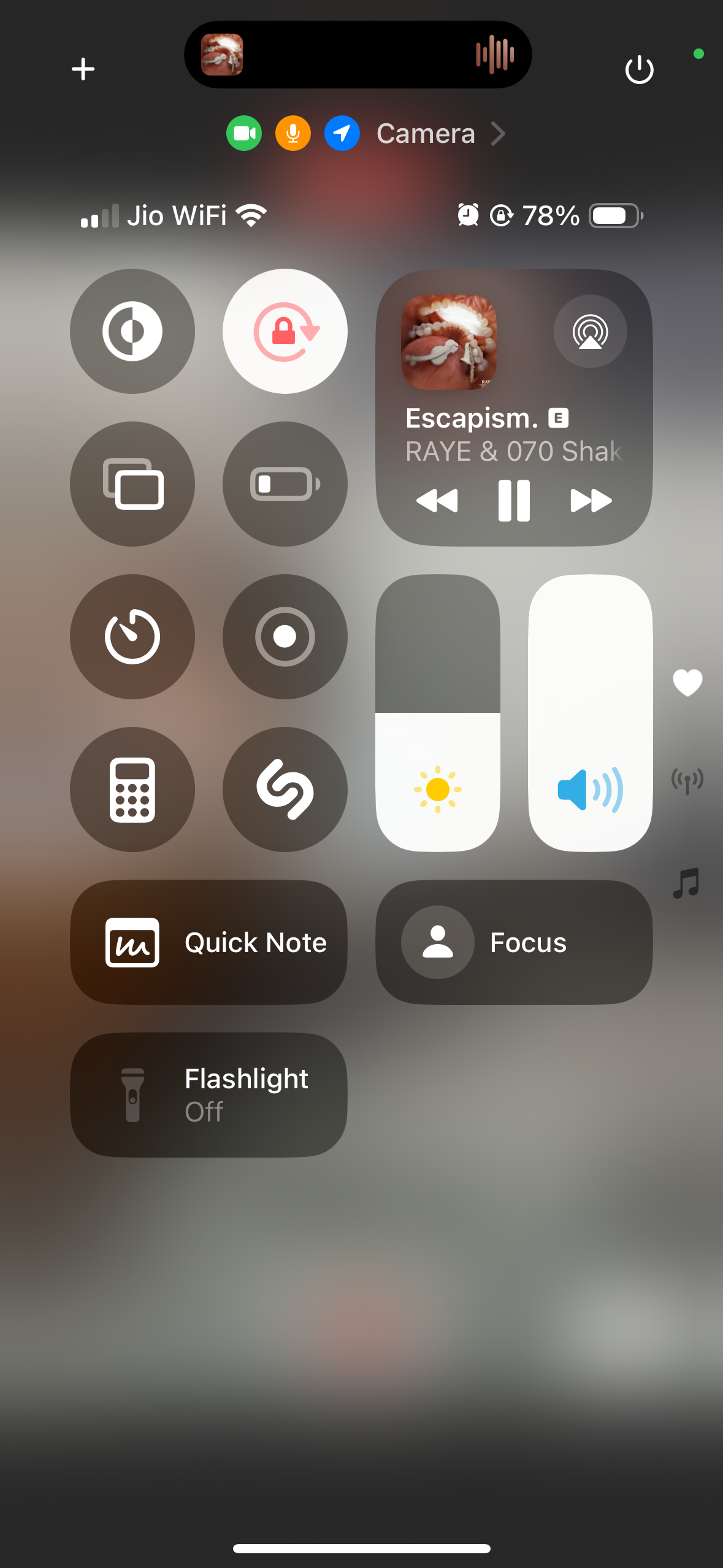
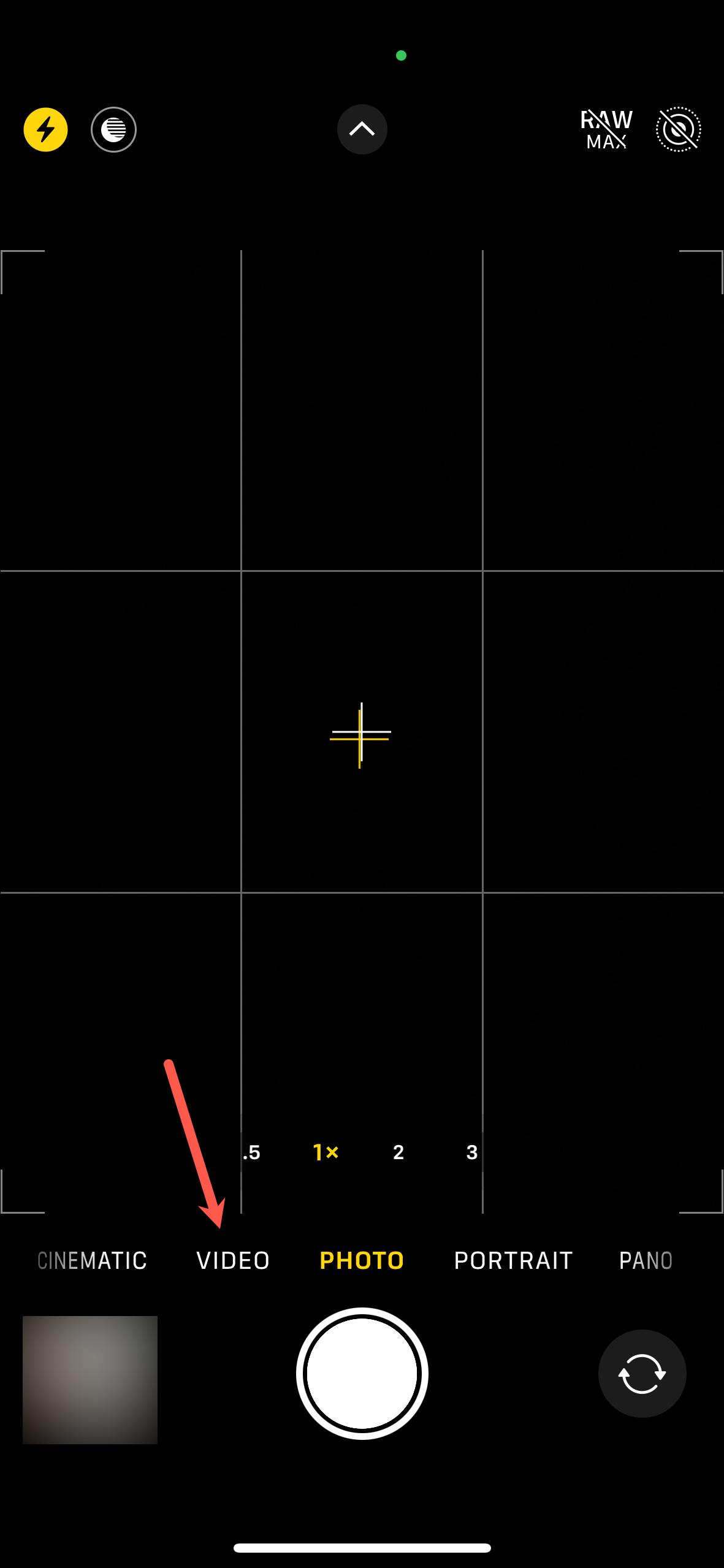
- You'll see that the audio won't stop playing. You can change any settings you want to before starting the recording, like action mode, resolution, format, and switching the camera lenses; it wasn't possible to change any other settings with the workaround previously mentioned except for the lenses.
- While you're recording the video, you can also play/ pause the song or change it from the Control Center and it won't stop the video. Unfortunately, you cannot access music controls from the Dynamic Island in the Camera app, but you can after you open the Control Center.