There are several situations where you may want to recover deleted text messages on your Android device, such as when you've accidentally deleted a message containing important information. However, whether you can recover a deleted message depends on certain factors, such as your device and what steps you've taken beforehand to make recovery possible.
Some devices, like those from Samsung, have the Recycle Bin option, which stores deleted messages for 30 days, making them easy to recover. Otherwise, you can use the Google One backup option if you've created a backup and simply restore that backup. In case that is also not possible, you will have to try out other solutions.
Solution 1: Restore from the Recycle Bin on Samsung phones
If you have a Samsung device on which you want to recover deleted messages,
- Open the Samsung Messages app and tap on the three dots in the top right corner.
- Then tap on the 'Recycle Bin' or 'Trash' option in the menu that appears.
- This will show you all your deleted messages that are stored there. Tap on the 'Edit' option in the top right corner and then on 'All' to select all messages.
- Finally, tap on 'Restore' in the bottom-left to restore the deleted messages. They will now appear in your messages folder.
Solution 2: Check the Spam and Archive folders
Sometimes, you may accidentally archive a message, which moves it to the Archive section and it is no longer visible where the rest of your messages are. In that case, you can easily locate it and move it back to the Messages folder.
- Open the Messages app and tap on the account icon on the top right.
- In the pop-up that appears, tap on 'Archived'.
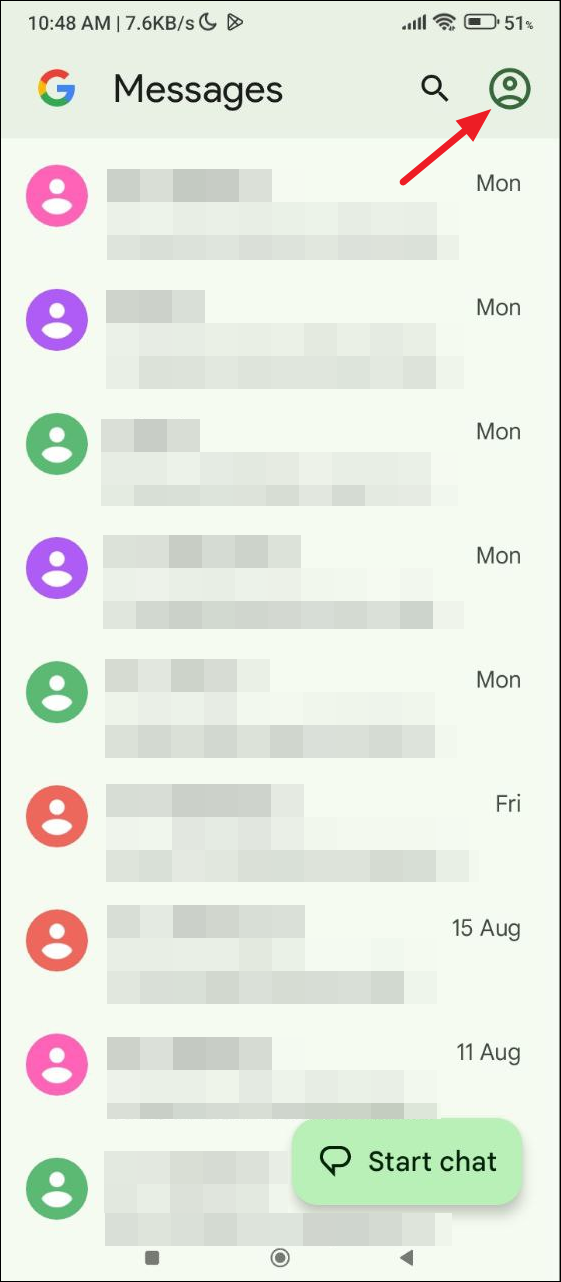
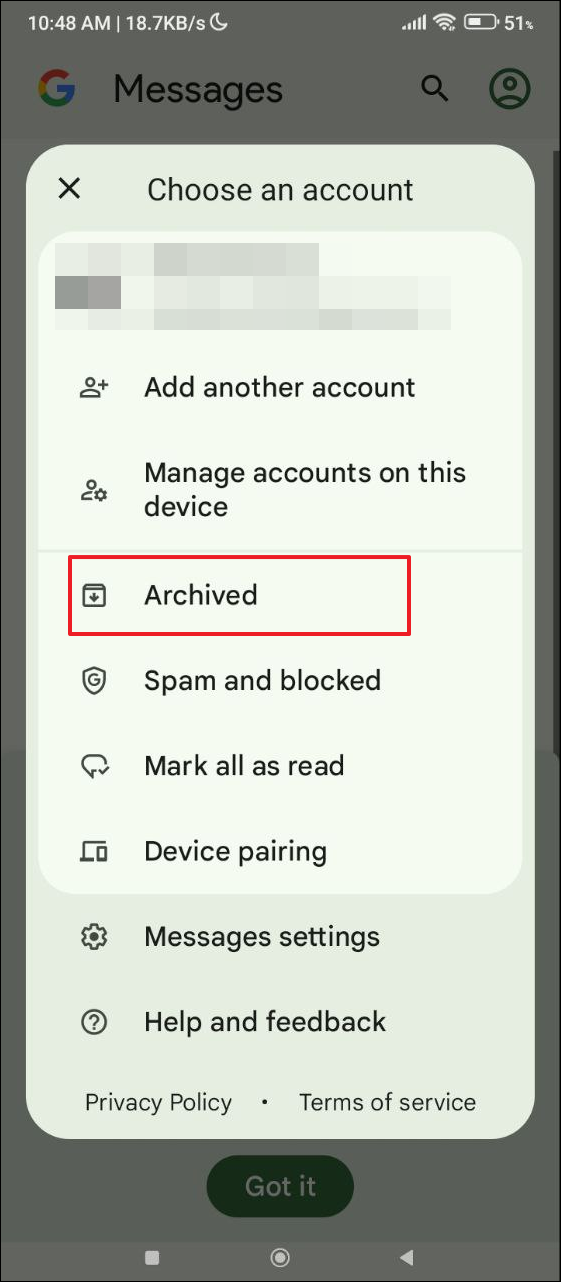
- This will take you to the Archived section which contains all archived messages. Tap and hold a message you want to unarchive.
- Then tap on the 'Unarchive' icon at the top to move the message back to the Messages folder.
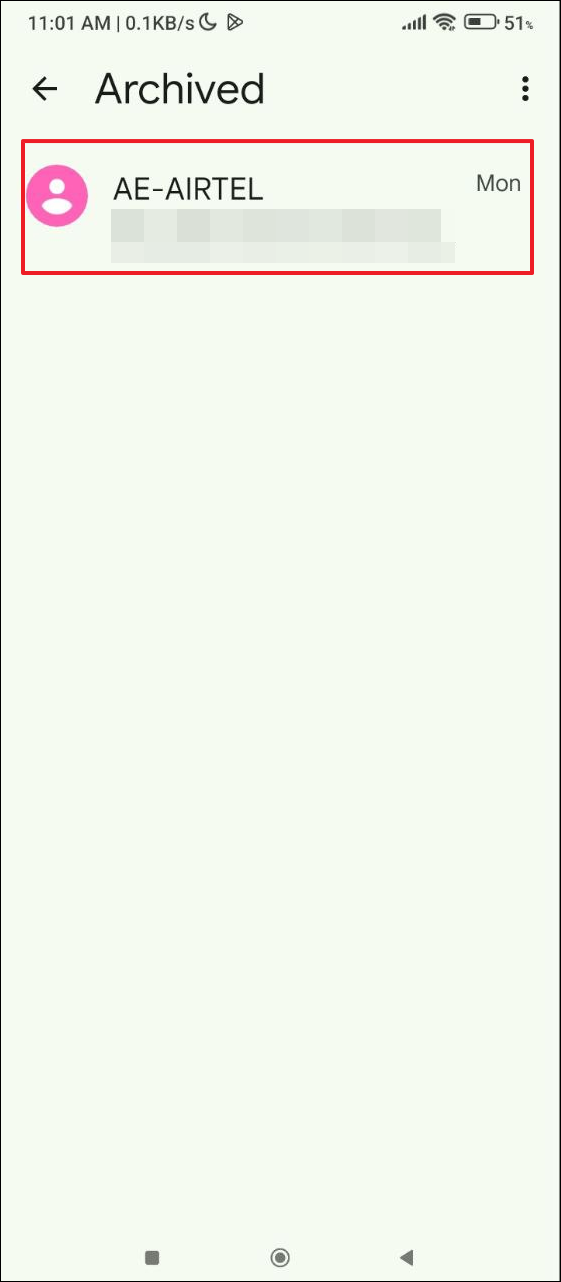
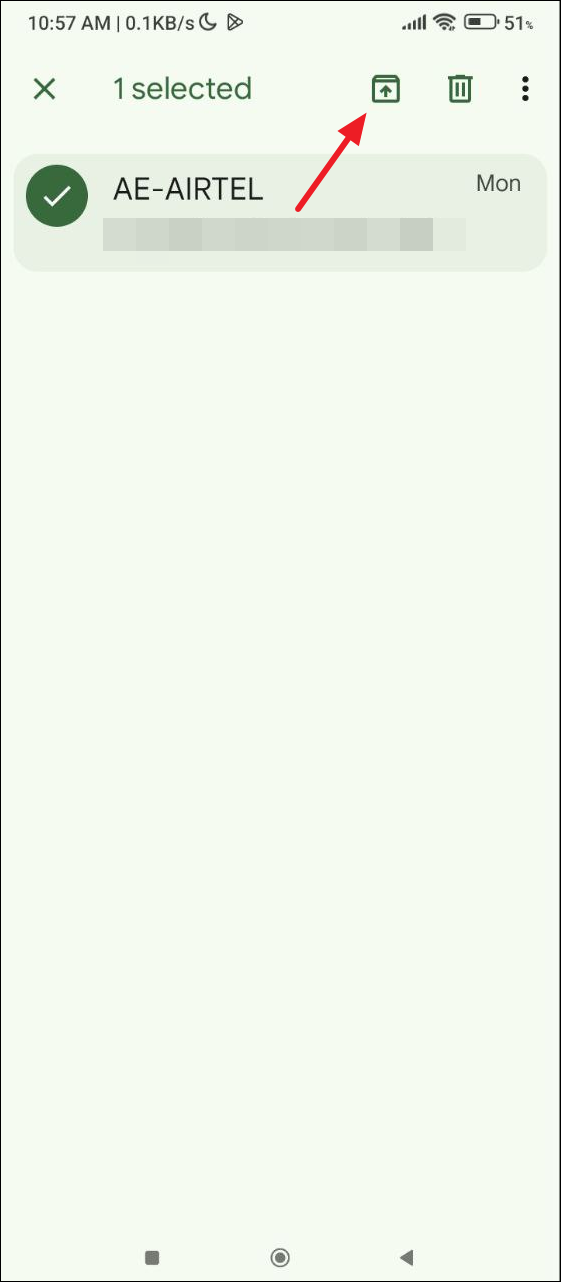
- In addition to the Archive folder, you should check your Spam folder as certain messages are automatically sorted as spam. To do so, tap on the profile icon again in the Messages app and then tap on the 'Spam and blocked' option. This will allow you to check through the messages in the Spam folder.
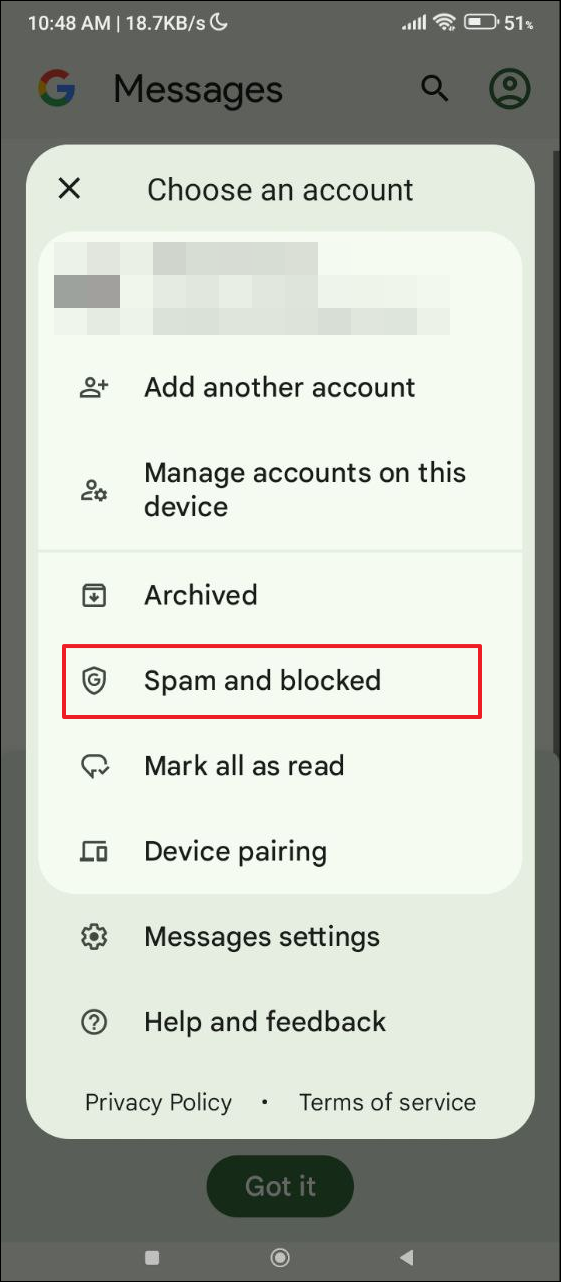
Solution 3: Use Google Drive backup
If you have turned on Google Drive backup on your phone, you can restore deleted messages by restoring the backup. However, for this, you will have to reset your device to the default factory settings, which means erasing all the data on it. So, make sure to create a backup of your data beforehand. Once you've created a backup,
- Open the Settings app and tap on 'System'.
- On the System page, tap on 'Reset options' or 'Factory reset'. Depending on your device, you may find it in the 'Additional settings' section.
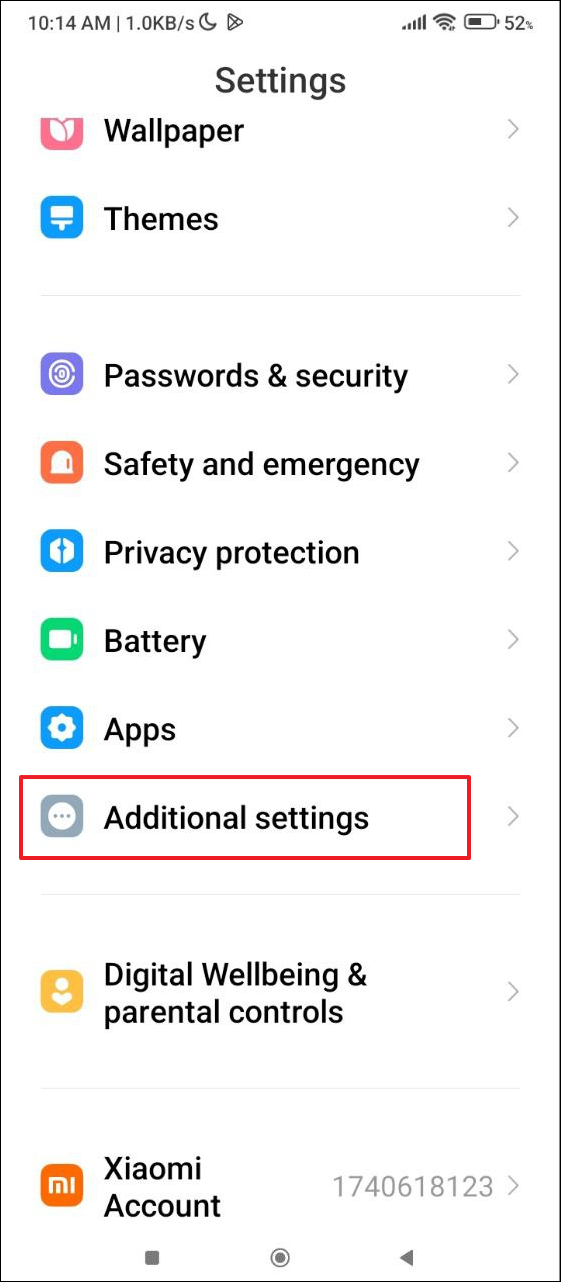
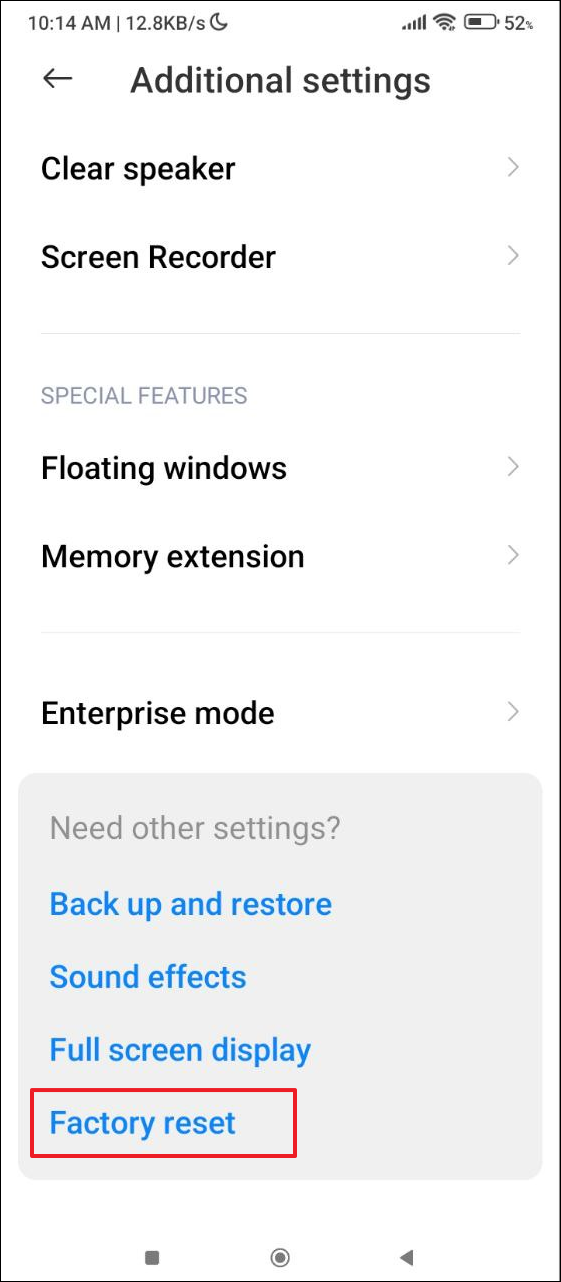
- Next, tap on 'Erase All Data' and then follow all the steps to finish resetting your device.
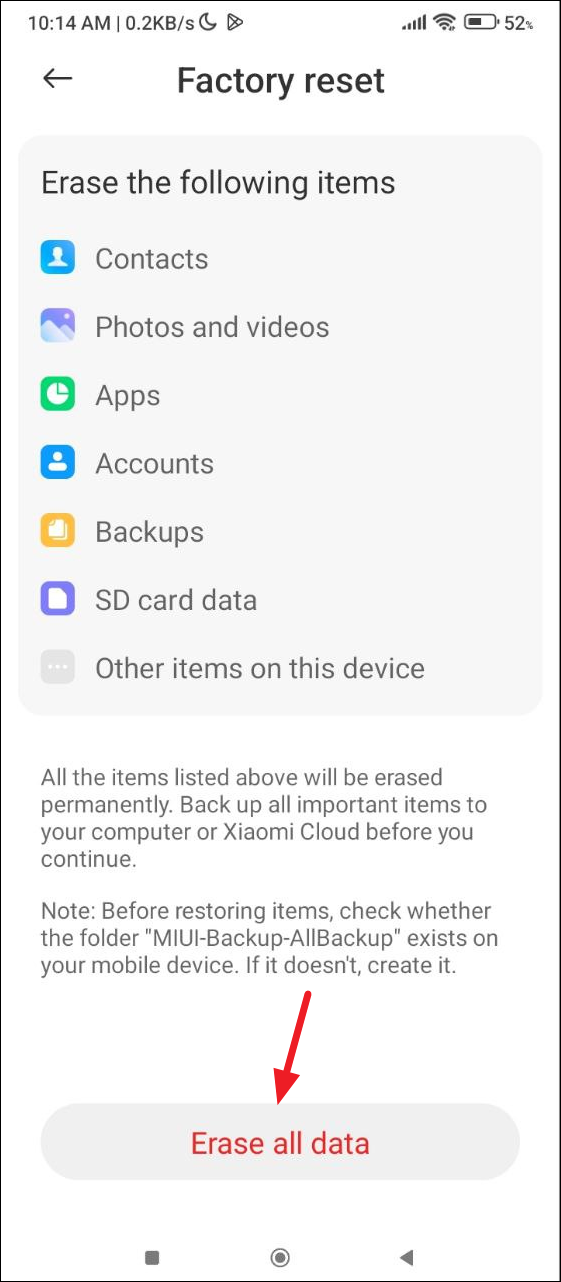
- Once your device is reset, you can set it up again. While doing so, log in with the Google account you used to create a backup.
- After the device is set up, select your Google One backup and then tap on 'SMS Messages' to enable it.
- This will cause your phone to start restoring your messages and other items from the backup. When the process is complete, your deleted messages should appear in the Messages app.
Solution 4: With Phone Link
If you have connected your Android phone to your Windows PC using the Phone Link app, your deleted text messages may still be visible in the app.
- Open the Phone Link app from the Start menu on your PC.
- When the application opens, you will see the messages of your connected Android device in a list.
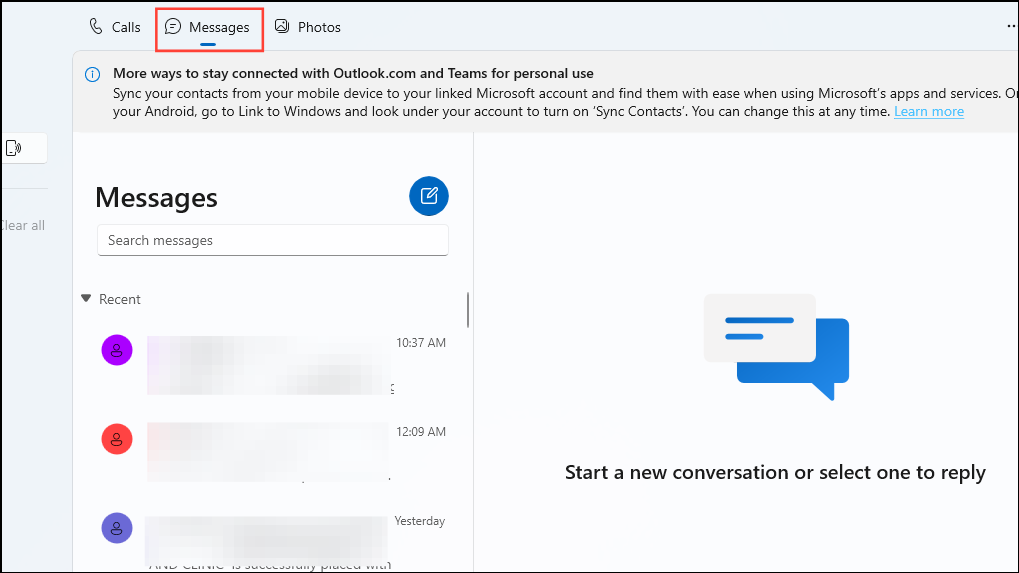
- Once you locate the deleted message you were searching for, you can take a screenshot of it on your computer to save it before it gets deleted.
Solution 5: Try a third-party data recovery app
If you did not create a Google One backup, there are several third-party data recovery apps that can help you recover your deleted messages. Some popular data recovery apps include PhoneRescue and Dr. Fone Android Data Recovery.
- Download and install your preferred data recovery app on your device and then open it.
- The app will scan your device for deleted items, including text messages.
- Once the scan is complete, it will show you the items you can restore.
- Select what you want to recover and then tap on the 'Restore' or similar option that is available.
Things to know
- If the above solutions do not work, you can try asking the other person who sent you the message that's been deleted to send it to you again.
- Alternatively, you can contact your carrier to help you out. Carriers often maintain a history of your text messages, especially if you use their message-syncing applications. Otherwise, you can contact their customer support.
- It is a good idea to create a backup of your messages for the future, so you can avoid such a situation if your messages get deleted again.


