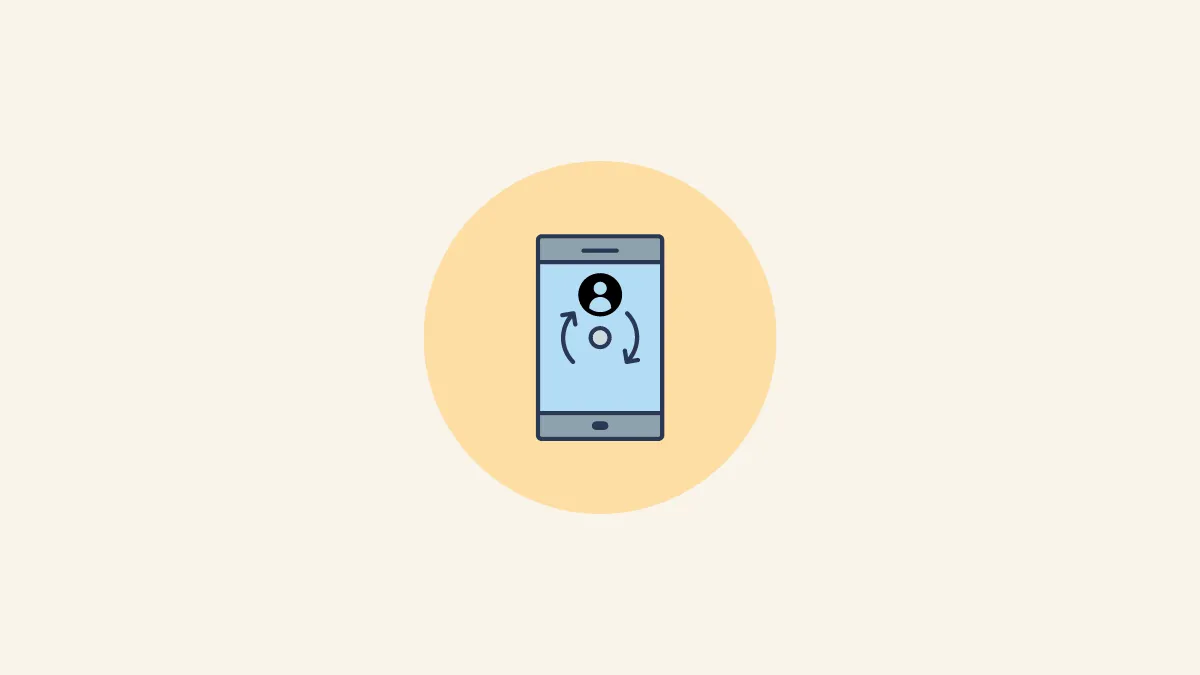- Android usually backs up your contacts making it easy to restore them if they go missing on your device.
- If you've turned that setting off, you can try restoring your contacts using the Facebook app (if you use it).
- Third-party apps can also help you restore your contacts but there is always a privacy concern when using them.
Solution 1: Use the Backup and Restore feature
On Android, there is a Backup and Restore feature that automatically creates a backup of everything on your device, including your contacts. You can use it to restore missing contacts easily.
- Open the Settings app on your Android phone and tap on the 'System' or 'Additional settings' option.
- Look for the 'Backup and Restore' option, and tap on it when you find it.
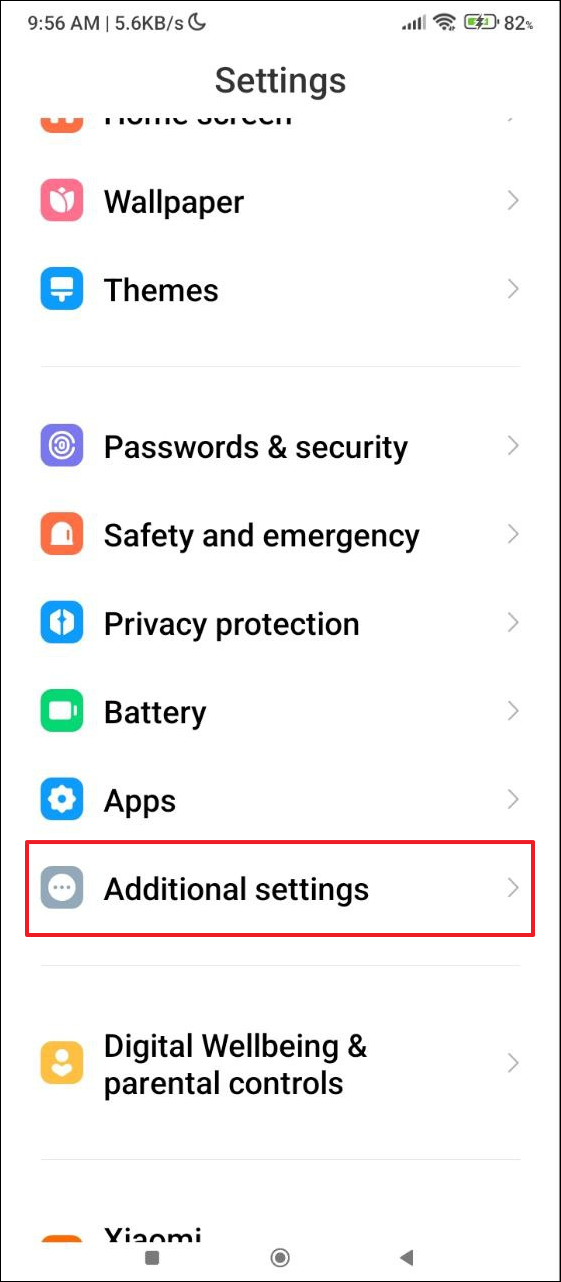
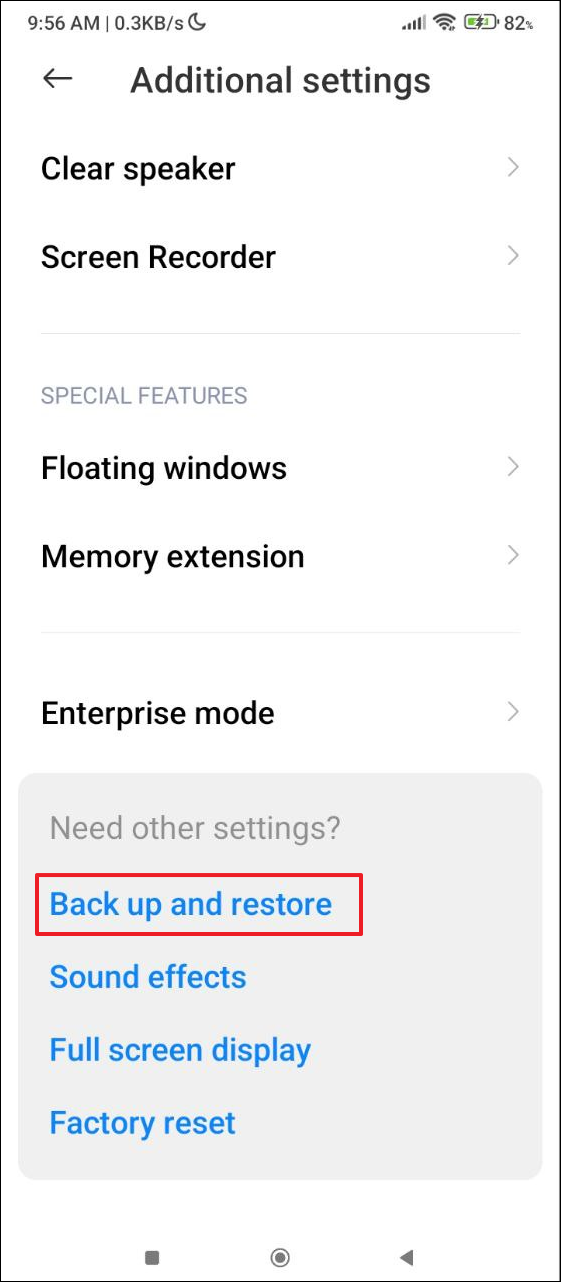
- On the 'Backup and Restore' page, tap on 'Mobile device' and enter the pin you use to lock the device.
- Now you can see the most recently created backup by tapping on the 'Restore' tab. To restore your contacts, simply tap on the 'Restore' button.
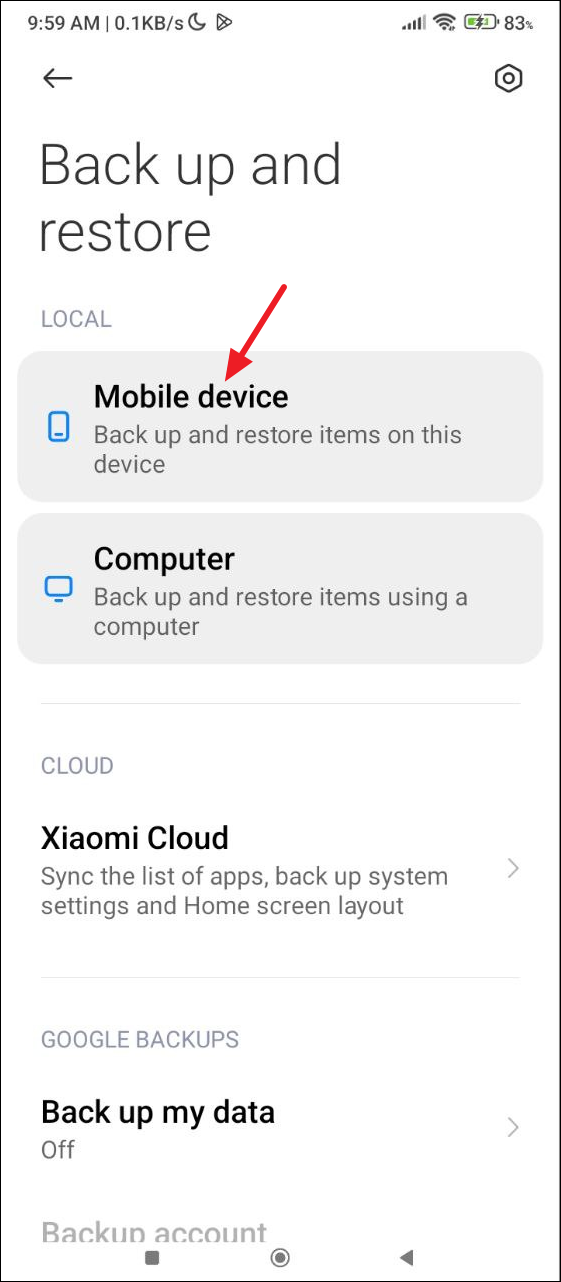
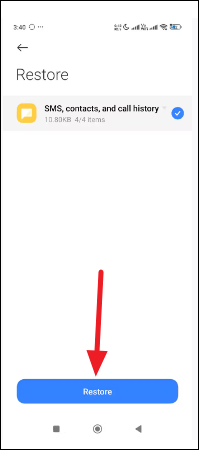
Solution 2: With the Google Contacts app
Using an Android device while being signed in to your Google account offers several advantages, one of which is that you can back up items like contacts to your account and restore them easily when needed.
- Open the Google Contacts app on your device and tap on the 'Organize' option on the bottom right. If it isn't present on your phone, you can download it from the Play Store.
- Next, tap on the 'Bin' option.
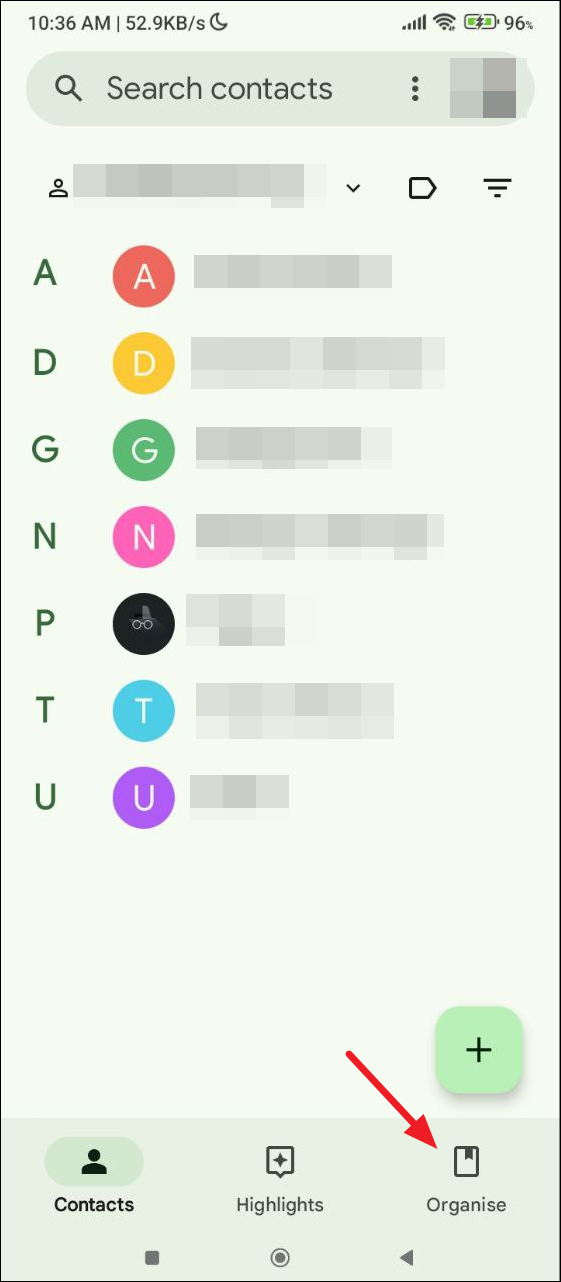
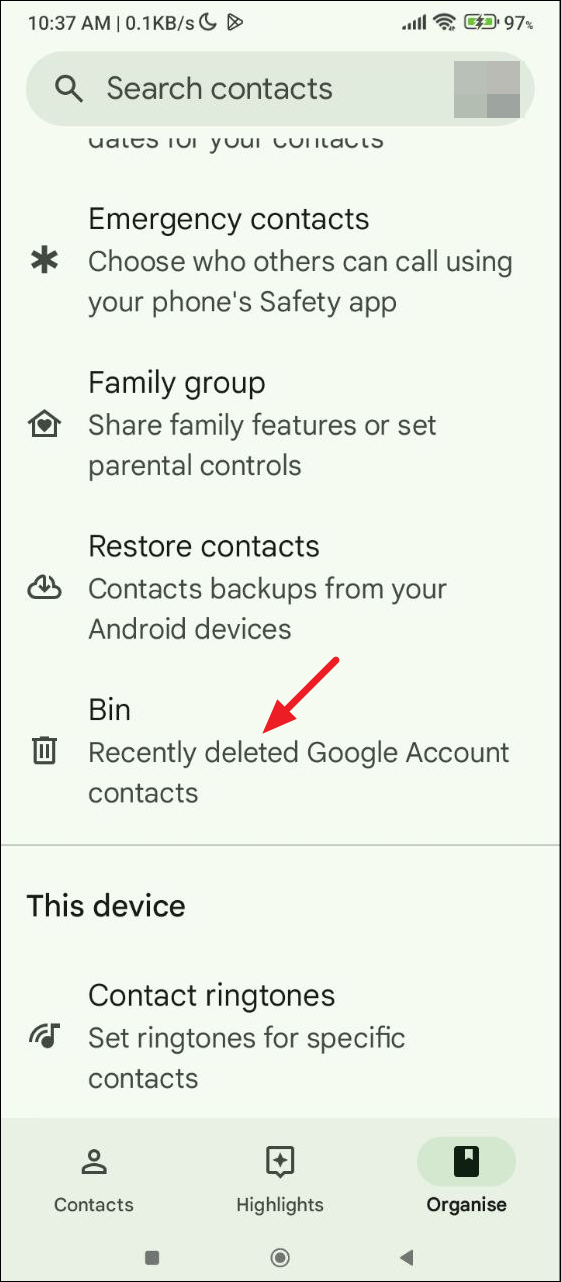
- Here, you will see all your deleted contacts. Tap on the three dots at the top and then on 'Select all'.
- Then tap on the three dots again and tap on 'Recover'.
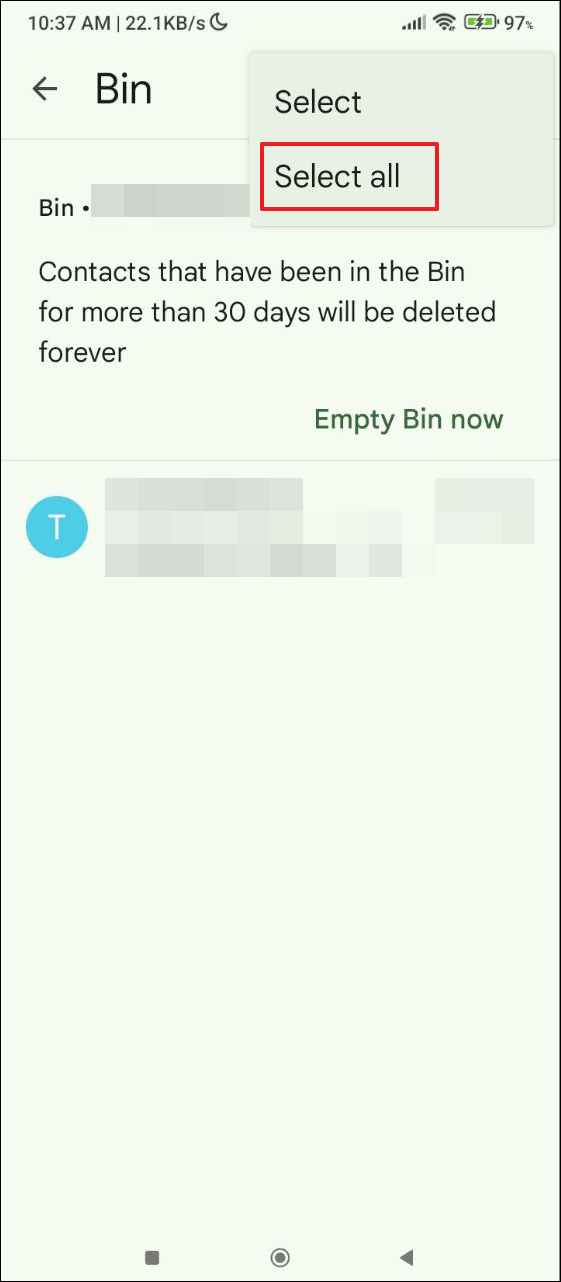
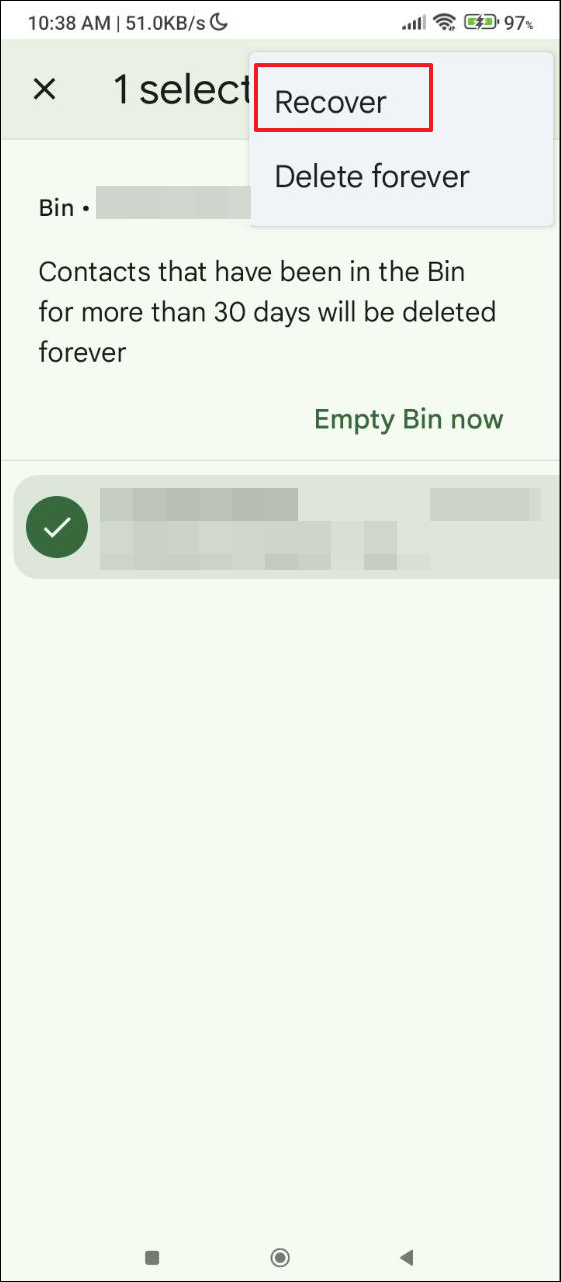
Solution 3: Use the Facebook app
If you use the Facebook app and have granted it permission to access your contacts, it will upload the contacts to your Facebook account. You can use it to restore missing contacts on your Android device.
- Open the Facebook app and tap on the hamburger menu that appears as three horizontal lines on the top right.
- When the menu pops up, scroll down and tap on the 'Settings and Privacy' option and then on Settings.
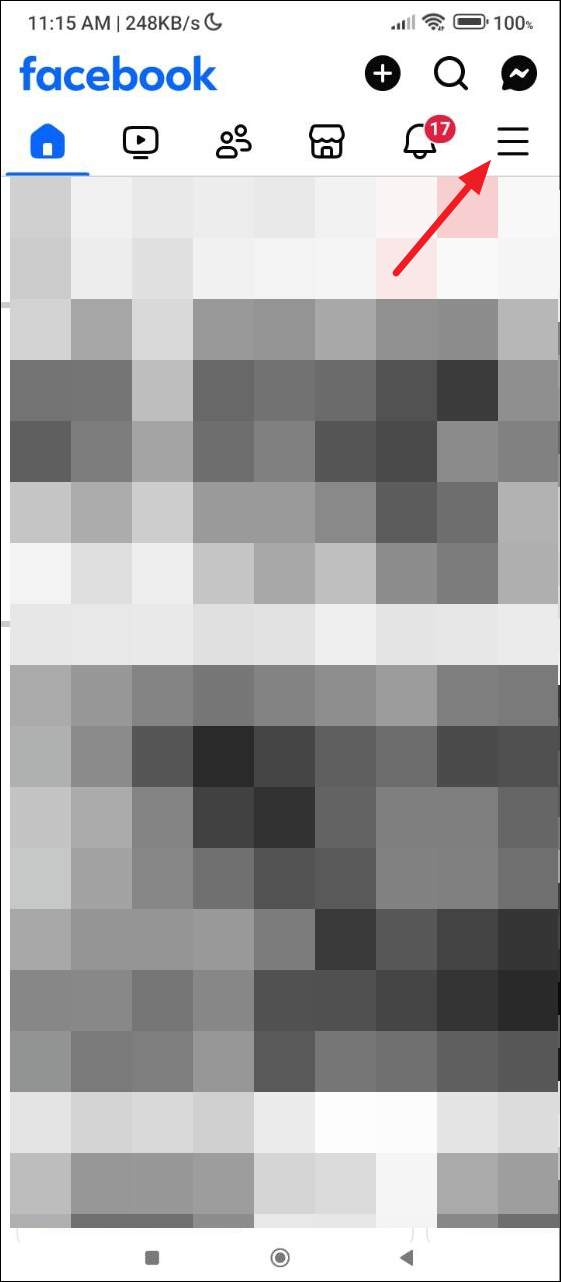
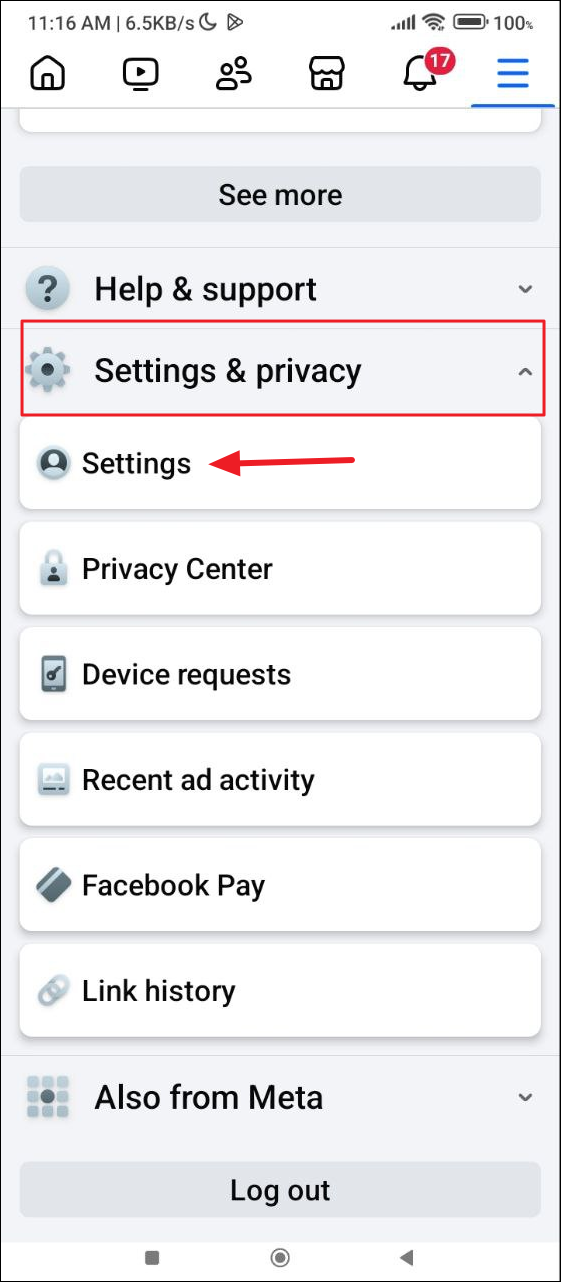
- Now, tap on 'See more in Accounts Center'.
- When the Accounts Center opens, tap on the 'Your information and permissions' option.
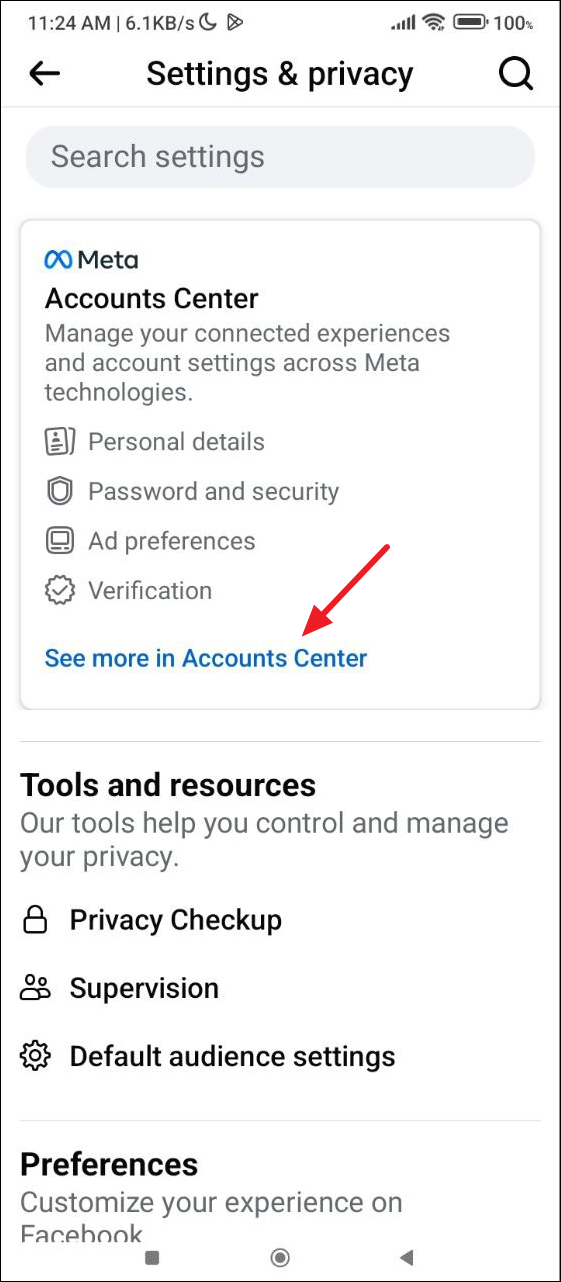
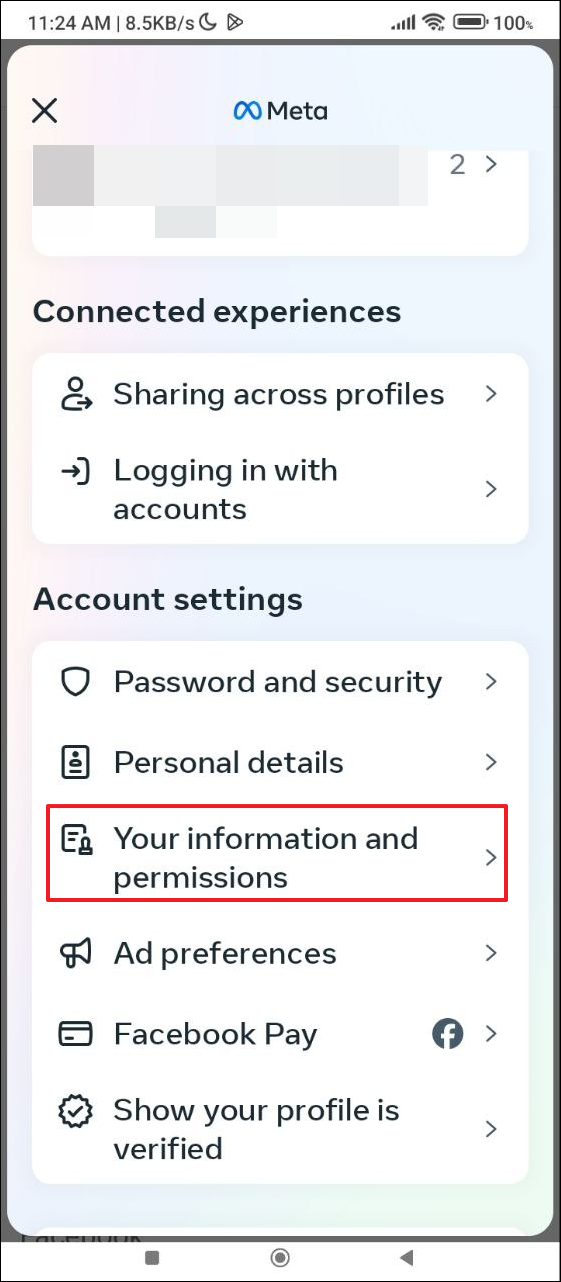
- Now tap on 'Access your information'.
- On the next page, tap on 'Personal Information'.
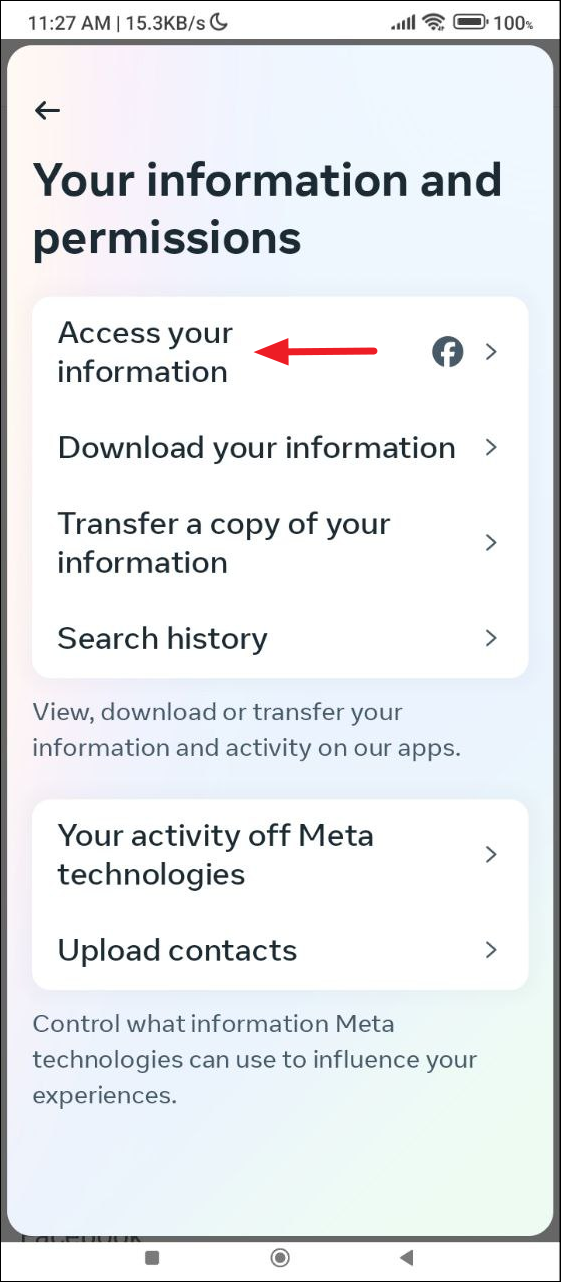
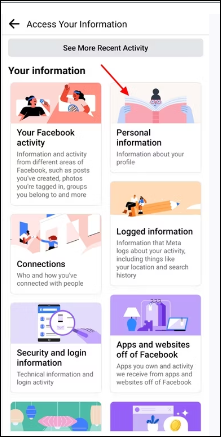
- Finally, tap on 'Your address books' to view all your saved contacts. You can save them to your device one by one.
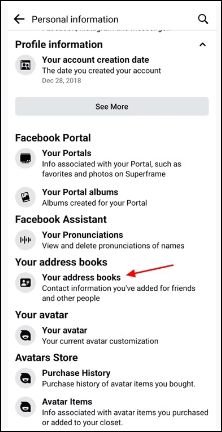
Things to know
- Sometimes your contacts may be present on your device but you may not be able to see them due to incorrect display settings. You can go into the Display options and check that all contacts are visible.
- There are third-party apps like 'Restore deleted contacts' you can use but you should only rely on them if you are comfortable with such apps having access to data on your device.
- In some cases, you may not be able to restore your missing contacts. If that happens, the best option is to ask your contacts to share their numbers again.