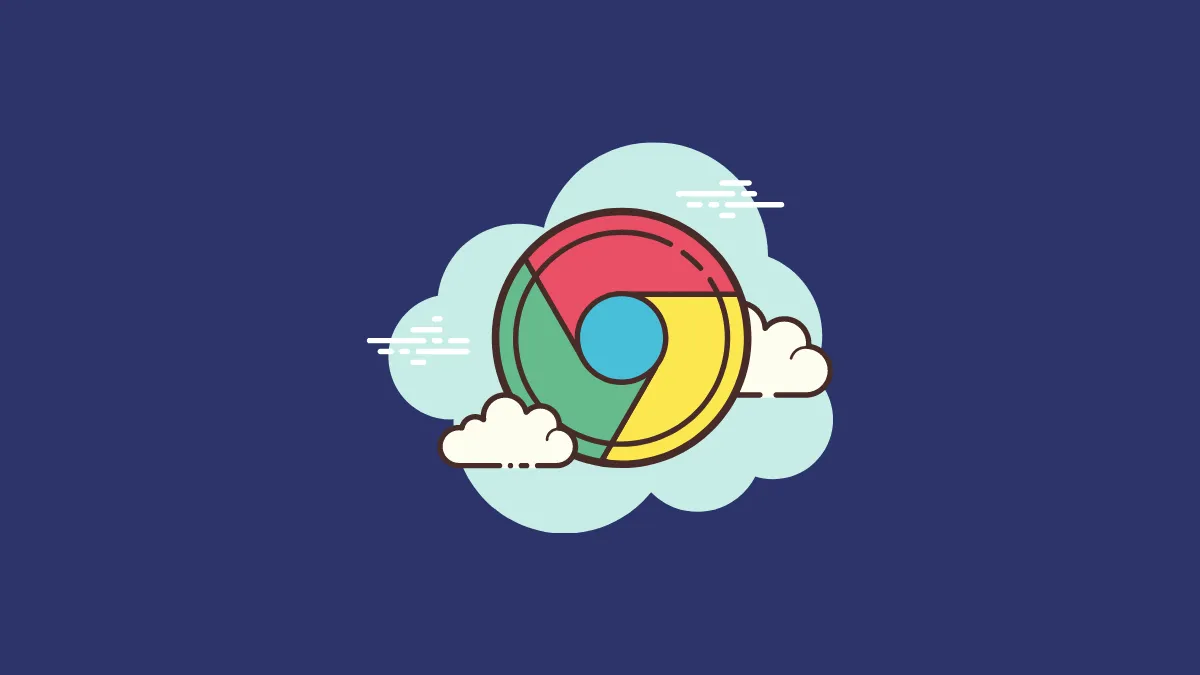When you start typing in Google Chrome's address bar, it suggests websites based on your browsing history. Occasionally, incorrect or outdated URLs may appear in these suggestions, causing inconvenience. This guide explains how to remove a website URL from Chrome's address bar suggestions.
Remove a URL from Suggestions
Step 1: Open Chrome and begin typing the web address you want to remove. As you type, a list of suggested URLs will appear beneath the address bar.
Step 2: Look for the unwanted URL in the list of suggestions. At the far right of the suggestion, an 'x' icon should be visible. Click on this 'x' to delete the URL from your suggestions.
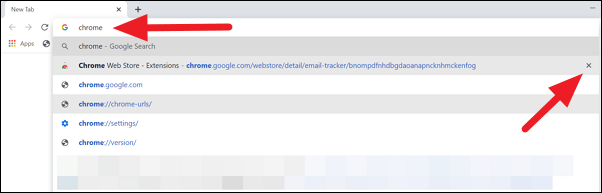
Step 3: If the 'x' icon doesn't appear, you can use your keyboard to remove the URL. Use the arrow keys to highlight the unwanted suggestion, then press SHIFT + DELETE to remove it from the list.
Clear Browsing History
Clearing your browsing history can remove multiple URLs from Chrome's autofill suggestions at once.
Step 1: Click on the three-dot menu icon at the top-right corner of Chrome. Hover over History, then click on History in the submenu. Alternatively, press Ctrl + H to open the History page directly.
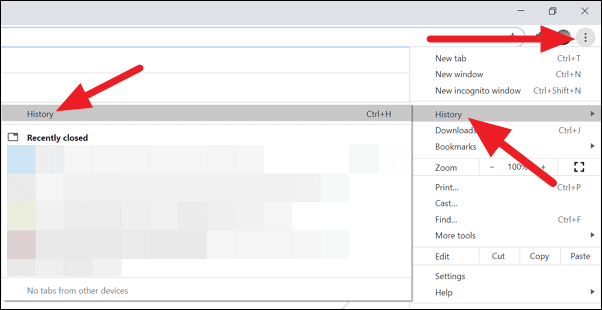
Step 2: On the History page, select Clear browsing data from the left-hand menu.
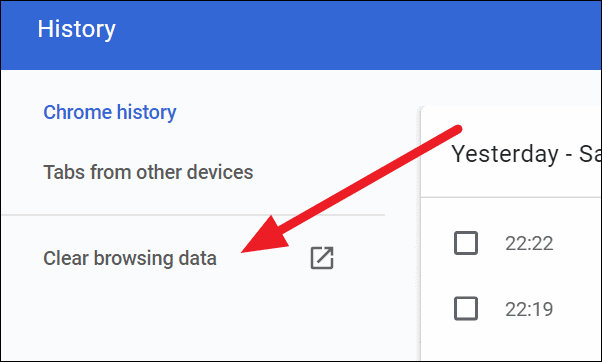
Step 3: In the dialog box that appears, choose the desired Time range. Ensure that the Browsing history option is checked, then click on the Clear data button.
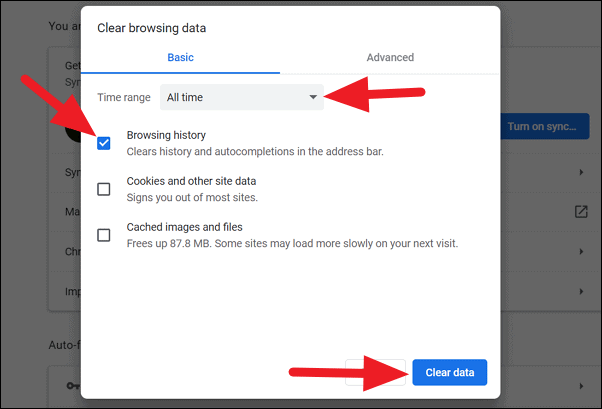
Delete Files Manually
If the above methods do not resolve the issue, you can manually delete Chrome's history files from your computer.
Step 1: Open Windows Explorer and paste the following path into the address bar, then press Enter:
Replace {username} with your Windows username.
C:\Users\{username}\AppData\Local\Google\Chrome\User Data\DefaultStep 2: In the folder that opens, locate the files named History and Web Data. Delete these files to remove stored browsing history and autofill data from Chrome.
By following these steps, you can remove unwanted URLs from your Chrome suggestions, making your browsing experience more efficient and personalized.