A hanging indent is essential for formatting bibliographies, citations, and reference lists in your documents. It aligns the first line of a paragraph to the left margin while indenting the subsequent lines, enhancing the document's readability and professionalism.
Using the format menu
Step 1: Highlight the paragraph or text where you want to apply a hanging indent.
Step 2: Click on the Format menu located at the top of the Google Docs window.
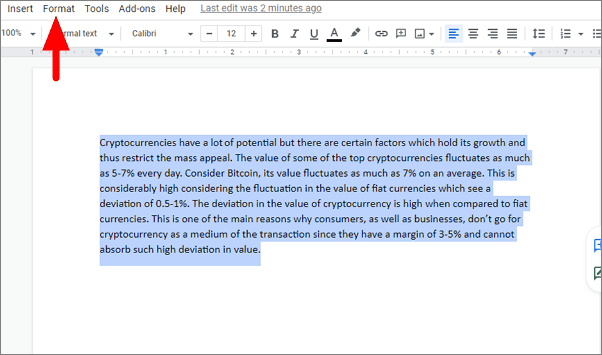
Step 3: Hover over the Align & indent option, then select Indentation options from the submenu.
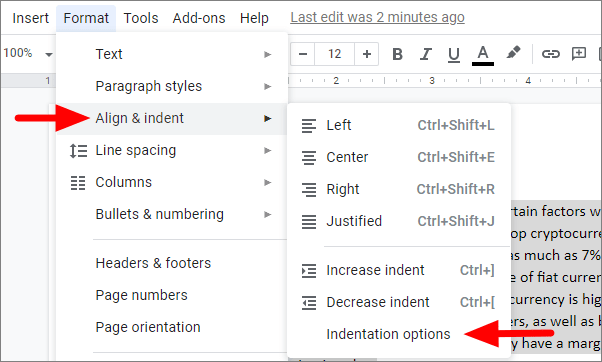
Step 4: In the Indentation options dialog box, find the Special indent section. Click the drop-down menu labeled None and choose Hanging.
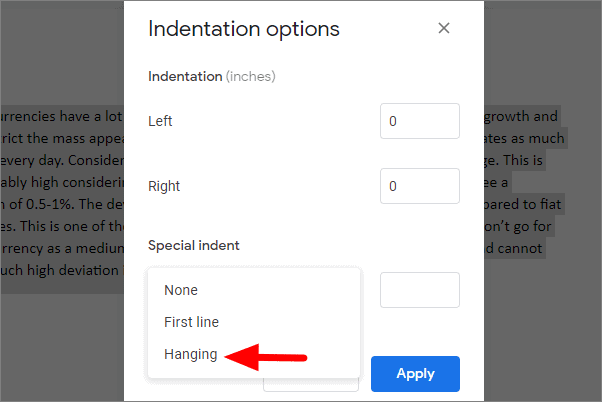
Step 5: Enter the indent measurement in inches in the By field. The default is 0.5 inches, but you can adjust it according to your preference.
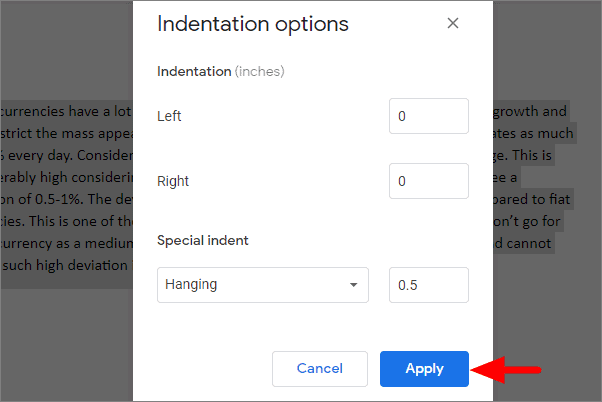
Step 6: Click on Apply to implement the hanging indent to your selected text.
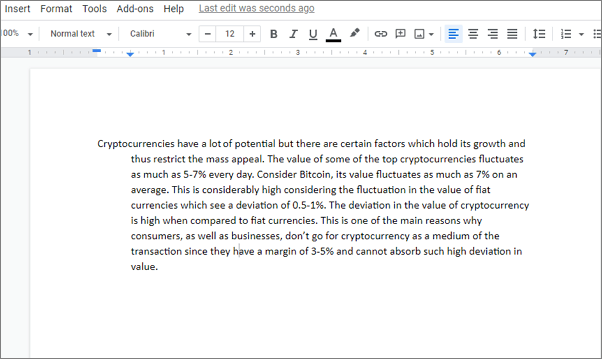
The selected paragraph now has a hanging indent, with all lines except the first indented by your specified amount.
Using indent markers
Step 1: Place your cursor within the paragraph you want to format or highlight the text.
Step 2: Locate the ruler at the top of the Google Docs page. If the ruler isn't visible, click on View in the menu bar and ensure that Show ruler is checked.
Step 3: Identify the indent markers on the ruler. The small rectangle is the First Line Indent marker, and the downward-pointing triangle below it is the Left Indent marker.
Step 4: Click and drag the Left Indent marker (the triangle) to the right, setting the desired indent for all lines.
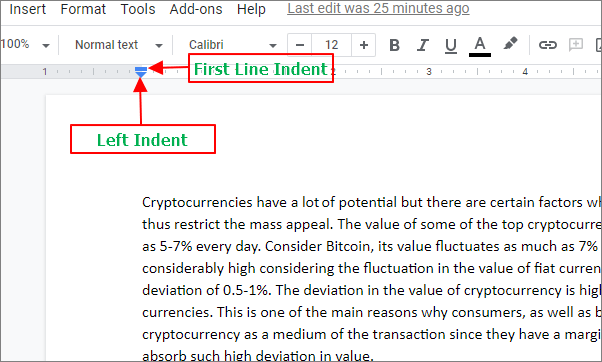
Step 5: Drag the First Line Indent marker (the rectangle) back to the left margin. This will move only the first line back, creating a hanging indent.
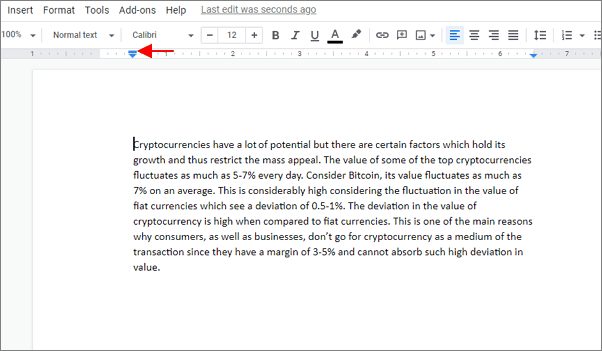
The paragraph now has a hanging indent, with the first line aligned to the left margin and the subsequent lines indented.
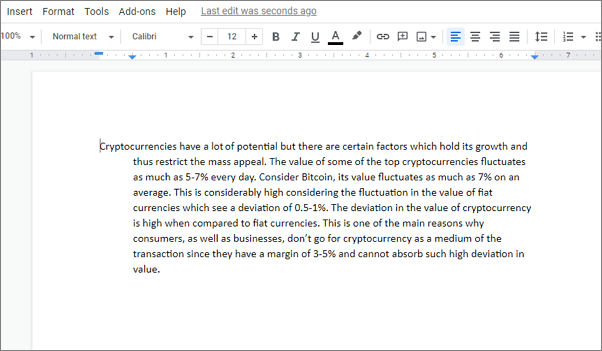
Applying hanging indents in Google Docs enhances the formatting of your documents, especially when dealing with citations and bibliographies. Both methods provide quick and easy ways to apply this formatting style, allowing your documents to meet professional and academic standards.

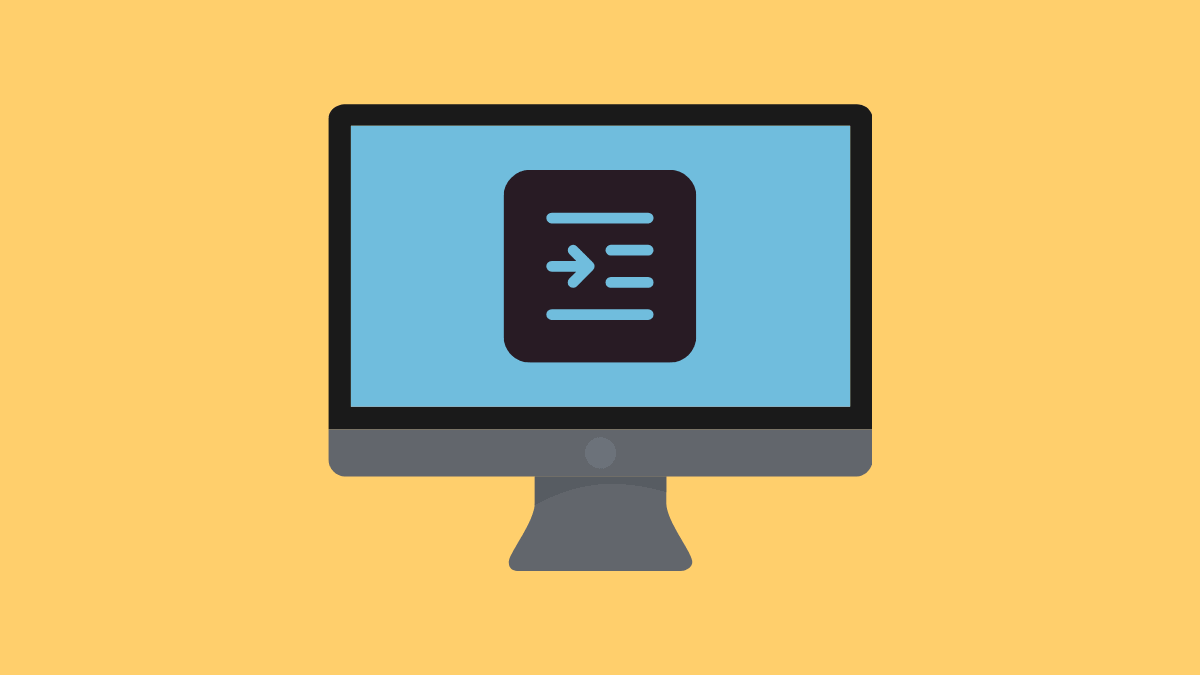








Member discussion