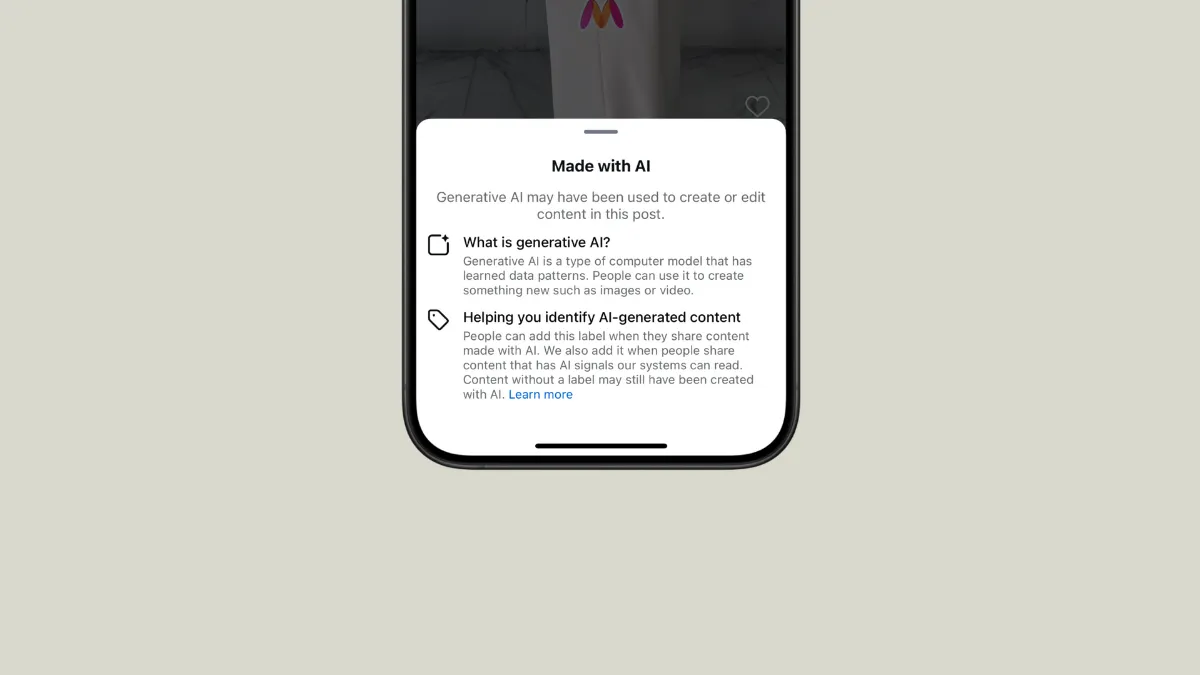Recently, Meta-owned Instagram rolled out a feature designed to identify AI-generated content and label it as such, making it easier for users to determine which content was created using artificial intelligence. Unfortunately, with its implementation, the platform started labeling images not created using AI as AI-generated.
Even if users post a non-AI image, only using features like Photoshop's generative fill, neural filters, or generative expand for minor edits, Instagram still treats them as AI-generated images. Because of this, many users have criticized the platform and are searching for a way to turn off the feature.
While Instagram has changed the 'Label as Made with AI' tag to 'AI Info' now, this does not solve the problem since tapping on it still shows that the image was created using AI. Fortunately, it is possible to remove the label from your posts and I'm going to tell you how.
Remove image metadata in Photoshop
Many creators who post their images on Instagram use Photoshop for their creations. So, that's where you will need to make the changes required to prevent Instagram from labeling your images as AI-generated.
- Open your image in Photoshop and complete all the edits you want to make to it.
- Once you're done, click on the 'Layer' menu at the top.
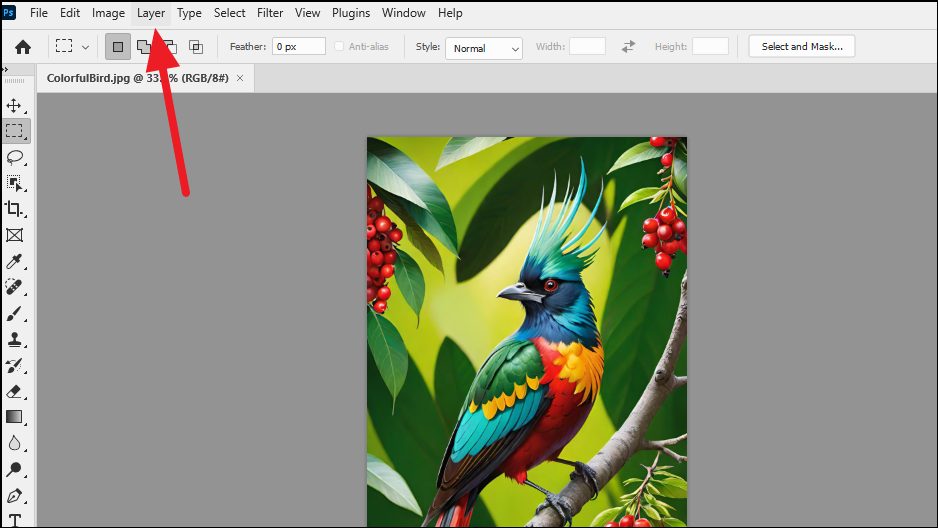
- In the menu that appears, click on the 'Flatten Image' option, which will merge all the layers together into a single one.
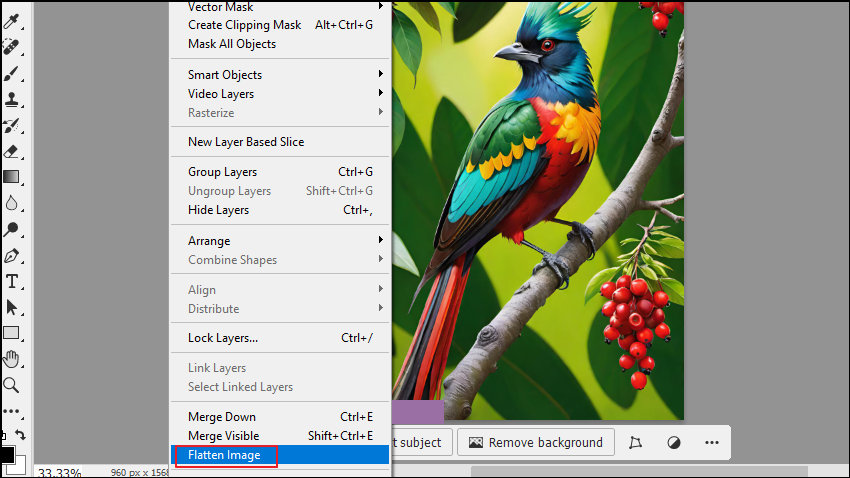
- Copy the flattened image and paste it into a new Photoshop project before saving it. Make sure the new project has the same dimensions.
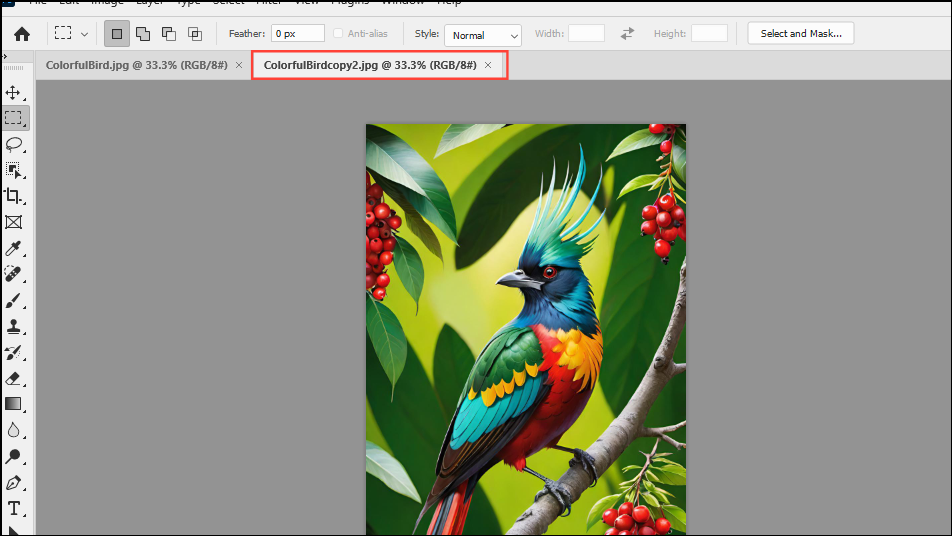
- Go to the File menu and then to the 'Export' option. Click on the 'Export as' option.
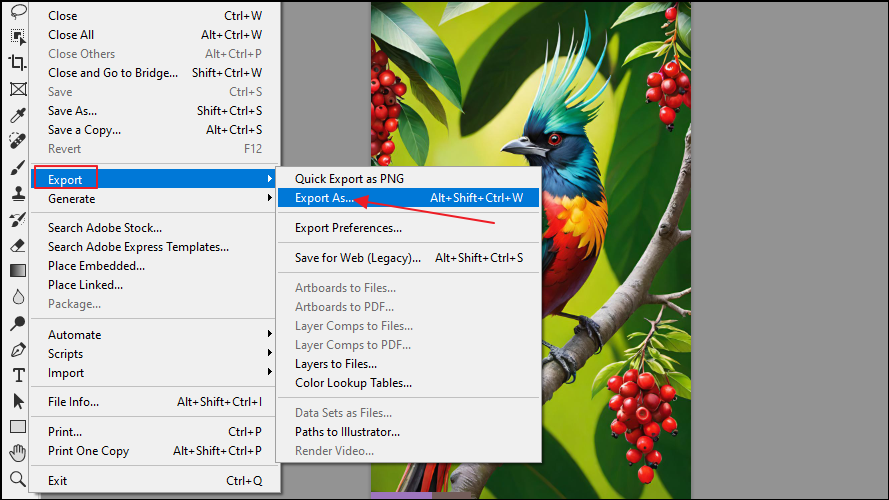
- While exporting, check to see that Photoshop does not add any AI labels to the image while exporting. If it does not, click on the 'Export' button on the lower right to export the image.
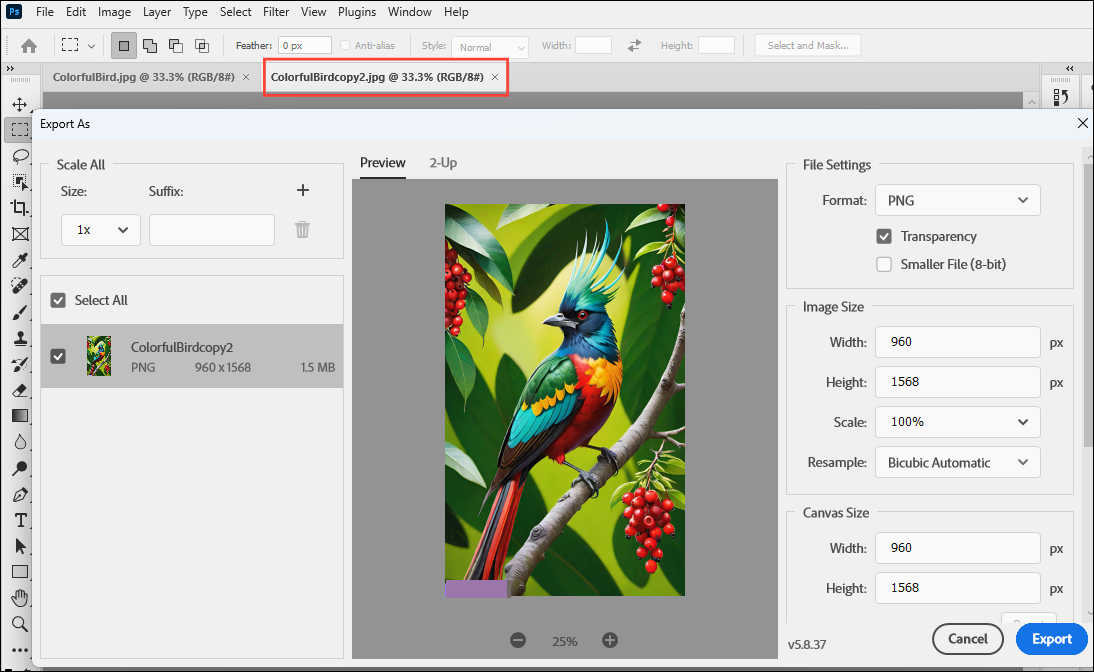
You can then post the image on Instagram and the platform should not label it as AI-generated.
Toggle the AI label On/ Off
Another method is to try toggling the AI label On and Off directly within Instagram, though there is no guarantee that this will always work.
- After uploading the image you want to post, tap on the 'Next' button on the lower right.
- On the 'New Post' page, you will find the 'Label as Made with AI' option. If it is toggled on, tap on it to turn it off.
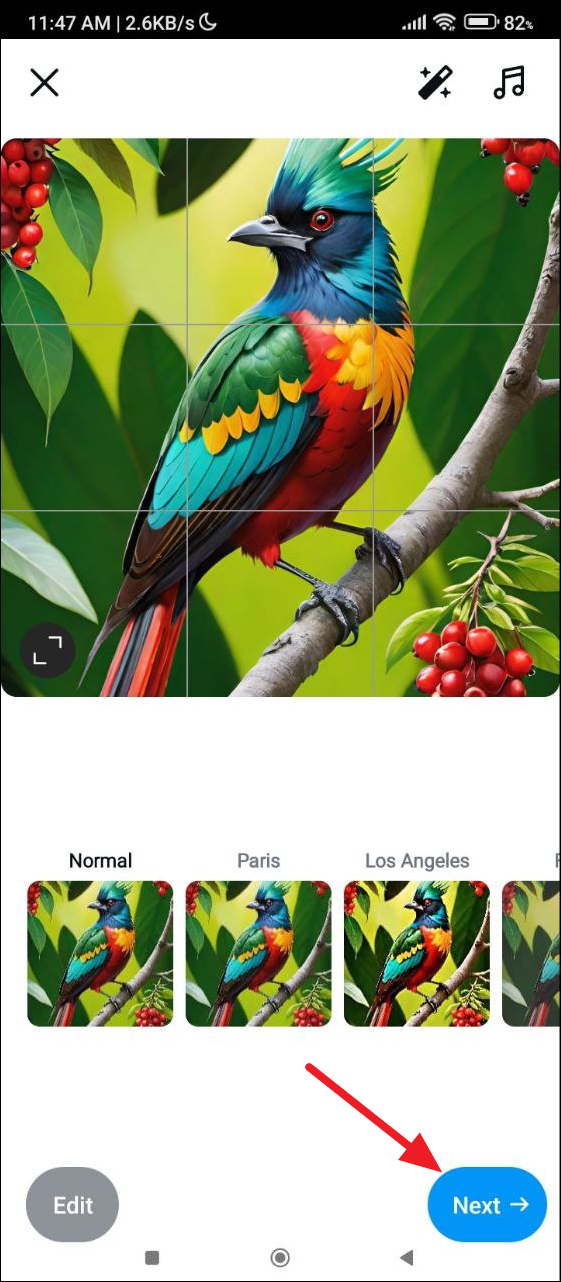
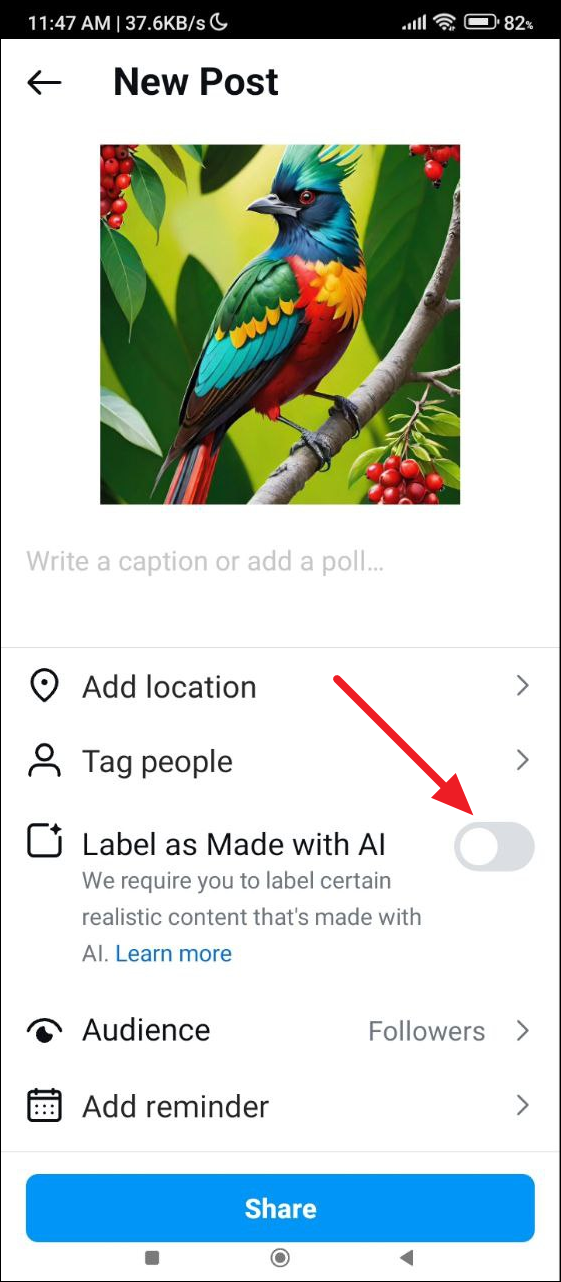
- If it is already off, turn it on and then off again. Finally, tap on the 'Share' button to post your image without the AI tag.
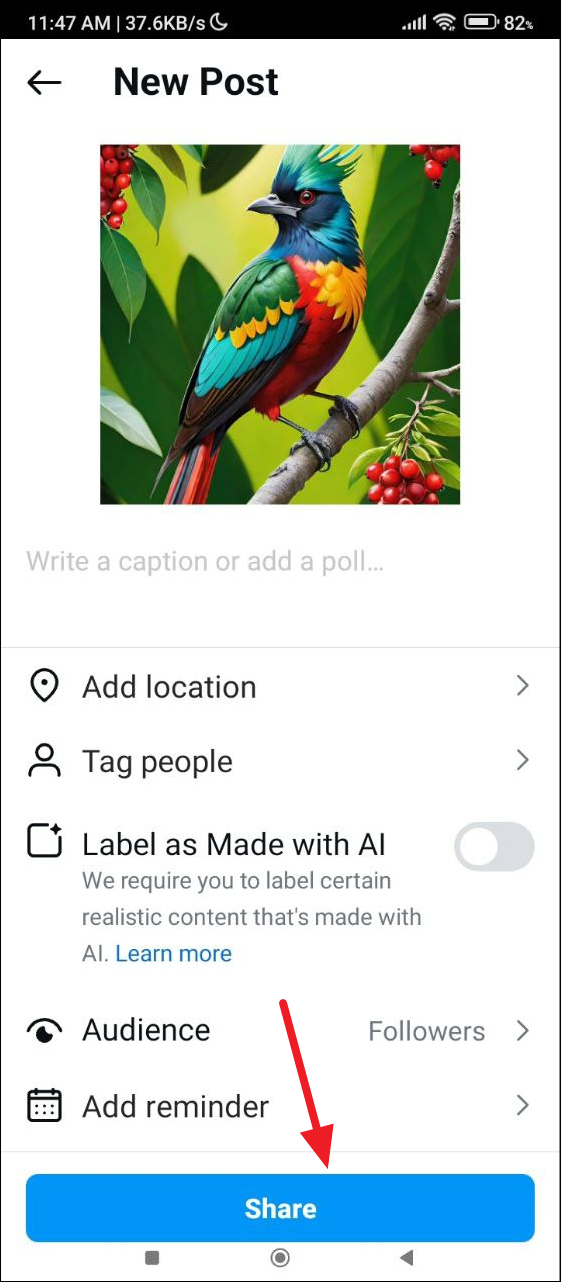
- You can also turn the 'Label as Made with AI' option on while posting your image, and then toggle it off later. This will help it bypass the AI-detection check that takes place when you upload an image.
Remove metadata using a third-party tool
For situations where you cannot turn off the 'Label as Made with AI' tag, the only option is to remove the metadata that Instagram uses to determine whether the image is AI-generated or not. Metadata contains information about the file, such as the date and time it was created, location, and other details. You can remove it using third-party online services, like the pics.io website.
- Visit the website and upload your image.
- Once your image is uploaded, you will get two options - 'Remove Metadata' and 'Copy Metadata'. Click on the 'Remove Metadata' button.
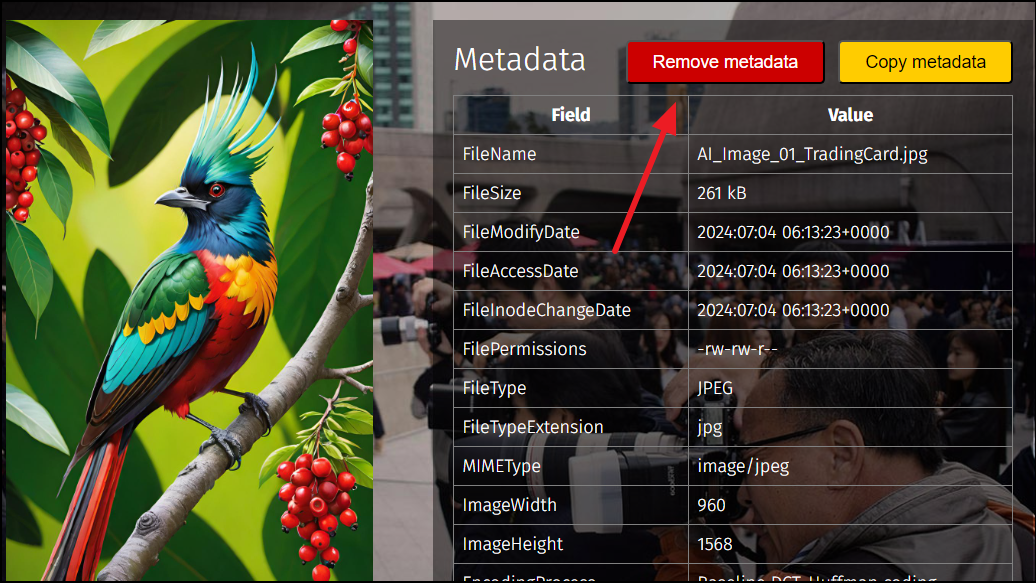
- Once you've removed the metadata from the image, click on the 'Download File Without Metadata' button.
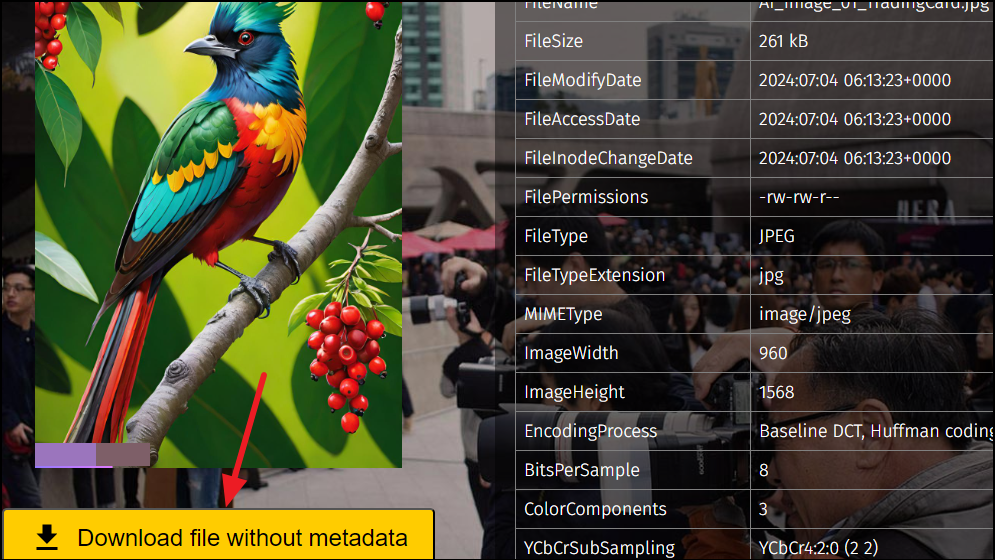
- Now you can upload the downloaded file to Instagram after adding filters and captions as you see fit without worrying about the AI label.
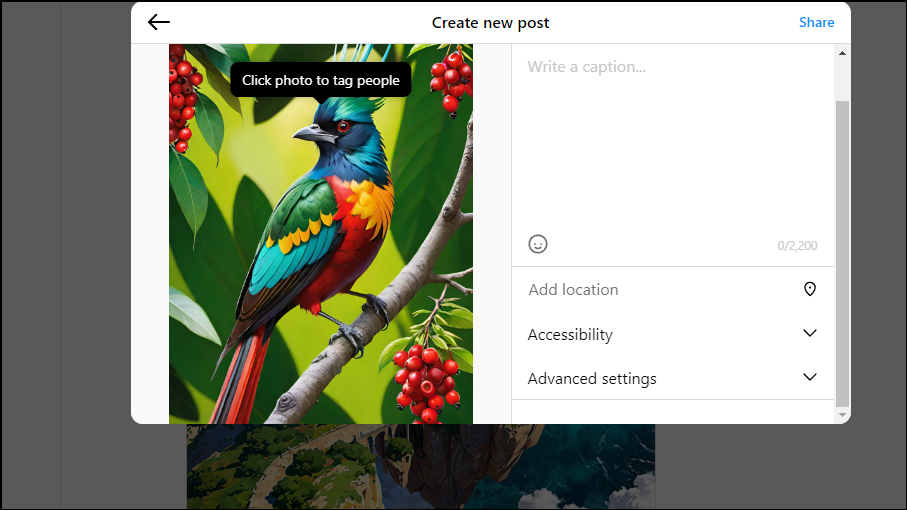
Request Instagram to remove the label
In situations where you cannot remove the 'AI Info' tag yourself, you will need to raise a complaint with Instagram and make a request for its removal if it's wrongly attributing it. Here's how to do it.
- Tap on your profile picture on the lower right of the screen to go to your account page.
- On your account page, tap on the hamburger menu that appears as three horizontal lines on the top right.
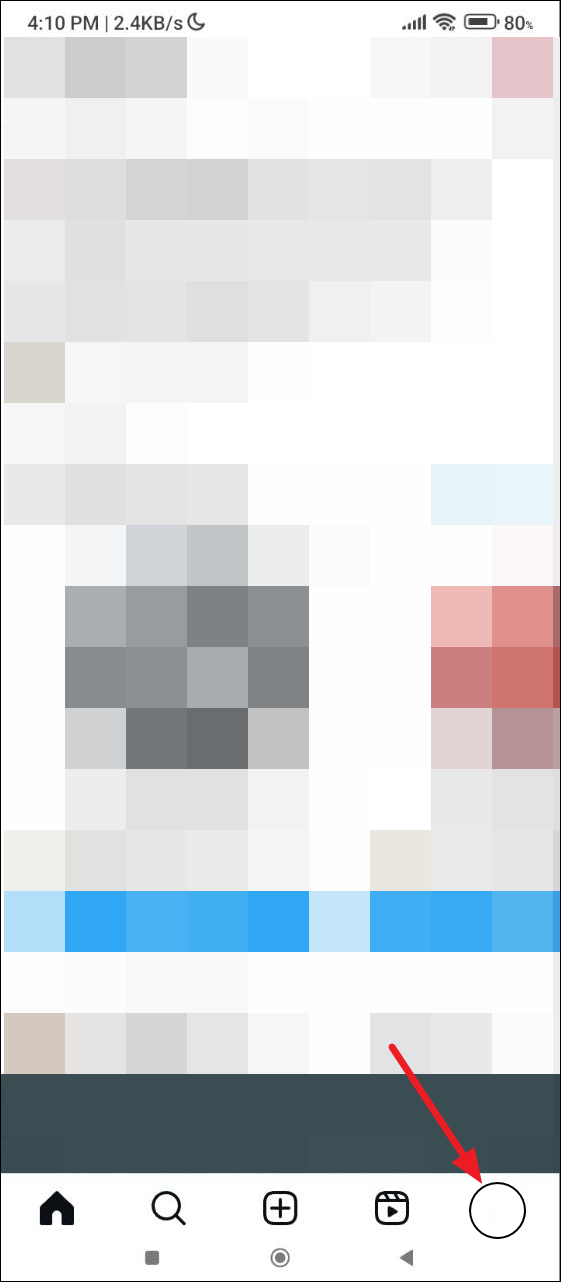
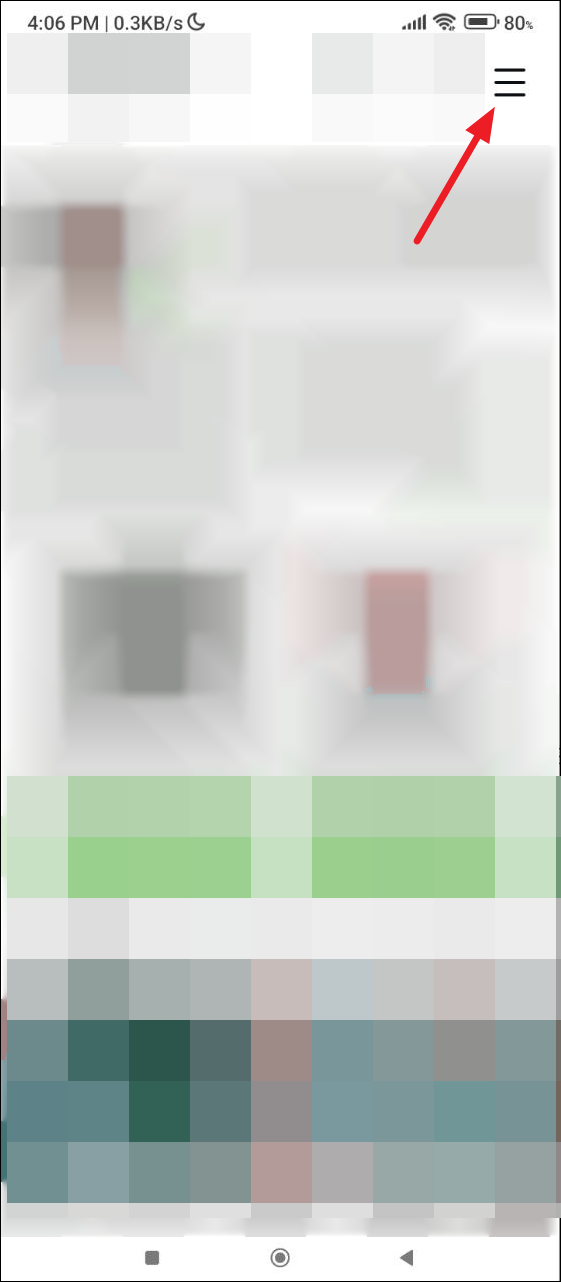
- On the 'Settings and Activity' page, scroll down to the 'More Info and Support' section and tap on the 'Help' option.
- Then, tap on the 'Report a Problem' option on the 'Help' page.
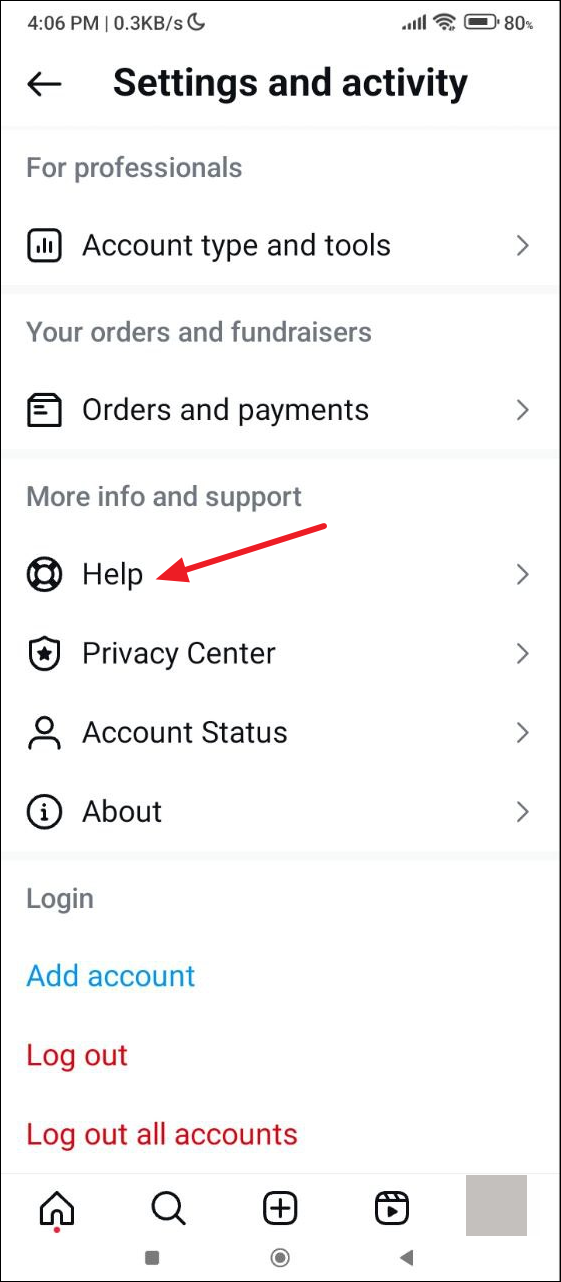
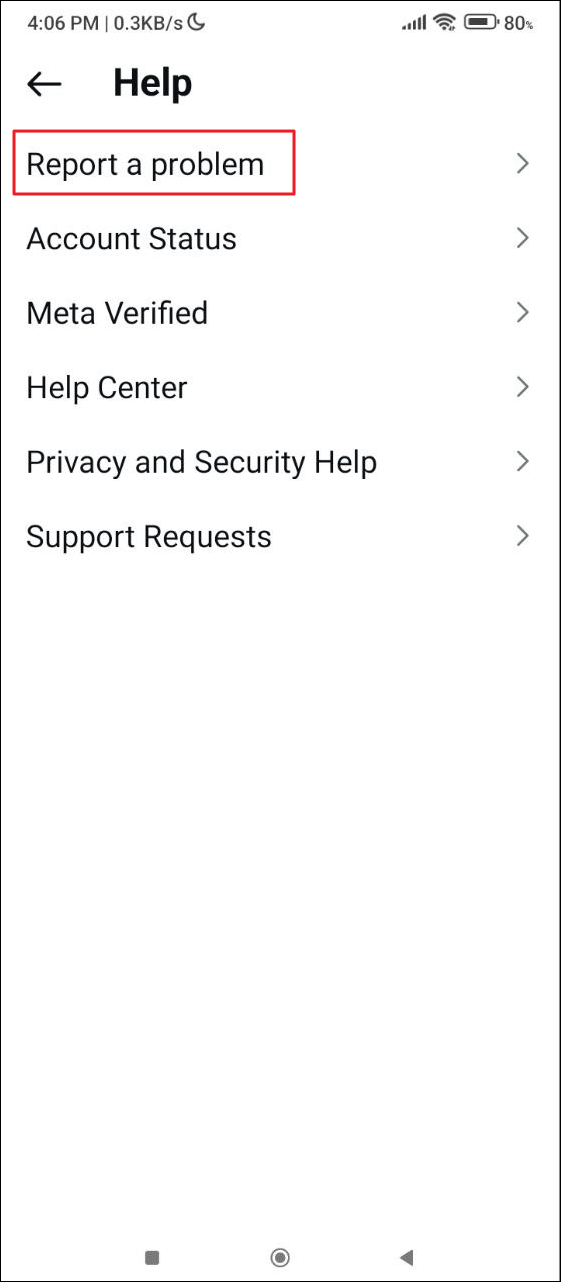
- A pop-up will appear, and you will need to tap on the 'Report Problem' button.
- On the next page, you can choose to include logs and diagnostics with your report or send your report without them. Tap on either option to continue.
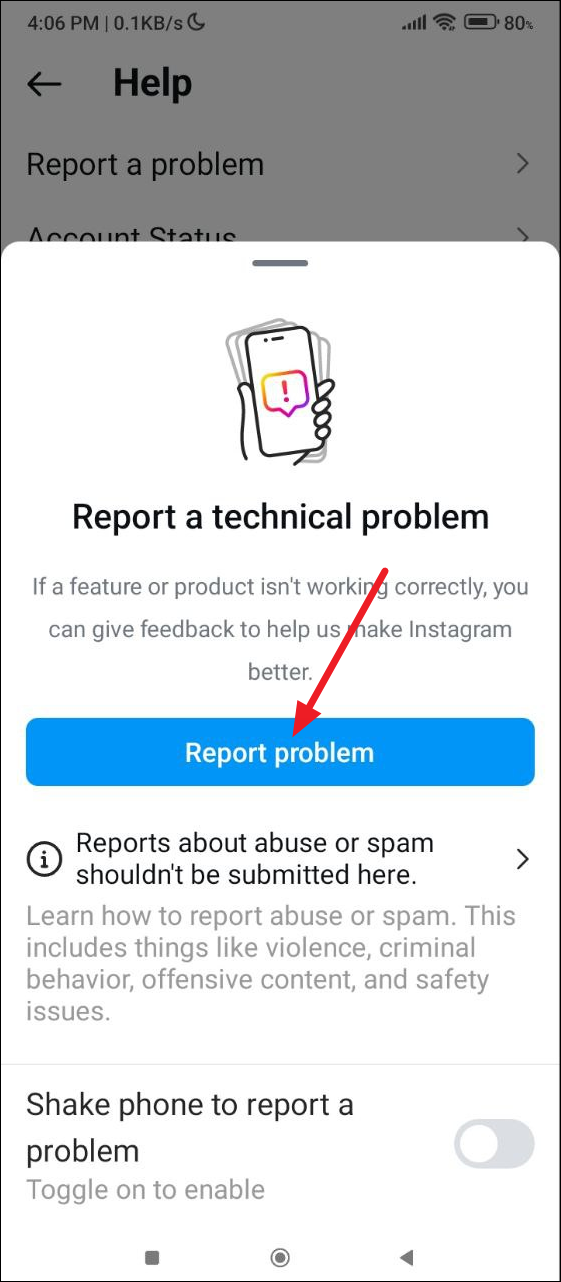
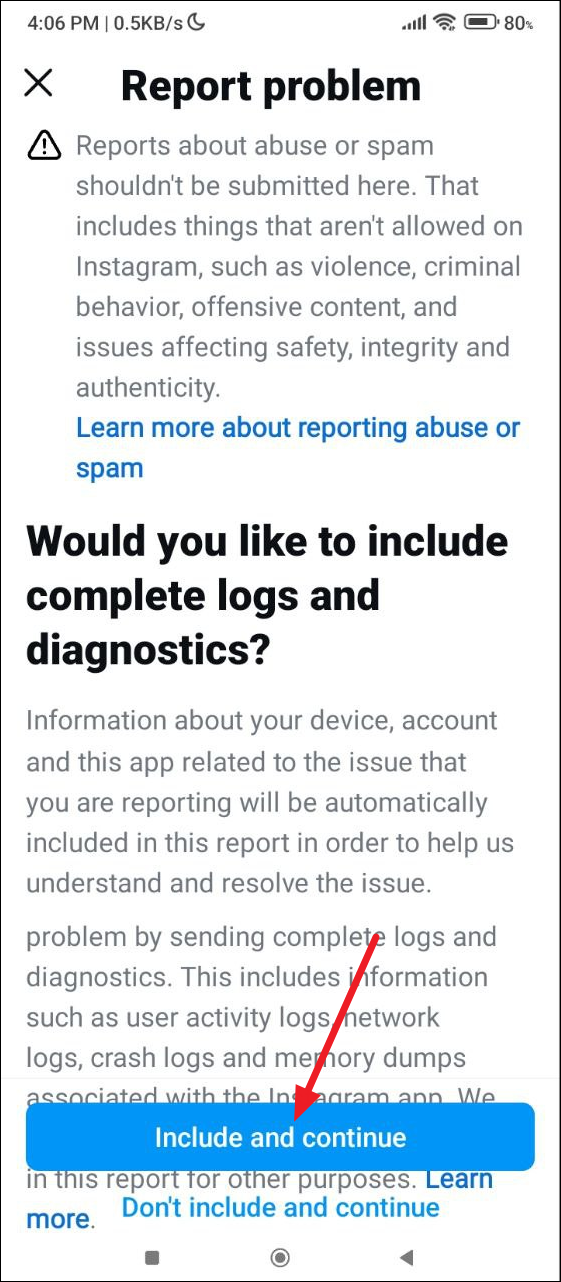
- Finally, explain your problem by typing it in the message box. You can also attach images to explain the issue more effectively.
- Once you're done, tap on the 'Send' button on the top right to report your problem.
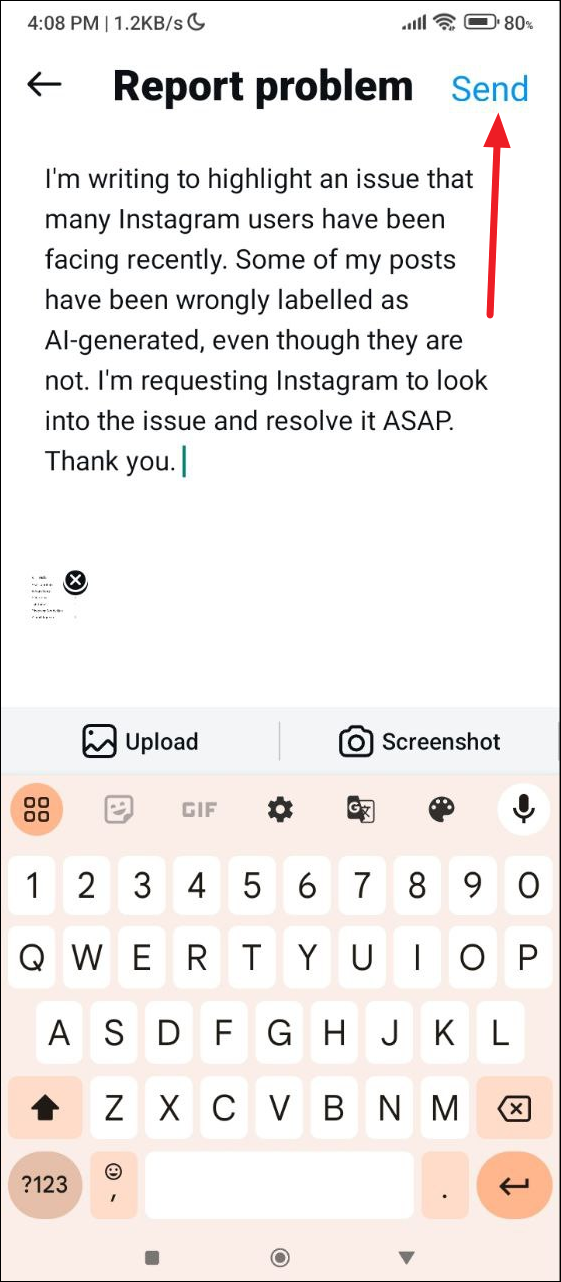
Labeling photos and images taken or created using human effort as AI-generated is a very serious issue, especially with the negative press already surrounding AI technologies. With Instagram being such a popular platform, we expect the company to implement some measures to address the problem. However, for the time being, I suggest sticking to the methods I've mentioned above to remove the AI label from the images you post to the platform or not using AI tools at all.