Quick Info
- Windows 11 does not have built-in tools to repair corrupted ZIP files but you can use various third-party tools for the purpose.
- WinZip and WinRAR are two of the most well-known applications you can use to repair a corrupted ZIP archive though several other options are available.
- In many cases, simply redownloading the archive will help solve the problem since file corruption often occurs during the download process.
- The effectiveness of ZIP repair tools often depends on the level of corruption in the file.
Method 1: Download the ZIP file again
If the ZIP file you've downloaded is corrupted, you should first try to download it again. In case you received the file from someone else, you will need to ask them to recreate the archive and send it again. Make sure they do not send the same file again, as it may be corrupted at their end only.
Method 2: Repair the ZIP file with WinZip
WinZip not only lets you extract ZIP files but also has a command-line tool that allows you to repair corrupted ones.
- Download WinZip from the official website. You can download the free version which you can use for 21 days.
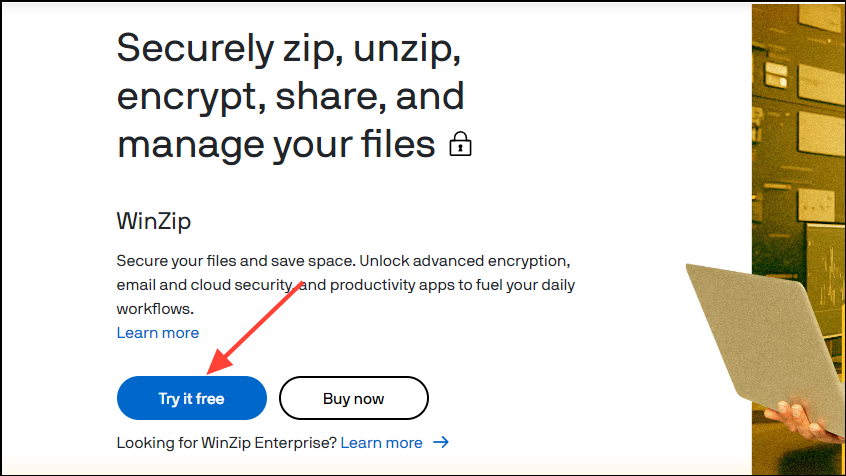
- Then download WinZip's command-line utility from this page. Make sure to download the 64-bit version since Windows 11 is not available in 32-bit.
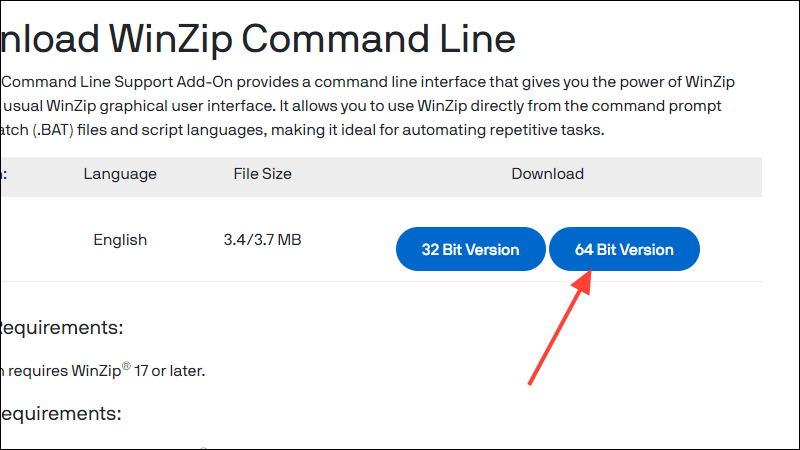
- Install both applications on your Windows 11 PC.
- Navigate to where the corrupted ZIP file is located, then right-click on it and click on 'Copy as Path'.
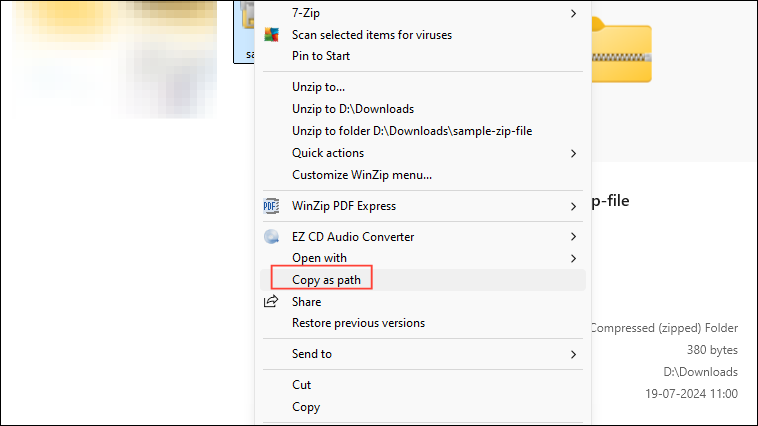
- Now, open the Start menu, type
cmd, and click on 'Run as administrator'.
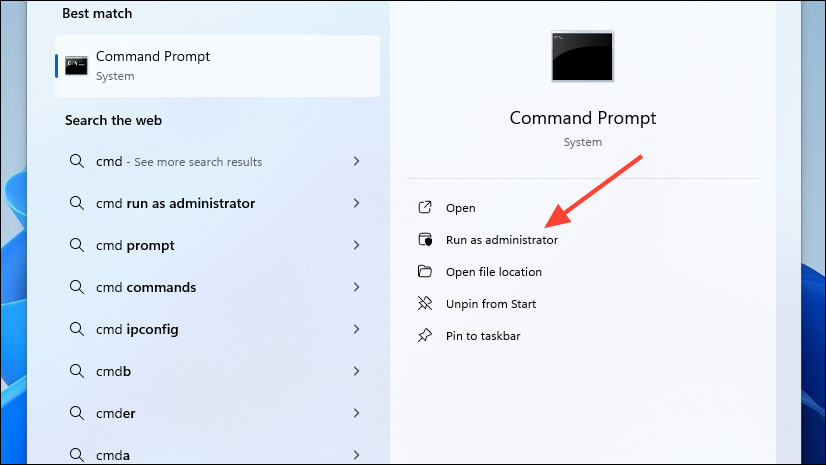
- When the command prompt window appears, type
cdand paste the path of the corrupted ZIP file you copied earlier. Then press the 'Enter' key.
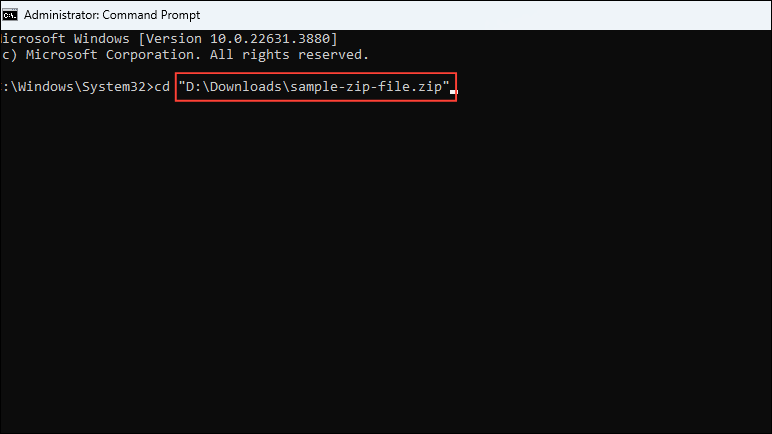
- Next, type the following command
"C:\Program Files\WinZip\wzzip" -yf zipfile.zipand press the 'Enter' key. Make sure to replace the 'zipfile' with the name of your corrupted ZIP file.
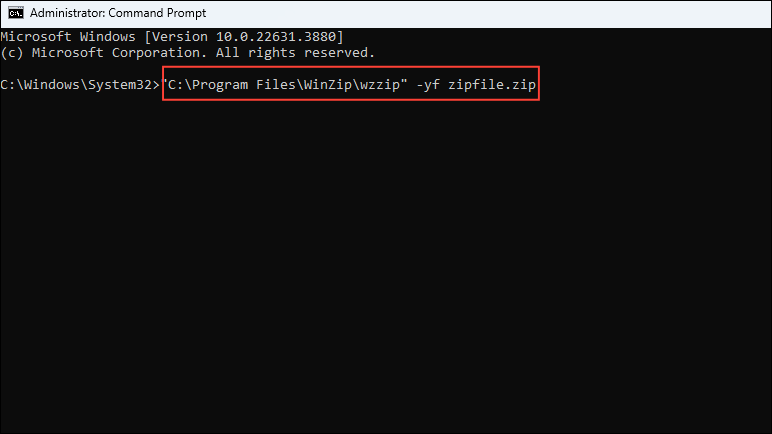
- WinZip will save the repaired ZIP archive in the same folder where the corrupted one is located. You should be able to extract it now.
Method 3: Repair the ZIP file using WinRAR
- Download WinRAR from the website and install it on your Windows 11 PC.
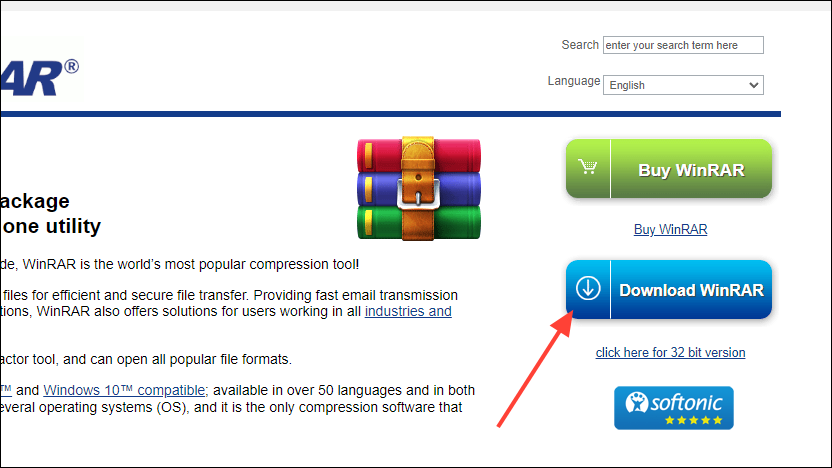
- Open WinRAR and navigate to the directory where the corrupted ZIP is located using the navigation bar at the top.
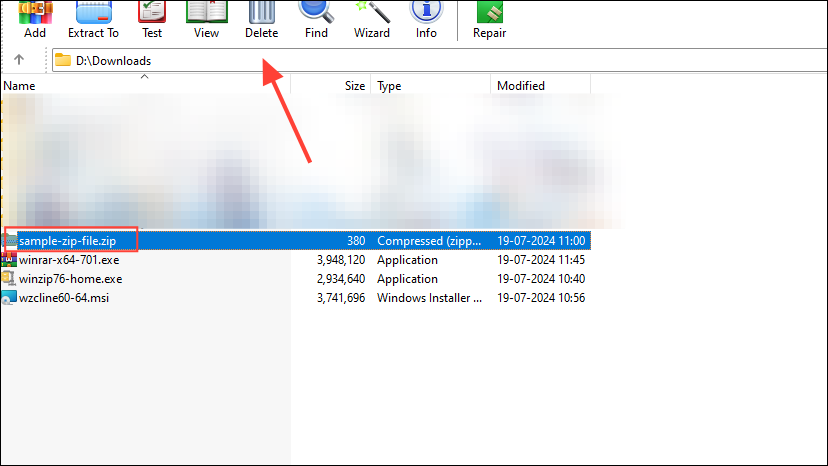
- Click on the corrupted ZIP archive to select it and then click on the 'Repair' option on the top.
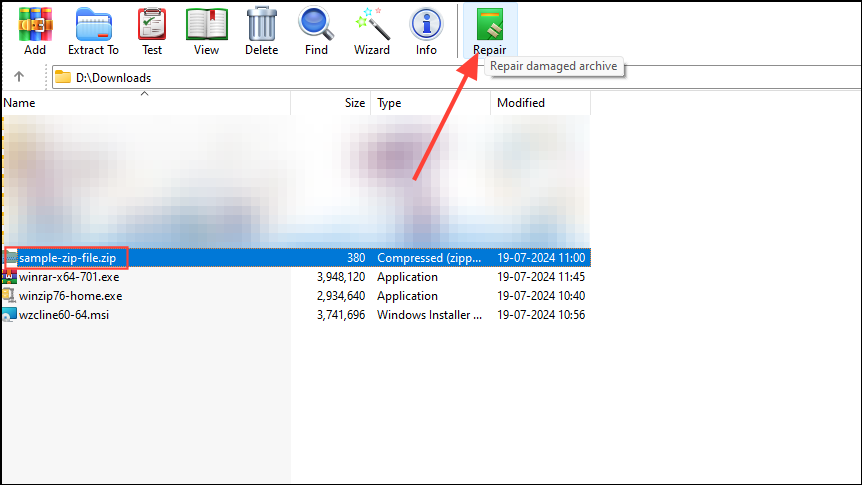
- When you click on the Repair button, you will be able to choose where to save the repaired file. Make sure the 'Treat as ZIP' option is selected in the pop-up before clicking on the 'OK' button.
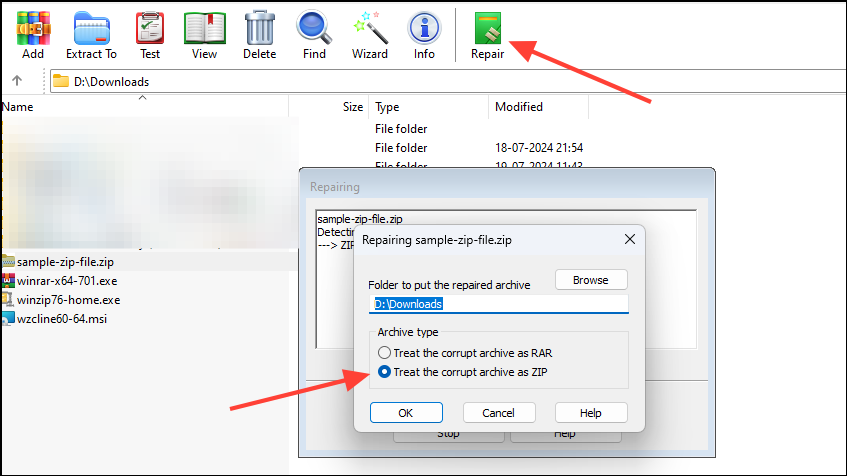
- Once WinRAR finishes repairing the file, you can try extracting it again.
Things you should know
- Repairing a ZIP archive may not always work, so redownloading it is often the best solution.
- There are lots of ZIP repair utilities available so choose one that is reliable and safe by checking out its reviews first.
- When using third-party ZIP repair tools, it is a good idea to add password protection to the file so your sensitive information remains safe.
- There is always a possibility that the repair process can further damage the archive, so make sure to create a backup first.


