Windows 11's Notepad app allows users to customize fonts, but sometimes you may want to revert these changes and return to the default settings. Resetting the font ensures consistent readability and standardizes your text editing experience. Follow these straightforward steps to reset the Notepad font to its original default in Windows 11.
Resetting Notepad Font to Default in Windows 11
Step 1: Open Notepad by clicking the Start button and typing "Notepad" into the search bar. Select the Notepad app from the search results to launch it.
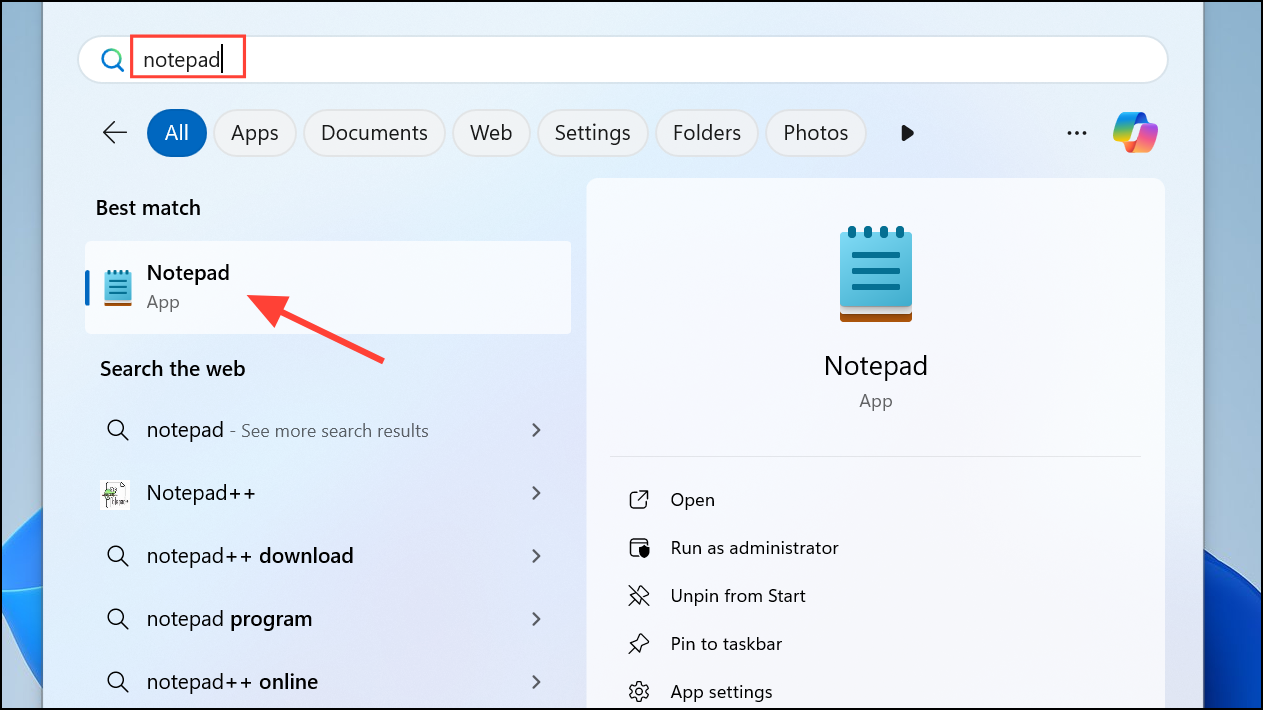
Step 2: Once Notepad is open, click on the gear-shaped "Settings" icon located at the top-right corner of the window. This will open the Notepad settings panel.
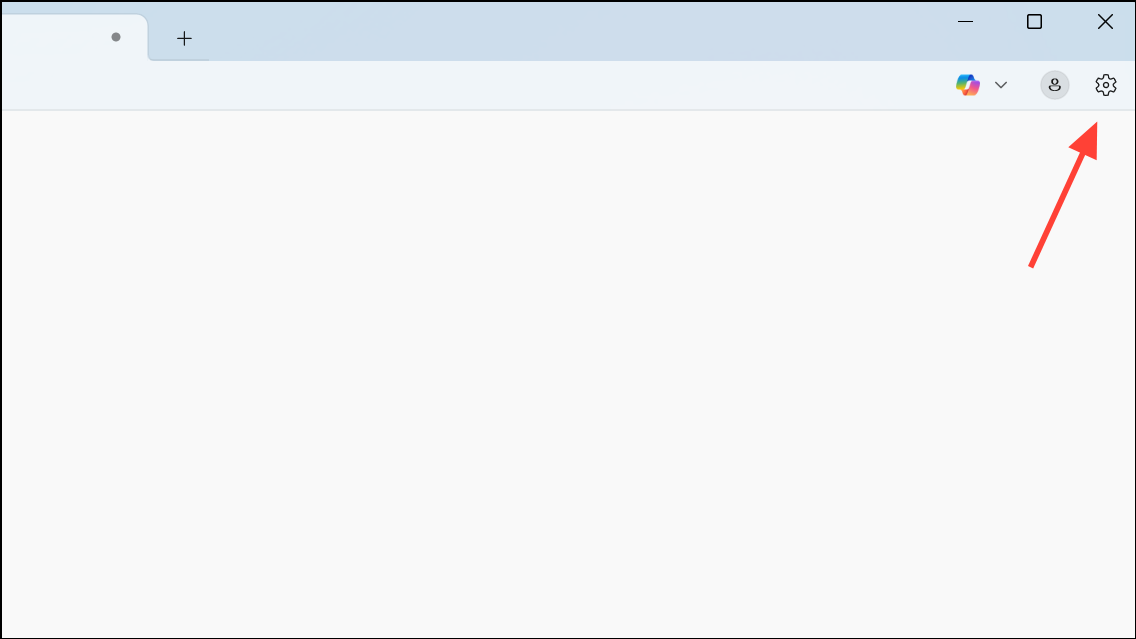
Step 3: In the Settings panel, you will see various customization options. Locate the "Font" section, which displays your current font style, size, and typeface.
Step 4: Click on the "Reset default font" button located directly below the font settings. This action immediately restores the font settings to their factory defaults, typically "Consolas," "Regular," and "11" point size.
Step 5: After clicking the reset button, close the settings panel by clicking the "X" at the top-right corner. Your font settings are now successfully reset, and all new documents you create will use the default Notepad font.
Alternative Method: Resetting Font Manually
If the built-in reset option is unavailable or not working, you can manually reset the font settings:
Step 1: Launch Notepad and click on the "Edit" menu at the top. From the dropdown menu, select "Font."
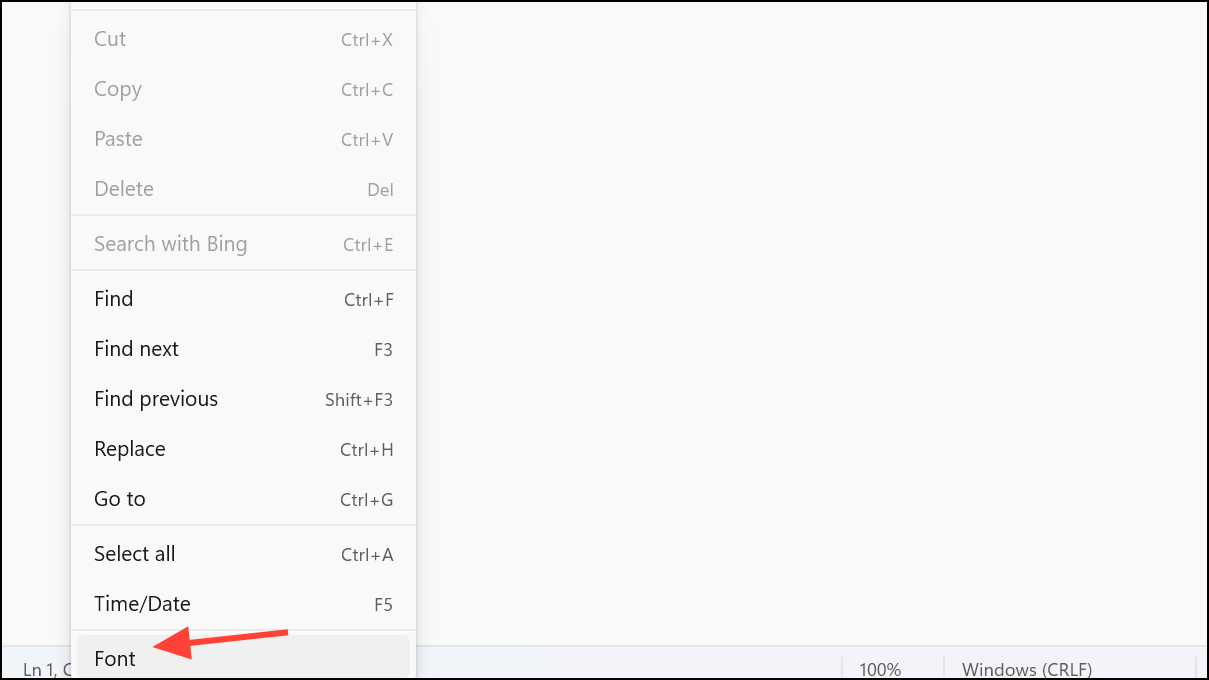
Step 2: In the Font dialog box, manually set the font to the default values used by Windows 11 Notepad. Typically, this is "Consolas," "Regular," and size "11." Select these settings from the provided dropdown menus and lists.
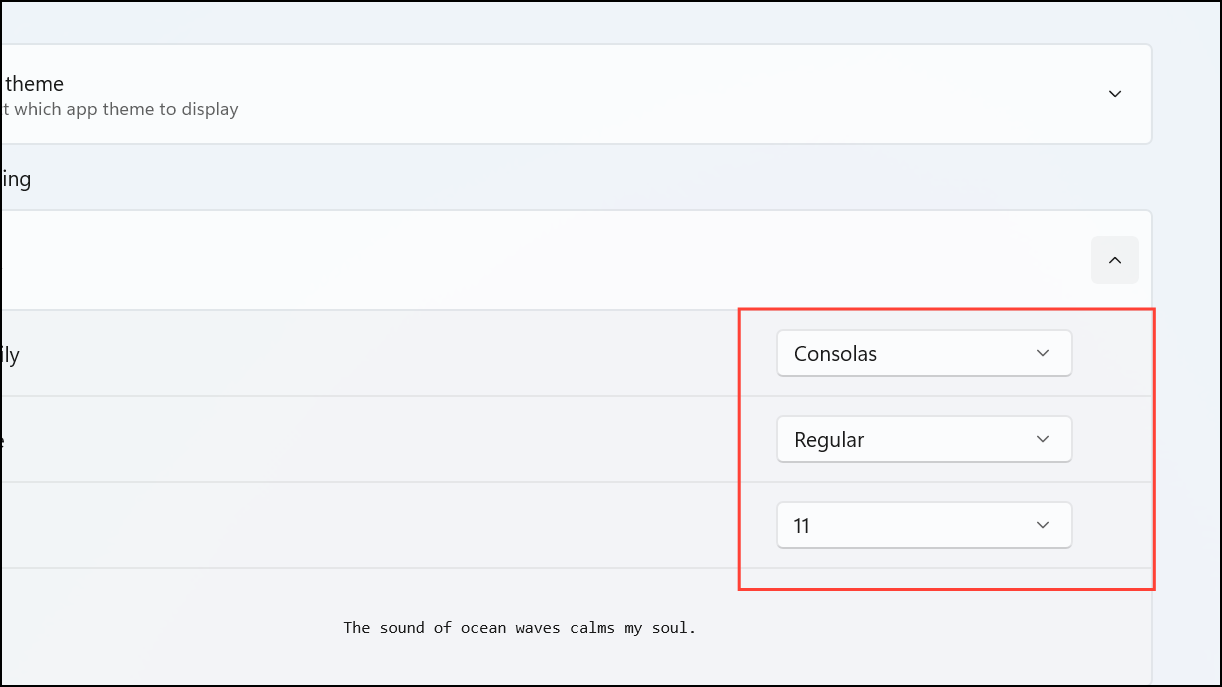
Step 3: After setting these values, click the "OK" button to apply the changes. Your Notepad font is now reset manually to the default settings.
Resetting the font in Notepad is simple and ensures a consistent appearance across your text documents. Remember, you can always customize your fonts again later if needed!


