Restarting your Dell laptop can resolve many common issues such as software glitches, frozen programs, or sluggish performance. While using the mouse or trackpad is straightforward, sometimes these devices become unresponsive, making keyboard shortcuts particularly useful. Here are several effective ways to restart your Dell laptop using just the keyboard.
Method 1: Using Ctrl + Alt + Delete
Step 1: Press the Ctrl + Alt + Delete keys simultaneously on your keyboard. This will bring up the Windows Security screen.
Step 2: Press the Tab key repeatedly until the power icon in the bottom-right corner of the screen is highlighted, then press Enter.
Step 3: Use the arrow keys to select Restart from the menu, and press Enter again. Your Dell laptop will now reboot.
Method 2: Using Alt + F4
Step 1: Ensure all applications are minimized or closed, then press the Windows + D keys to go directly to the desktop.
Step 2: Press Alt + F4 simultaneously. This opens the Shut Down Windows dialog box.
Step 3: Use the arrow keys to select Restart from the dropdown menu, then press Enter to initiate the reboot.
Method 3: Using Windows + X Menu
Step 1: Press Windows + X simultaneously to open the Quick Access menu.
Step 2: Press the U key to expand the "Shut down or sign out" submenu.
Step 3: Press the R key to select Restart. Your laptop will immediately start rebooting.
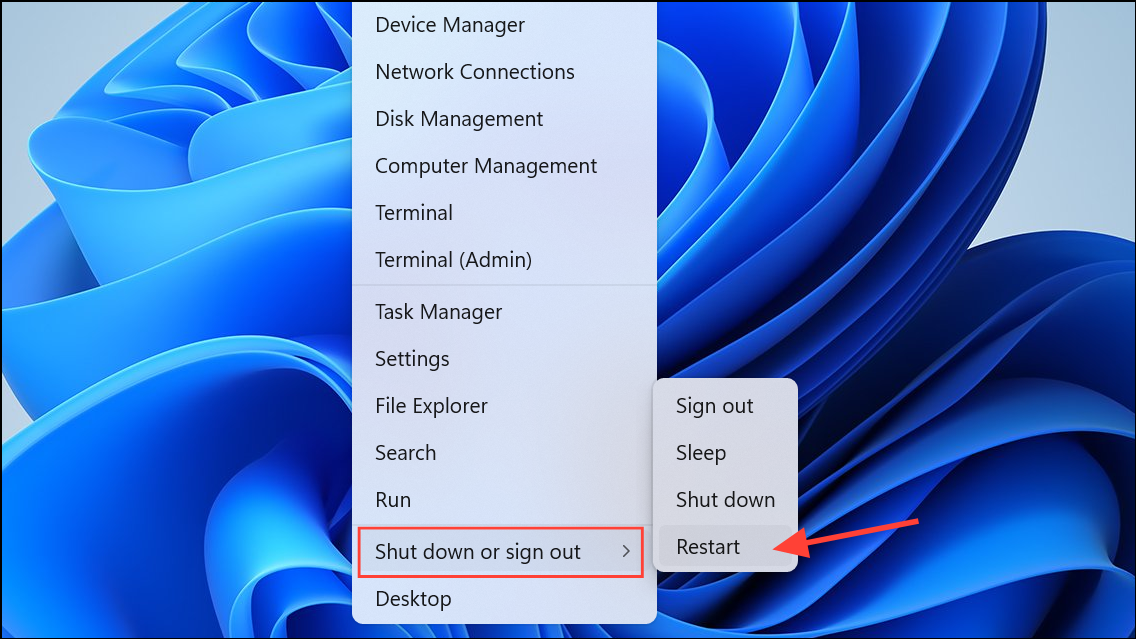
Method 4: Using the Run Command
Step 1: Press Windows + R to open the Run dialog box.
Step 2: Type shutdown /r into the box and press Enter. Windows will display a message and then restart your laptop within a minute.
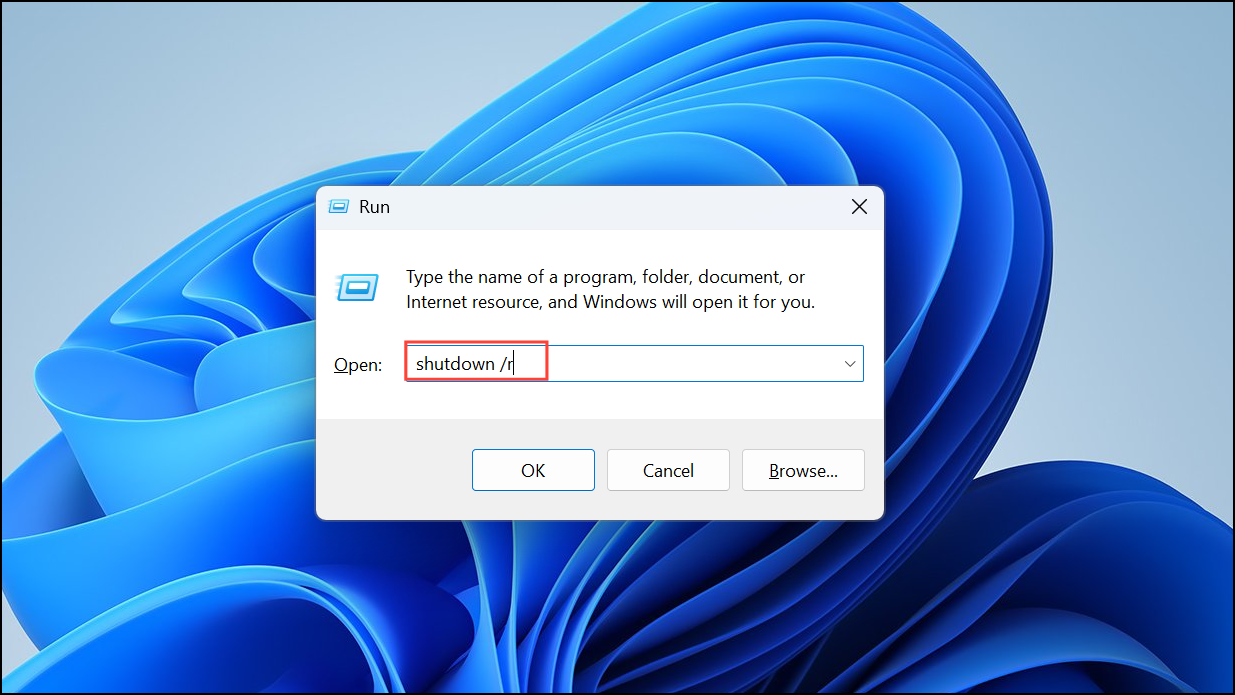
Method 5: Force Reboot Using the Power Button
If all keyboard shortcuts fail and your laptop is completely unresponsive, you can perform a forced reboot. This should be the last resort, as it can result in data loss.
Step 1: Press and hold the physical power button on your Dell laptop for about 5-10 seconds until the laptop turns off completely.
Step 2: Wait a few seconds, then press the power button again to restart your laptop.
Using these keyboard shortcuts and methods, you can quickly reboot your Dell laptop even when the mouse or trackpad isn't working. Always remember to save your work frequently to avoid losing important data during unexpected reboots.


