Quick Info
- You can restore your homepage on any web browser by going into the browser settings if it has disappeared, perhaps after an update.
- The option to add a custom URL lets you set search engines, news websites, or other web addresses as your homepage.
- The process of adding a custom URL is similar for different browsers, though the exact steps may vary.
In Google Chrome
- To restore your homepage in Chrome, go to
chrome://settings/and then click on the 'Appearance' option on the left.
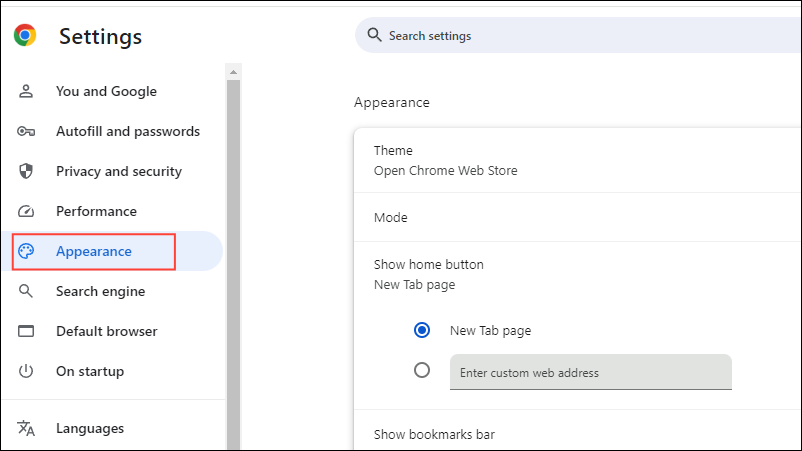
- Click on the button on the right of the 'Show Home Button' option to turn it on.
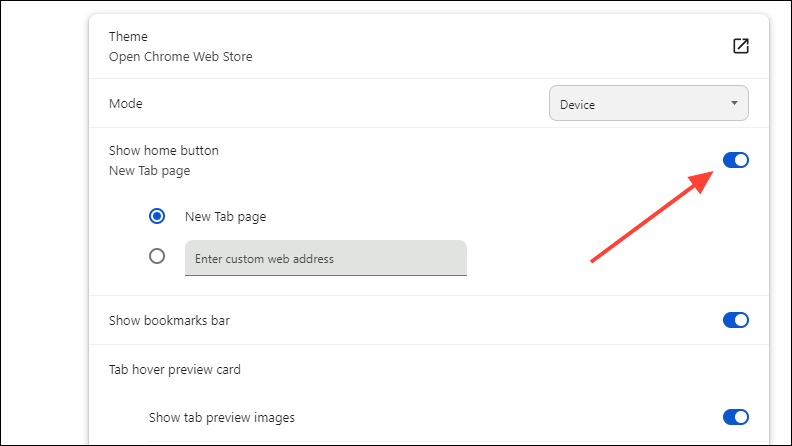
- By default, the 'New Tab Page' option will be selected. Click on the option below it and enter the address of the page you want to set as your homepage.
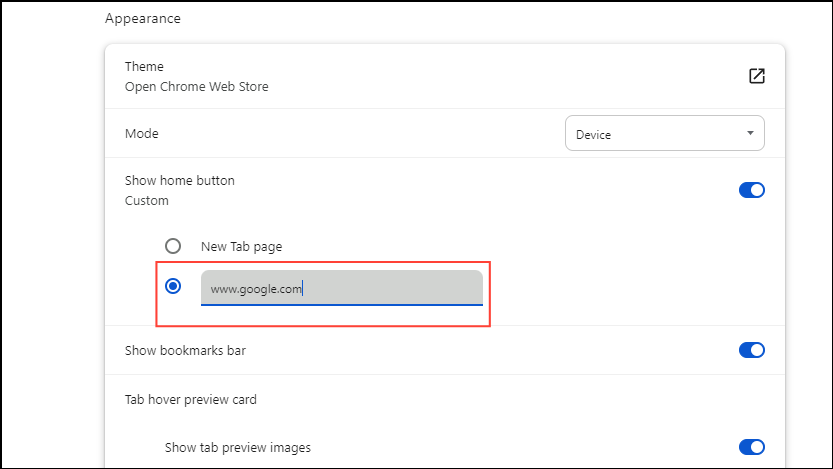
- Now, when you click on the Home button on the left of the address bar at the top, the browser will take you to the page you have set as your homepage.
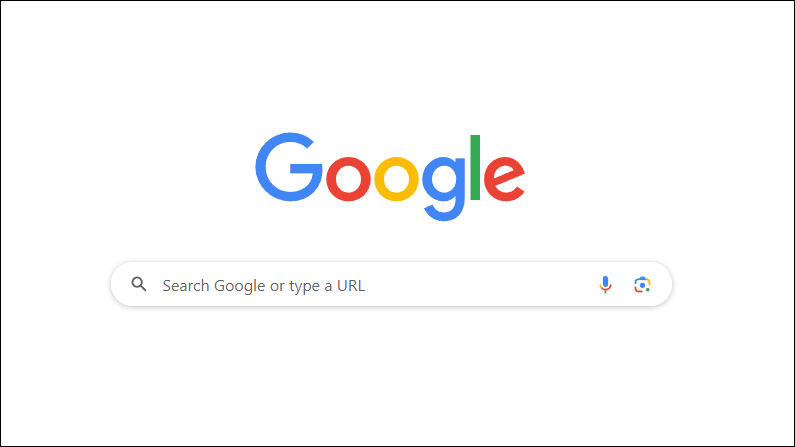
In Microsoft Edge
The process of restoring your homepage in the Edge browser is similar to Chrome.
- Go to
edge://settingsand click on the 'Appearance' option on the left.
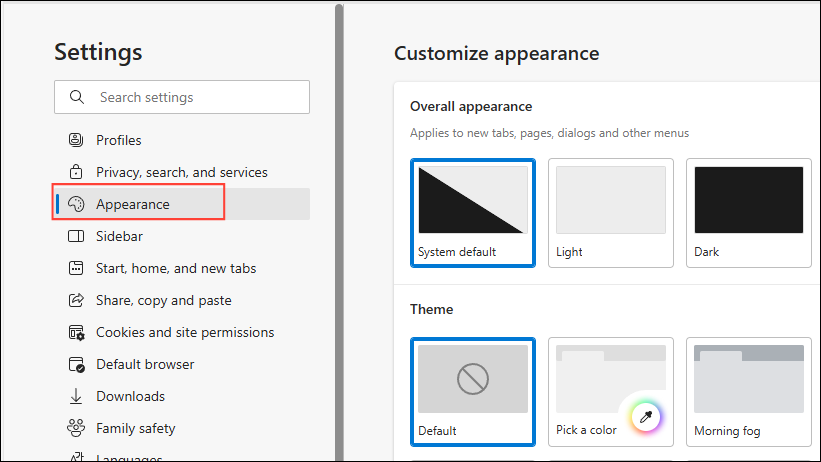
- Scroll down to the 'Select which buttons to show on the toolbar' section and click on the toggle to the right of the 'Home Button' option.
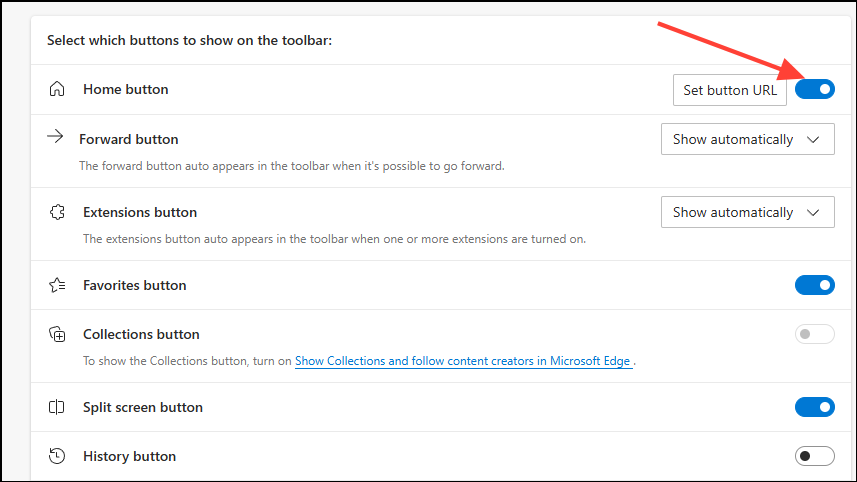
- Then click on the 'Set button URL'. Edge will take you to the Home button settings section.
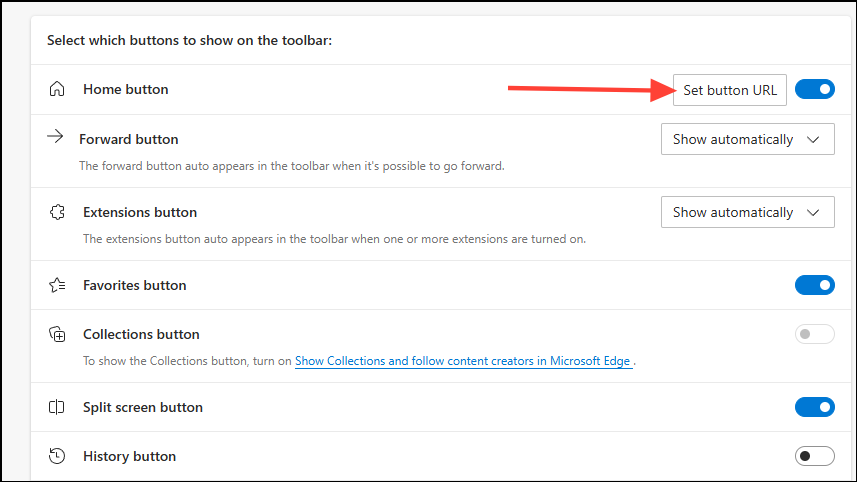
- Click on the text box and enter the URL of the page you want to set as your homepage before clicking on the 'Save' button.
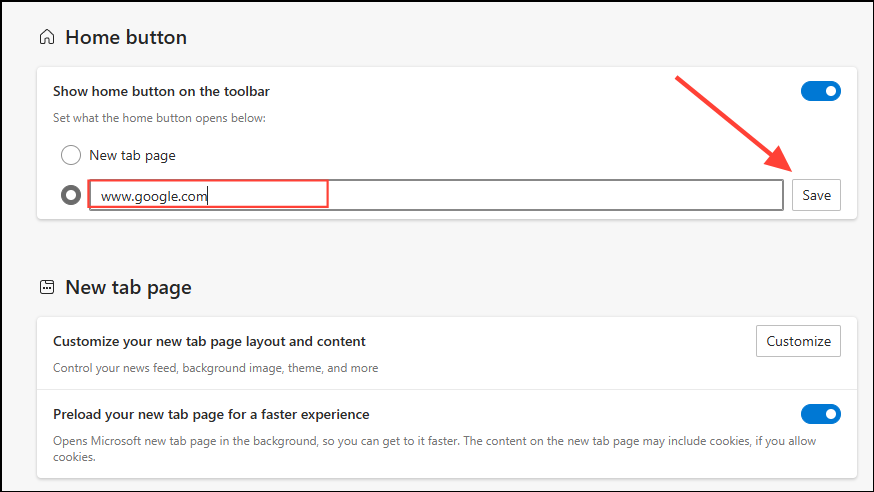
In Mozilla Firefox
- In Firefox, go to
about:preferenceswhich will open the Settings page and then click on the 'Home' option on the left.
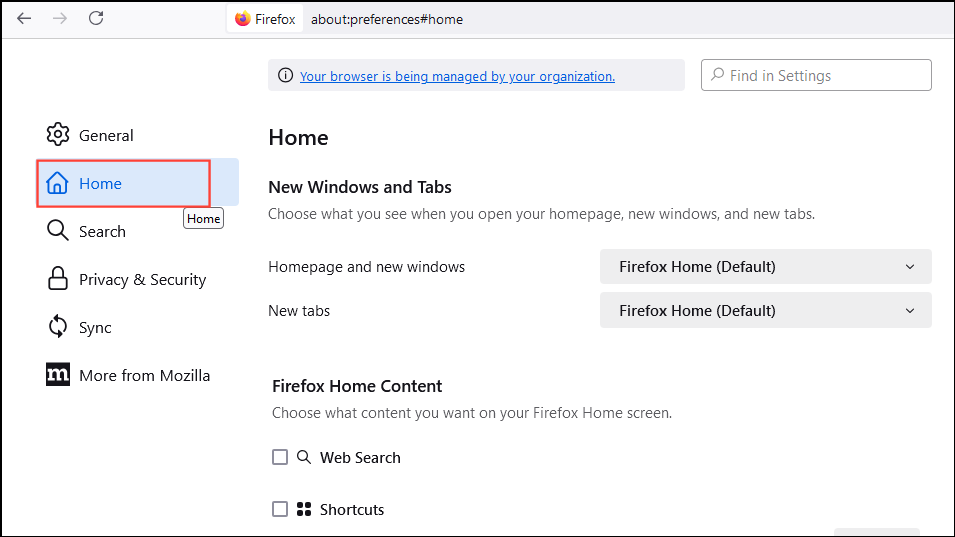
- Click on the dropdown menu next to the 'Homepage and new windows' option and choose 'Custom URLs'.
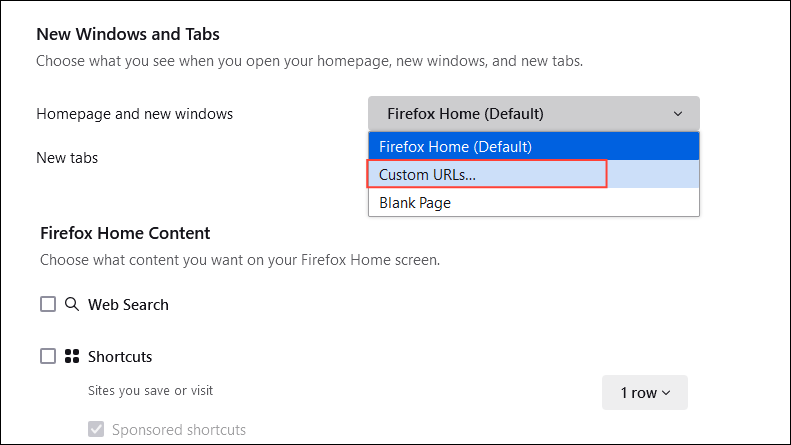
- Enter the address of the page you want to set as your homepage in the box that appears. Firefox will automatically save your changes.
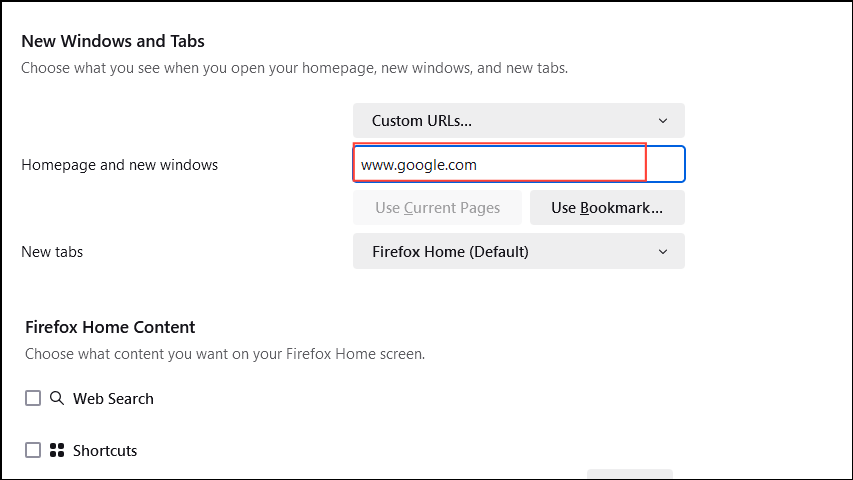
In Opera
- Open the Opera browser and click on the three horizontal lines at the top right to access the basic settings panel.
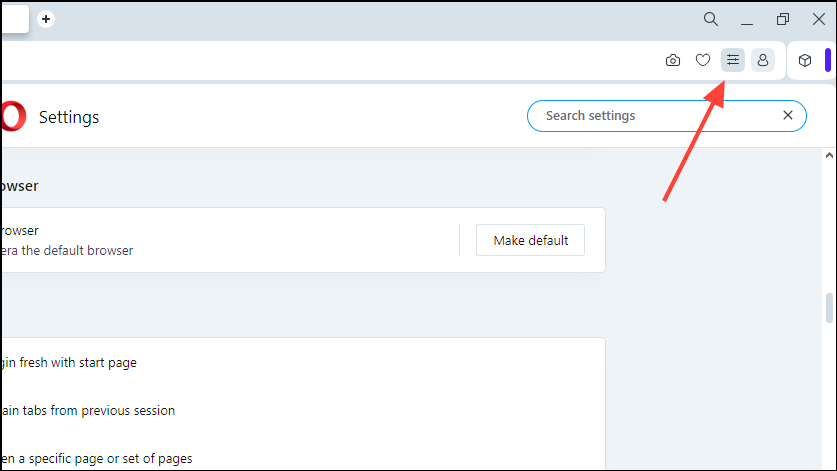
- Once the panel opens, scroll down to the bottom and click on the 'Go to full browser settings' option.
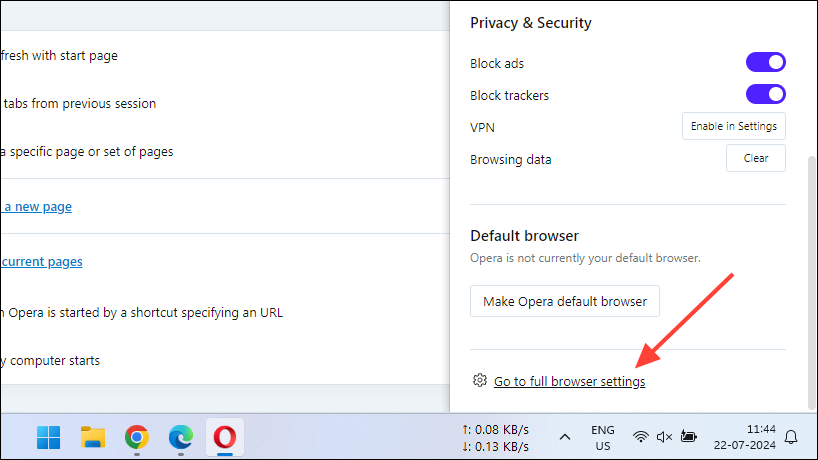
- Scroll down to the 'On Startup' section and click on the 'Open a specific page or set of pages option'. Then click on the 'Add a new page' option.
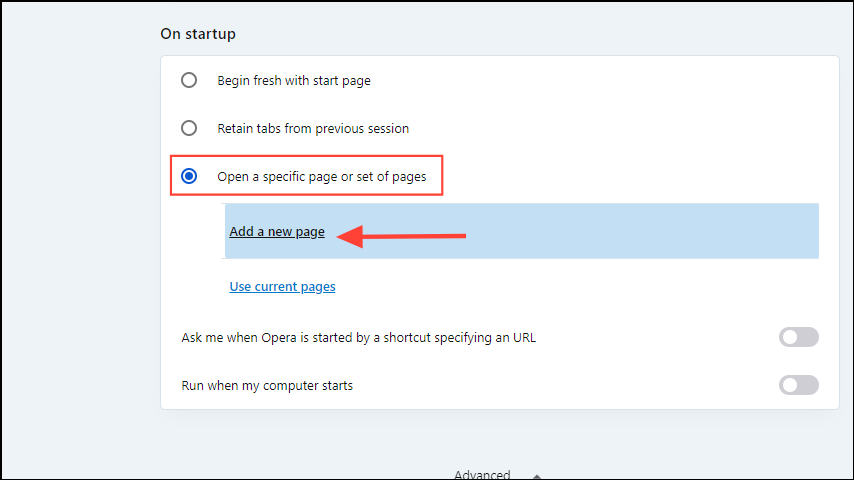
- Type the URL of the page you want to set as your homepage in the pop-up that appears and then click on the 'Add' button.
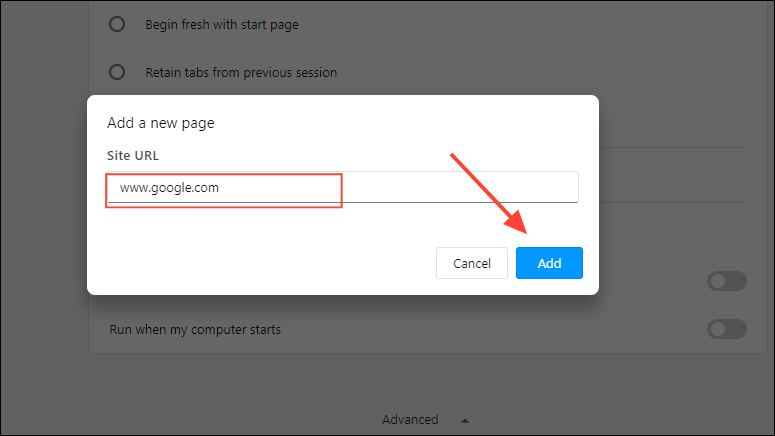
In Safari
- Click on 'Safari' in the menu bar and then click on Settings.
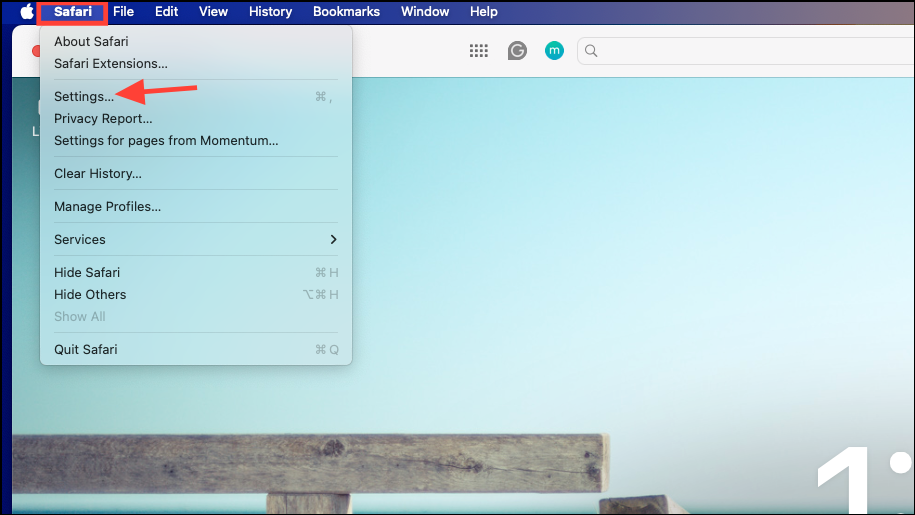
- Click on the 'General' option to switch to the General tab. Then, enter the URL of the page you want to set as your homepage.
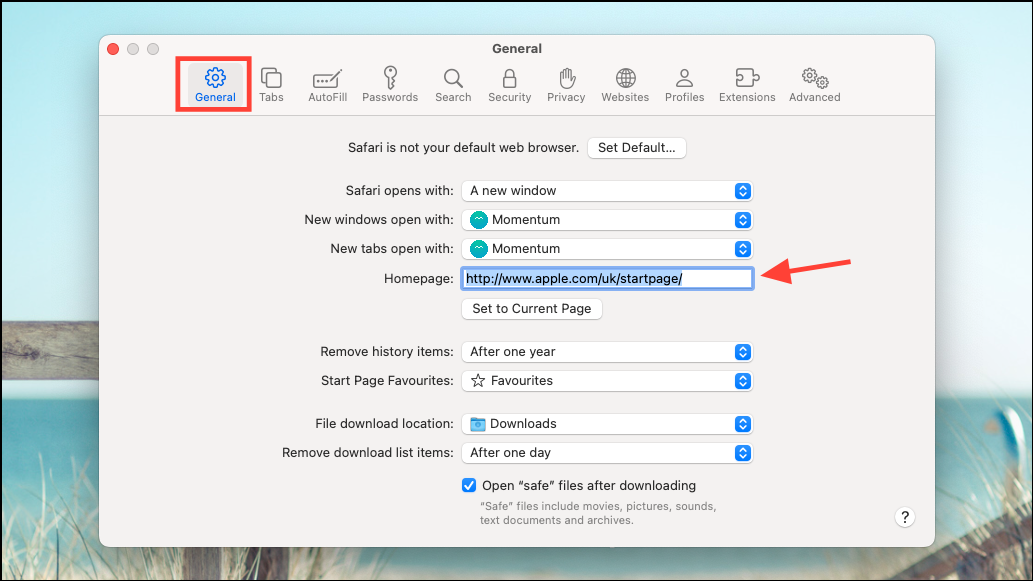
- Then, set both the 'New windows open with' and 'New tabs open with' options to the Homepage setting. Close the settings.
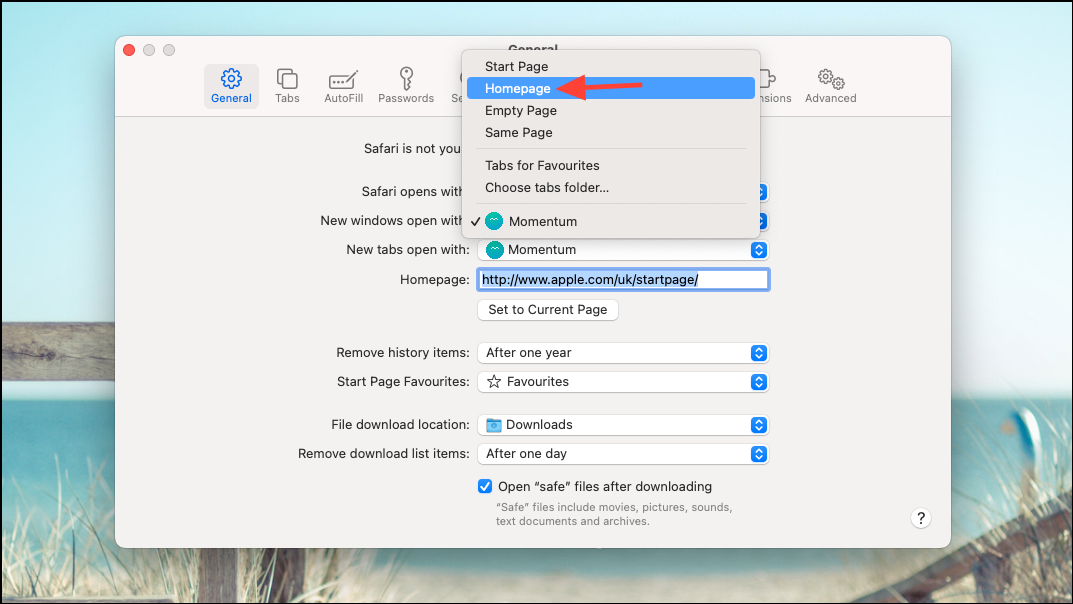
- You can also add the Home button to your toolbar. Right-click on the toolbar and select the 'Customise Toolbar' option.
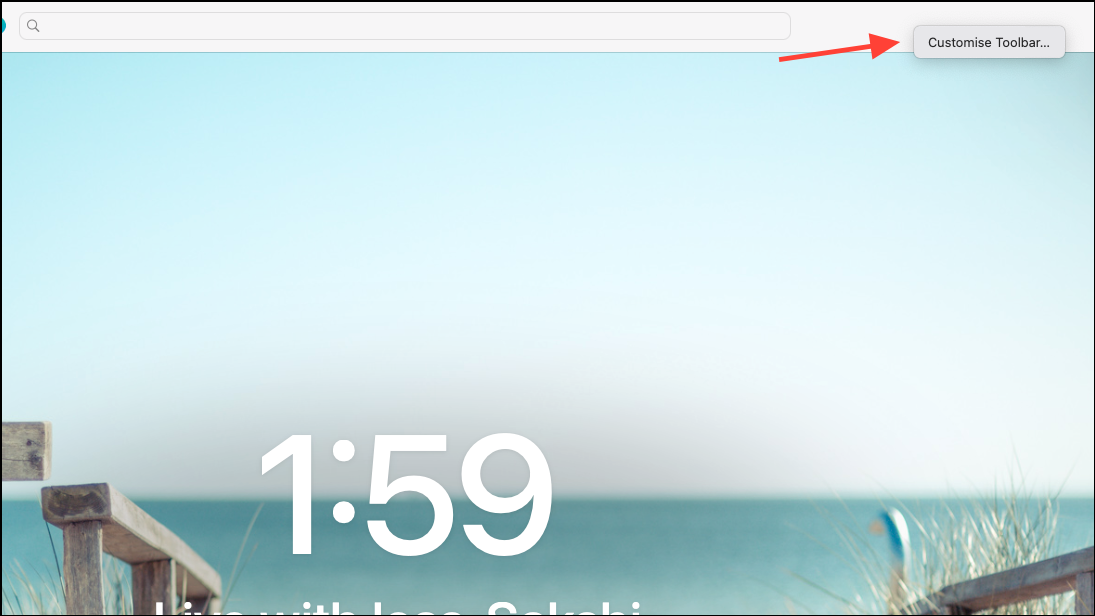
- Then, drag the 'Home' button from the menu and drop it onto the toolbar.
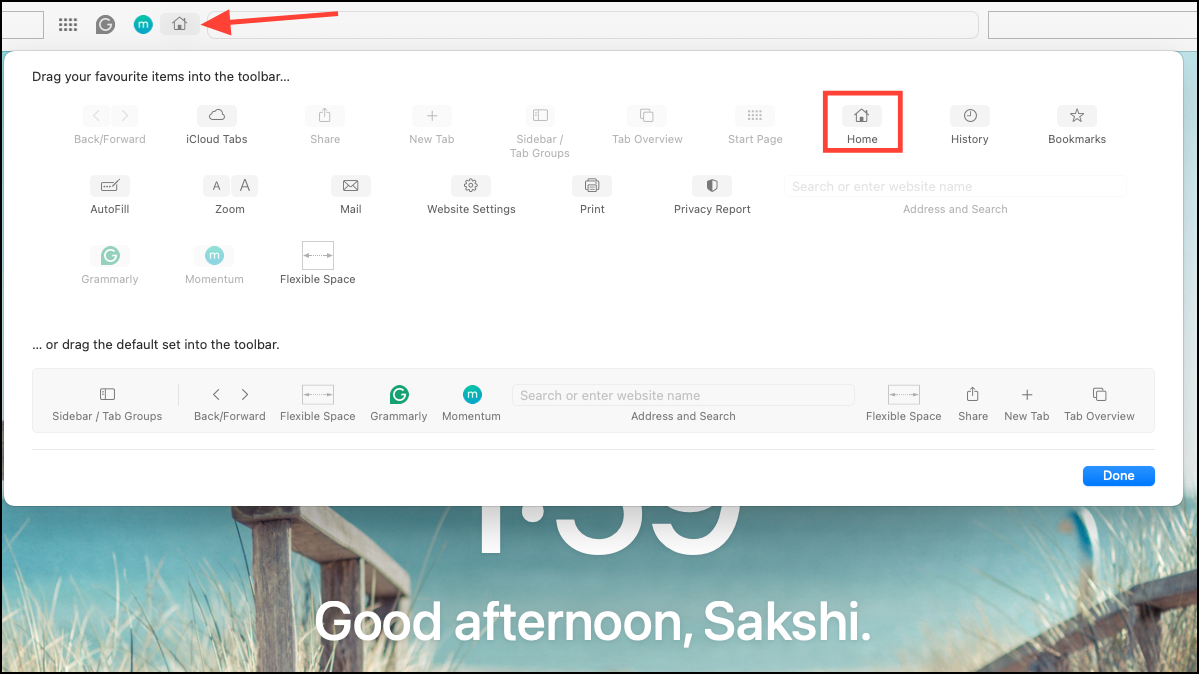
Things you should know
- You can set any webpage as your homepage in different browsers by using the Custom URL option.
- Your choice of homepage will not affect your search engine and searches you conduct using the browser will rely on the search engine set in the browser settings.
- However, you can set a different search engine page to be your homepage.
- You can restore the default settings allowing the browser to open a new page or the page you are currently visiting as your homepage at any time.


