On Instagram, you can share media without allowing the recipient to save it. While this can be quite handy when you share images or videos without leaving any record of them, it also means that if someone wants to save such media, there is no direct way of doing so. While not impossible, saving disappearing media is definitely not easy, so if you want to know how to do so, here are a few methods you can try.
Method 1: Take a screenshot
The easiest way to save 'View once' photos is to take a screenshot.
- On an iPhone, you can take a screenshot by pressing the
Volume Up + Side buttonwhile on Android, you need to press theVolume down + Power button. - You can also take a screenshot of messages while using the Vanish Mode, and the same icon will appear notifying the sender that you took a screenshot.
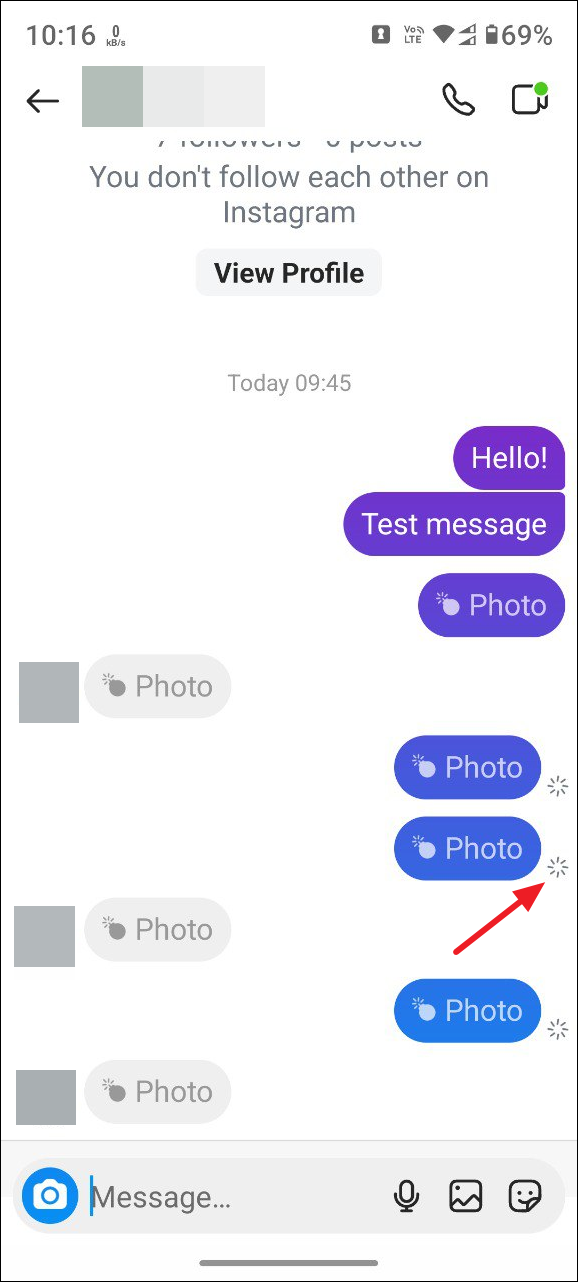

Method 2: Make a screen recording
You can also save a 'View once' photo or video by creating a screen recording.
- The screen recording option is present in the Control Center or Quick Settings, depending on your device. Tap on it to enable it.
- Once you've recorded the message, you should be able to open it from your Photos or Gallery app. You can then take a screenshot of the 'View once' photo or trim the video as per your needs.
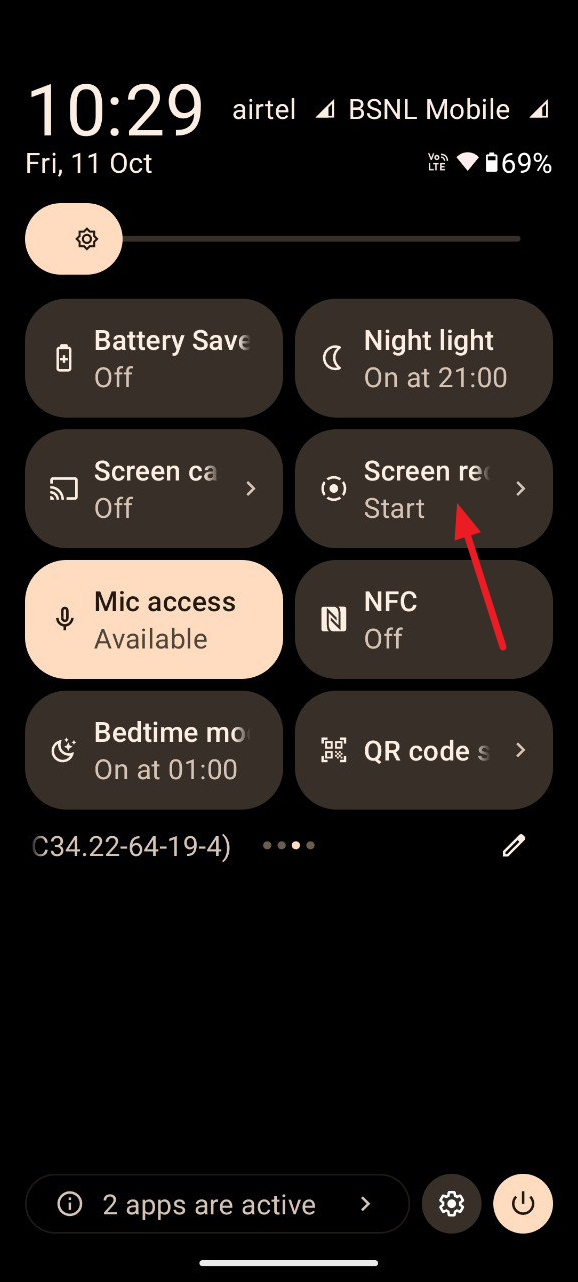
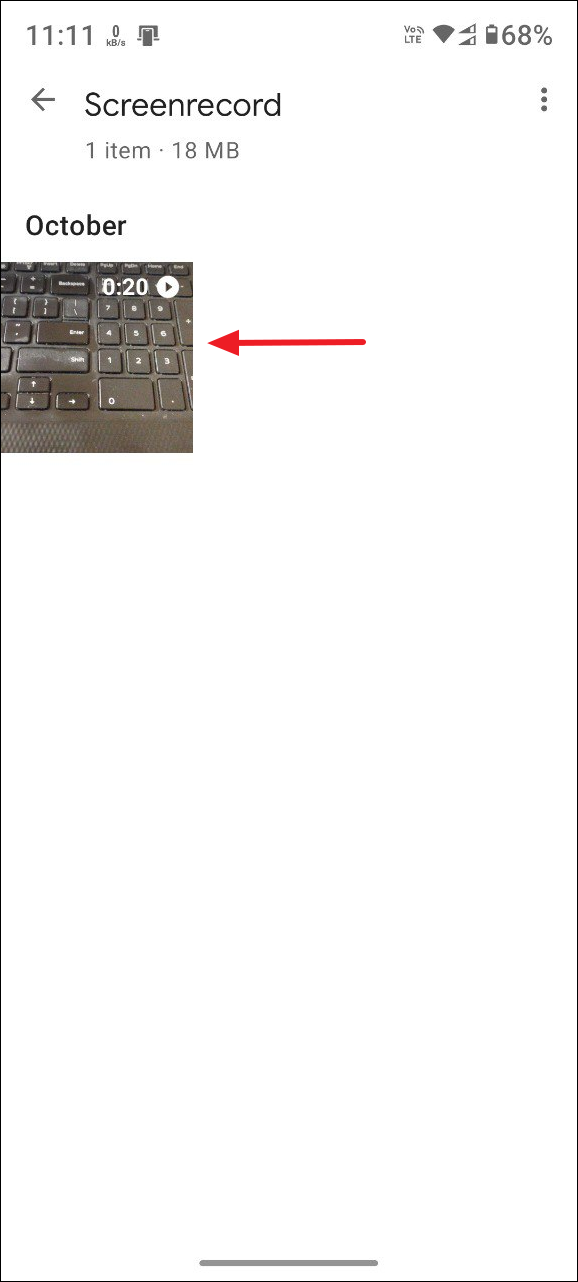
Method 3: Take a screenshot on the web app
Another method you can use to save a 'View once' photo or video is to take a screenshot of it using the web version of Instagram.
- Open Instagram on a desktop browser and go to your messages.
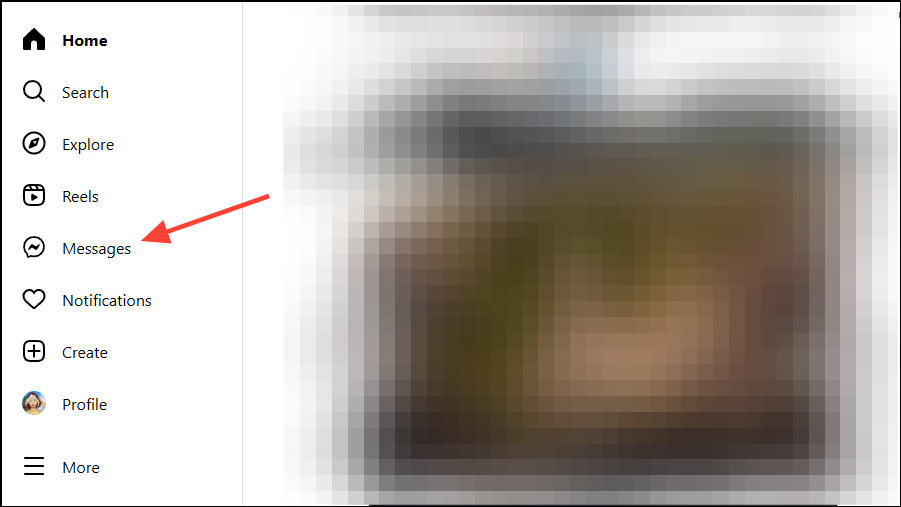
- Click on the name of the sender who sent you the 'View once' message.
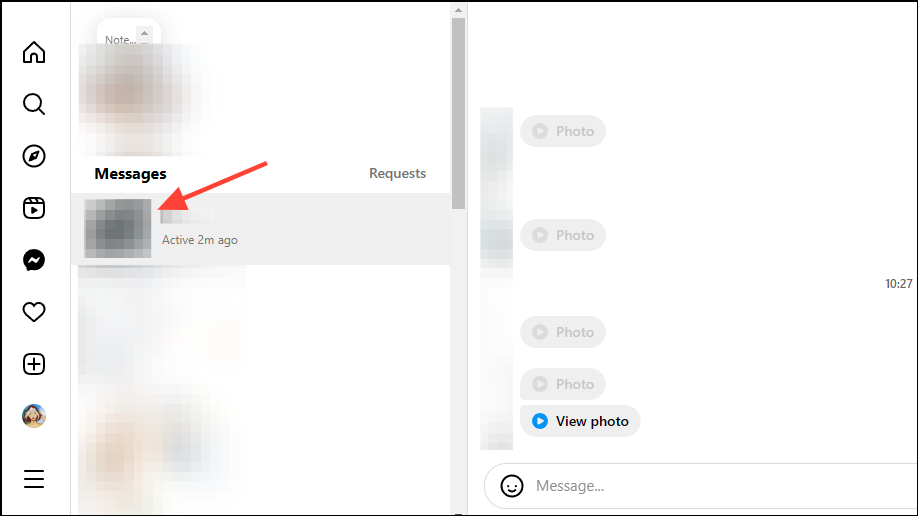
- Click on 'View photo' on the right to see the 'View once' message.
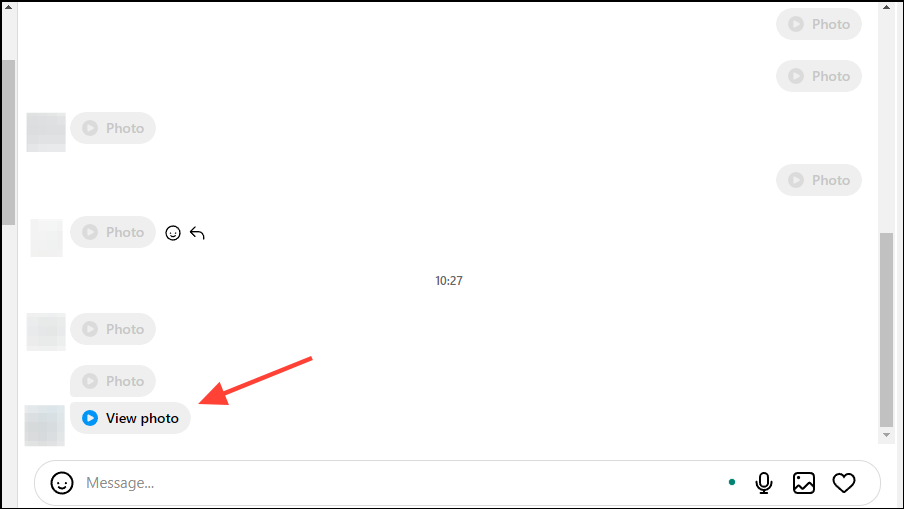
- Take a screenshot of the message using the
Shift + Command + 3shortcut on Mac orWin + Shift + Sshortcut on Windows.
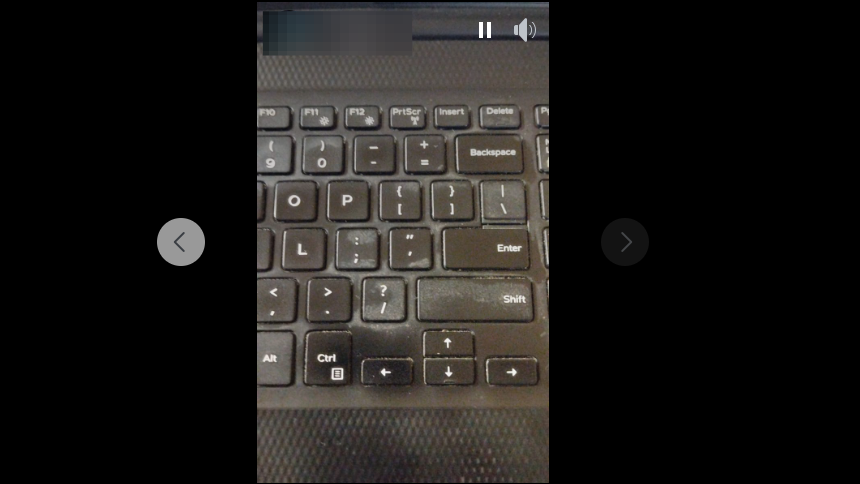
Method 4: Take a photo from another device
If you have another device with a camera built-in, you can take a photo or record a video of the disappearing message using that. While the quality may not be the best, there is no way for the sender to know that you recorded the message when you use this method. It is a good idea to take the photo in a darkened room so that the reflections and glare on your phone are minimized when taking a photo.
Method 5: With third-party apps
Third-party apps like BlueStacks can help you easily record disappearing Instagram messages using a desktop computer. Just remember that many third-party Instagram clients require access to your account details, which can lead to privacy and security issues. So, use caution when relying on such apps and clients.
Things to know
- In most cases, Apple devices will notify the sender when you try to save disappearing media in Instagram messages. However, this is not true for other platforms.
- You can try turning on Airplane Mode on your device when taking a screenshot of a disappearing message. However, depending on your device, the sender may still get a notification when you turn Airplane Mode off.
- The purpose of disappearing messages and their media is to prevent any record of them from existing. While the methods above can help you circumvent that, it is always better to seek the sender's permission before saving such media.


