- Spotify's Spotify Wrapped, which is available at the end of the year, lets you know about the music that you've listened to the most in a year.
- However, if you do not want to wait till the end of the year, you can access your Spotify stats from the Spotify webpage.
- Third-party websites like Stats for Spotify, Chosic, and Obscurify are other options you can use for the same purpose.
- You can also get data about your Spotify listening habits on mobile directly from the Spotify app or with the Stats.fm for Spotify app.
From the Spotify webpage
- Go to the Spotify webpage and log in to your account. This method does not work in the desktop app.
- Click on your profile picture in the top right corner and then click on 'Profile'.
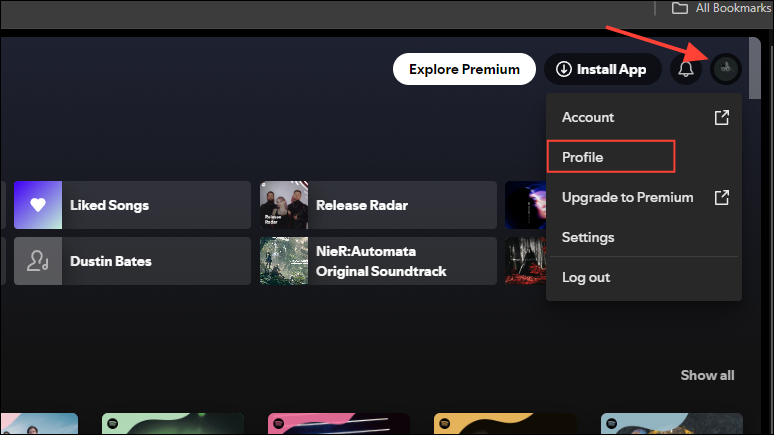
- On the Profile page, you will see a 'Top artists this month' section. You can click on it or on the 'Show all' option on the right to view all your favorite artists of the month.
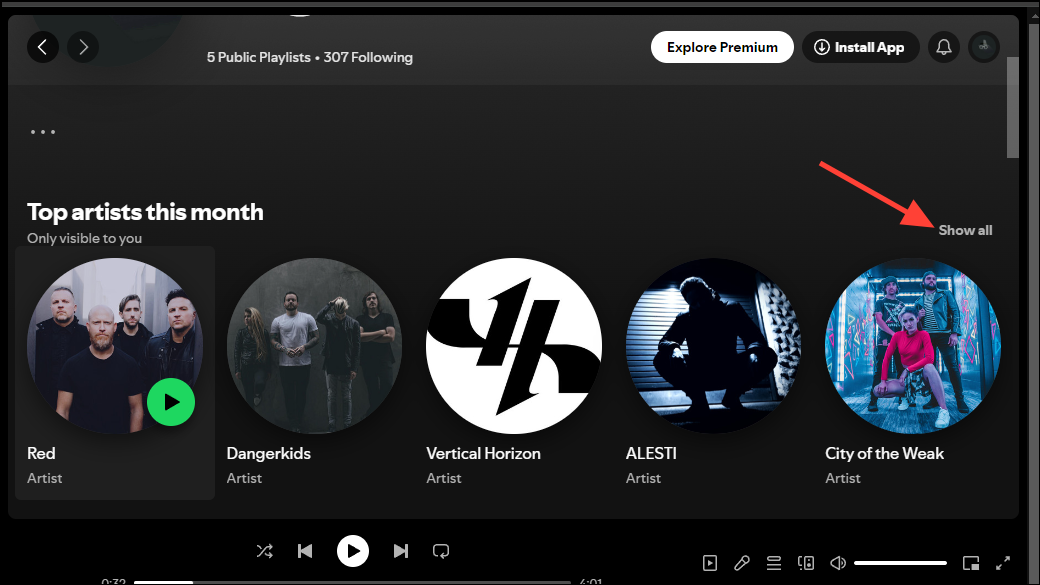
- Now, click on the back arrow at the top to go back to the previous page.
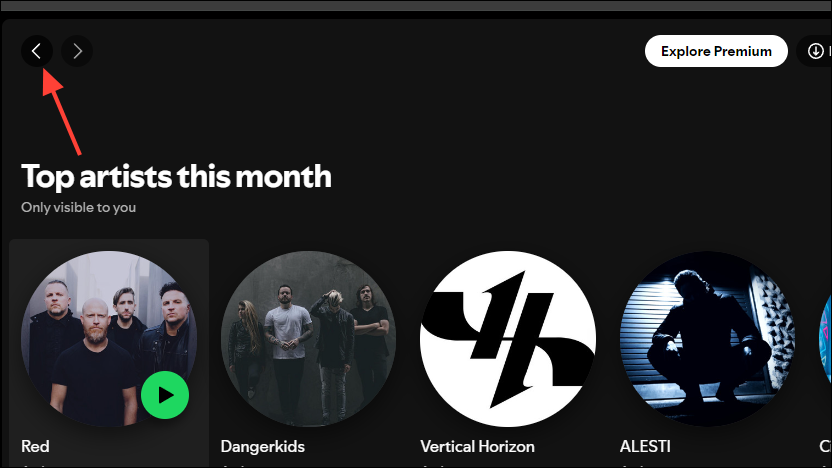
- Next, scroll down to the 'Top tracks this month' section and click on 'Show All' again to view your top tracks of the month.
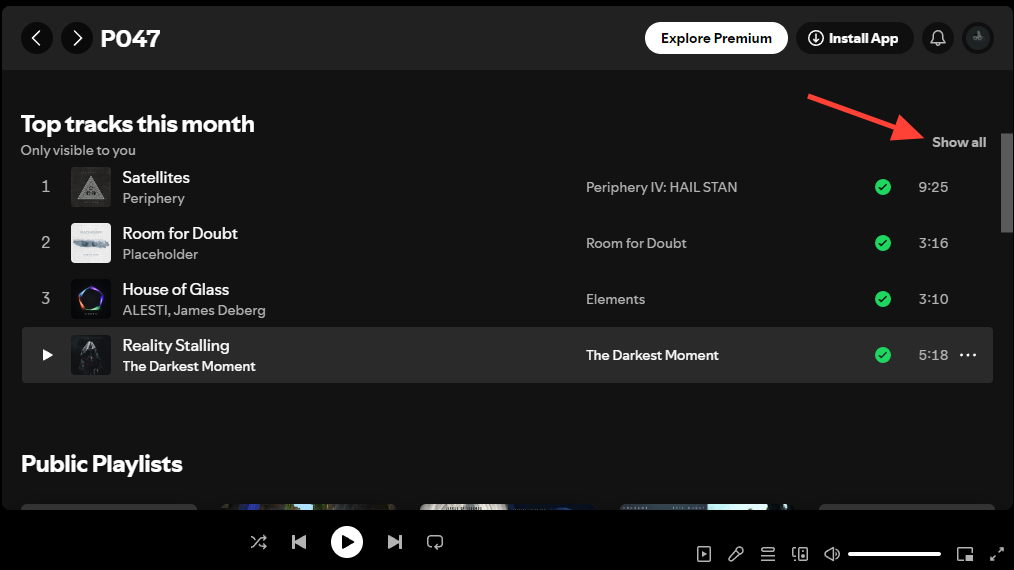
Using third-party apps
There are several third-party apps that also provide information regarding your Spotify listening habits by collecting information from your account.
Stats for Spotify
If you are looking for a free website that can provide information about your Spotify usage, such as recently played songs, favorite tracks, and genres, Stats for Spotify is an excellent option. Furthermore, you can even create playlists directly from the website and the website is completely free to use.
- Visit the Stats for Spotify website and click on the 'Login with Spotify' button.
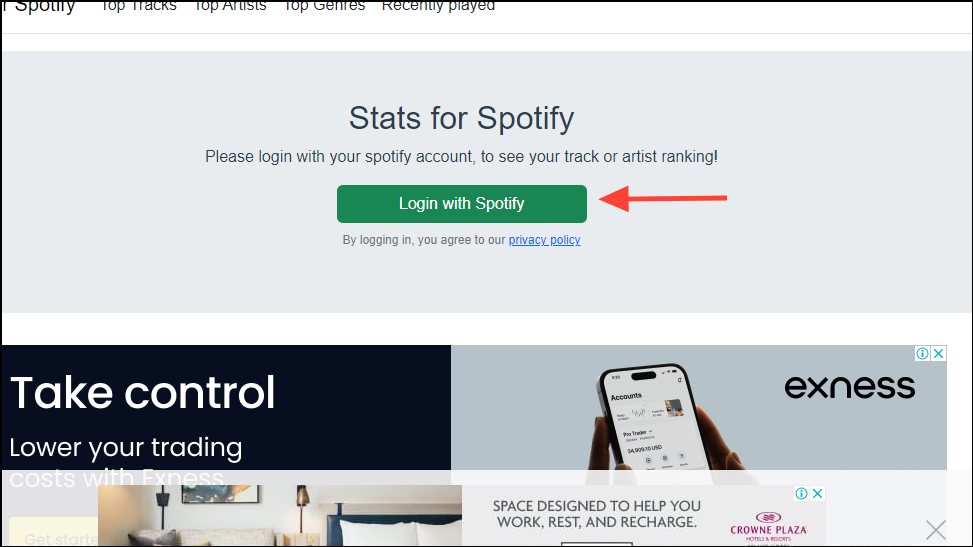
- You will need to grant permission to the website to use your Spotify data. Click on the 'Agree' button to do so.
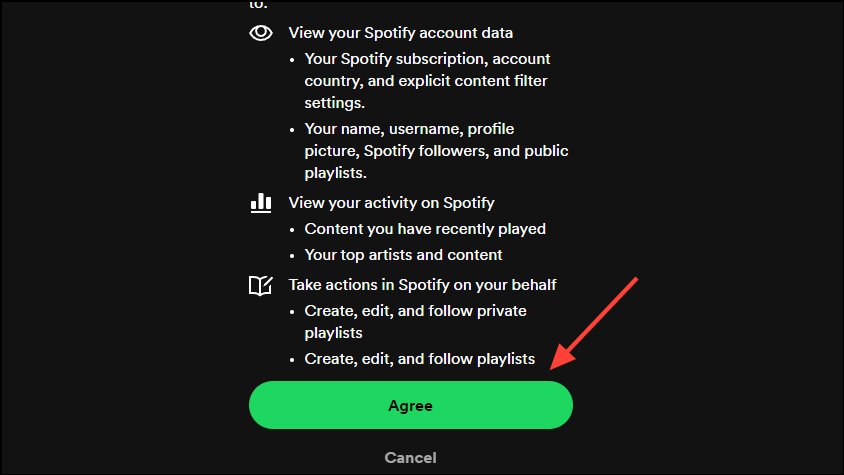
- Once you've granted permission, you can click on the 'Top Tracks', 'Top Artists', or 'Top Genres' buttons to get the required information.
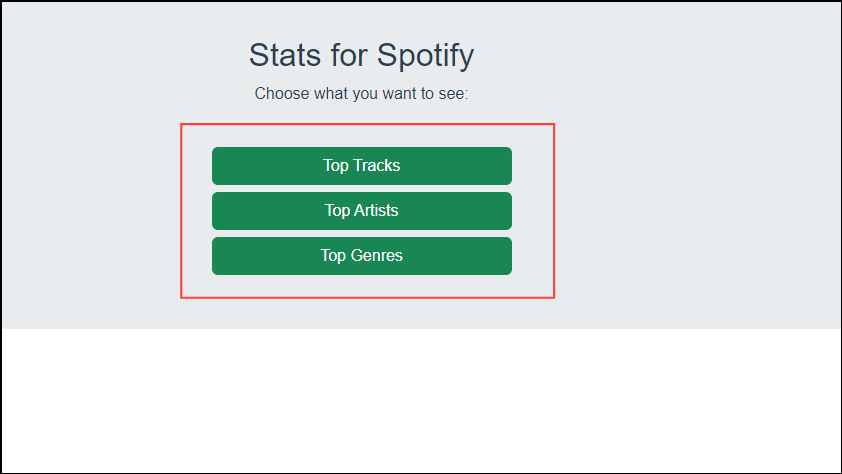
- You can use Stats for Spotify to get information for three different time periods, including four weeks, six months, and all-time.
Chosic
Another option you can use to view your Spotify is Chosic, which is also free to use and can let you know about your favorite songs and artists, moods, genres, decades, etc. Chosic provides additional services like Spotify Playlist Analyzer, which can provide detailed information from playlists, and Spotify Playlist Sorter for sorting playlists easily.
- Visit the Chosic website and click on the 'Login with Spotify' button.
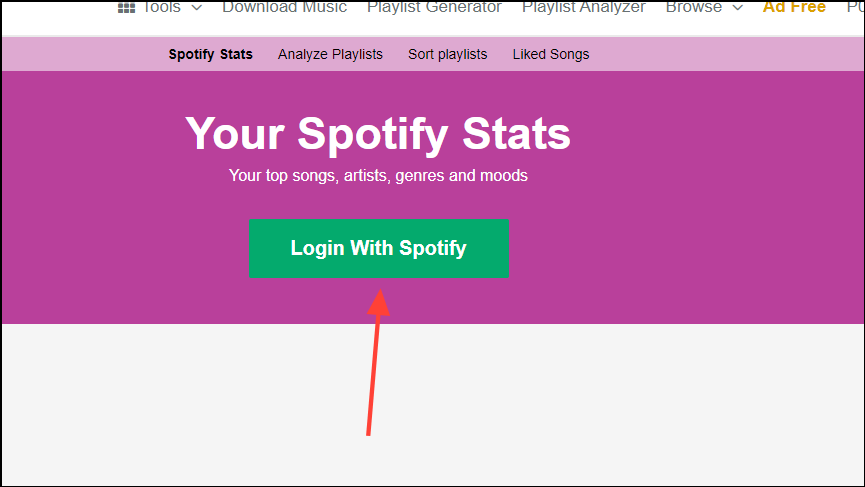
- A new window will open up. Click on the 'Agree' button to grant permission to Chosic to access your Spotify data.
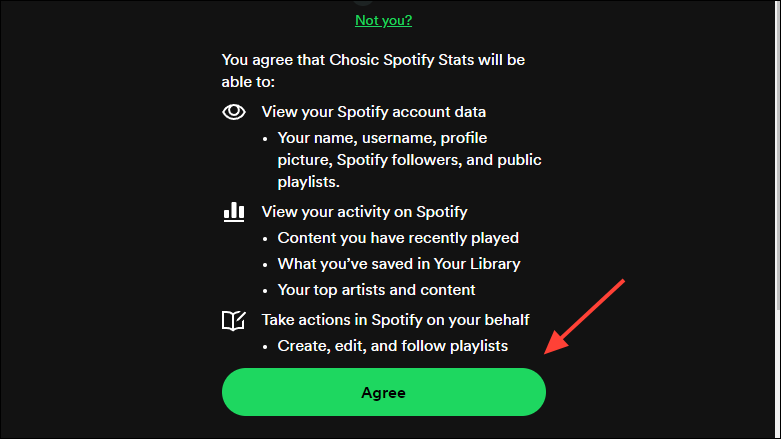
- Now, you can see all your Spotify data on the website. You can switch between data for four weeks, six months, and all-time by clicking on the respective option at the top.
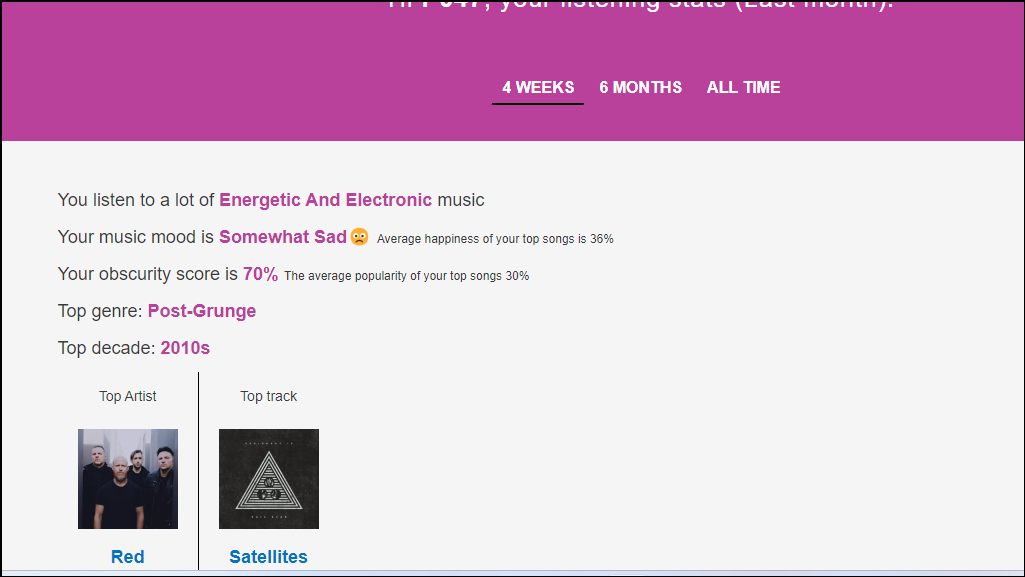
Obscurify
Obscurify not only lets you find out about your music tastes and listening preferences but also compare them with others. You can check your top songs, genres, artists, and more for a period of six weeks as well as all-time. And it can analyze your favorite decades and moods and recommend songs. What sets Obscurify apart from the competition is its obscurity rating, which lets you know how rare your music listening preferences are and highlights your most obscure songs and artists. To try it out,
- Visit the Obscurify website and click on the 'Login' button.
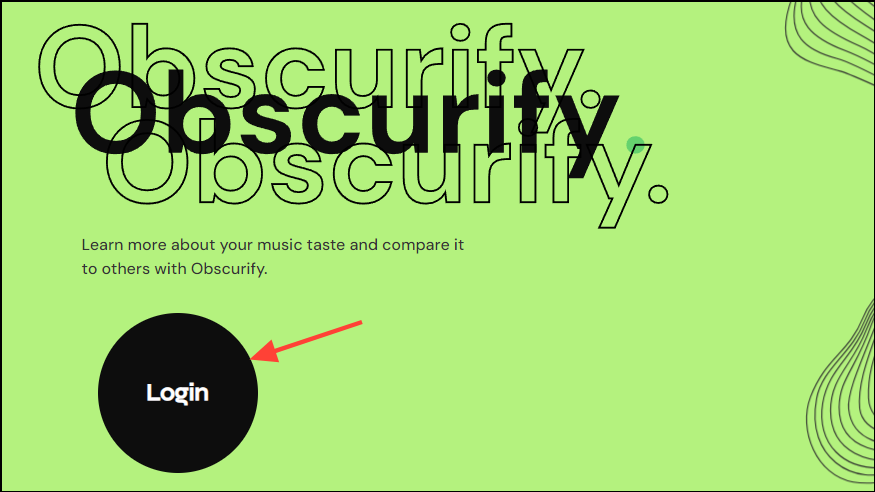
- Authorize the website to access your Spotify data by clicking on the 'Agree' button.
- Once you log in, you will be able to see information pertaining to your music preferences. The website will first show you your favorite genres.
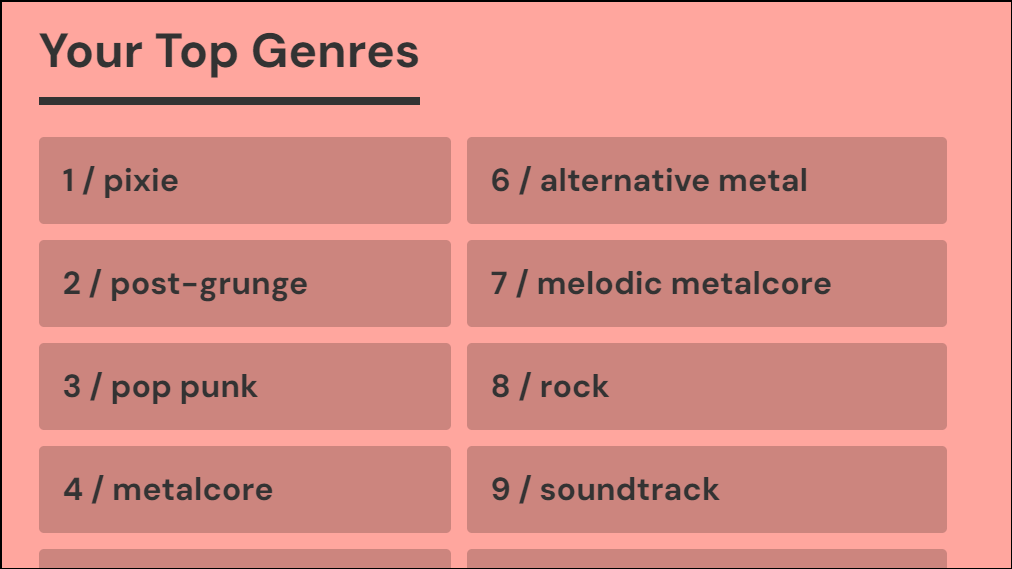
- Scroll down the page to check out other information, such as your obscurity rating. You can click on the 'Open Summary' button to view detailed information.
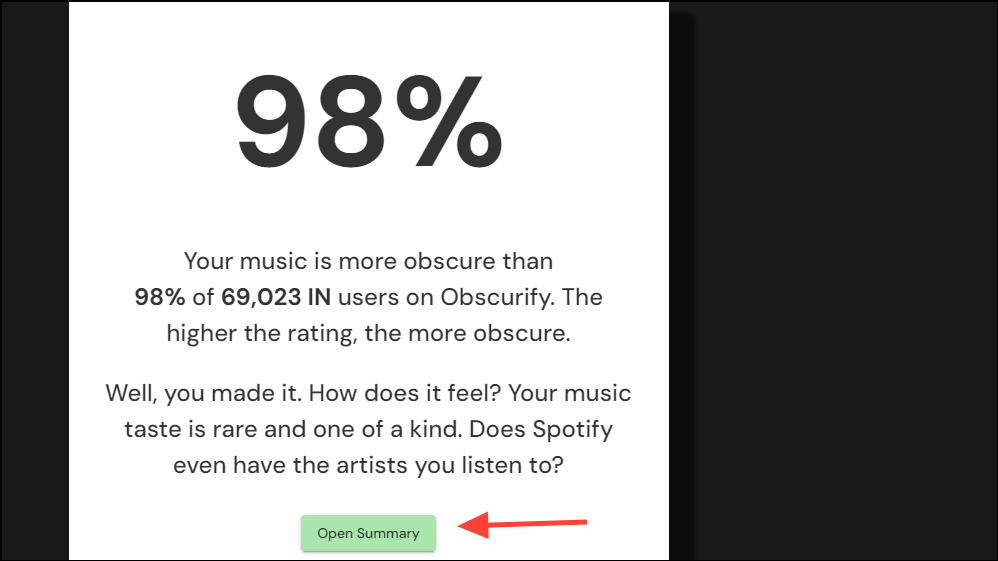
- To compare your data with listeners from other countries, scroll down and use the dropdown menu to change the country.
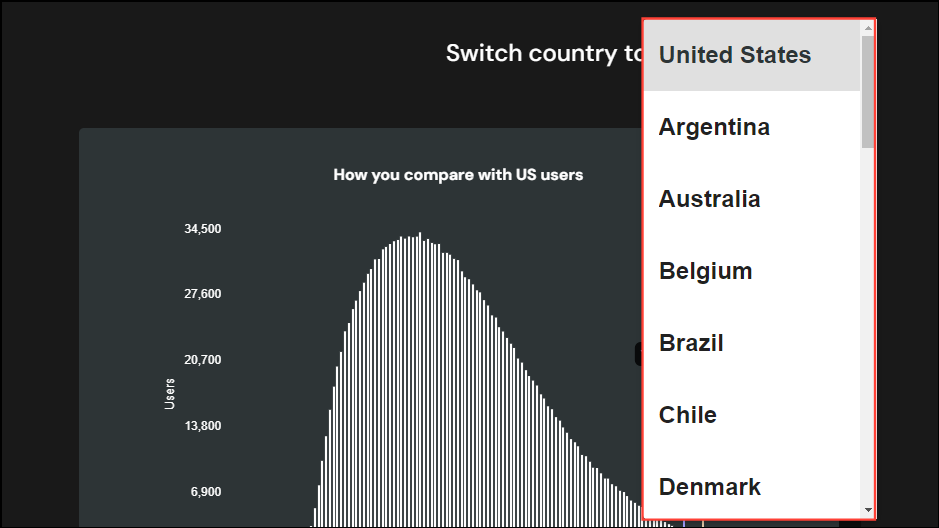
- Similarly, you can learn about your favorite music moods, decades, top artists, and more by scrolling down the page.
Remove third-party website access from Spotify
Once you've checked your stats, you should stop third-party websites from accessing your Spotify account. To do so,
- Open the Spotify web app and log in to your account.
- Click on your profile picture at the top right and then on the 'Account' option.
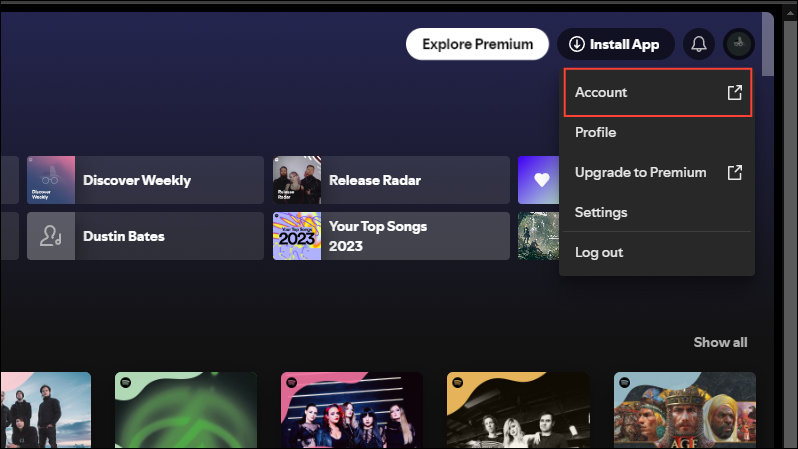
- On the Account page, scroll down to the Security and Privacy section and click on 'Manage apps'.
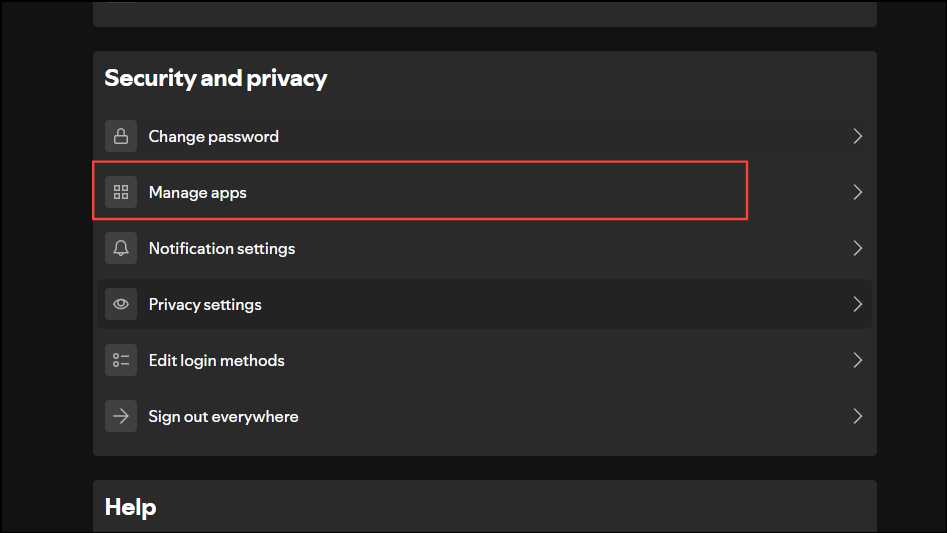
- Finally, click on the 'Remove Access' button for the websites you want to remove.
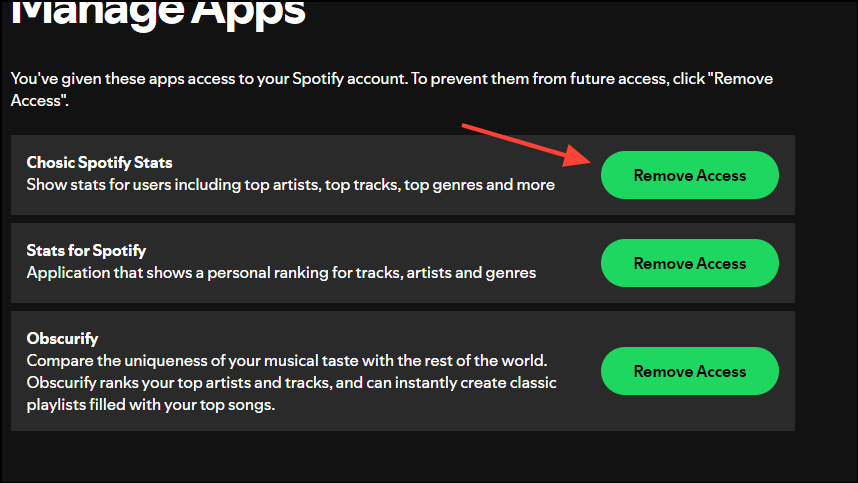
Using the Spotify app
While you can also learn about your music listening habits when using Spotify Mobile, the information on such devices is limited to frequently played playlists and artists.
- Open Spotify on your mobile device and tap on 'Your Library'.
- You will see a screen that shows you your recently played music.
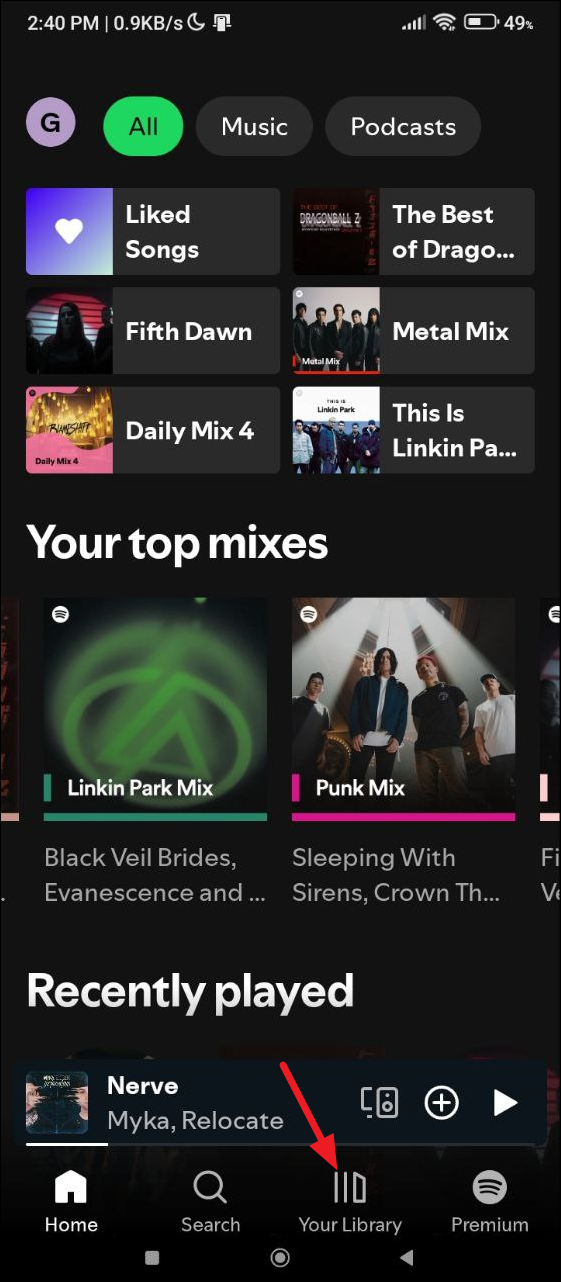
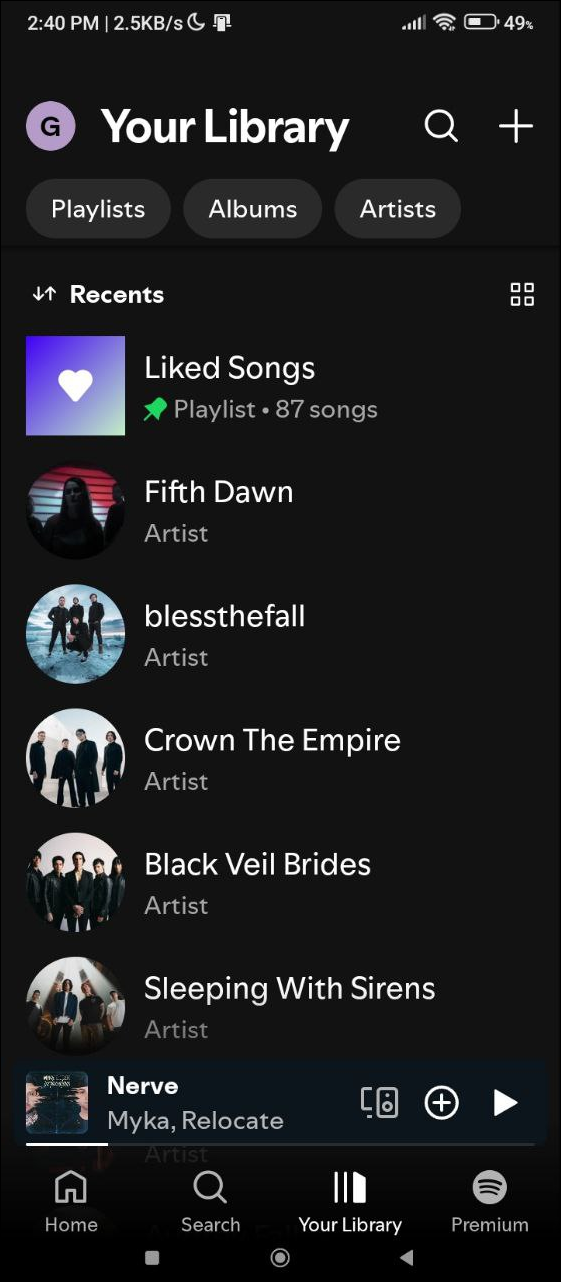
- Additionally, you can tap on your profile icon at the top left and a slide-out menu will appear.
- Tap on 'Listening History' to see what you've listened to recently.
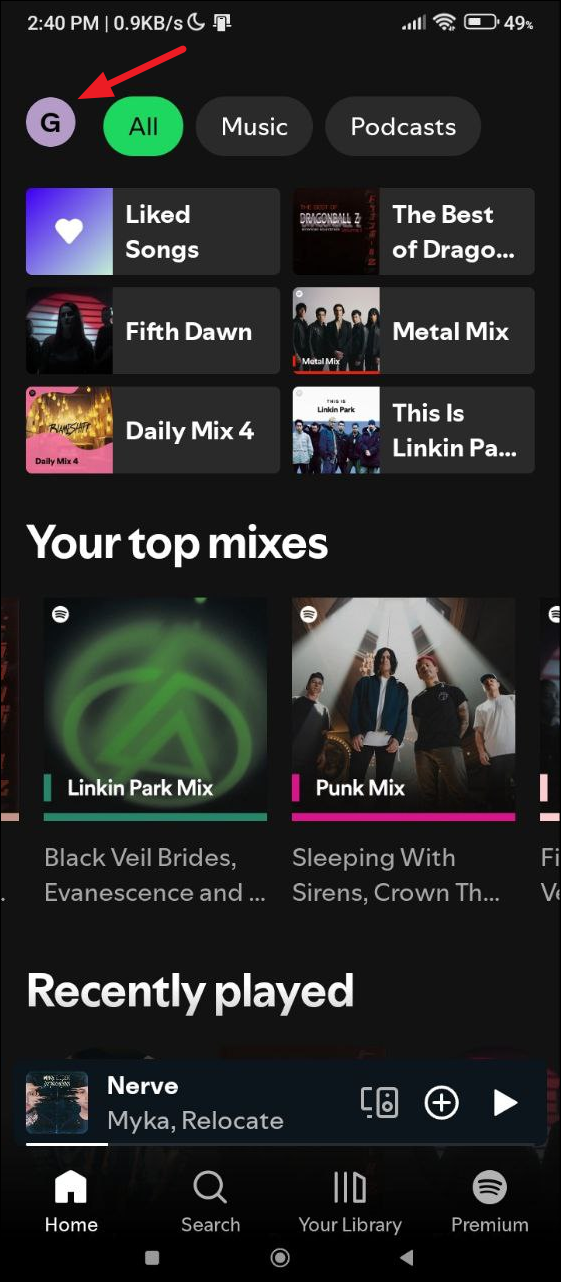
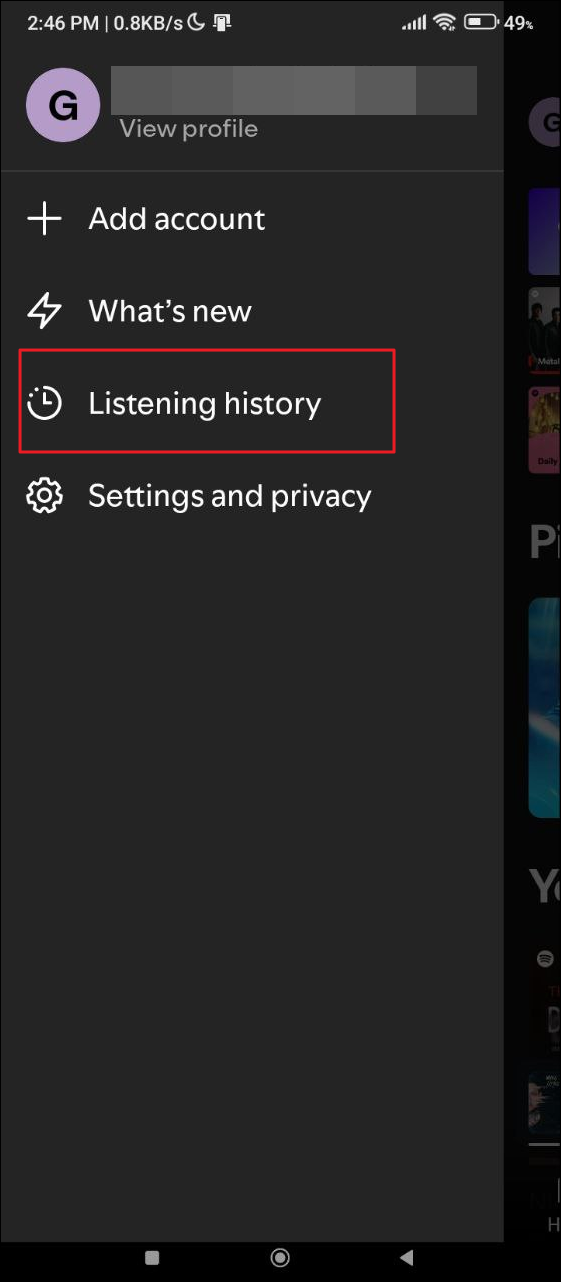
With the Stats.fm for Spotify app
You can also use the Stats.fm for Spotify third-party app on your smartphone to check out your Spotify stats.
- Download and install the Stats.fm for Spotify app from the Play Store or App Store depending on your device.
- Once it is installed, tap on the 'Login with Spotify' button.
- Enter your credentials and tap on the 'Log In' button. You can also log in using your Facebook, Google, or Apple account or your phone number.
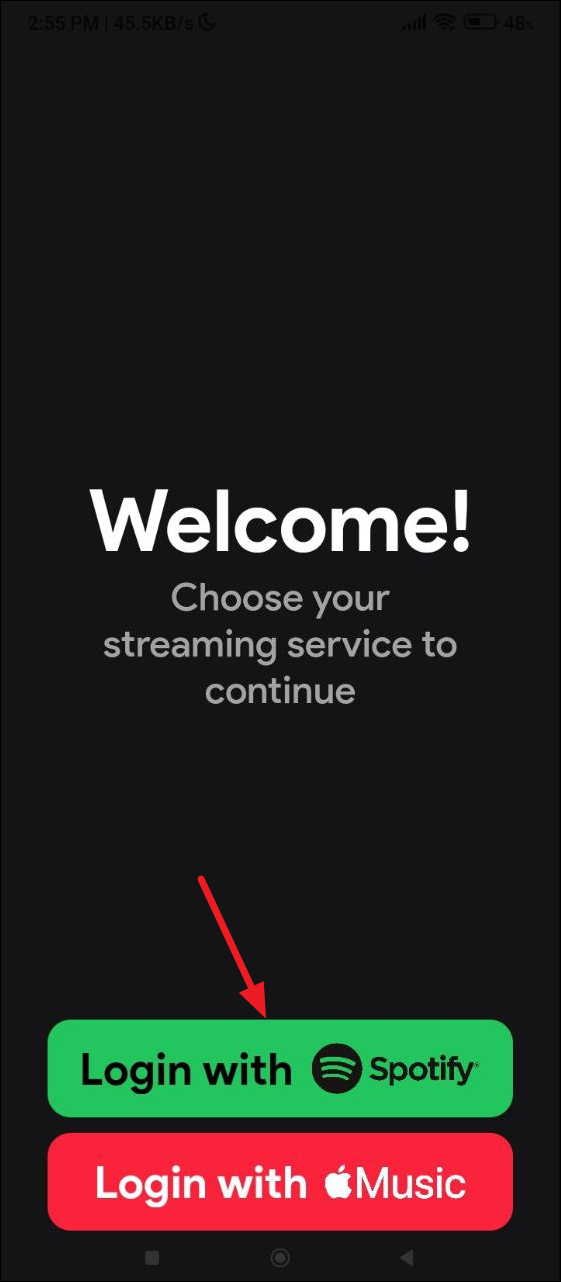
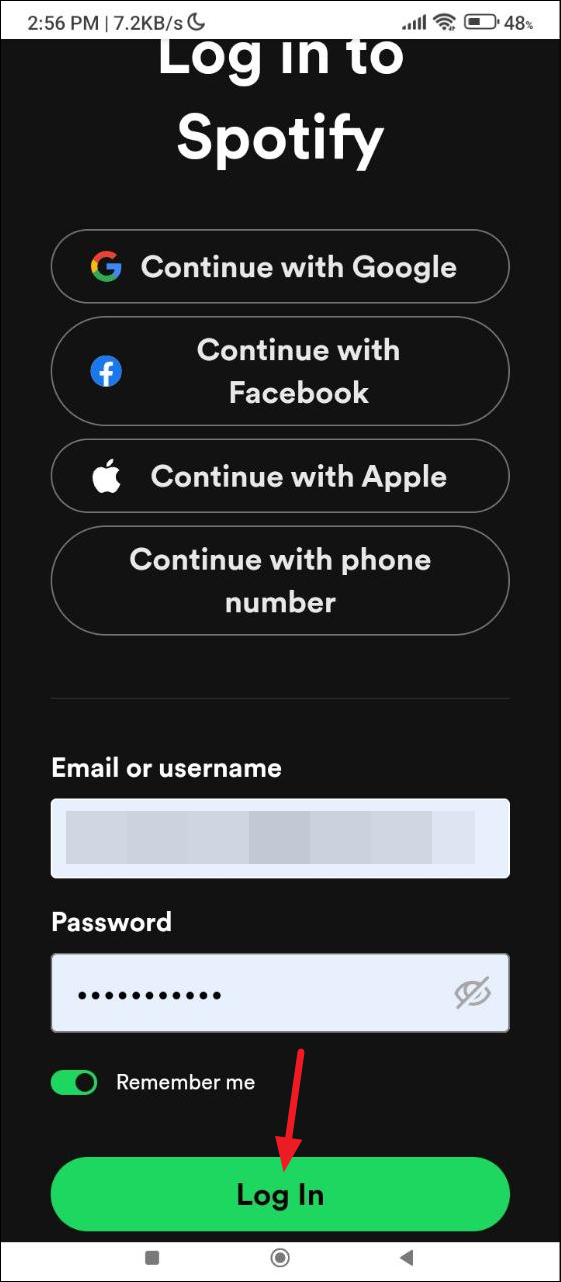
- You will need to grant access to the app so it can see your Spotify data. Tap on the 'Agree' button on the next page.
- Finally, you will reach the homepage of the app. Here you can tap on different sections, like 'Top genres' or 'Top tracks' to view the relevant information.
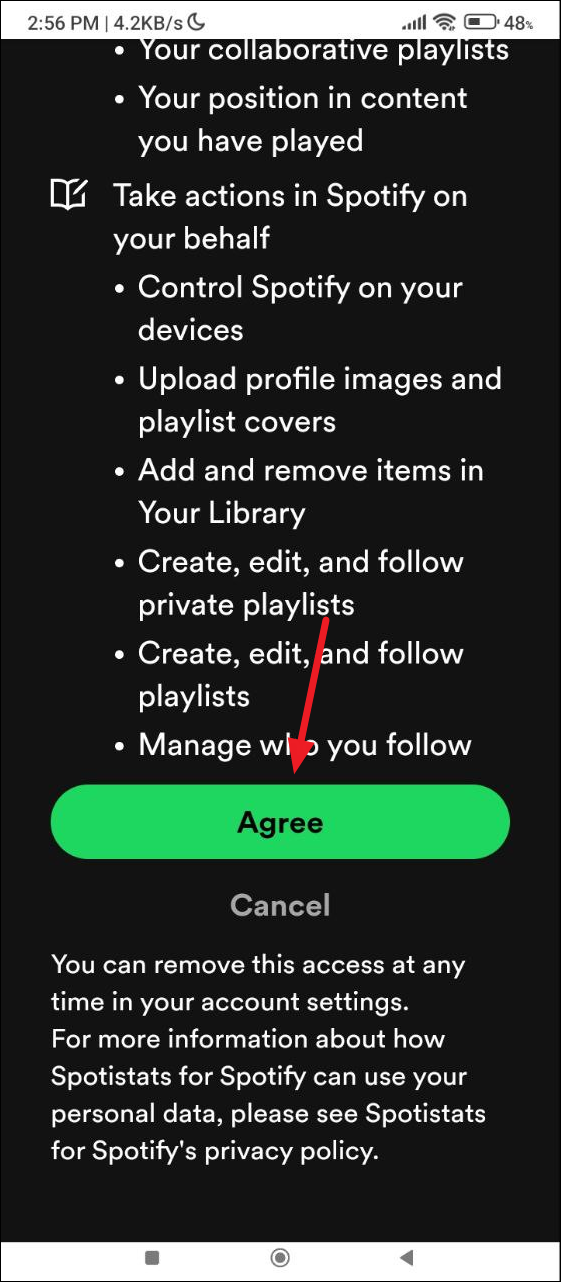
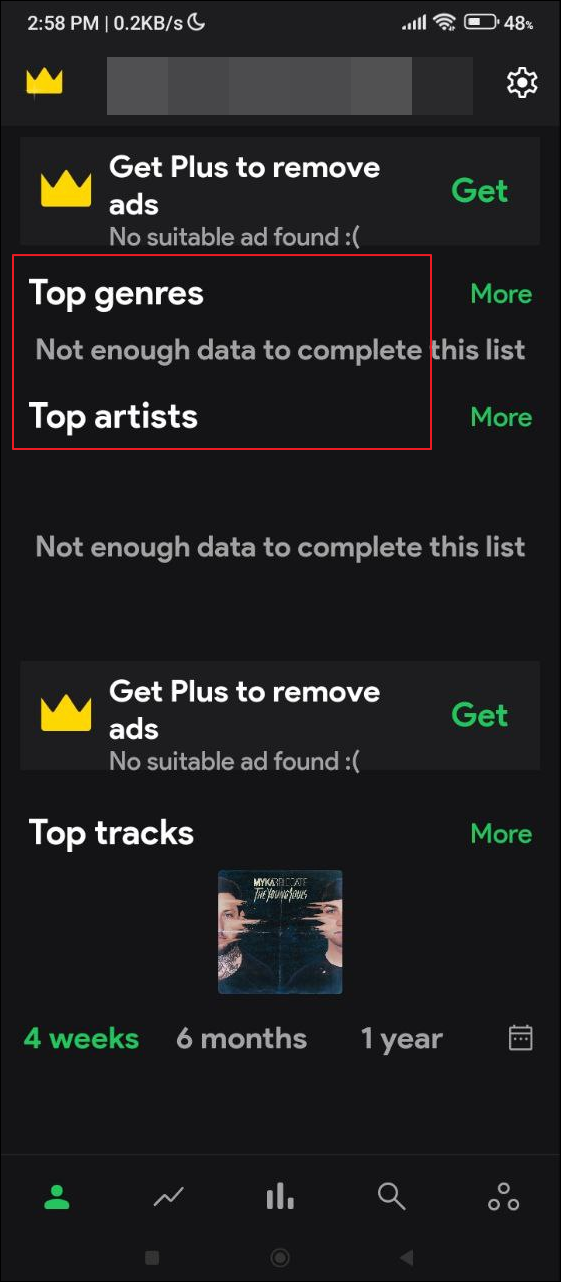
Things to know
- How bad is your streaming music, Zodiac Affinity, and Receiptify are some other tools and websites that can provide information like your top Spotify tracks and compare your tastes with others.
- While you cannot view your Spotify Wrapped playlist once it disappears, playlists you created over the past years are available and can help you know what you were listening to some time ago.
- Exercise caution when granting third-party apps access to your Spotify account and revoke that access as explained as soon as you've found the information you were looking for.


