None of us normal folks travel around with a photographer in tow. So, whether you’re traveling solo and need to take pictures or you want a picture of the entire group without abandoning someone to the photography trenches, it gets tricky.
Fortunately, the only answer isn’t asking strangers to take your picture. You can use the built-in timer feature on the iPhone’s camera instead. It’s pretty straightforward to use it. You can use it with the Photo, Portrait, and Square modes.
Place your phone in the place where you’d like to take the photo and adjust the angle. It works with both the front and rear cameras, so you can choose to go either way.
Open the Camera app on your iPhone and choose either of the three modes (Photo, Portrait, and Square) that offer the timer option. Then, tap the up arrow at the top of the screen.
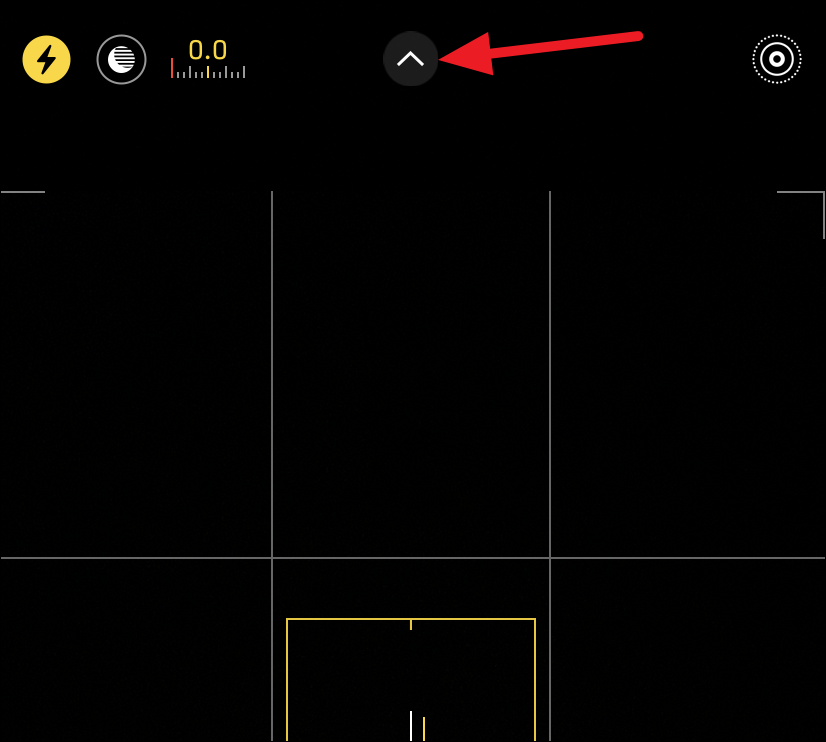
The mode menu will appear at the bottom of the screen, just above the shutter button. On older iPhones and older versions of iOS, the menu is at the top of the screen. Tap the ‘timer icon’ (clock) from the menu, wherever it may be located on your phone.
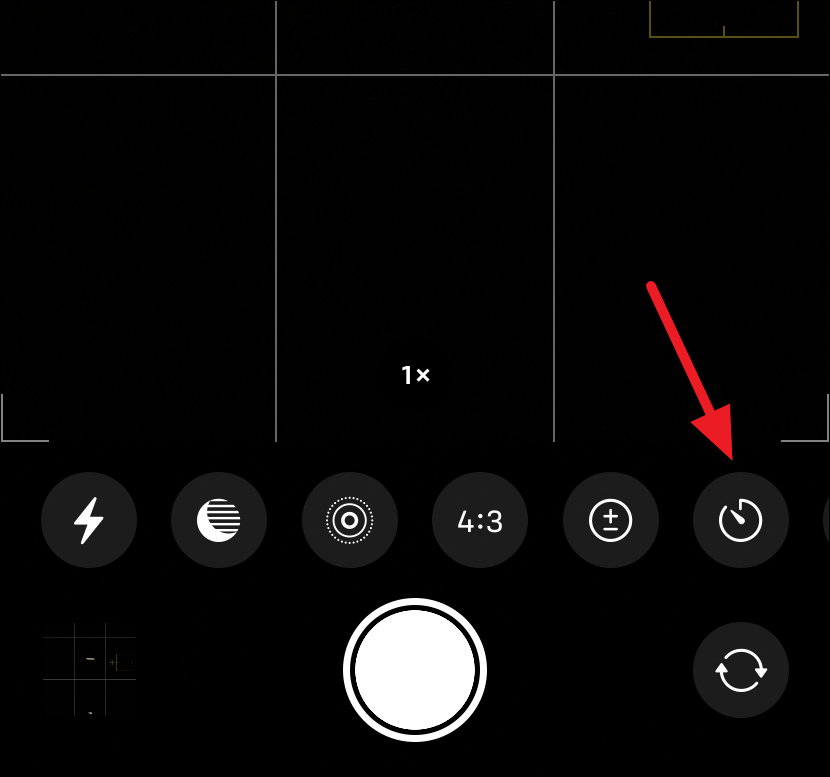
Timer options will expand. You can either set a timer for 3 or 10 seconds. It gives plenty of time to the person setting up the phone for running into the frame. Tap the option you want to choose.
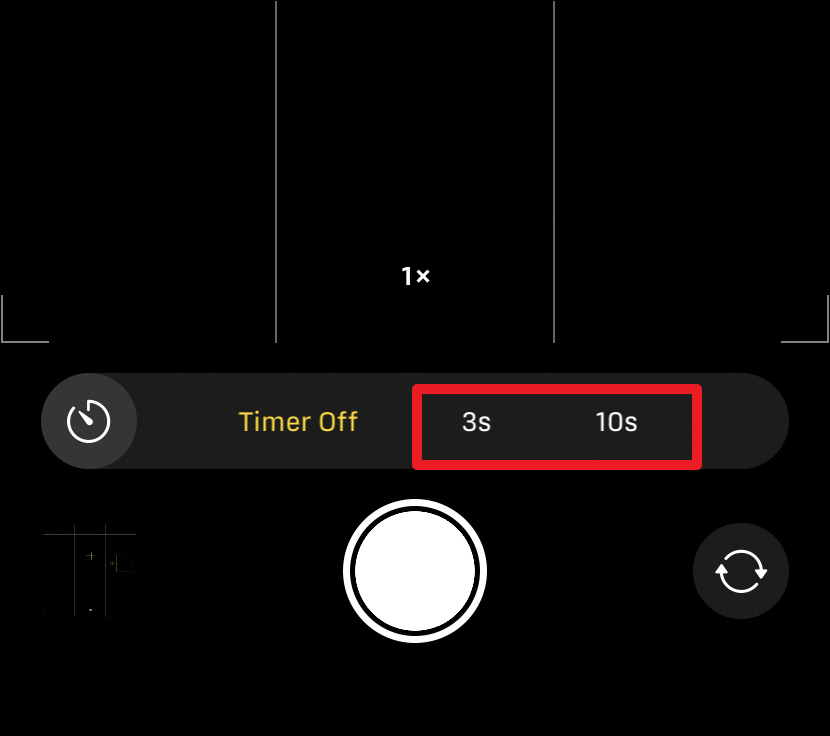
Then, tap the camera shutter. And that’s it. The reverse countdown will start and you’ll be able to see it on the screen. Run to get into the frame. To stop the timer at any point while it is counting down, tap the ‘Stop’ icon.
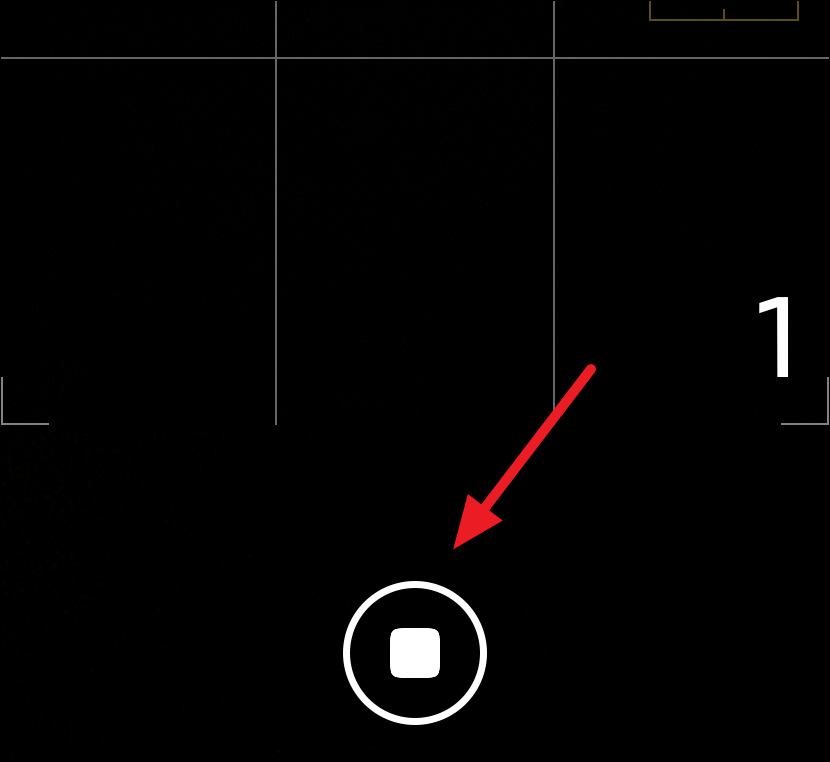
Once the countdown completes, iPhone will take a burst of 10 photos.
Go to the Photos app and open the image taken with the timer. You can also tap the thumbnail at the bottom-left corner of the camera app to view the photo. iPhone will automatically select a key photo by determining which looks the best from the lot. To view all the photos in the burst, tap the ‘Select’ option.
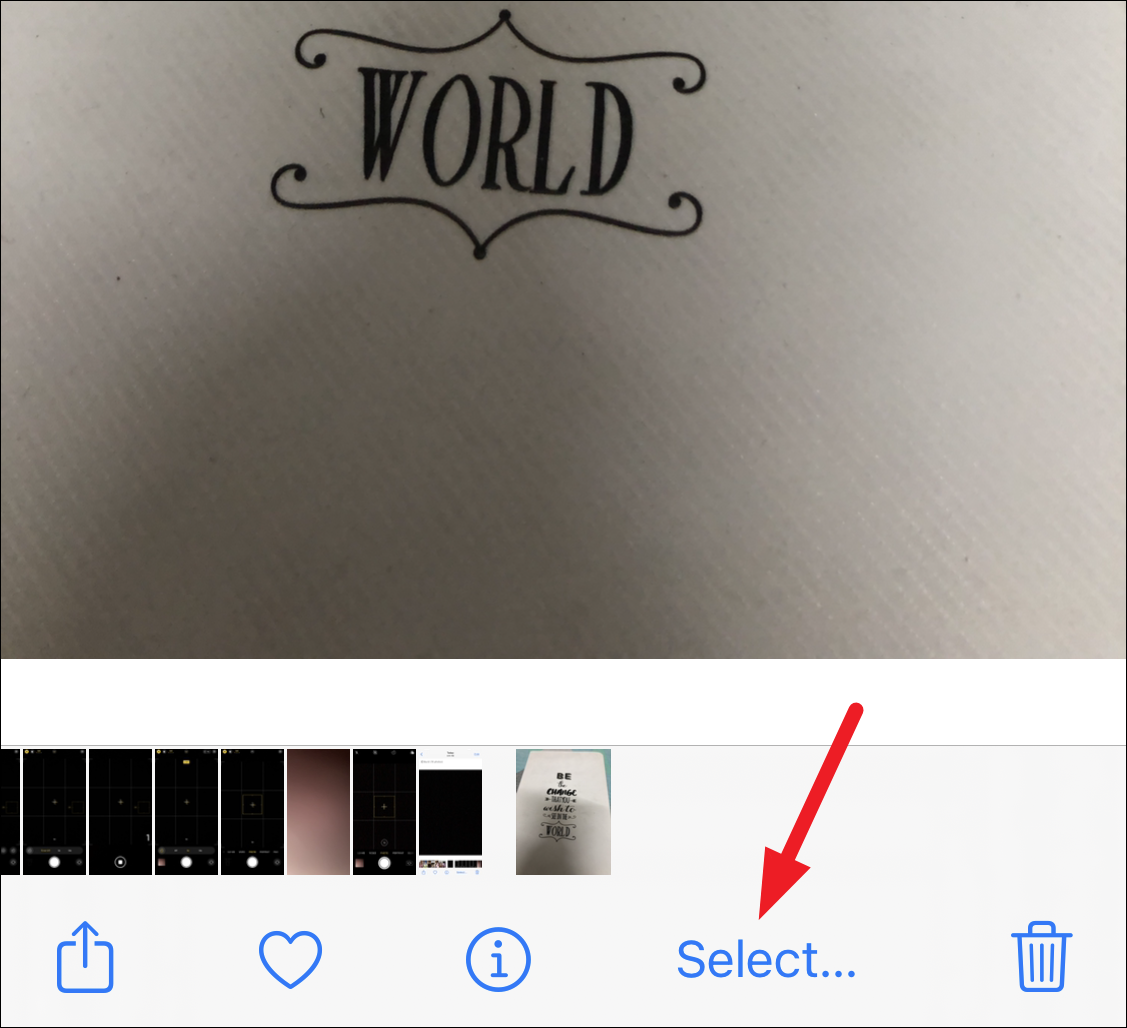
Swipe left and right to view the rest of the photos. Then, select the photos you want to keep on your device. Tap ‘Done’ in the upper-right corner of the screen.
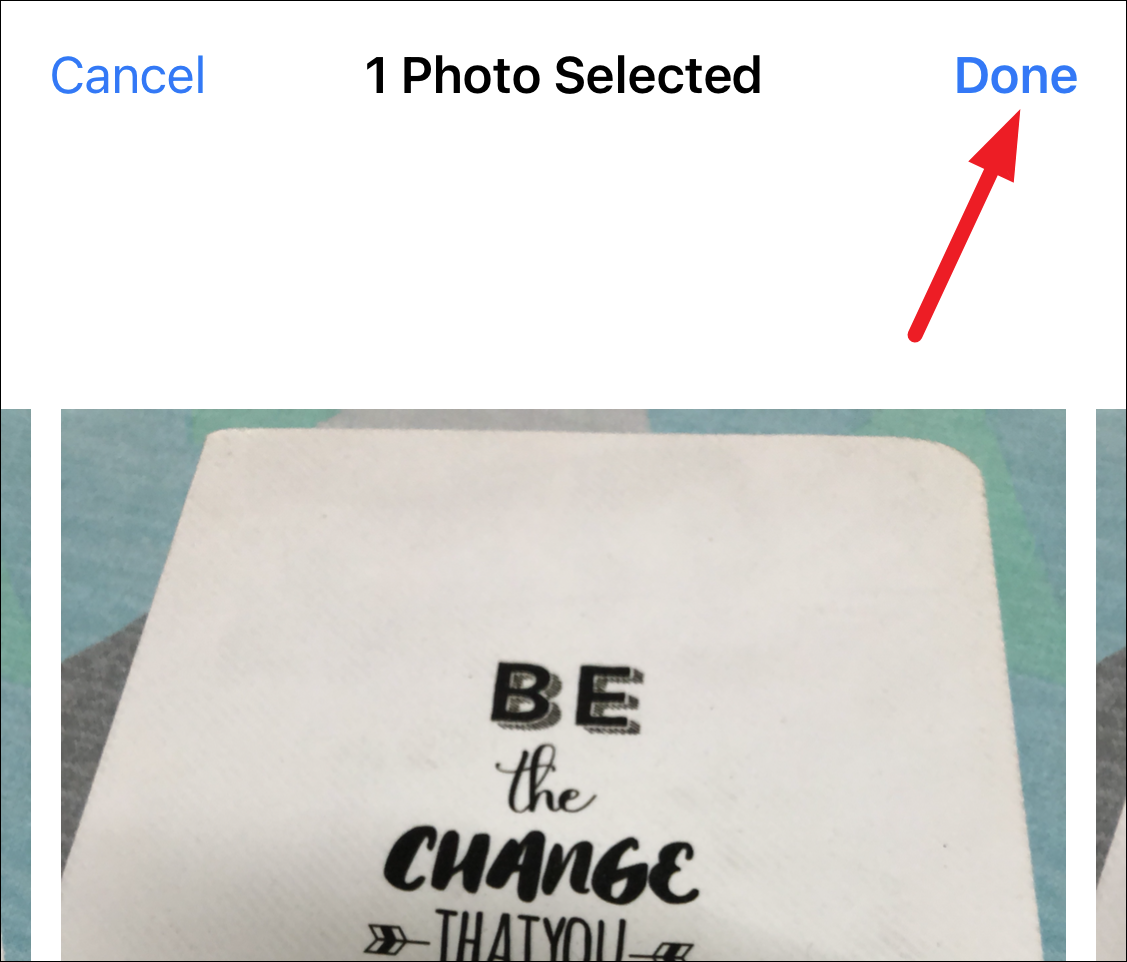
You’ll be given two options: to either keep the photos you have selected or keep all the photos. If you select the former, the rest of the photos will be moved to the recently deleted folder.
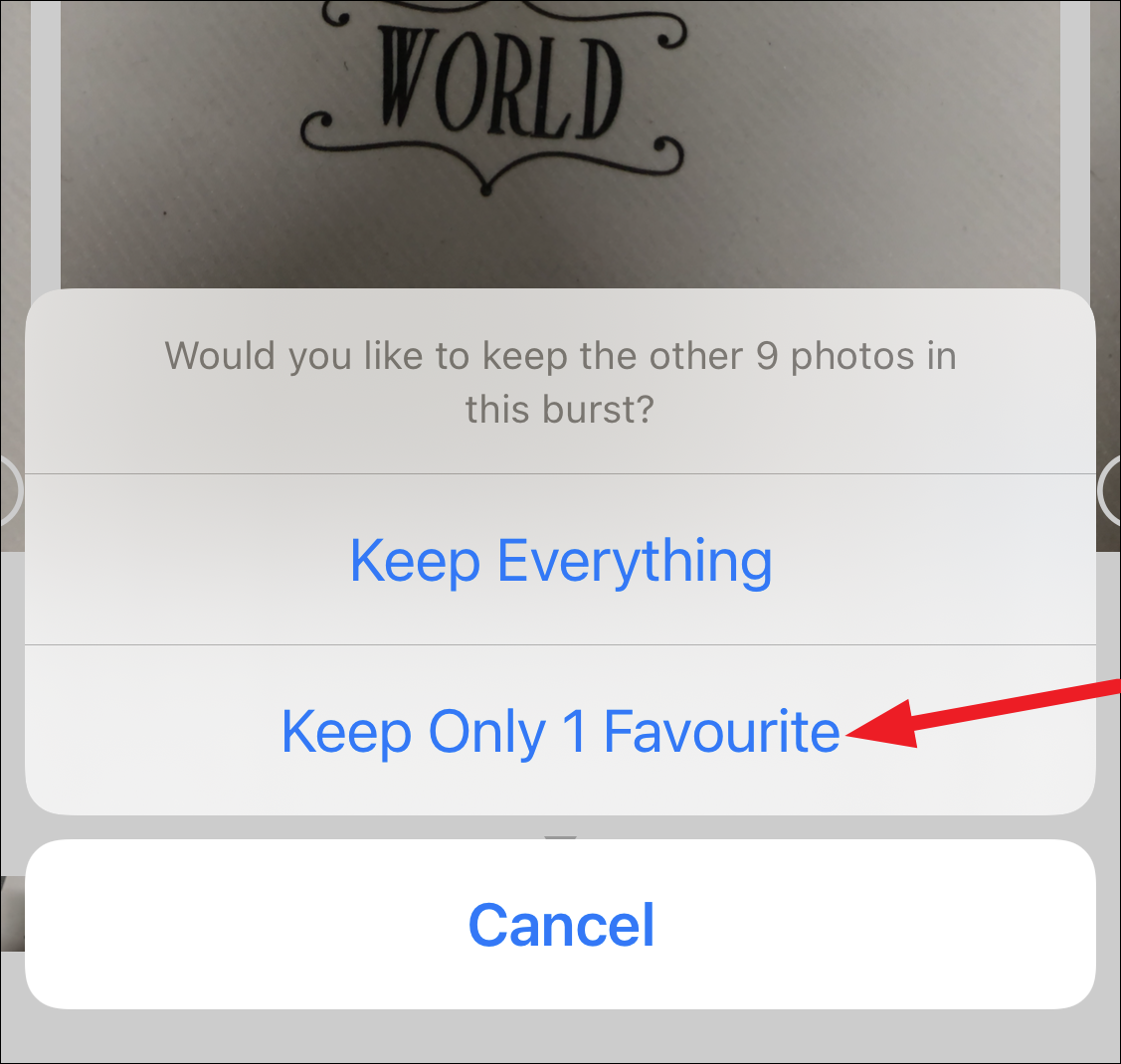
Once you’re done taking photos with the timer, you’ll have to turn it off. Or the next time you go on to take a photo, the timer will start. Tap the ‘timer’ icon from the camera app again and select ‘Off’.
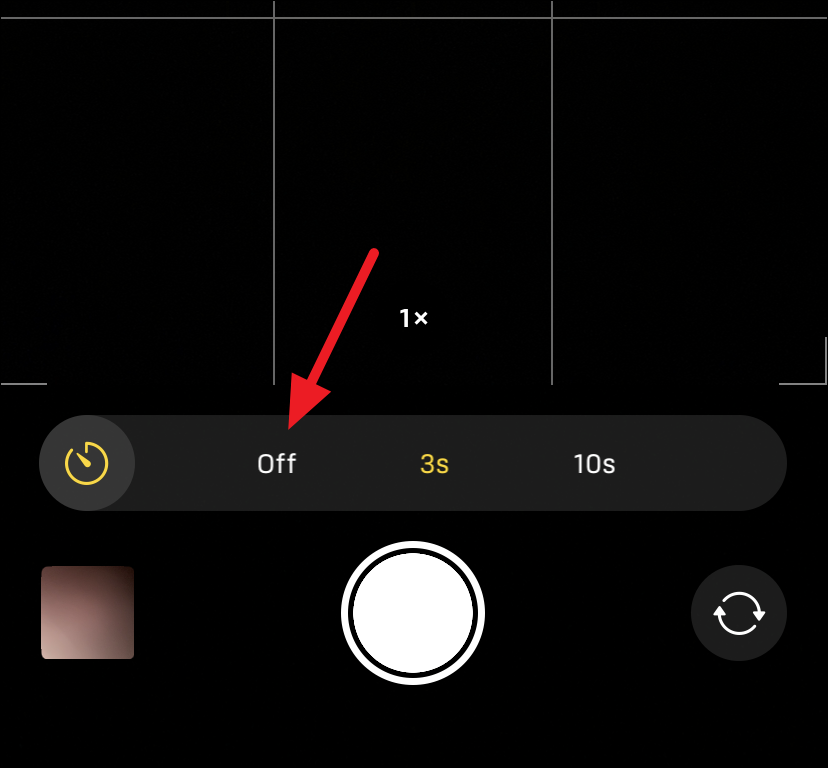
The timer option on the iPhone makes it extremely easy to take photos hands-free. And it’s very convenient to use. Now go on and be a part of those group photos!

