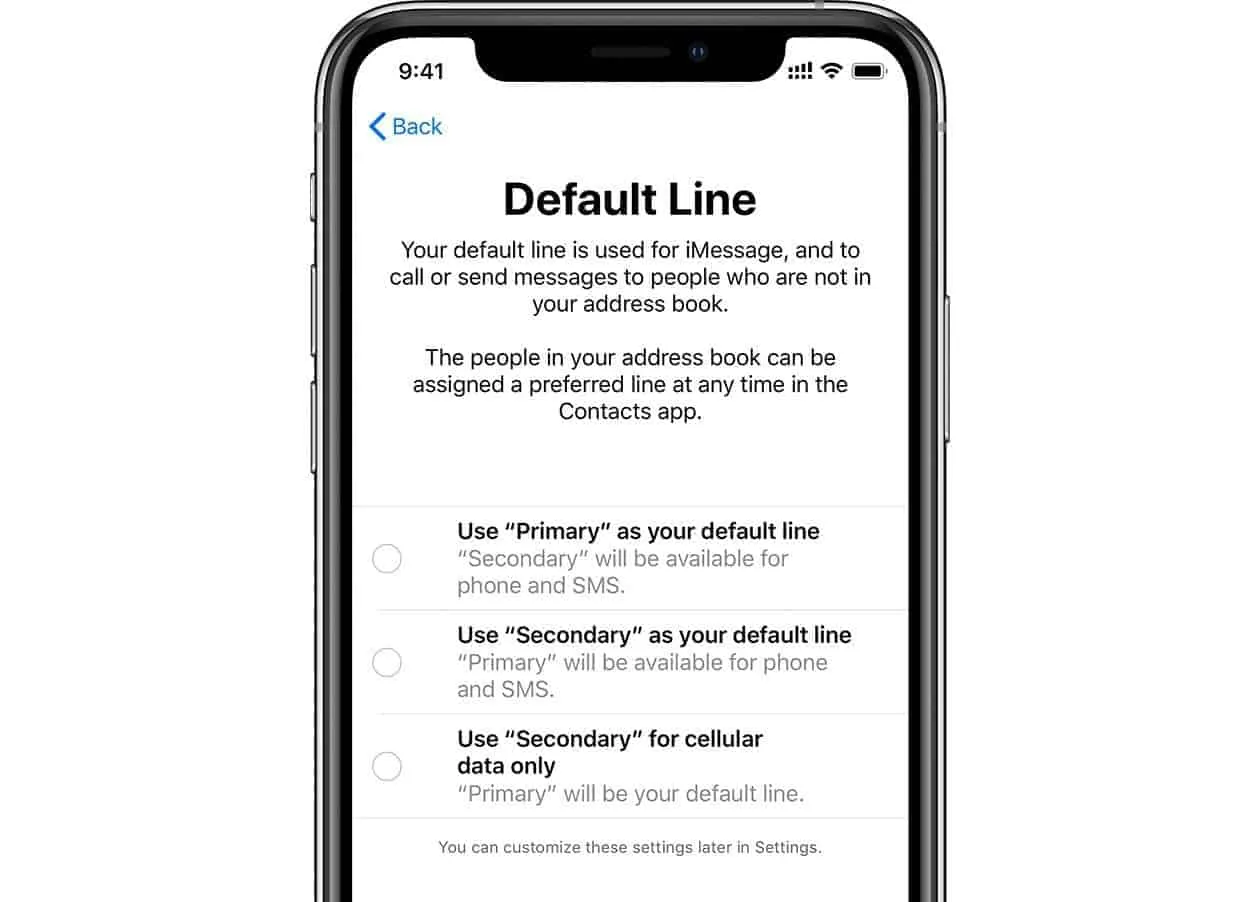Apple has finally enabled support for Dual SIM to its iPhone devices with a SIM setup that houses one physical nano-SIM and one eSIM into the iPhone XS, iPhone XS Max and iPhone XR. To get the feature activated on your new iPhone, make sure you update to iOS 12.1.
eSIM lets you enable a cellular plan on your iPhone without having to insert a physical SIM card. The following carriers currently support eSIM technology.
eSIM supported Carriers
- Austria: T-Mobile
- Canada: Bell
- Croatia: Hrvatski Telekom
- Czech Republic: T-Mobile
- Germany: Telekom, Vodafone
- Hungary: Magyar Telekom
- India: Reliace Jio, Airtel
- Spain: Vodafone Spain
- United Kingdom: EE
- United States: AT&T, T-Mobile USA, and Verizon Wireless
In addition to the above-mentioned carriers, GigSky and Truphone worldwide service providers also support eSIM.
Requirements
- A QR code or an app from your carrier.
- Unlocked iPhone, if you want to use two different carriers.
How to set up eSIM
Time needed: 5 minutes.
You can set up two phone numbers on your dual SIM iPhone by using a physical nano-SIM and an eSIM. If your supports it, you can even only solely use eSIM on your iPhone.
Follow the instructions below to activate eSIM using QR code:
- Open Cellular Settings
Go to Settings » Cellular on your iPhone.
- Tap “Add Cellular Plan”
Select the “Add Cellular Plan” option on the Cellular settings screen.
- Scan QR code provided by carrier
Scan the QR code provided by your carrier to set up eSIM by hovering your iPhone over the code.
- Enter confirmation code
If asked, enter the confirmation code provided by your carrier to activate the eSIM.
- Select labels for your Dual SIM setup
After your eSIM (second SIM) is activated, set labels for both the numbers/SIMs. For example, you can label one number as Business and the other as Personal.
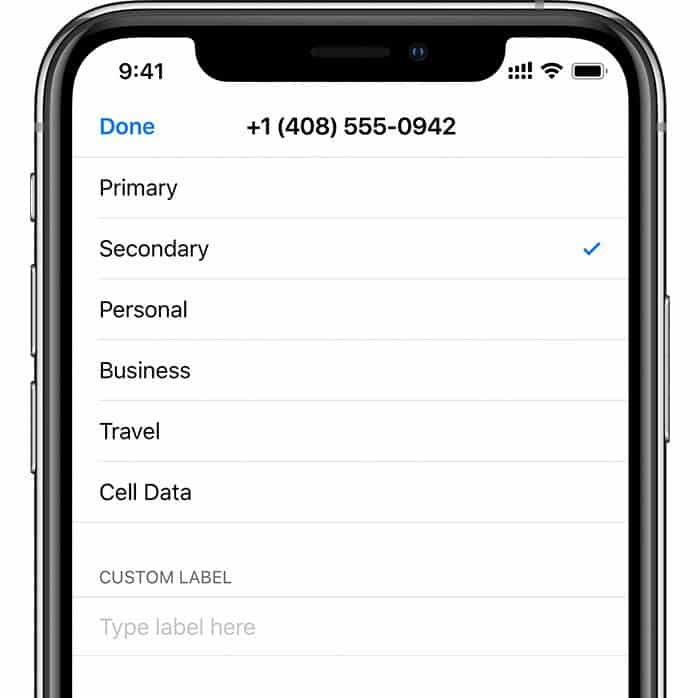
- Select Default Line
Set your default number which iMessage and FaceTime use and which
you will use when you call or send a message to someone. You can set your Primary number to be used for Phone/SMS/Cellular Data, and use the secondary number independently when you want to, or set the primary number for Phone/SMS and the secondary number for Cellular Data.
Use Primary as your default line: If you select this option, Primary will be used by default for voice, SMS, Data, iMessage, and FaceTime. The secondary will be available just for voice and SMS.
Use Secondary as your default line: If you select this option, Secondary will be used for voice, SMS, Data, iMessage, and FaceTime. Primary will be available just for voice and SMS.
Use Secondary for cellular data only: You might want to select this option if you’re traveling internationally and you want to keep Primary for voice, SMS, iMessage, and FaceTime. This will allow you to use Secondary for data.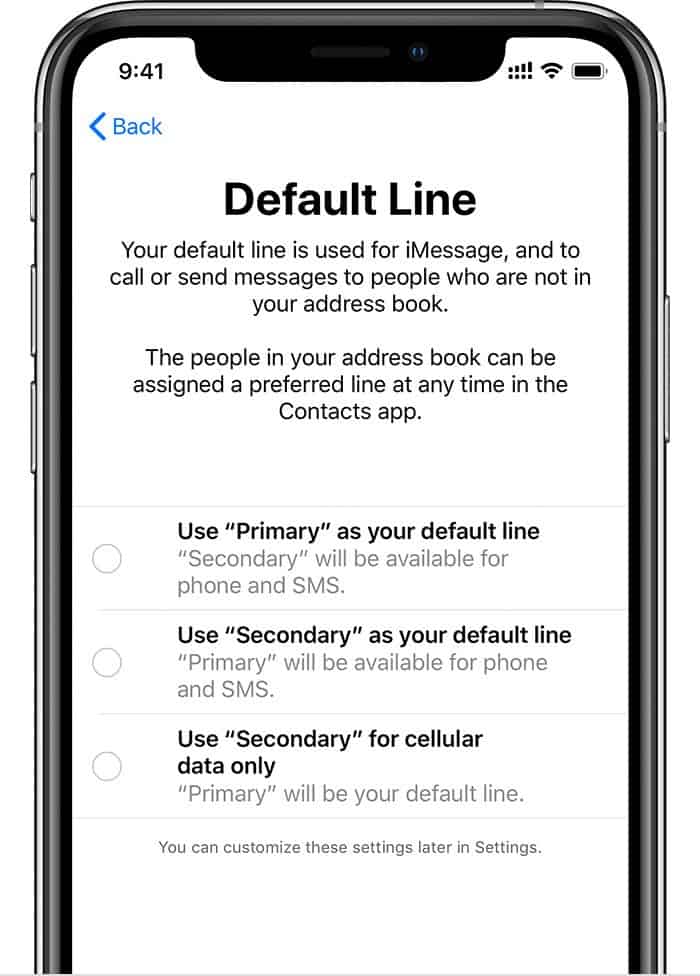
If your carrier requires getting eSIM through an app, follow these instructions and then continue with steps 5 and 6 above:
- Download the carrier app.
Open App Store on your iPhone and download the
required carrier app to set up eSIM. - Purchase a cellular plan using the app
Sign in into your carrier’s app, and purchase a cellular plan to set up as eSIM on your iPhone.
That’s it. Enjoy the dual SIM setup on your iPhone XS and iPhone XR. Cheers!