Exactograph is Apple’s modern take on a regulator clock, separating hours, minutes, and seconds for precise timekeeping. It arrives with watchOS 26 alongside Flow and other updates to the Watch Face Gallery.
Requirements and compatibility
Exactograph is available when your devices are updated to iOS 26 and watchOS 26. watchOS 26 supports Apple Watch Series 6 or later, Apple Watch SE (2nd generation) or later, and all Apple Watch Ultra models, and requires iPhone 11 or later running iOS 26. Waypoint (another new face) is Ultra‑only, and Hermès Faubourg Party is exclusive to Hermès models; Exactograph and Flow are available on supported non‑Ultra models.
Update your iPhone and Apple Watch
Step 1: On iPhone, install iOS 26 via Settings > General > Software Update. This ensures the Watch app can fetch the new faces and gallery design.
Step 2: On Apple Watch, install watchOS 26 via Settings > General > Software Update on the watch, or in the iPhone Watch app under My Watch > General > Software Update. Keep the watch on its charger with at least 50% battery.
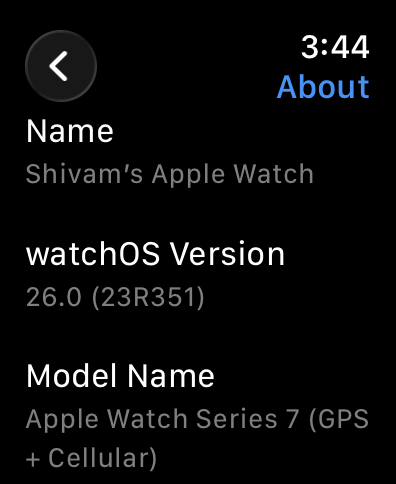
Step 3: After updating, force‑quit and reopen the Watch app on iPhone to refresh the Watch Face Gallery. This often makes new faces appear immediately in the gallery.
Add the Exactograph watch face
Step 1: On iPhone, open the Watch app and go to the Face Gallery tab. Then, tap on the 'New Watch Faces' cover image
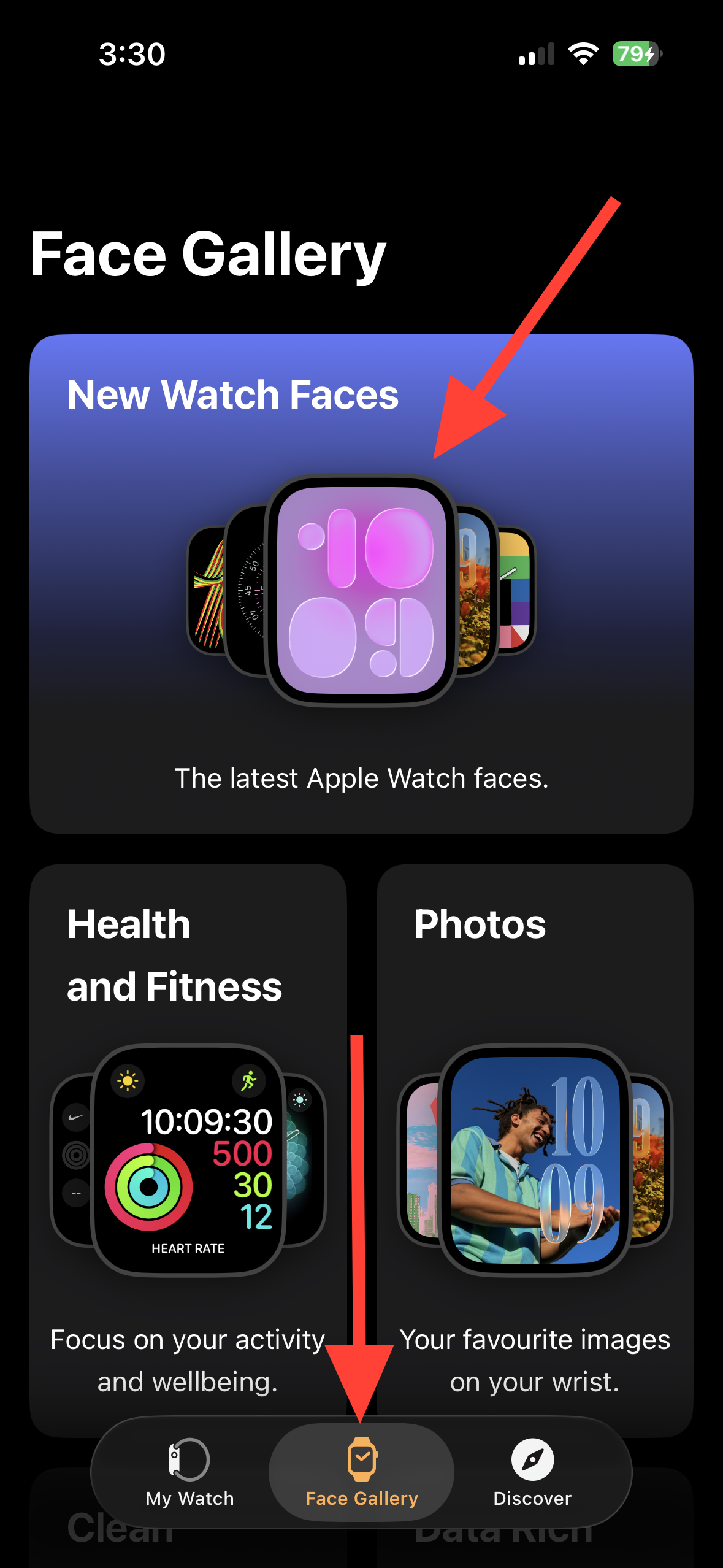
Step 2: Tap Exactograph, choose a starting style and color, then tap Add. This adds it to My Watch > My Faces.
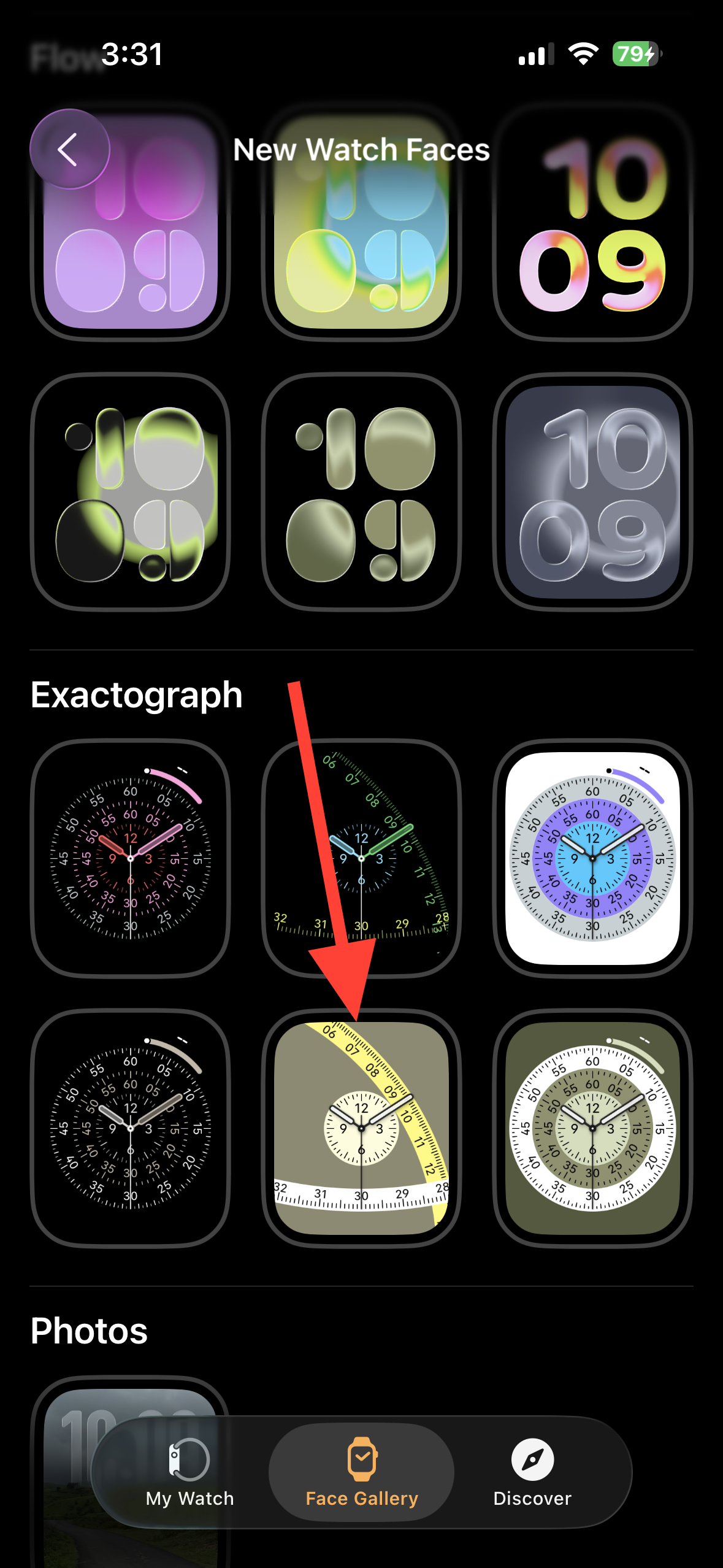
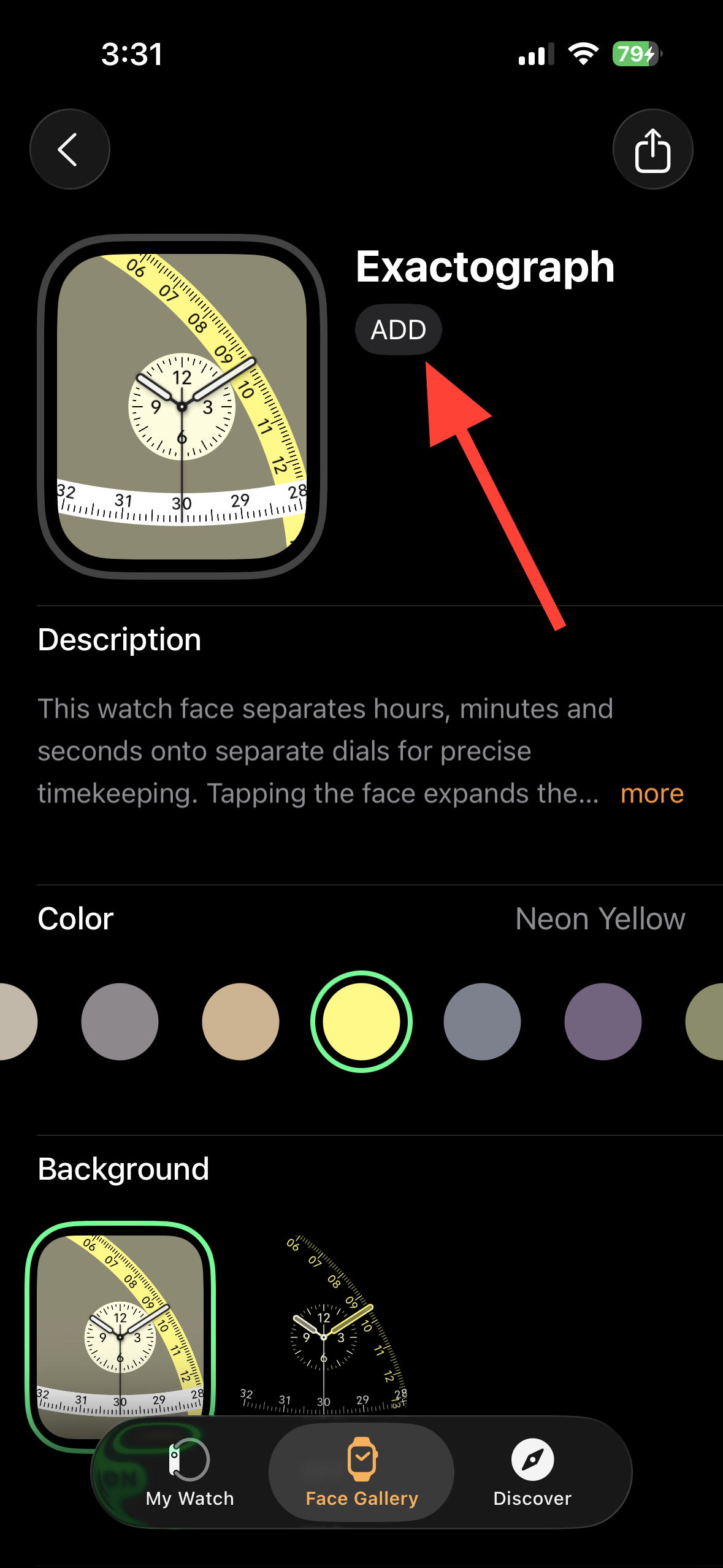
Step 3: Set it as current by tapping the face in My Faces and selecting Set as current Watch Face. You can also long‑press your watch face on the Apple Watch, swipe to Exactograph, and tap to activate it.
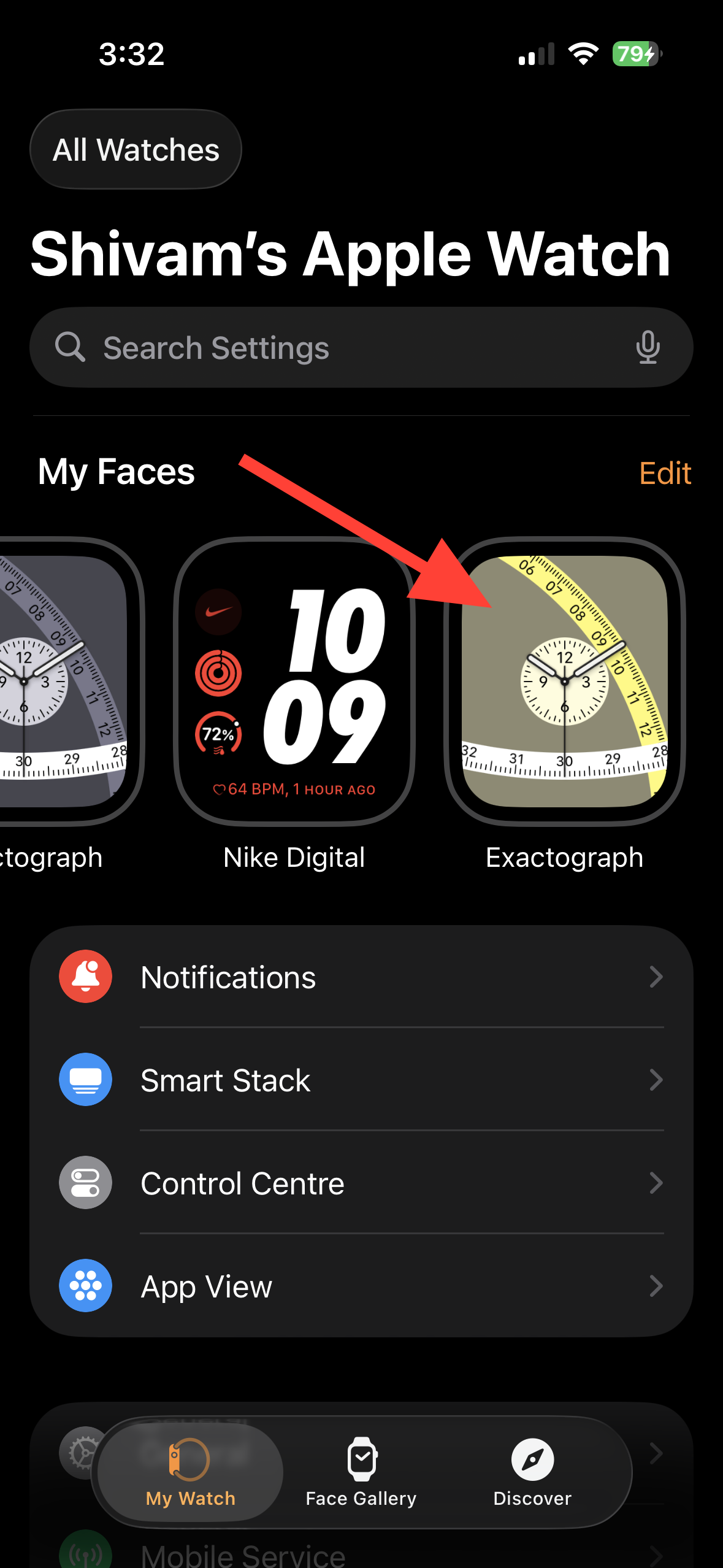
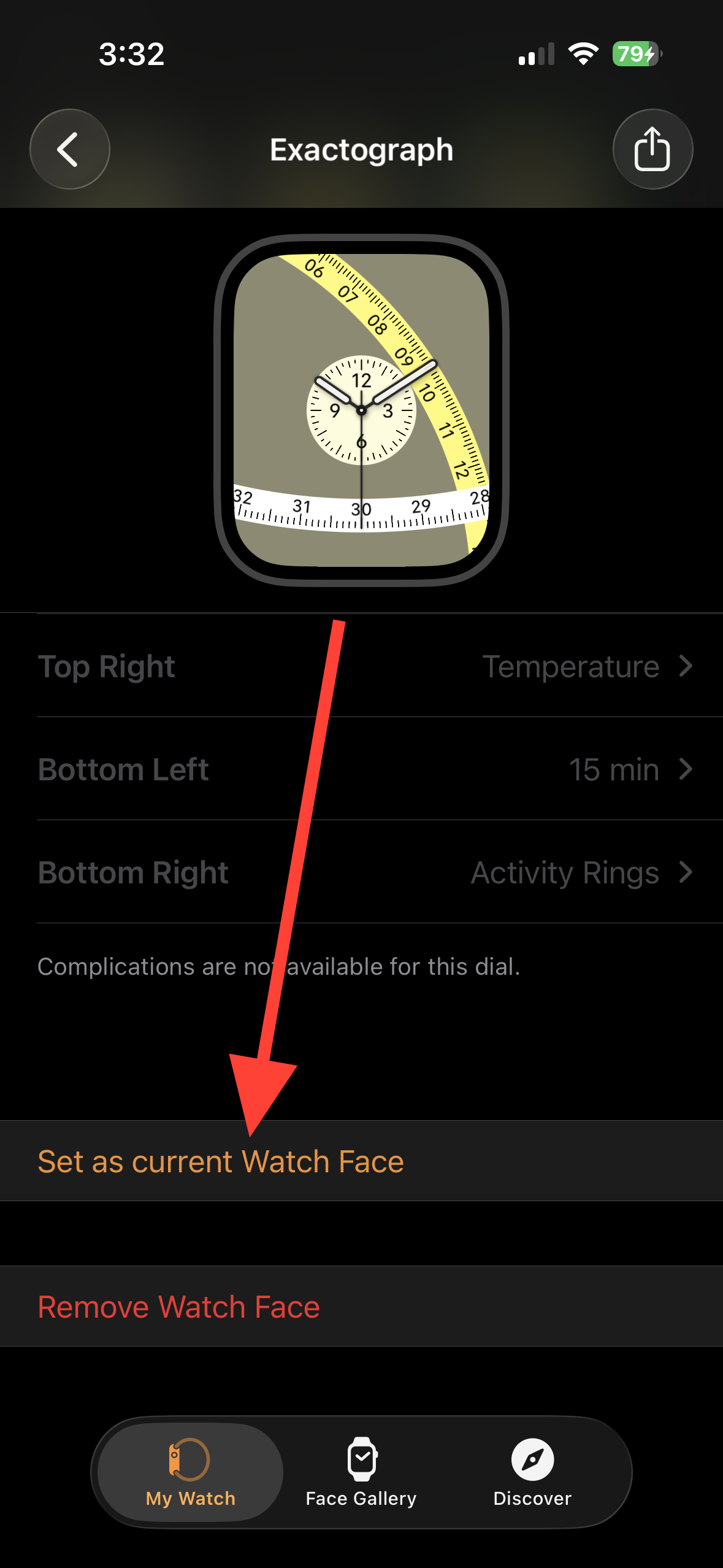
Customize Exactograph (styles, colors, complications)
Step 1: Pick a display style. Exactograph offers multiple layouts that separate hours, minutes, and seconds. A “lines” style shows the three readouts on discrete tracks for quick glances at each unit. A “rings” style offers circular dials if you prefer a traditional multi‑subdial look.



Step 2: Choose colors and background. Select a legible color scheme that contrasts well with your chosen band and lighting. If offered, you can disable background fills for a cleaner, data‑first look, or enable them for stronger visual separation between the sub‑dials.



Step 3: Configure complications. In the rings style, you can assign up to four corner complications. Prioritize at‑a‑glance items that benefit from frequent checks (for example, Next Calendar Event, Weather Conditions, Activity rings, or Battery). Some lines styles focus purely on timekeeping and may omit corner complications for clarity.

Step 4: Interact for fine precision. Tapping the minutes or seconds areas can expand those scales up to several times for more granular reading (useful when you care about exact second alignment for timing tasks).
Suggested complication layouts
Use Exactograph’s corners to surface the data you check most often:
- Workday: Next event, Reminders, Weather conditions, Battery.
- Travel: World Clock (destination), Weather (destination), Compass shortcut, Activity rings.
- Training: Heart Rate, Workout shortcut, Activity rings, Timer.
Improve legibility and second‑by‑second visibility
watchOS 26 updates over 20 faces so a ticking seconds hand can remain visible without raising your wrist. If you care about precise timing, keep Always‑On enabled and select a high‑contrast color for the seconds scale so it’s readable at a glance.
Troubleshooting: Exactograph missing or not applying
Method 1 — Update both devices fully.
Step 1: Confirm iPhone is on iOS 26 and Apple Watch is on watchOS 26. If one device is on an older version, Exactograph may not appear.
Step 2: Force‑quit and relaunch the iPhone Watch app. Reopen the Face Gallery and search “Exactograph.”
Step 3: Restart both iPhone and Apple Watch to clear stale caches that can delay new gallery content.
Method 2 — Check model eligibility.
Step 1: Verify your watch model. watchOS 26 supports Apple Watch Series 6 or later, SE (2nd generation) or later, and all Ultra models; older models won’t receive the new faces.
Step 2: If you use an Ultra‑only face (Waypoint), it won’t show on non‑Ultra watches. Stick with Exactograph and Flow on supported Series and SE models.
Method 3 — Apply from the watch instead of iPhone.
Step 1: On Apple Watch, press and hold the current face, swipe to the end, tap New, and scroll to find Exactograph.
Step 2: Customize on‑watch and tap to set it active if applying from iPhone fails.
Method 4 — Re‑pair as a last resort.
Step 1: Back up and unpair the watch using the Watch app. This creates a fresh backup.
Step 2: Re‑pair and restore from backup, then check the Face Gallery again. This resolves persistent gallery sync issues.
Notes and limitations
Exactograph’s regulator‑style layout prioritizes precise time reading over dense data. If you want more on‑screen metrics, pick the rings style to enable four corner complications. If you prefer a clean, time‑first view without complications, select a lines style. Waypoint is limited to Ultra models; Hermès Faubourg Party requires an Hermès watch.
Maintenance tips
Keep iOS and watchOS updated to receive face improvements and bug fixes. Revisit your complication choices periodically—what you need at a glance often changes with seasons, work patterns, and training blocks. If Always‑On seconds visibility matters to you, choose high‑contrast colors and avoid busy backgrounds.
With the right style and complication mix, Exactograph gives you second‑accurate timekeeping while still surfacing just the essentials you care about.

