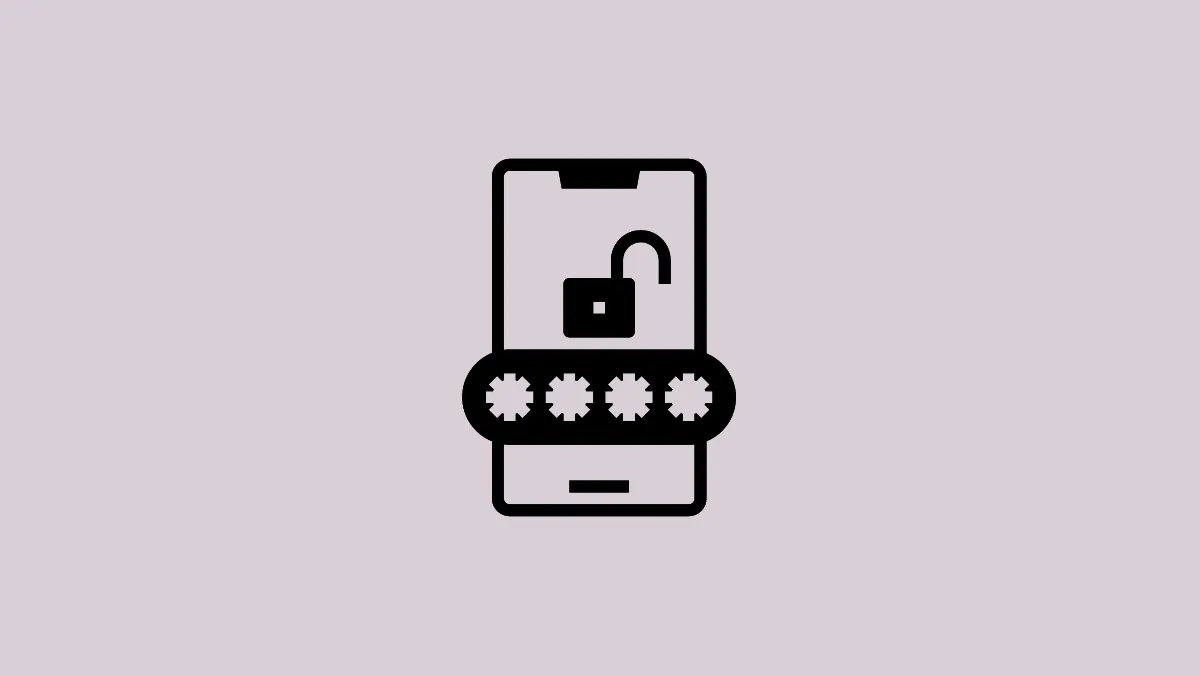Quick Info
- You can now set up a passkey for your X account on Android devices, a feature that was until now only available on desktop and iOS platforms.
- To set up a passkey login you will need to access your profile settings in the X app.
- The feature is rolling out to Android devices globally, so if you don't already have it, it should be arriving soon with an update to the X app.
Enabling Passkey logins on Android
- Open the X app on your Android device and then tap on the user icon on the top left.
- Then tap on the 'Settings and support' dropdown menu to access the 'Settings and privacy' option.
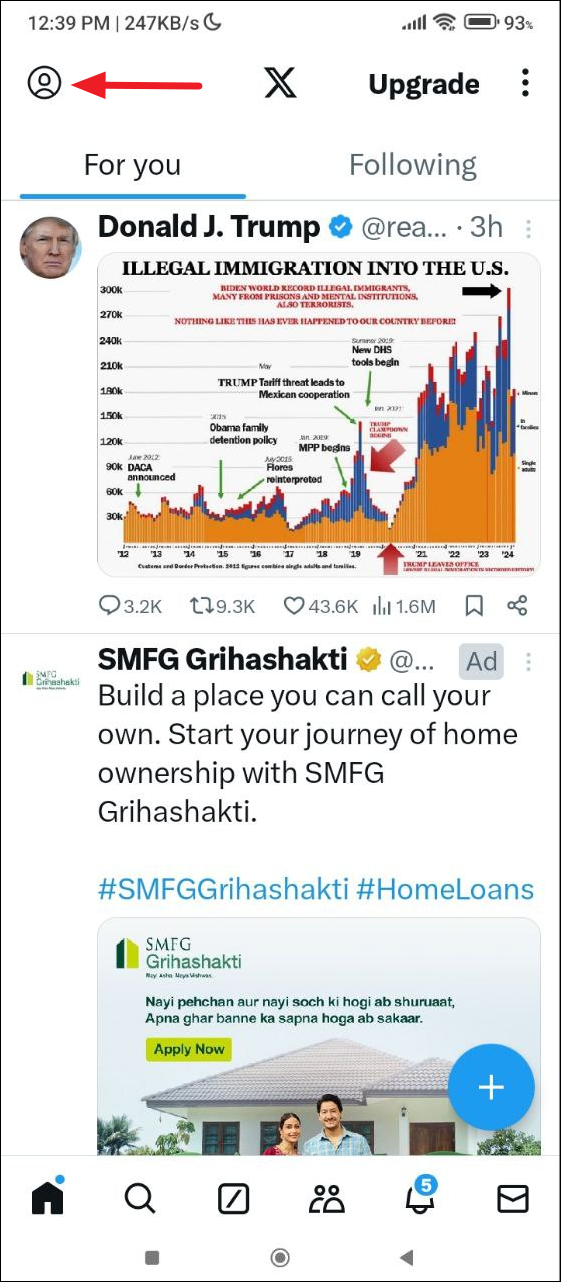
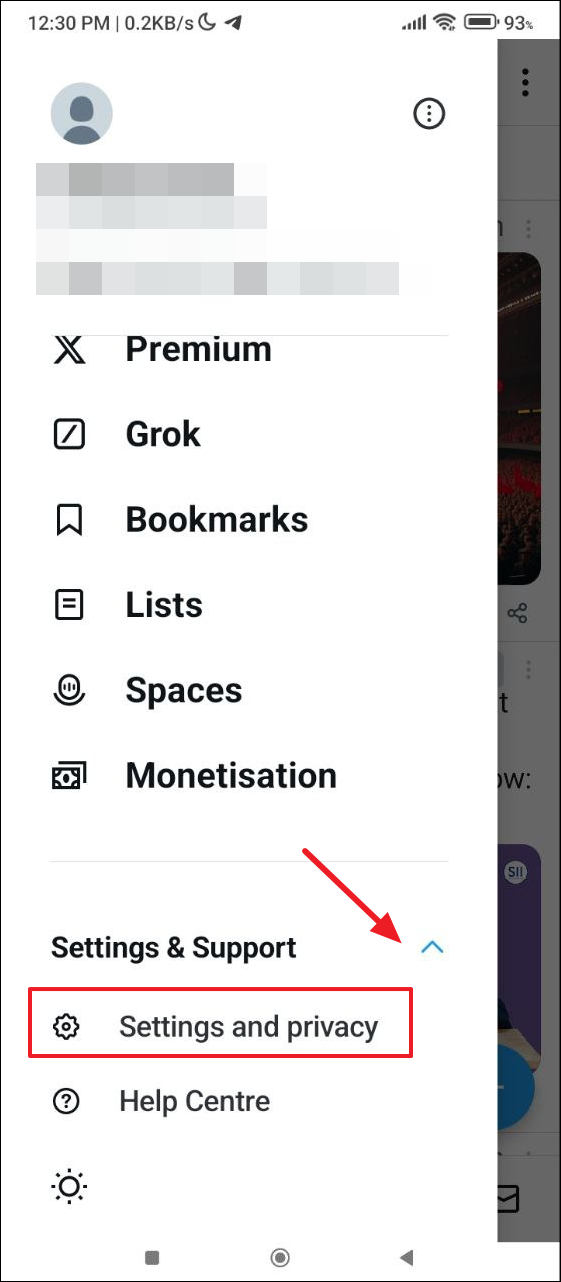
- On the Settings and Privacy page, tap on 'Security and account access'.
- Then tap on 'Security'.
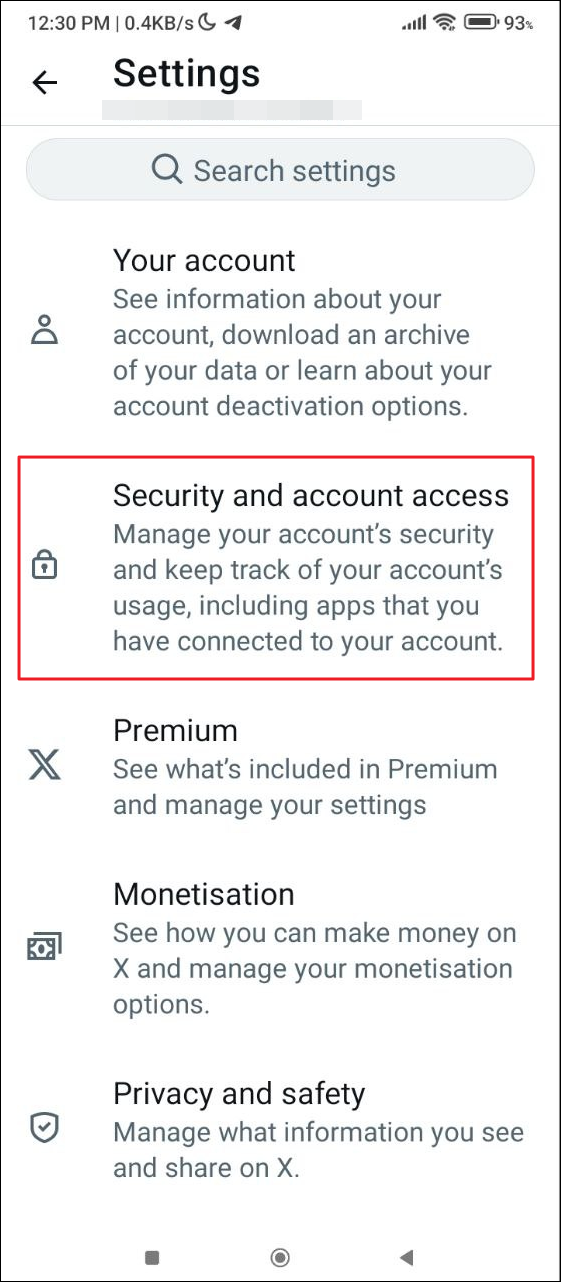
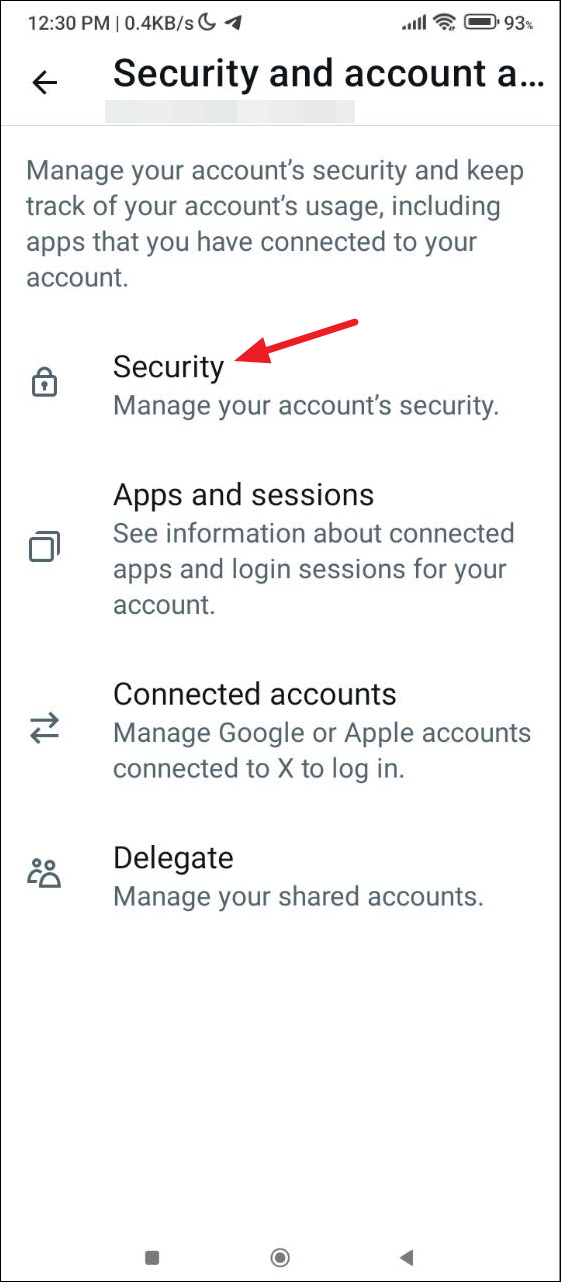
- Scroll down to the bottom of the Security page and tap on the toggle for the 'Passkey' option to turn it on.
- Next, you will have to enter your X password before you can create a passkey. Type it in and then tap on the 'Confirm' button.
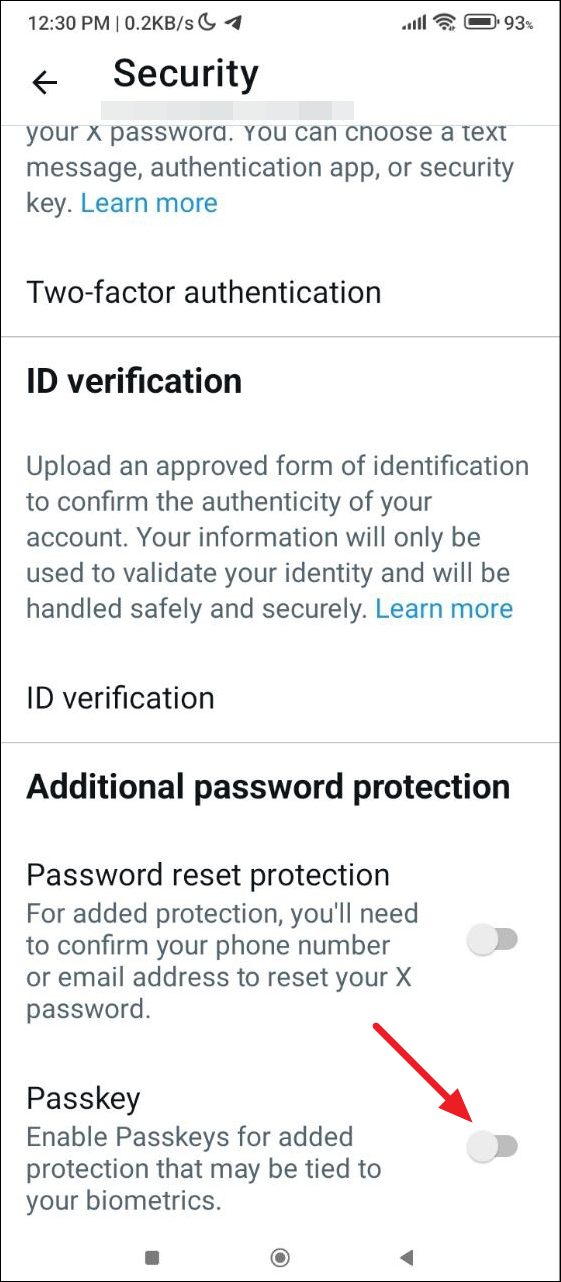
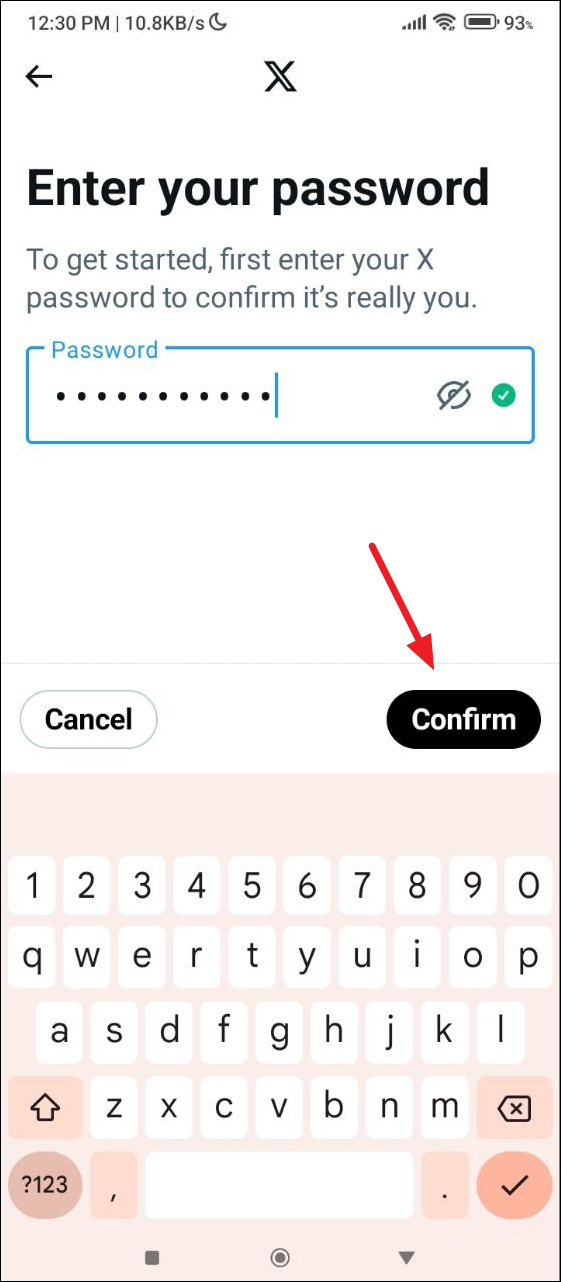
- On the next page, tap on the 'Create passkey' button.
- This will give you a pop-up showing you the passkey login that will be created. Tap on the 'Continue' button.
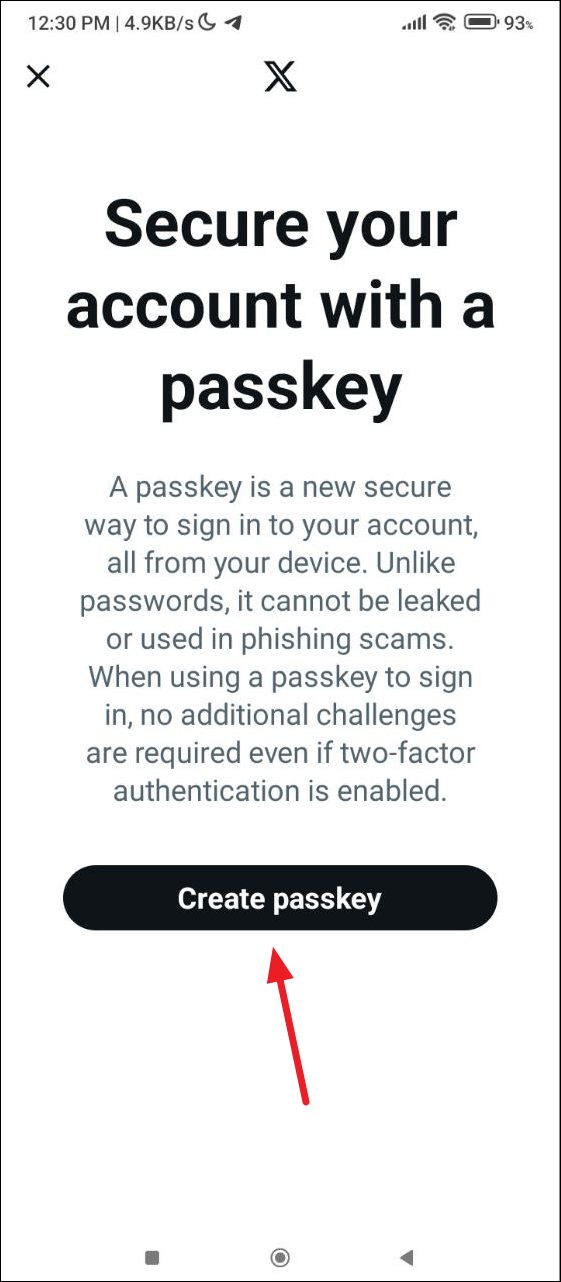
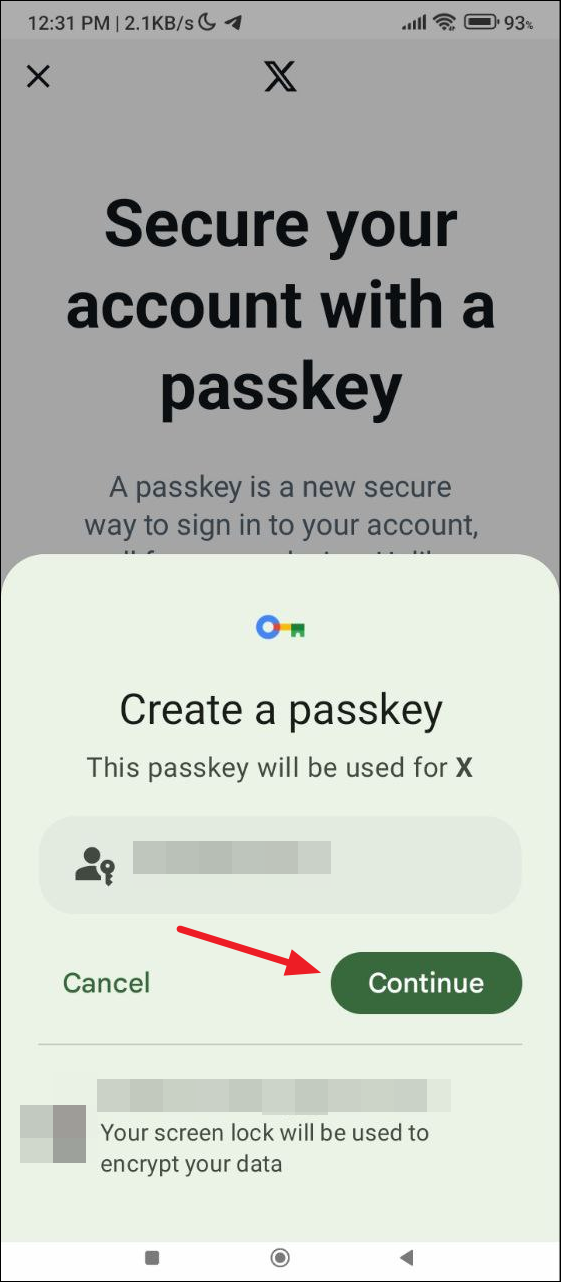
- You will need to use biometric authentication if your device supports it to activate the passkey. Finally, tap on the 'Done' button. Now, next time you log in to X, you won't need to enter your password and can use your passkey to log in.
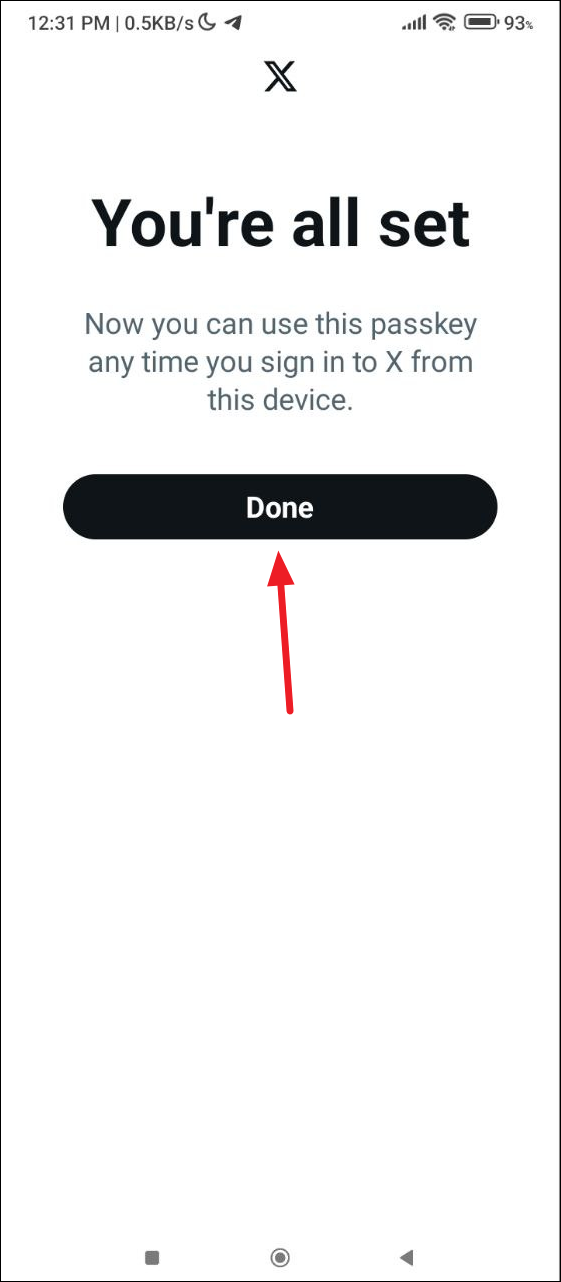
Using your passkey login
Usually, once you sign in to the X app, you will be signed in every time you open it. However, in case you sign out accidentally or purposely, you can use your newly created passkey to log in easily.
- When you open the X app, you will see two options - the account you use to sign in to X and your X passkey login. Tap on your passkey to use it to sign in to the app.
- Then tap on your fingerprint sensor or whatever type of biometric authentication you are using to verify your identity to log in.
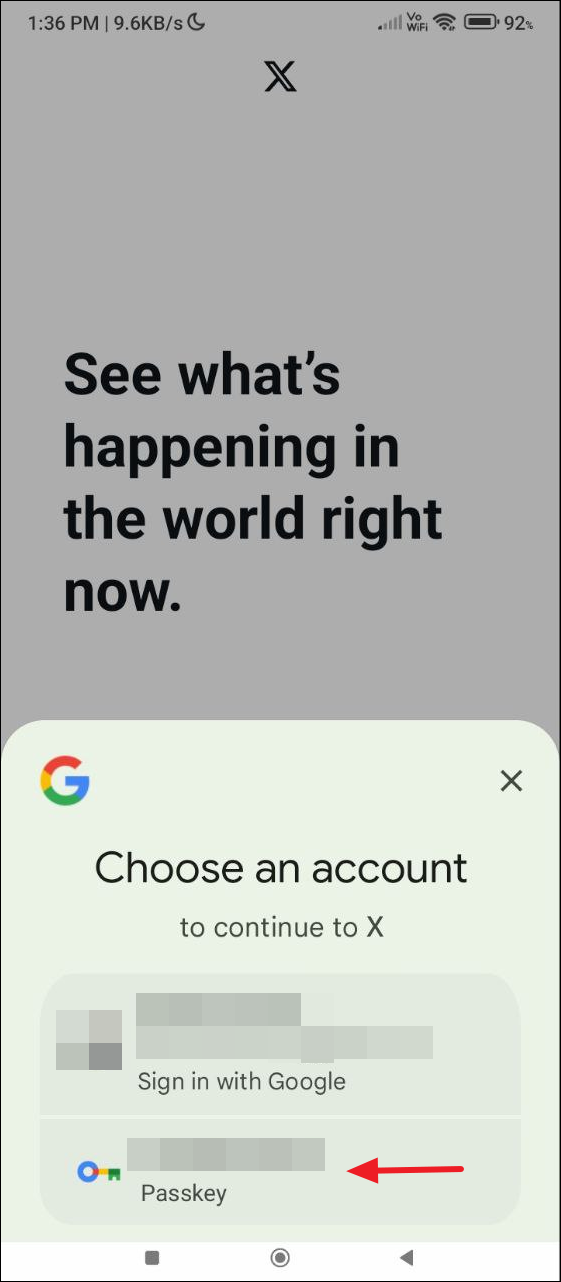
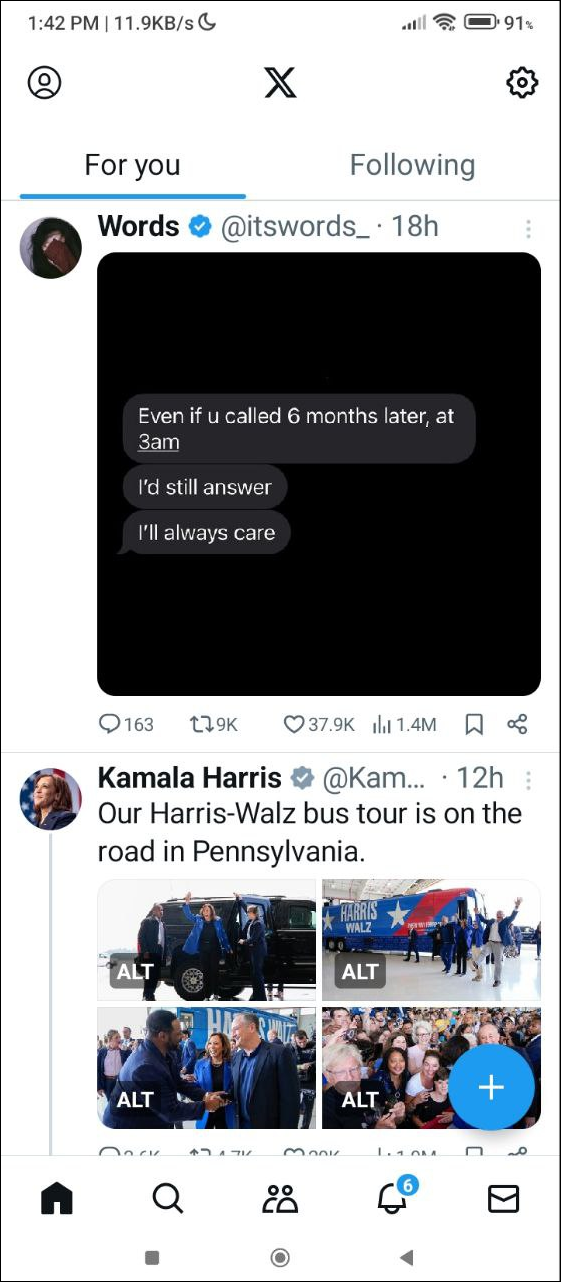
Things to know
- Creating a passkey is not mandatory but it can help you keep your account more secure than traditional passwords since passkeys are not susceptible to phishing and cannot be leaked.
- When you create a passkey login for your X account, it will only work for that account and you cannot use it for a different account or on a different platform. This is another reason why it is safer than passwords which can be easily stolen.
- A passkey once created cannot be changed, but you can delete it and create a new one if you want.