Receiving FaceTime calls from unknown numbers can be both unexpected and disruptive. To help you manage these unsolicited calls, iOS offers a feature that automatically silences FaceTime calls from unknown callers, sending them directly to your recents list as missed calls.
Silence unknown FaceTime callers from settings
Step 1: Open the Settings app on your iPhone to access your device's configuration options.
Step 2: Scroll down and tap on the FaceTime option to enter the FaceTime settings.
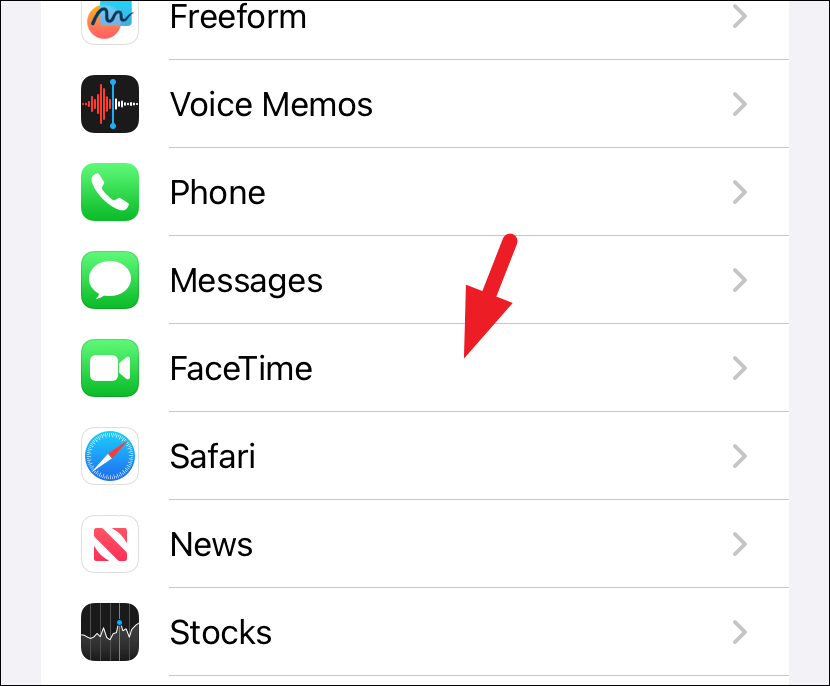
Step 3: Within the FaceTime settings, locate and tap on the Silence Unknown Callers option to proceed.
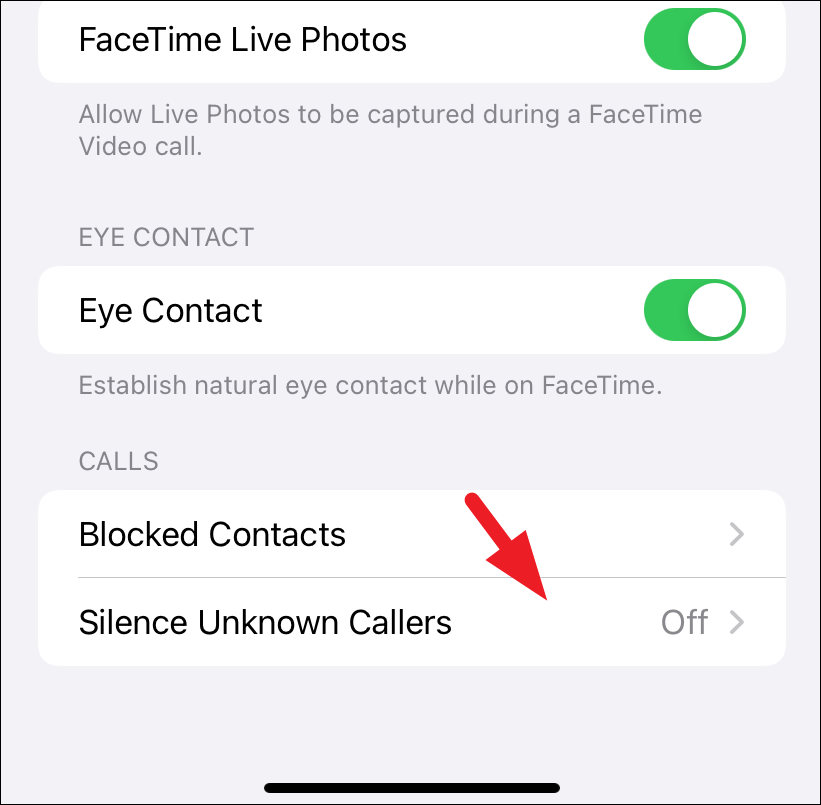
Step 4: Toggle on the switch next to Silence Unknown Callers to enable the feature.
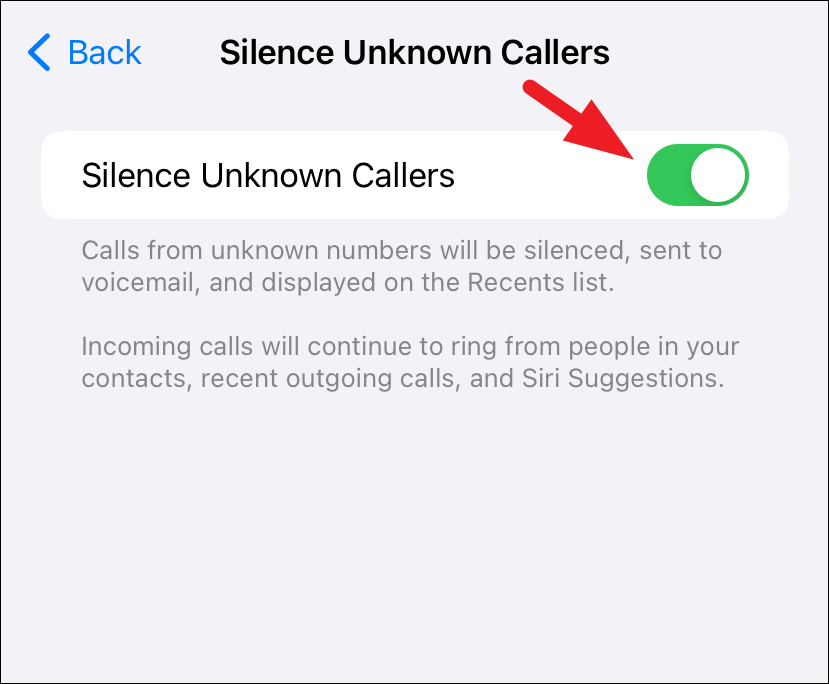
With this feature activated, FaceTime calls from numbers not saved in your contacts or from numbers you haven't communicated with before will be silenced. These calls won't ring your device but will appear in your FaceTime recents list as missed calls.
What if an unknown caller is someone you know using a different number? If they're using a device running iOS 17 or later, they can leave you a video message to view at your convenience. Otherwise, they might send you a text message or place a regular phone call to reach you.
Will the unknown FaceTime call appear on my screen while ringing? When the Silence Unknown Callers feature is enabled for FaceTime, calls from unknown numbers will not display on your screen during an incoming call. They will only be listed as missed calls in your recents.
By enabling the option to silence unknown FaceTime callers, you can reduce unwanted interruptions and enhance your privacy. However, remember that this setting may also filter out important calls from new contacts not yet saved in your device.


