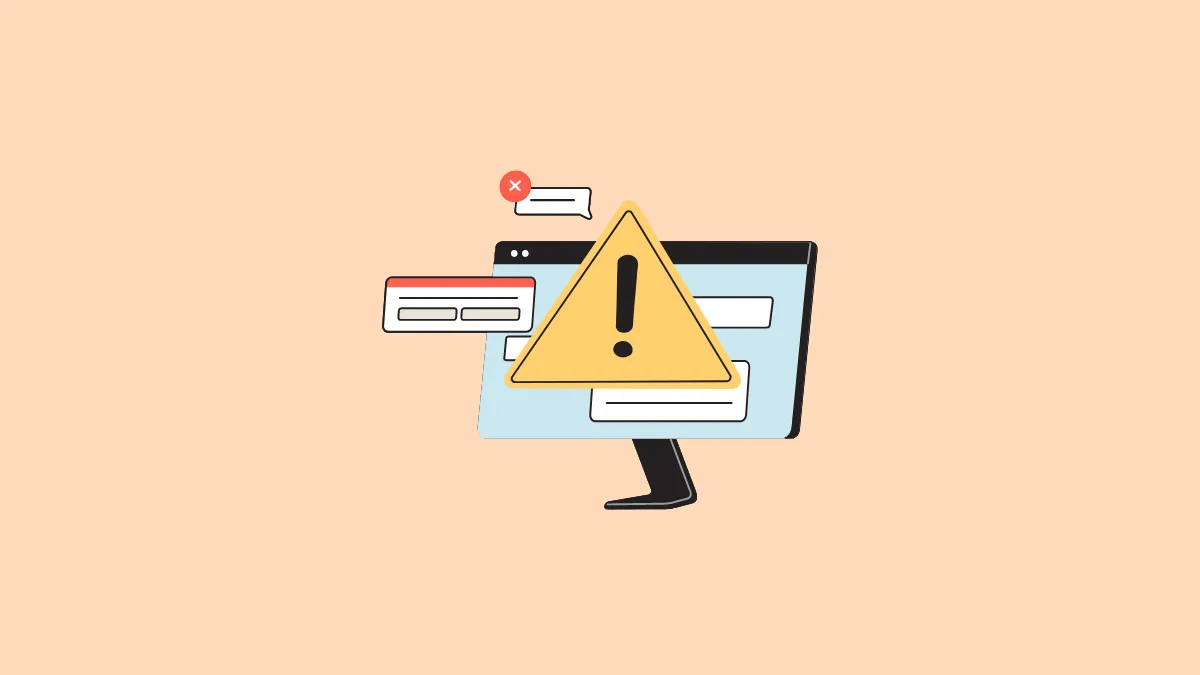- Suspicious requests, sudden pop-ups, spelling and grammatical errors, unfamiliar URLs, and unbelievably good offers are signs of fake Chrome alerts.
- You can block fake alerts in Chrome by going into the browser settings and revoking notification permissions.
- In addition to blocking such alerts, you can take steps to protect yourself from them like using Google to cross-check alert messages and using enhanced safety features.
What are fake Chrome alerts?
Fake Google Chrome alerts appear like genuine notifications, like system errors, virus warnings, and update notifications. When you click on such alerts, they can infect your system and cause problems like data theft by installing ransomware and malware on your machine.
However, by taking a cautionary approach, you can spot such alerts and avoid such problems.
Suspicious requests
If you get suspicious requests, such as installing root certificates or executing Powershell scripts, they are one example of fake alerts. For instance, such alerts can trick you into copying harmful scripts and pasting them into Windows Powershell, thereby installing malware on your system.
Sudden pop-ups
If you get sudden Chrome alerts, such as pop-ups that require you to take some action urgently, they are usually fake alerts and you should avoid clicking on them.
Spelling and grammatical errors
The chances of spelling and grammatical errors being present are high in the case of fake alerts, as opposed to genuine notifications. That said, with the advent of AI, such errors are decreasing and fake alerts are becoming more sophisticated.
Uncommon URLs
Another indication of a fake Chrome alert is that it contains unfamiliar and strange URLs, which are often insecure. You can determine this by checking whether it uses HTTP instead of HTTPS, which means that it should not be trusted.
Unbelievably good offers
One way fake alerts are able to easily trick users is by offering them unbelievably good offers, such as free software. You may see an offer for a free malware removal tool, which in reality may be a tool to infect your computer with malware.
Block fake alert notifications
If you have received a fake alert notification from a particular website, you can take steps to block it to prevent further notifications from that site.
- Check the alert message and look for 'Google Chrome', which will prove that it is a Chrome notification.
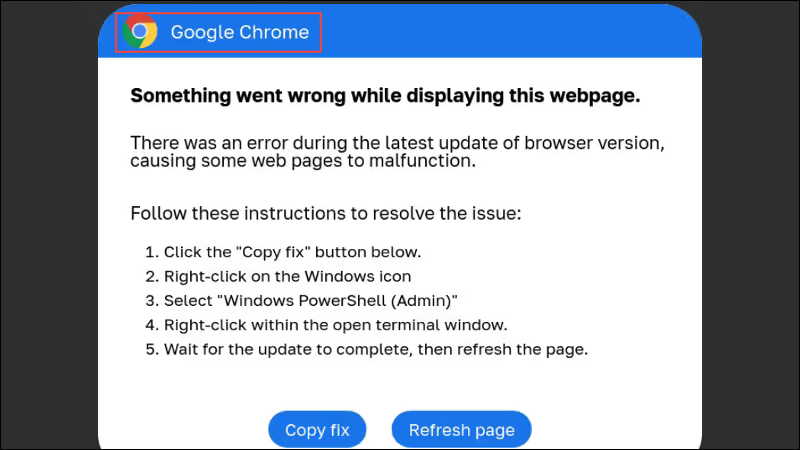
- If the alert contains the name of the website, check it against the name in the address bar. In most cases, the names will be different.
- Now click on the three dots in the top right of the Chrome window and then click on 'Settings' in the dropdown menu.
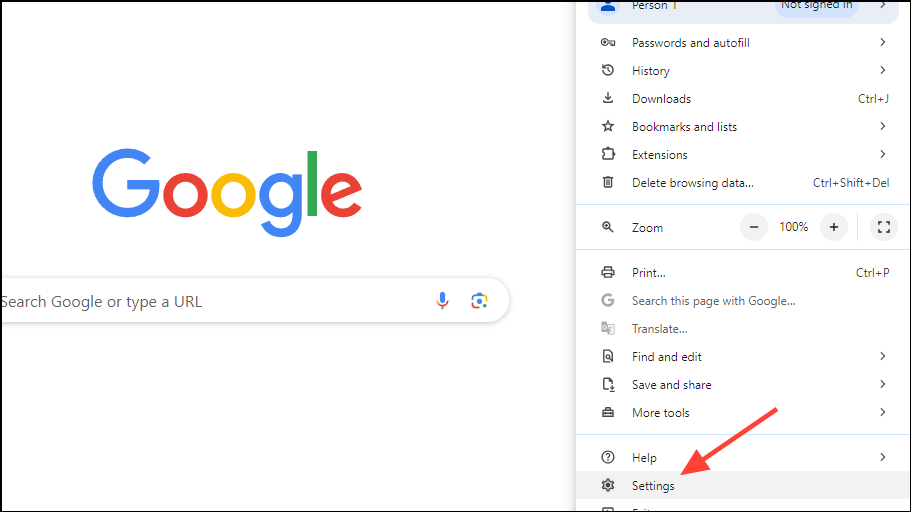
- Next, click on 'Privacy and Security' on the left.
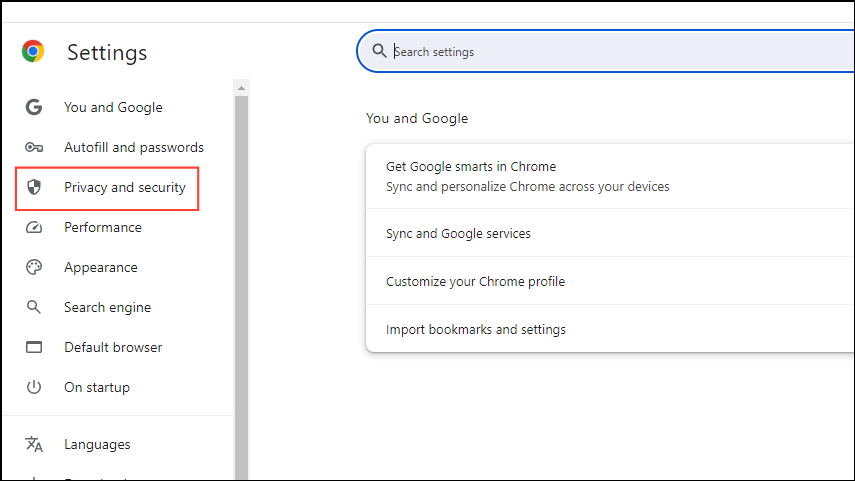
- On the Privacy and Security page, click on 'Site settings'.
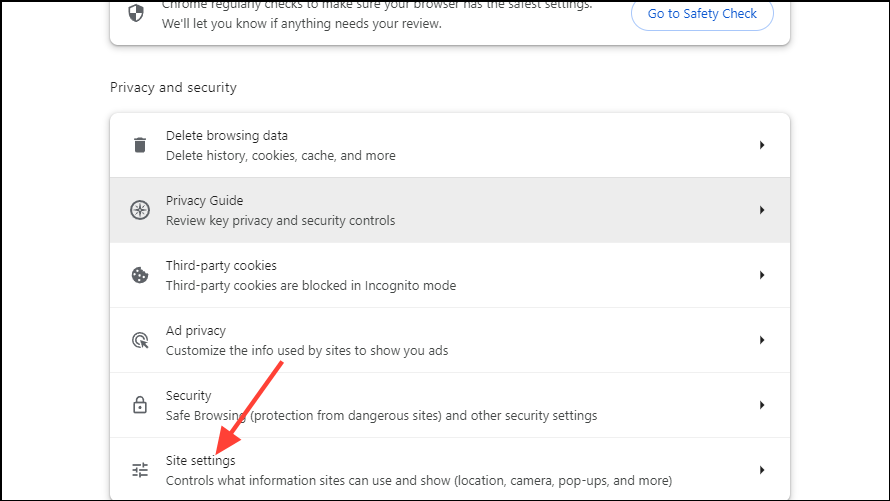
- Click on 'View permissions and data stored across sites'.
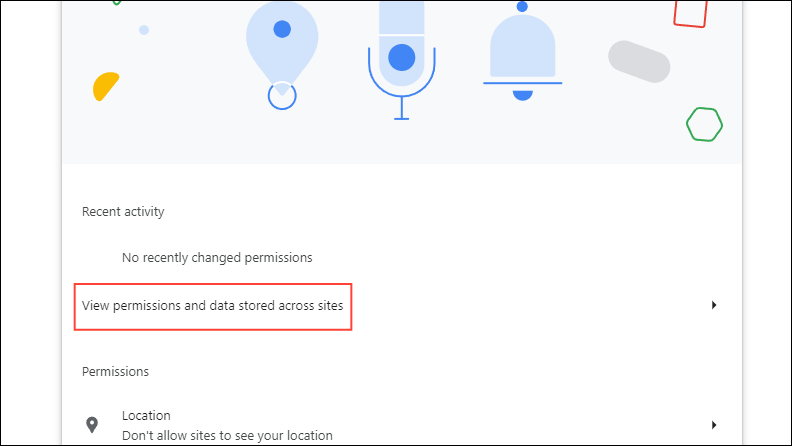
- Now you will see a list of the websites you've visited using the browser. Look for the name of the website from which the alert notification has appeared. Once you find it, click on the arrow pointing right next to it.

- On the next page, you will see all the permissions for the site. Click on the dropdown menu for 'Notifications' and click on 'Block' to block all notifications from that site.
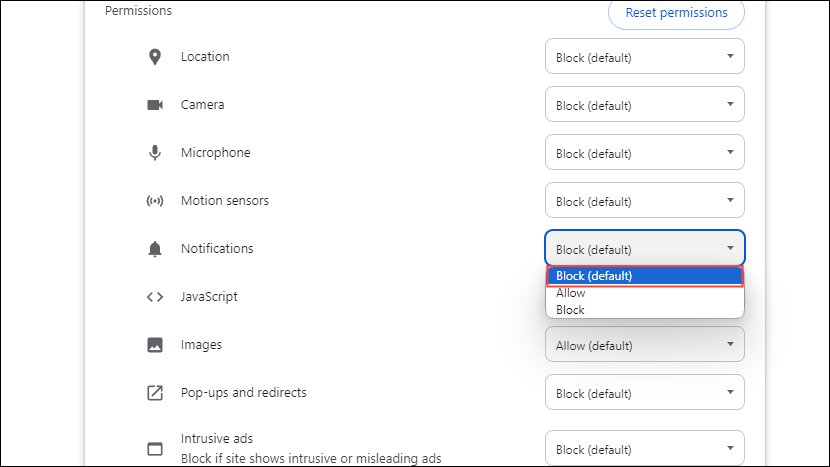
Protect yourself from fake Chrome alerts
While you can block notifications from harmful websites, you can also take certain steps to guard yourself against fake Chrome alerts so you never have to deal with them in the first place.
Be wary of scare tactics
Scare tactics are common with fake alerts as they can frighten users into performing actions that may be harmful to their system. They usually use urgent language and often mention penalties, fines, or worse to convince users to take the action they want. The best way to avoid this is to consider the alert carefully before deciding what to do.
Use Google to cross-check the alert message
Look up the alert message on Google to find out whether it is a genuine notification. If you cannot find it anywhere else, it is an indication that the notification is fake.
Take advantage of the security features of your browser
Modern browsers come with a lot of security features you can use to browse the web safely. For instance, you can use the enhanced safe browsing mode that can protect you from harmful downloads and websites.
Avoid attachments you are unsure about
If you see Chrome alert notifications containing attachments and links, avoid clicking on them as that can install malware and infect your system.
Make sure you have the latest updates
Keeping your browser and other software updated to the latest version can go a long way in protecting your computer from harm.
Things to know
- Be careful when granting notification permissions to websites as malicious websites can use those to send fake virus alerts.
- Additional methods of preventing fake alerts in Chrome include disabling unknown browser extensions, scanning your system using a malware scanner, and resetting the browser.
- Fake alerts can not only appear in Chrome but also in other browsers like Microsoft Edge, and they can even appear on mobile devices in addition to desktop platforms.
- In case you've already clicked on a fake alert notification, you should immediately close that window or tab, clear browser cookies, and cache, perform a security scan, and change your passwords for various websites.