Constant McAfee pop-ups can interrupt work, slow down your system, and sometimes even trick you into thinking your computer is infected. These notifications might come from the official McAfee antivirus program, bundled trialware, browser-based malvertising, or even hidden adware like "PC App Store." Addressing the source directly stops the annoyance and keeps your device secure.
Uninstall McAfee and Related Adware for a Permanent Fix
Removing McAfee software and any related adware is the most reliable way to stop persistent pop-ups on Windows 11. Many users report that even after uninstalling McAfee, pop-ups can continue if adware or remnants are left behind. Here’s how to fully remove them:
Step 1: Open the Start menu and click Settings. Select Apps and then Installed apps or Apps & features.
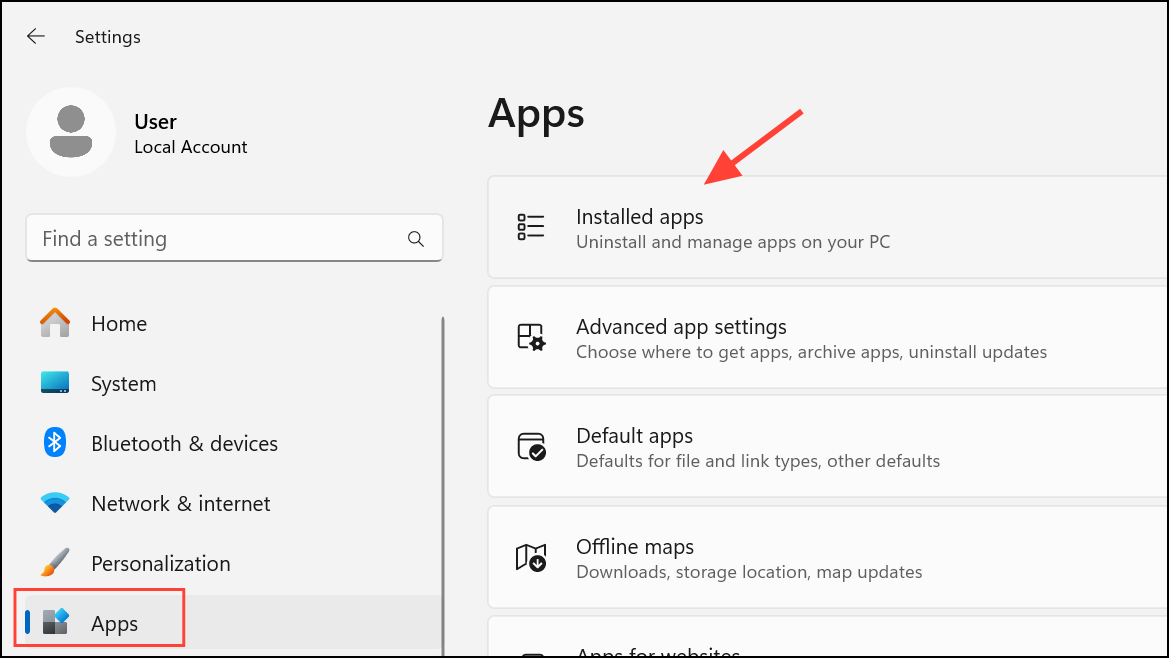
Step 2: Scroll through the list and look for any entries named “McAfee,” “WebAdvisor by McAfee,” “Safe Browsing by McAfee,” or “PC App Store.”
Step 3: Click on each entry and choose Uninstall. If prompted, follow the on-screen instructions to complete the removal. For stubborn programs, try third-party uninstallers such as Revo Uninstaller or Geek Uninstaller, which can remove leftover files and registry entries.
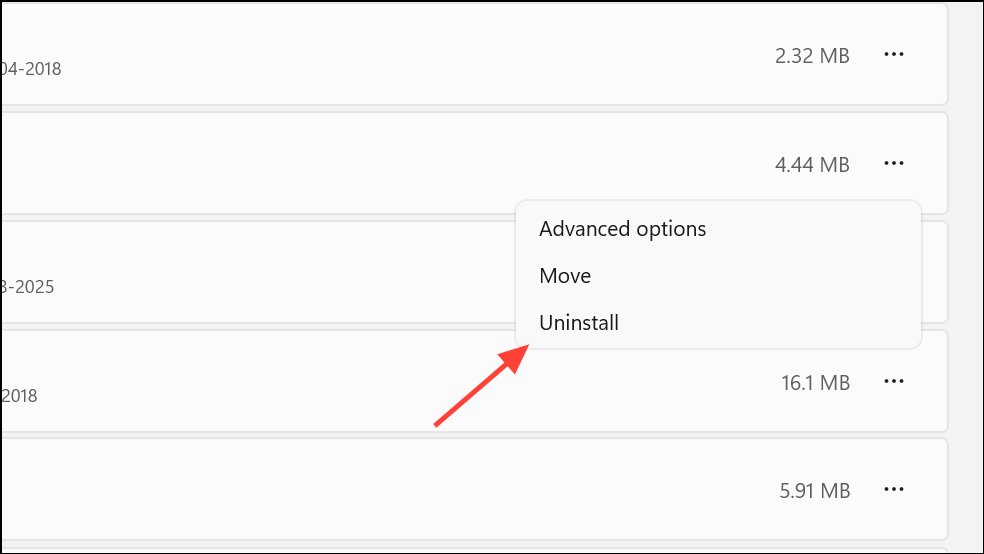
Step 4: If you see “PC App Store” in your installed apps, uninstall it as well. This adware is a common culprit for fake McAfee pop-ups and can reinstall itself if not fully removed. If removal fails, reboot into Safe Mode and try uninstalling again.
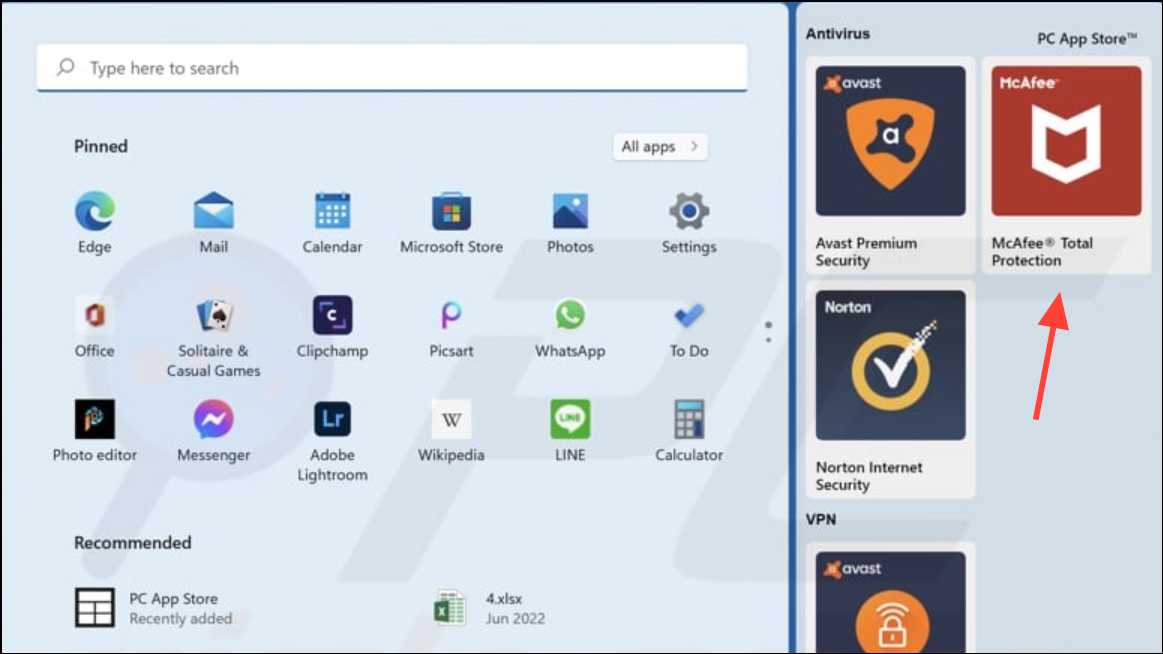
Step 5: Press Ctrl + Shift + Esc to open Task Manager. Go to the Startup tab and disable any entries related to McAfee or PC App Store. This prevents them from running automatically when you start your computer.
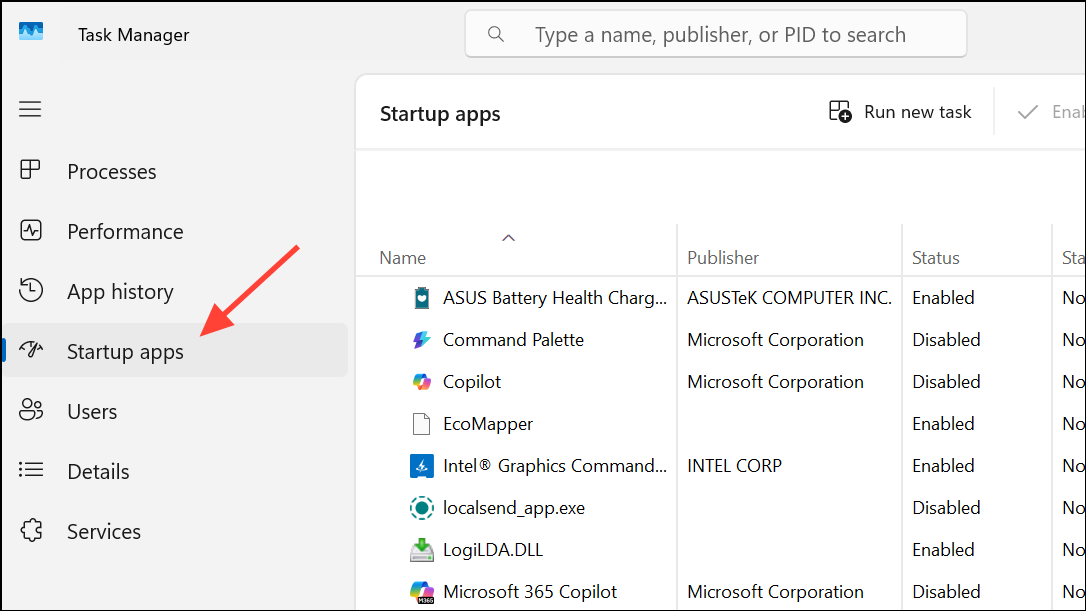
Step 6: Restart your PC. After rebooting, run a full system scan with Windows Security (Windows Defender) or another trusted antivirus to make sure no traces of adware remain.
Turn Off McAfee Notifications in Windows 11 Settings
If you want to keep McAfee but just stop its pop-ups, Windows 11 allows you to disable notifications for specific apps:
Step 1: Open the Start menu and select Settings. Click on System, then Notifications.
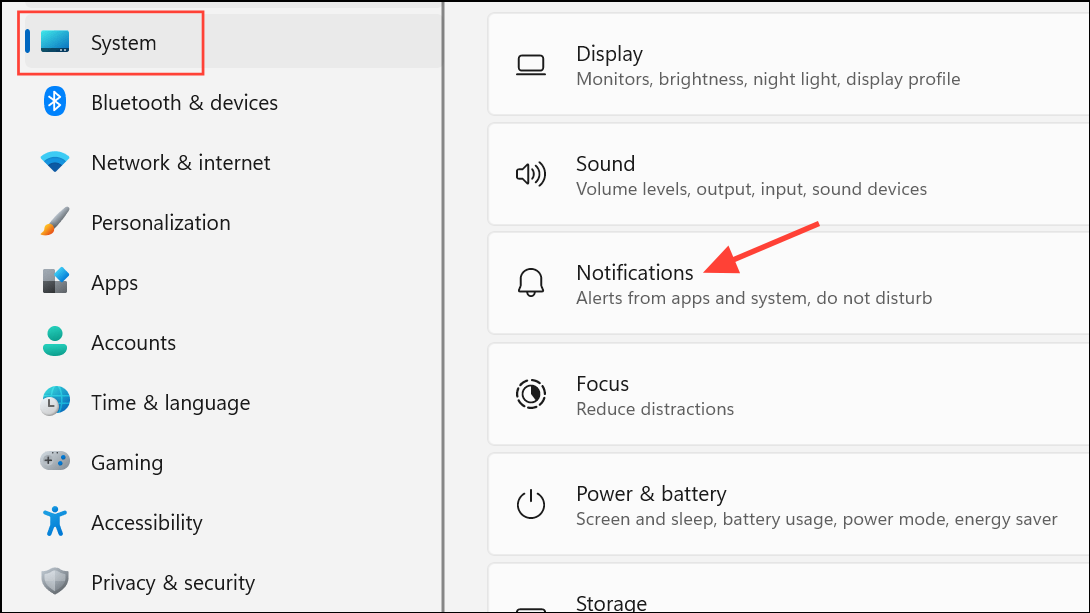
Step 2: Scroll down to find “McAfee” in the list of apps. Toggle its switch to Off. This blocks McAfee from sending notifications through the Windows notification system.
Step 3: For more granular control, open the McAfee app from the system tray. Go to PC Security > Settings (gear icon), then find Notification or Alert settings. Disable options like “Security Alerts,” “Promotions,” or “Tips.”
Block Fake McAfee Pop-Ups in Web Browsers
Sometimes, McAfee-branded pop-ups aren’t from the real software but are fake ads or scams delivered through your browser. These often appear when visiting questionable sites or after clicking on malicious links. To block them:
Step 1: In Chrome, click the three-dot menu and select Settings.
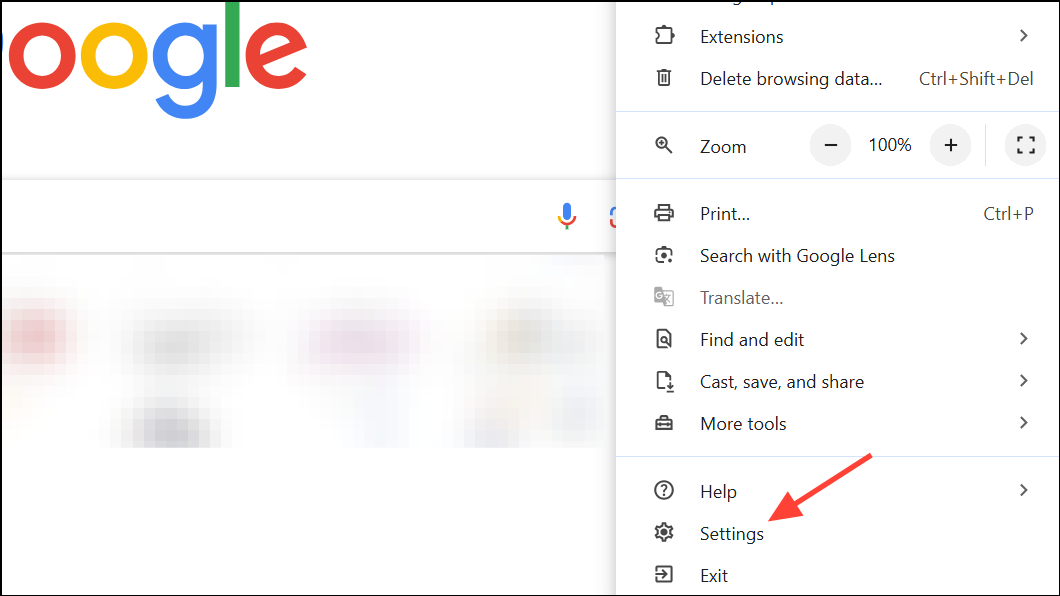
Step 2: Then go to Privacy and security > Site settings > Notifications.
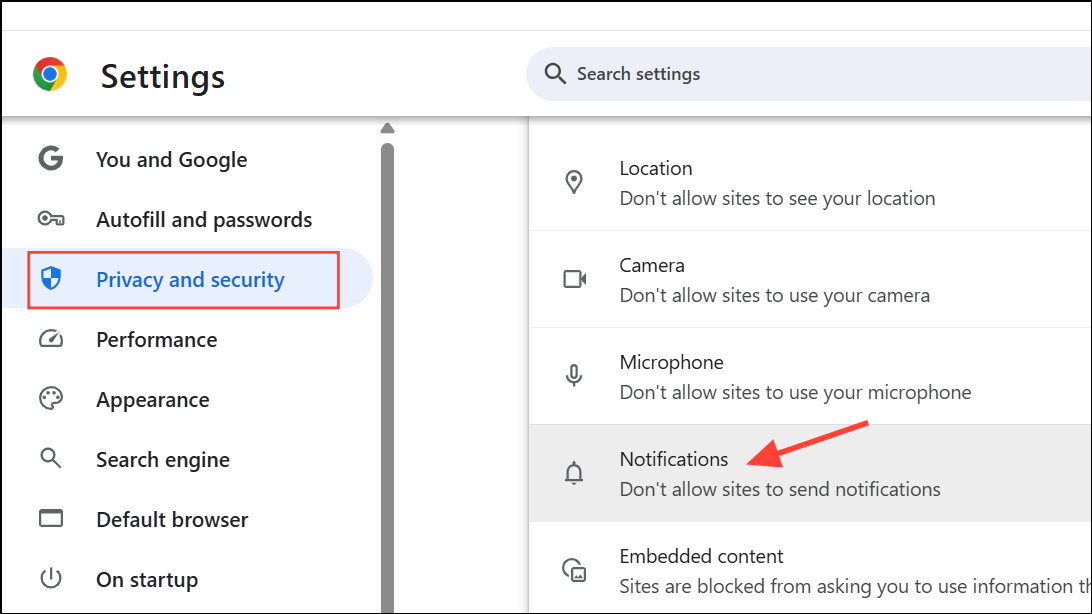
Step 3: Remove any unfamiliar or suspicious sites from the allowed list. Then, under Pop-ups and redirects, set to “Don’t allow sites to send pop-ups or use redirects.”
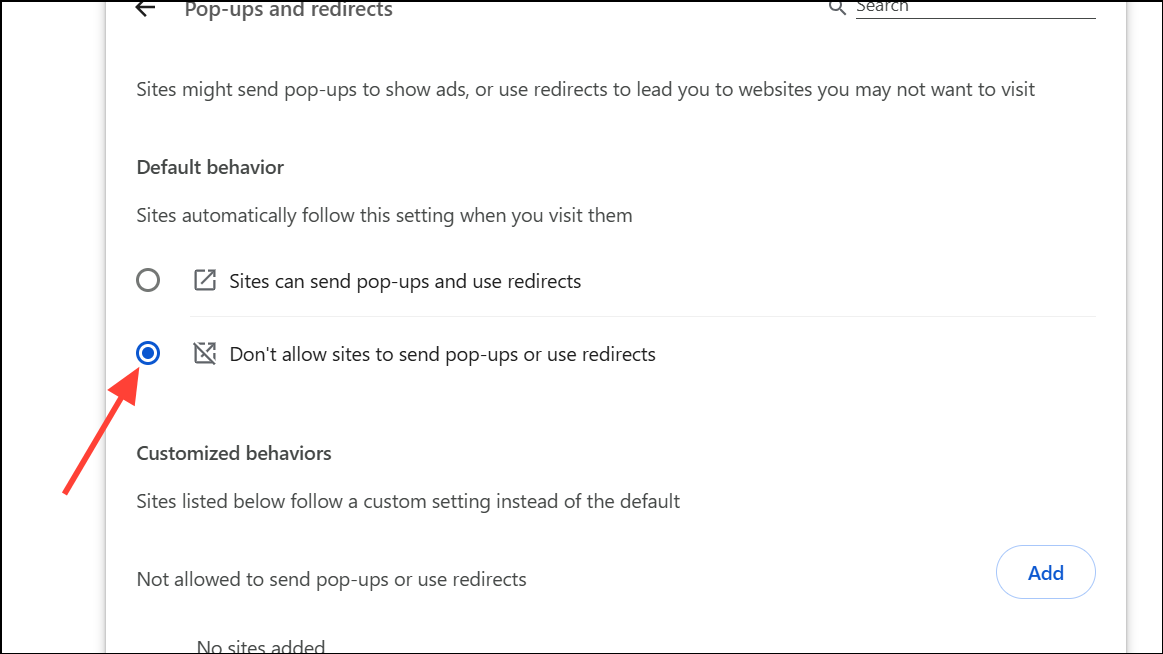
Step 4: In Microsoft Edge, click the three dots on the top right, go to Settings > Privacy, Search and Services.
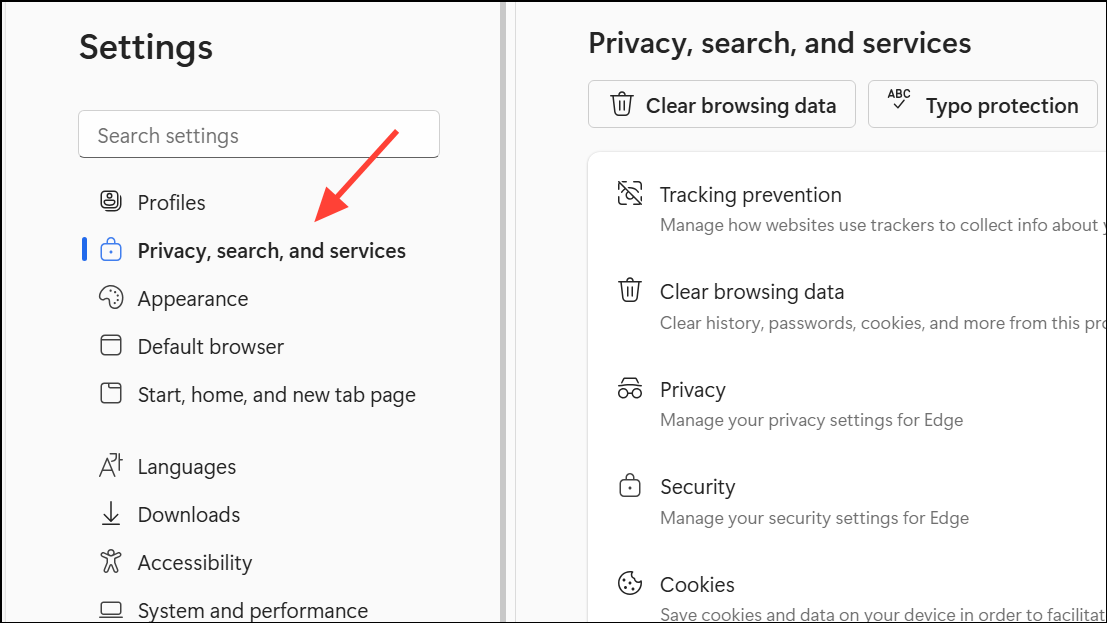
Step 5: Navigate to Site permissions > All permissions > Notifications.
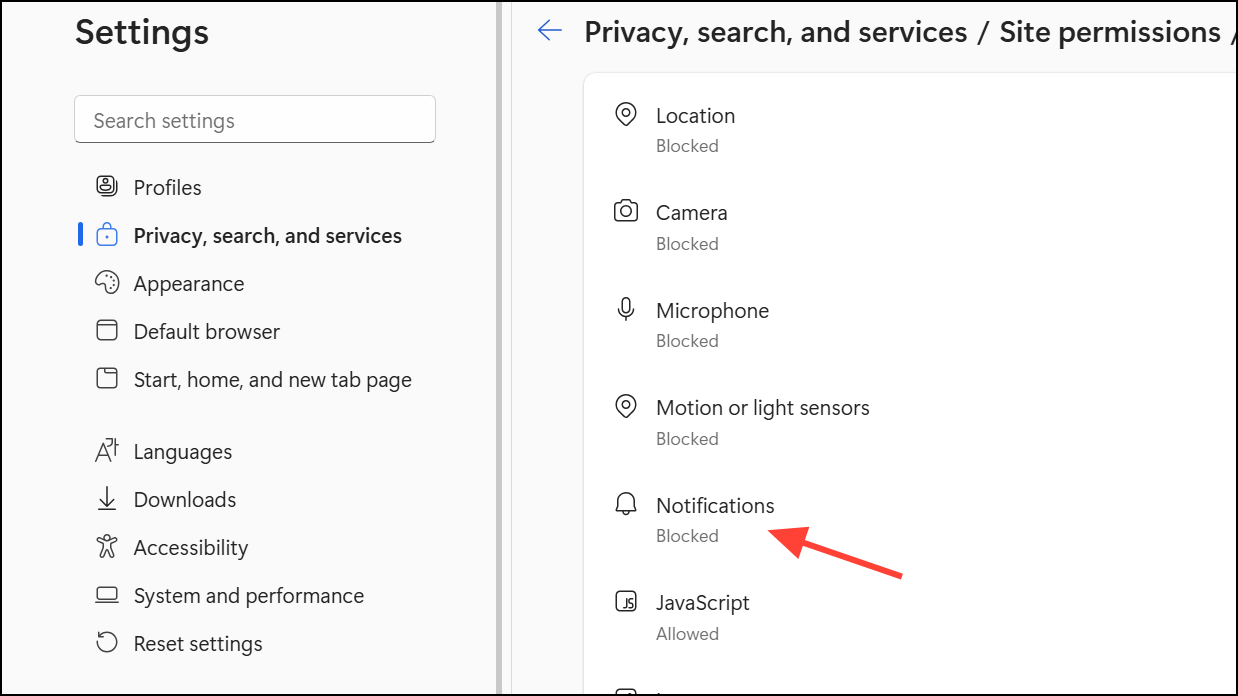
Step 6: Turn off “Ask before sending (recommended).”
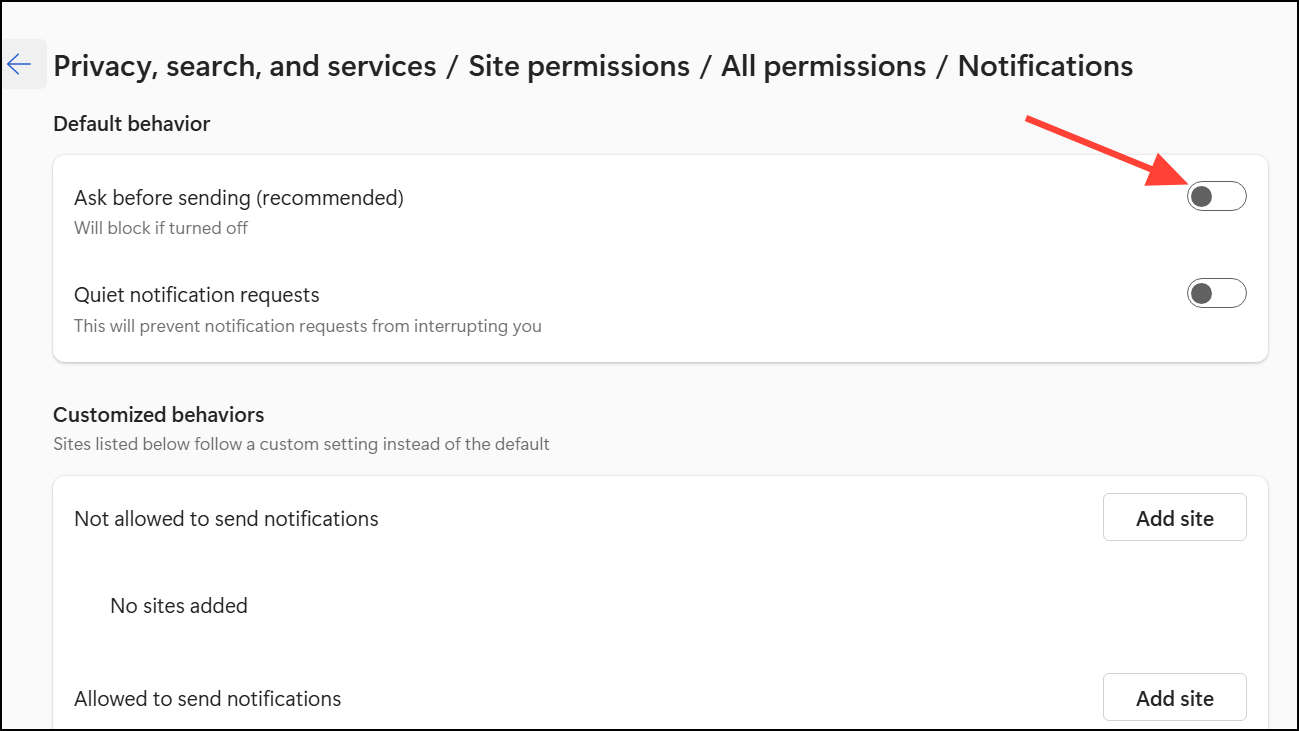
Step 7: Go back to the All permissions page and select Pop-ups and redirects.
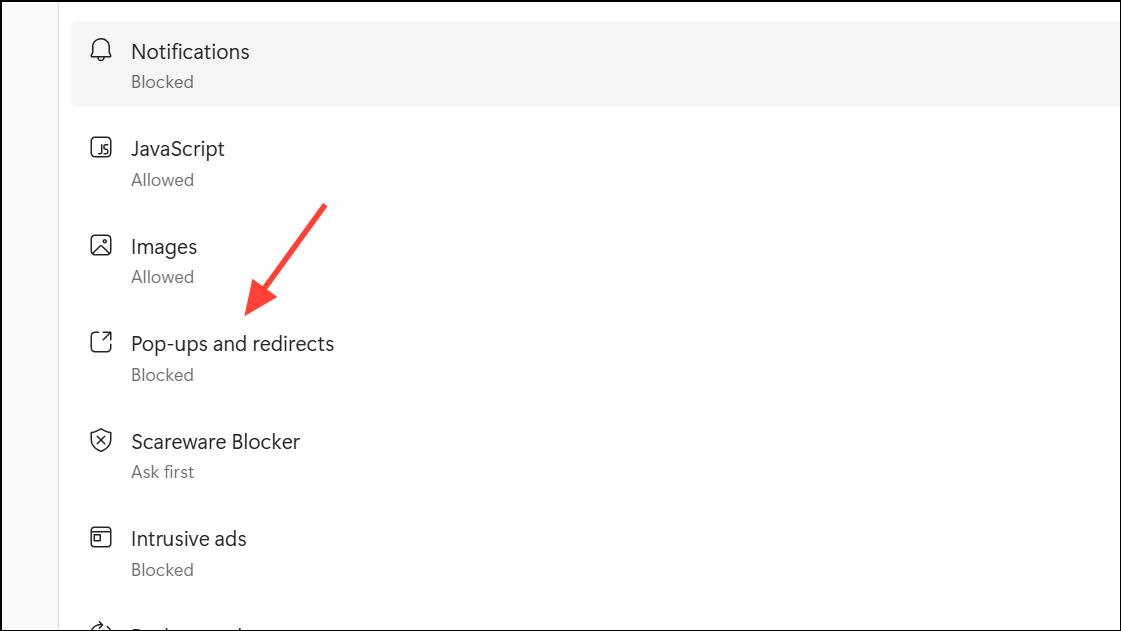
Step 8: Set it to “Blocked.” Remove any suspicious sites from the list.
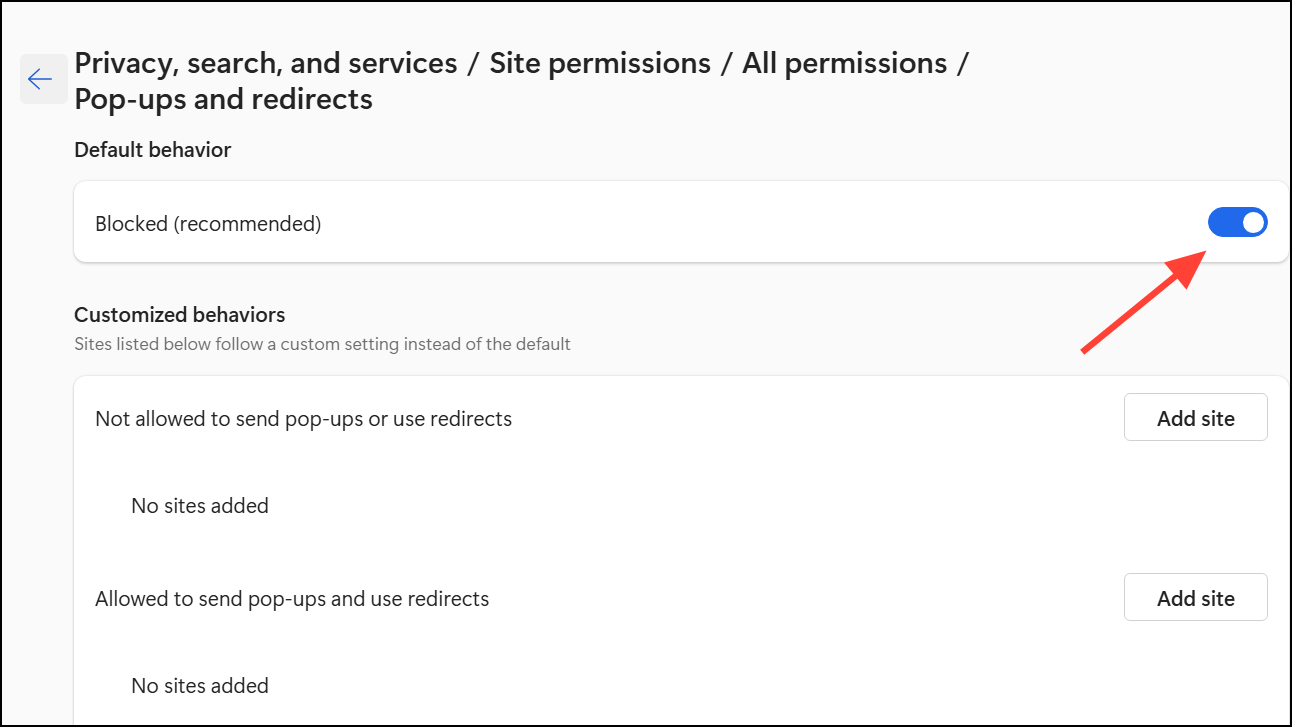
Step 9: For other browsers like Firefox or Safari, access their notification and pop-up settings and block unwanted sites in a similar way.
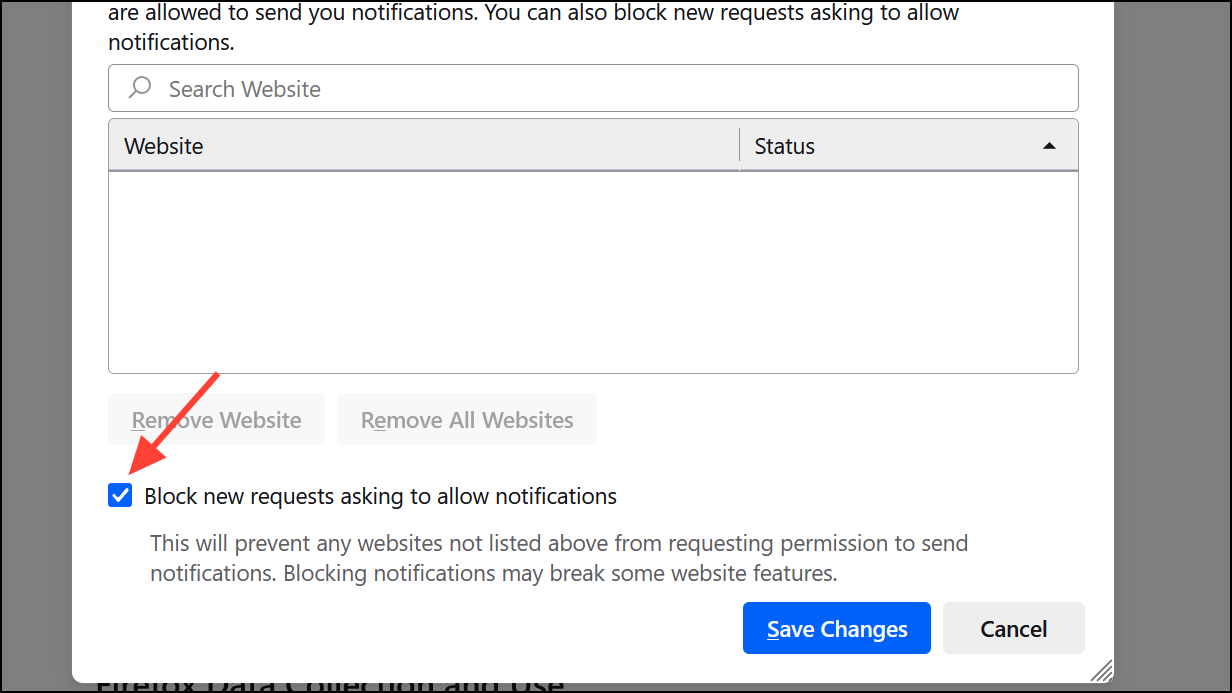
Step 10: Consider installing a reputable ad blocker extension to reduce the risk of malicious ads and pop-ups in the future.
Use Task Manager to Close Persistent Pop-Ups
If a pop-up won’t close normally, avoid clicking anywhere on it, including the “close” button, as it could trigger malware. Instead, use Task Manager:
Step 1: Press Ctrl + Shift + Esc to open Task Manager. Look for your web browser or any suspicious process related to McAfee or PC App Store.
Step 2: Select the process and click End task to forcibly close it. This shuts down the pop-up without interacting with it directly.
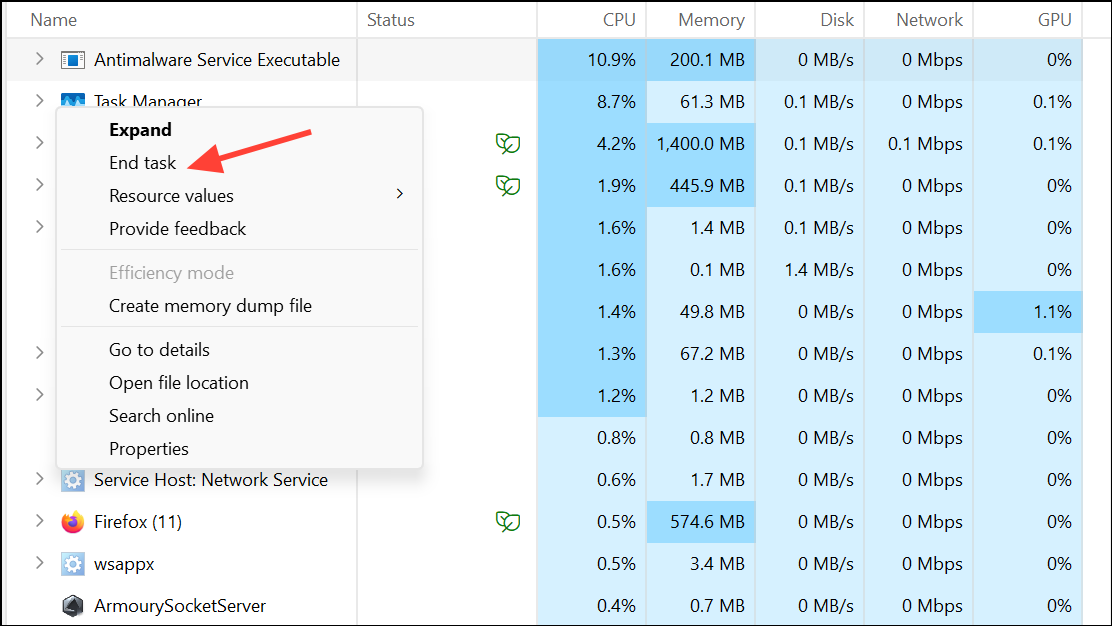
Run a Full Security Scan and Update Windows
After removing McAfee and related adware, it’s important to scan your system to catch any remaining threats:
Step 1: Open Windows Security from the Start menu.
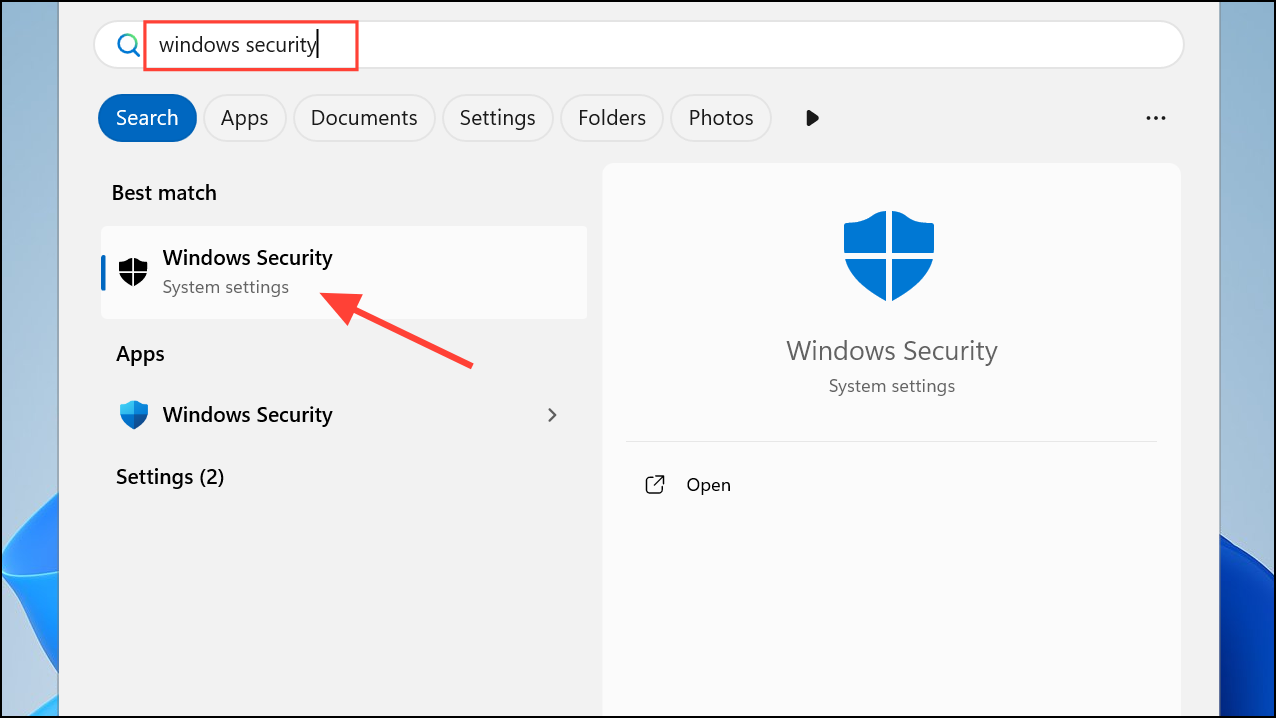
Step 2: Go to Virus & threat protection and click Quick scan or Full scan. Remove any threats found.
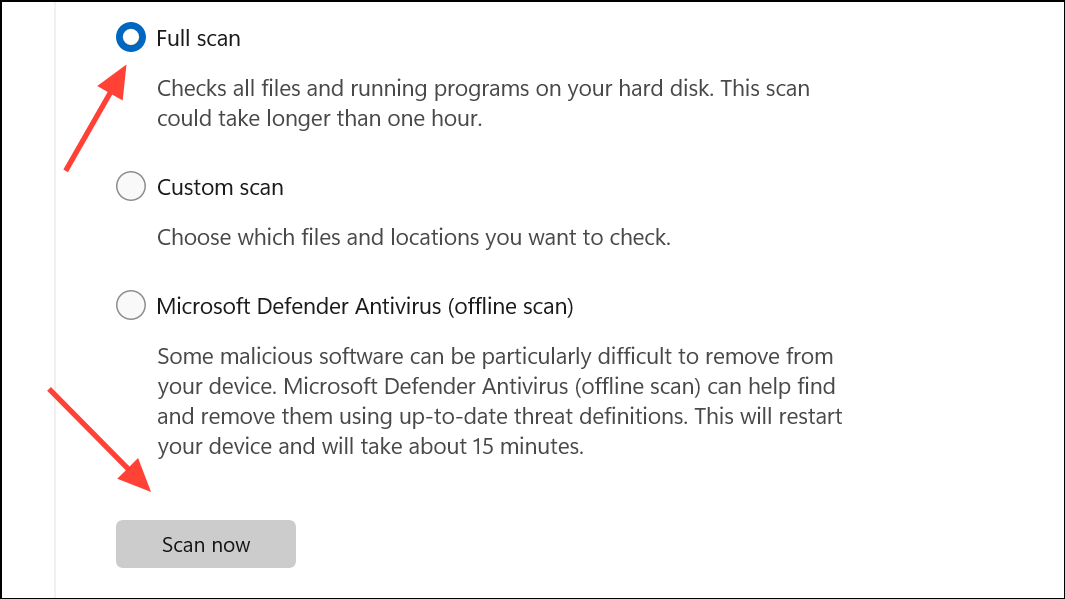
Step 3: Make sure Windows and all your applications are updated. Go to Settings > Windows Update and install any available updates. This reduces vulnerabilities that malware can exploit.
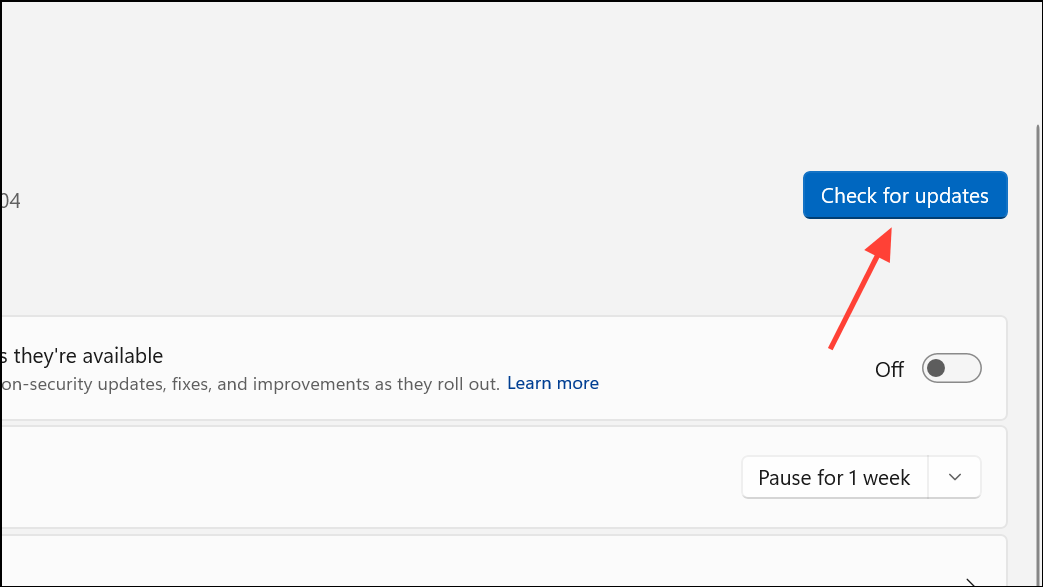
Troubleshooting Tips for Stubborn Pop-Ups
- If McAfee or adware keeps returning after uninstalling, reboot into Safe Mode and repeat the removal steps.
- Check your browser extensions and remove any suspicious add-ons.
- Search for hidden programs with names like “WebAdvisor,” “Safe Browsing,” or “PC App Store.”
- Use the official McAfee removal tool, available on the McAfee support site, for a more thorough cleanup.
- If you’re still stuck, seek help from a trusted tech support provider or community forum.
Taking these steps will stop McAfee pop-ups on Windows 11 and prevent them from coming back, giving you a smoother and safer computing experience.


