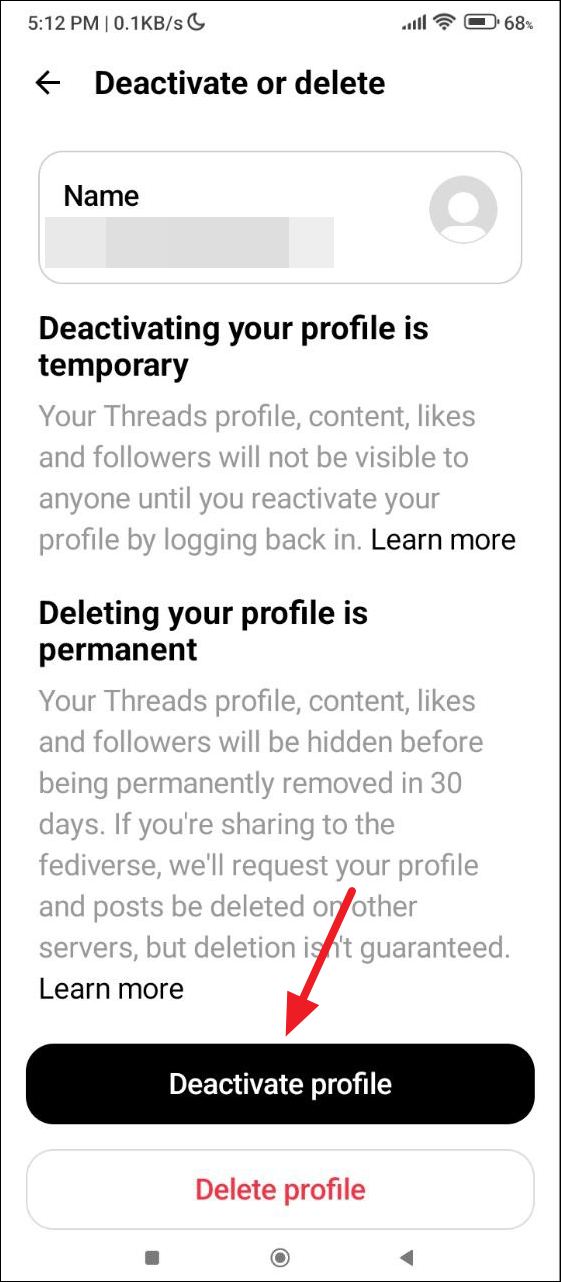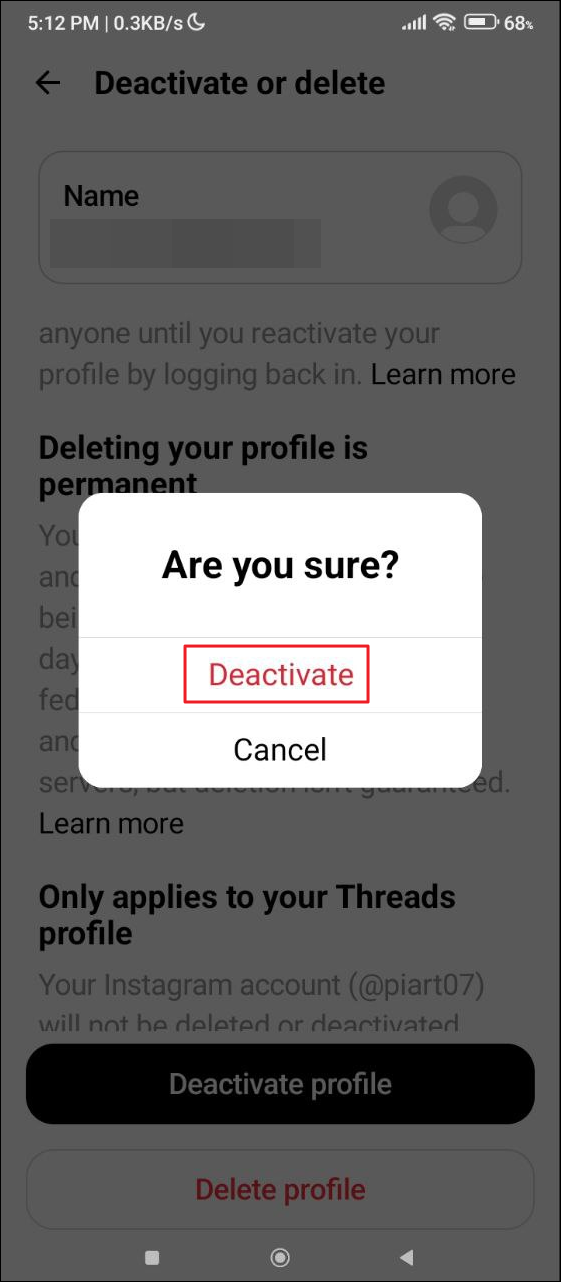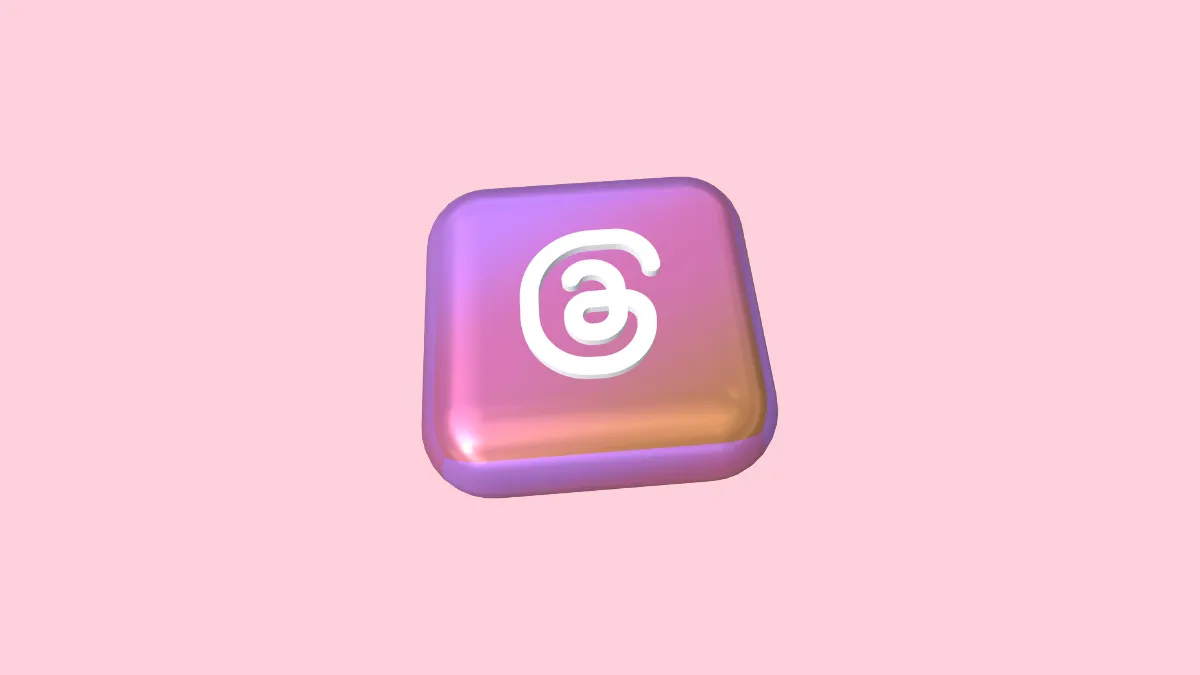Quick Info
- By default, Threads posts, and notifications appear on other Meta-owned applications like Instagram.
- You can avoid seeing them on Instagram by hiding such posts and notifications, adjusting your feed, and changing notification settings.
- If all else fails, you can even deactivate your Threads account, especially if you do not use the platform.
Hiding Threads posts and notifications
- Open Instagram and look for any Threads posts in your feed.
- Tap on the three dots next to the post and then on the 'Hide' option.
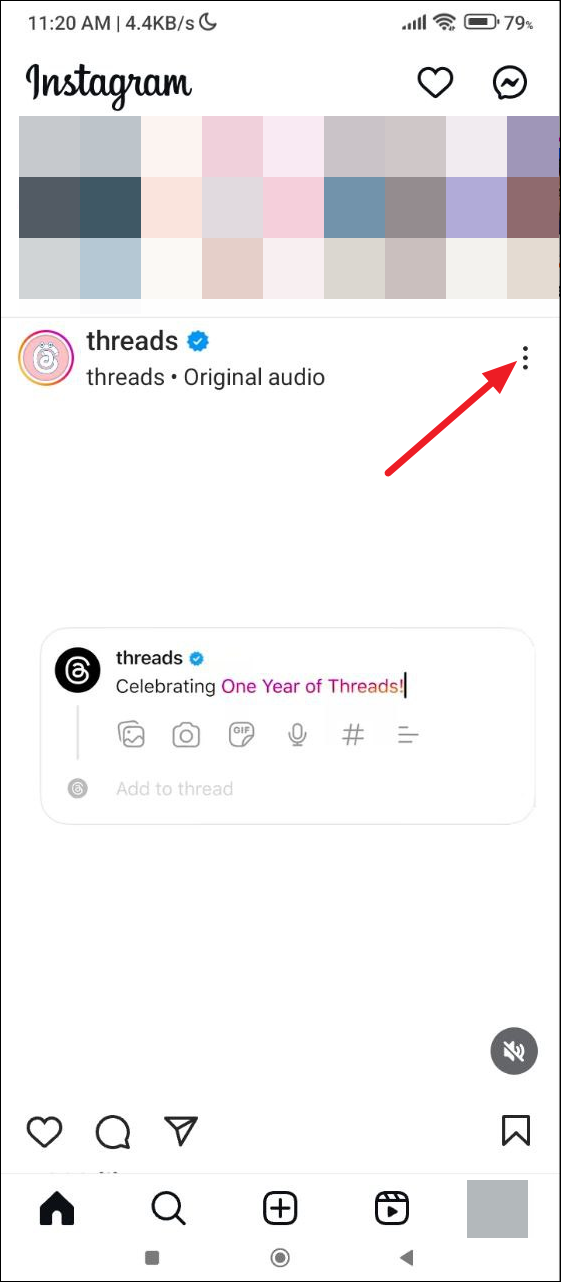
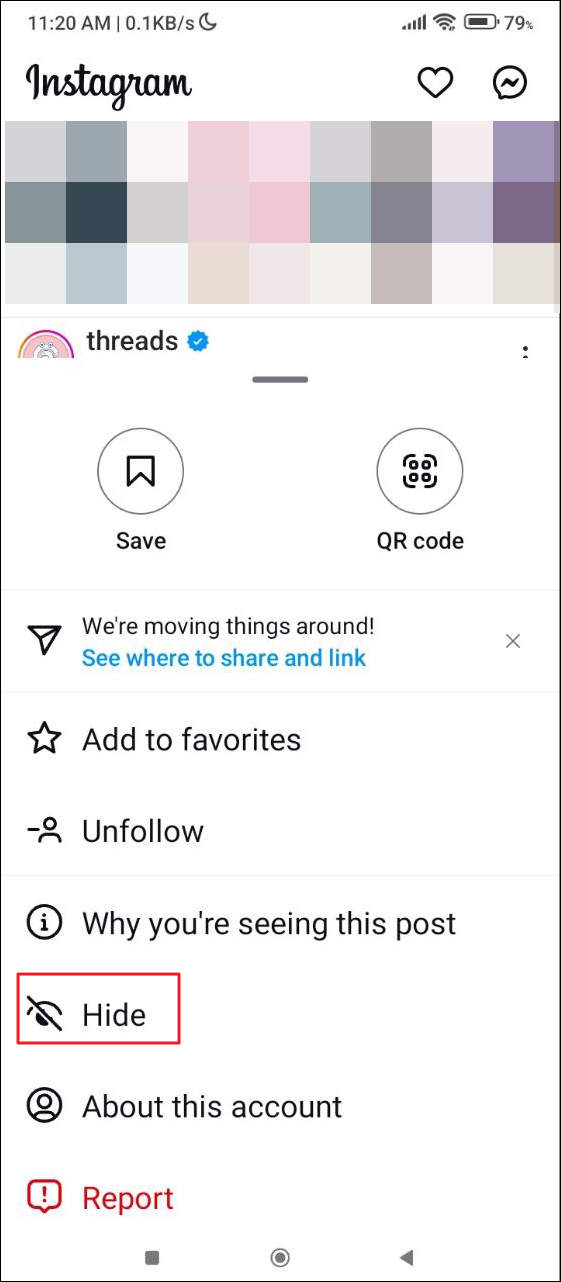
- You can also hide Threads notifications by tapping on the Notification icon at the top right.
- Then press and hold the Threads notification and you will get a pop-up. Tap on the 'Turn off notifications like this' option.
- If you're using an iPhone, swipe left on the notification and tap on the three vertical dots.
- Then tap on the 'Turn off notifications like this' option. Repeat these steps a few times and Instagram's algorithm will automatically stop showing you Threads posts and notifications.
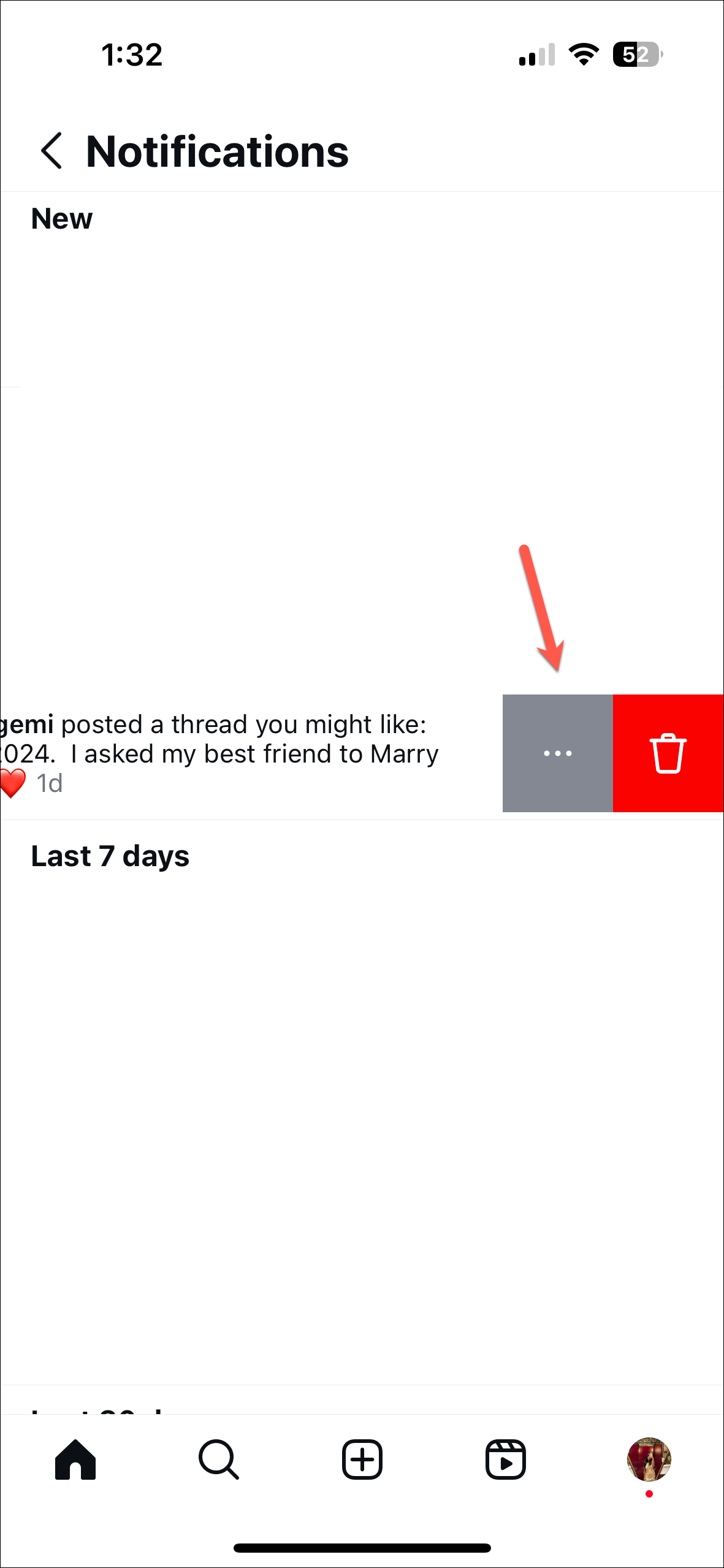
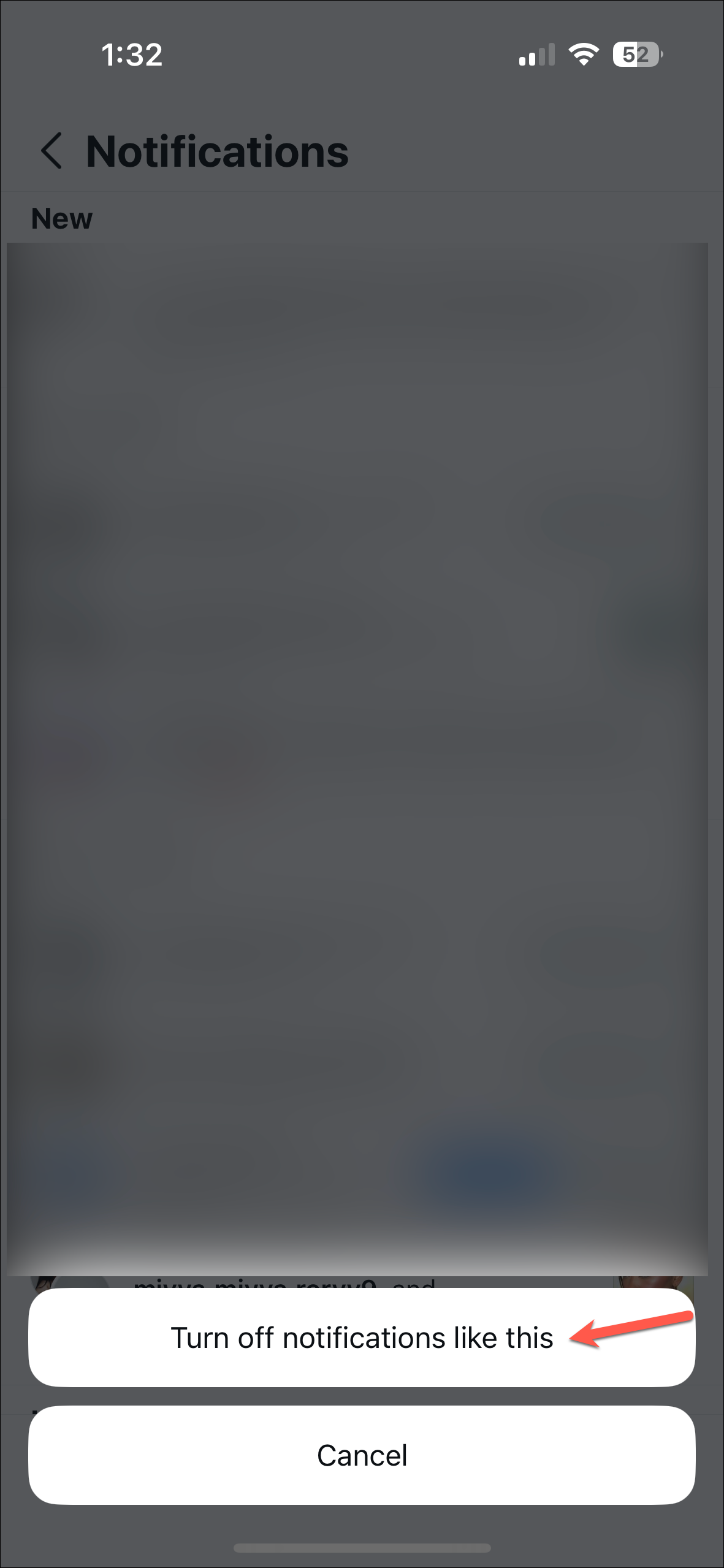
Switch your feed to 'Following'
- Tap on the small drop-down arrow next to the Instagram logo at the top of the app.
- Then tap on the 'Following' option. This will ensure you see posts only from profiles you follow, reducing the chances of Threads posts appearing in your feed.
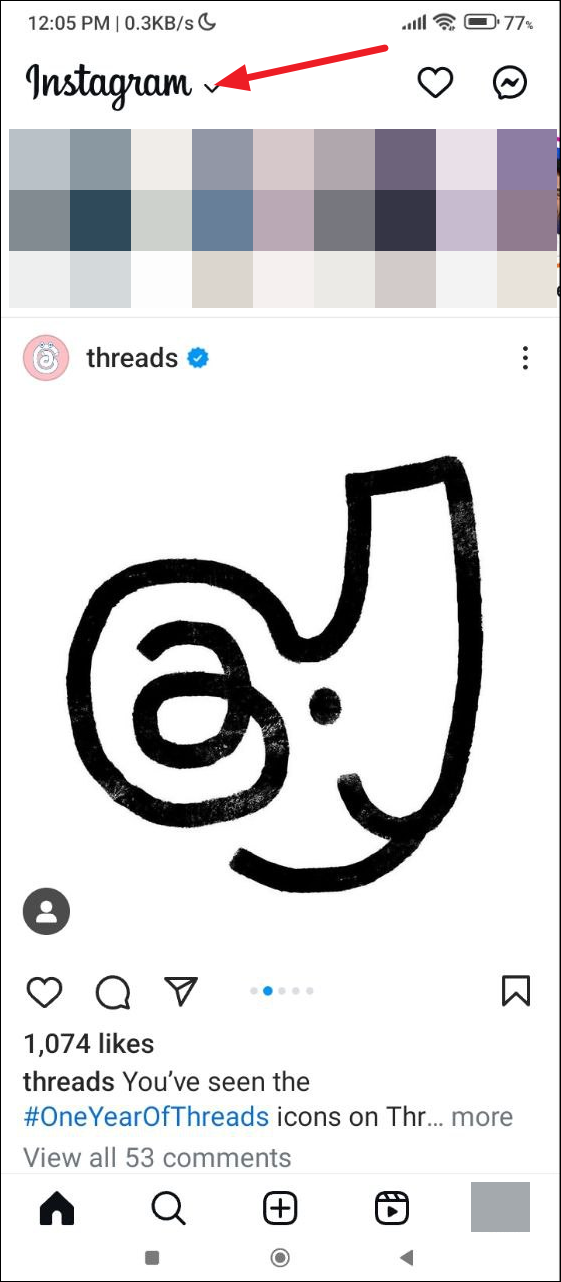
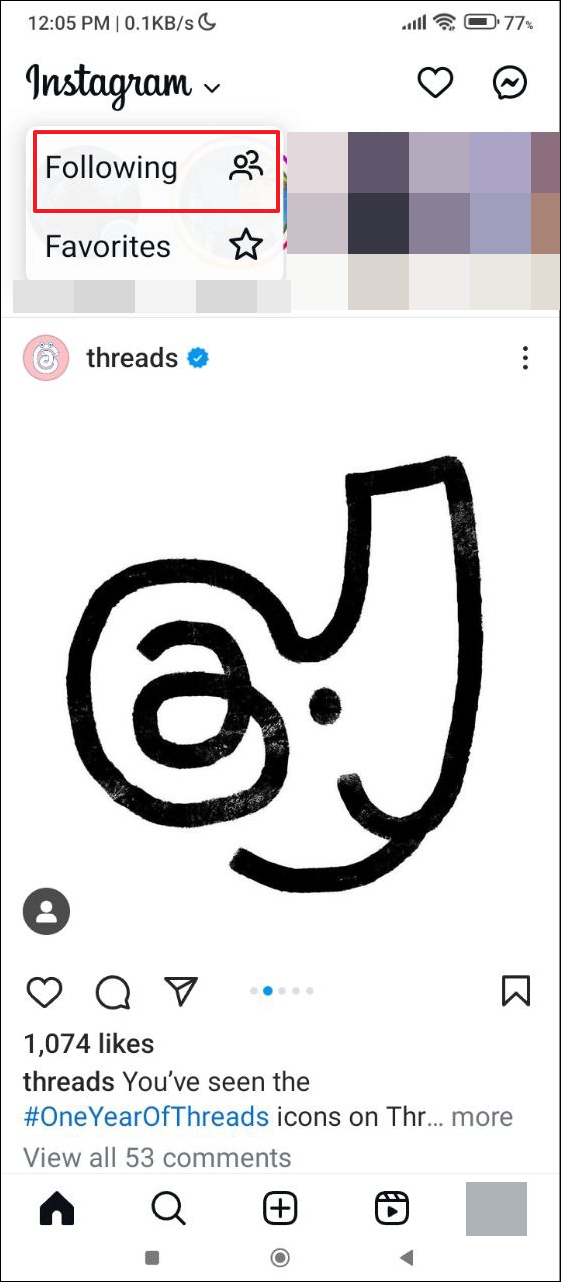
Note: Switching to 'Following' will change your feed to chronological order instead of algorithmic feed.
Change Instagram notification settings
You can also change your notification settings in Instagram to avoid getting Threads alerts.
- Open Instagram and tap on your profile picture on the bottom right.
- Tap on the hamburger menu which appears as three horizontal lines to open the Settings and Activity page.
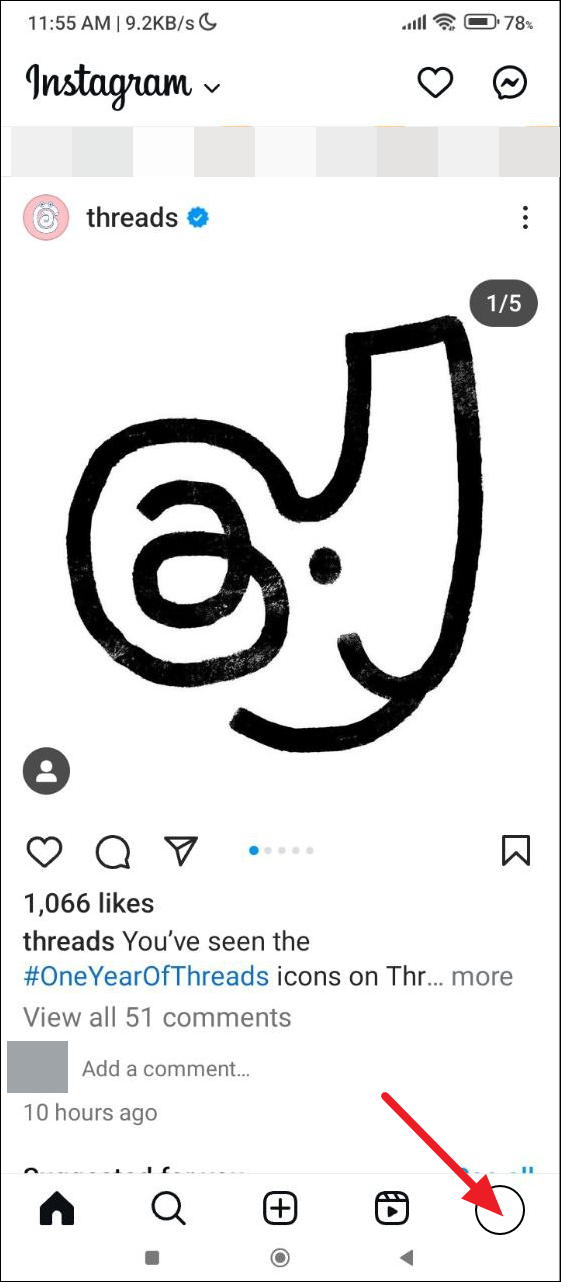
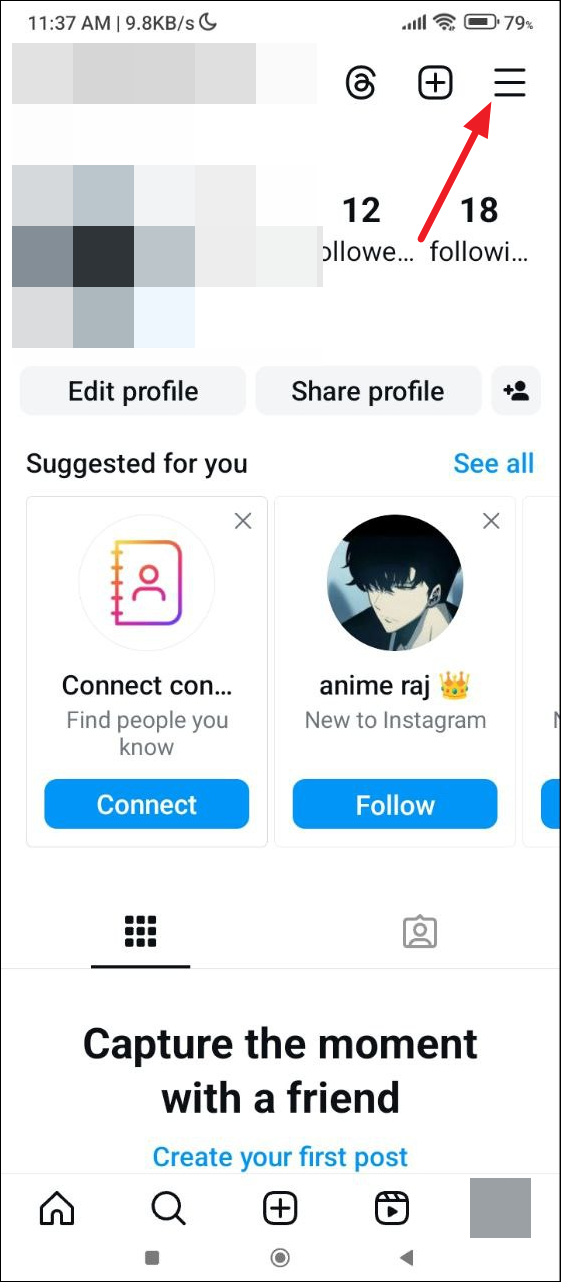
- On the Settings and Activity page, tap on the 'Notifications' option.
- Then, tap on 'From Instagram' to control the notifications you get from the platform itself.
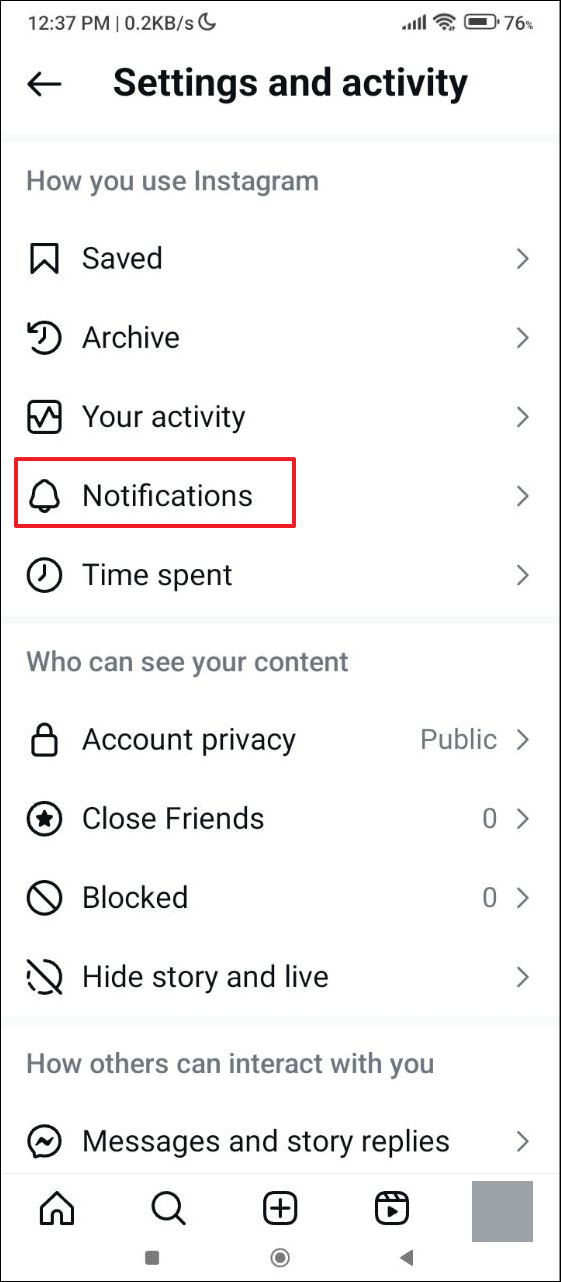
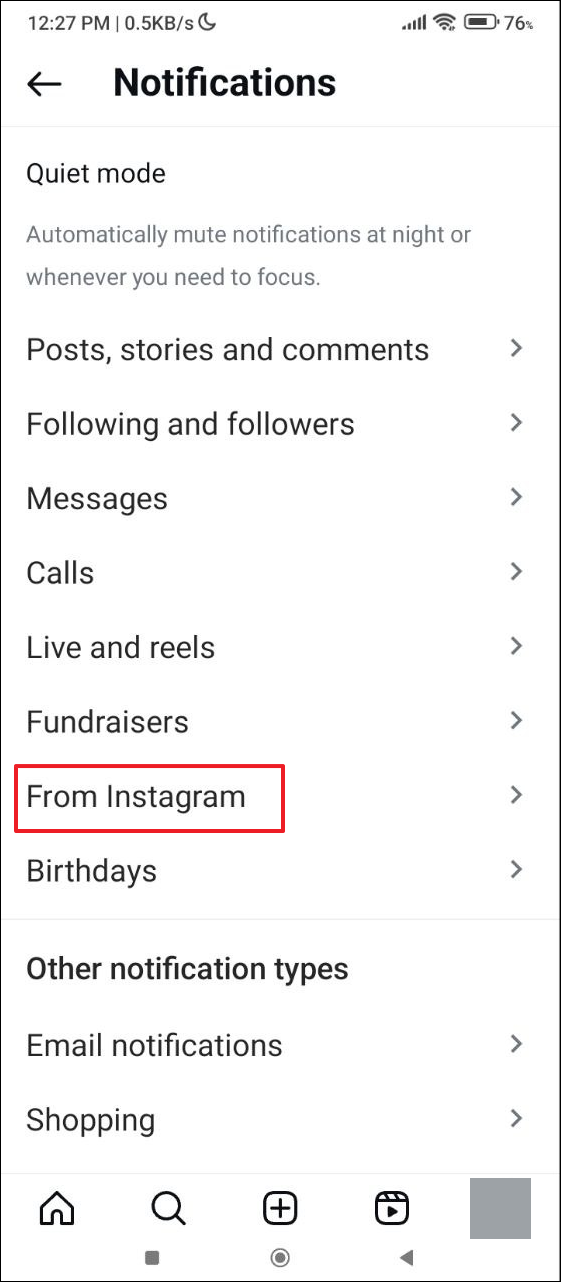
- Finally, tap on the 'Off'' button next to the 'Product announcements and feedback' option.
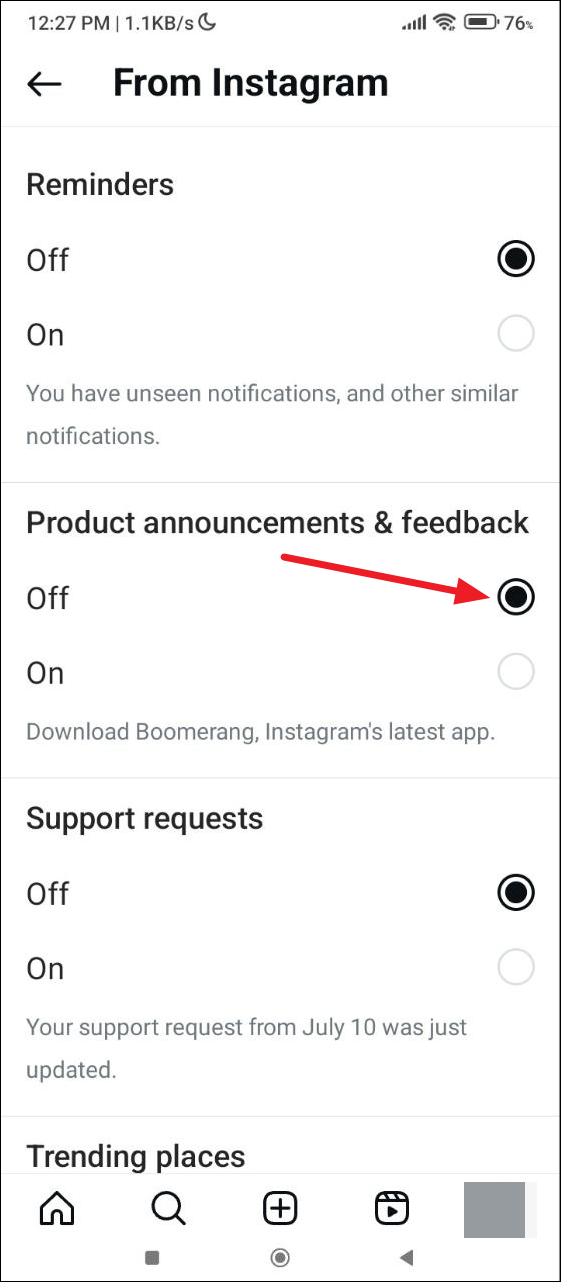
Deactivate your Threads account
An extreme measure is to deactivate your Threads account, which will prevent Threads posts and notifications from showing up on Instagram.
- In the Threads app, tap on the profile icon at the bottom right.
- On the profile page, tap on the two horizontal lines on the top right.
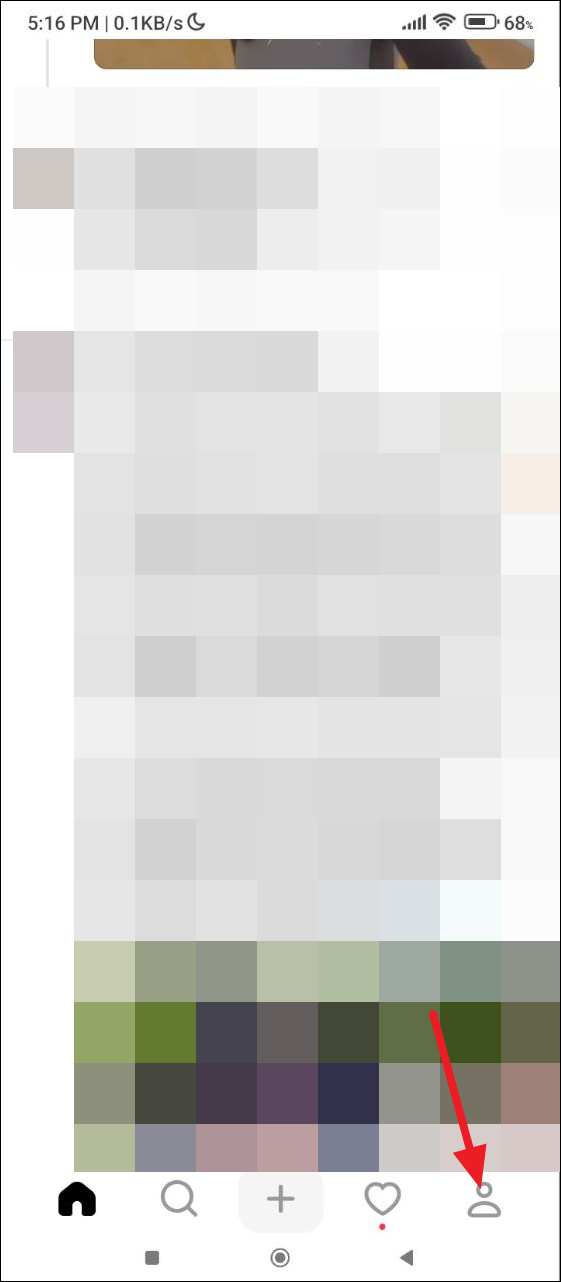
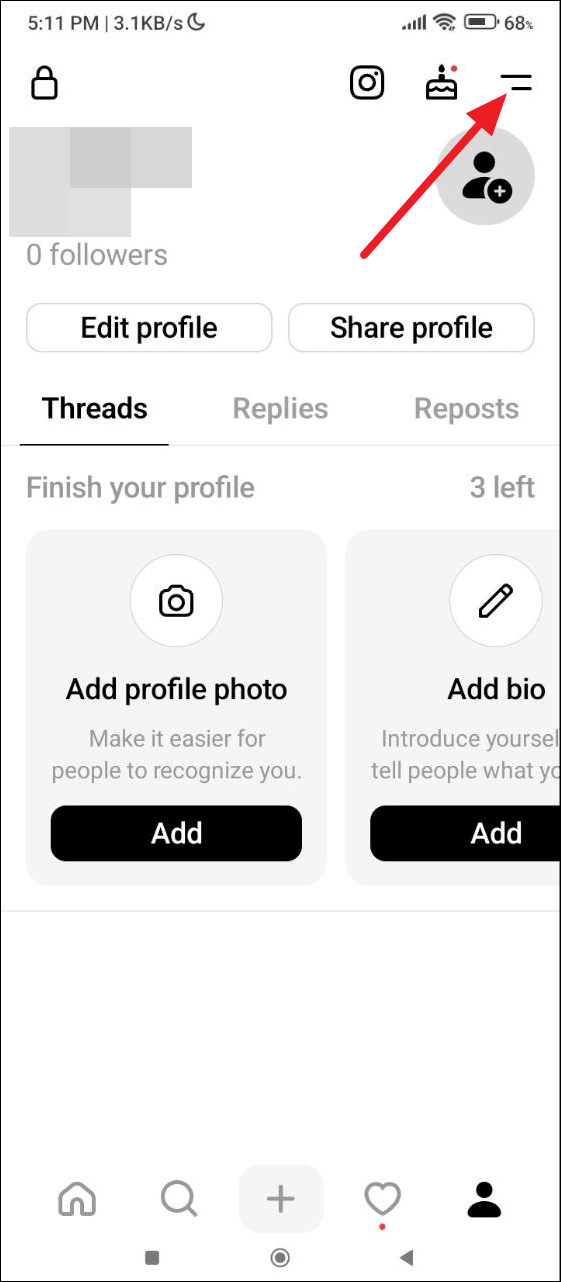
- On the Settings page, tap on the 'Account' option.
- Then, tap on 'Delete or Deactivate profile'.
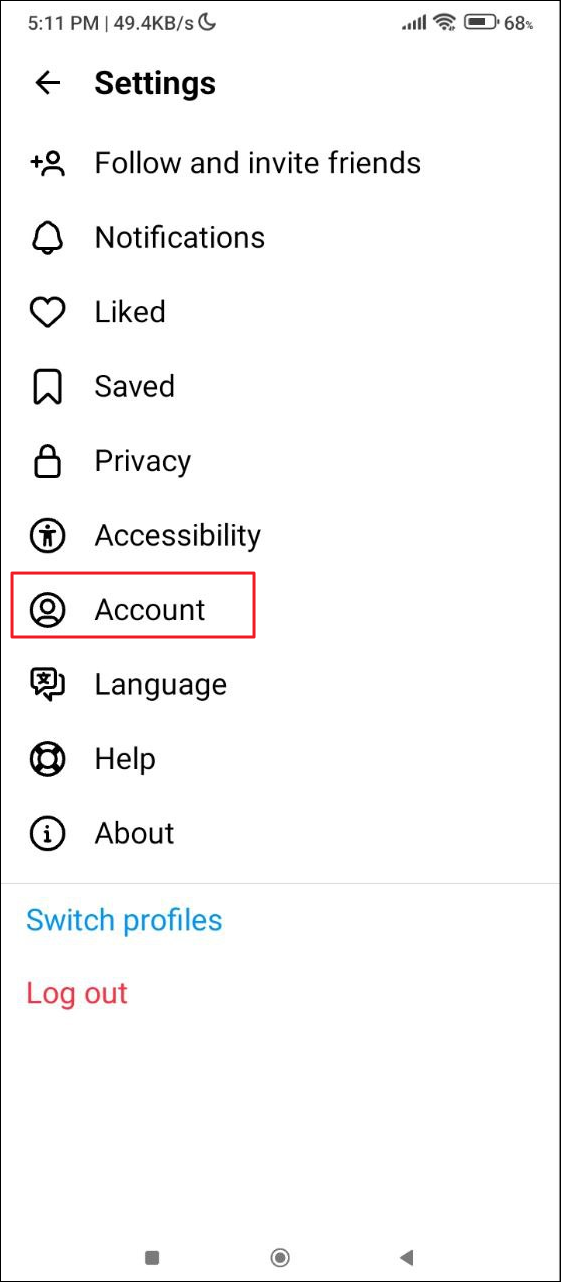
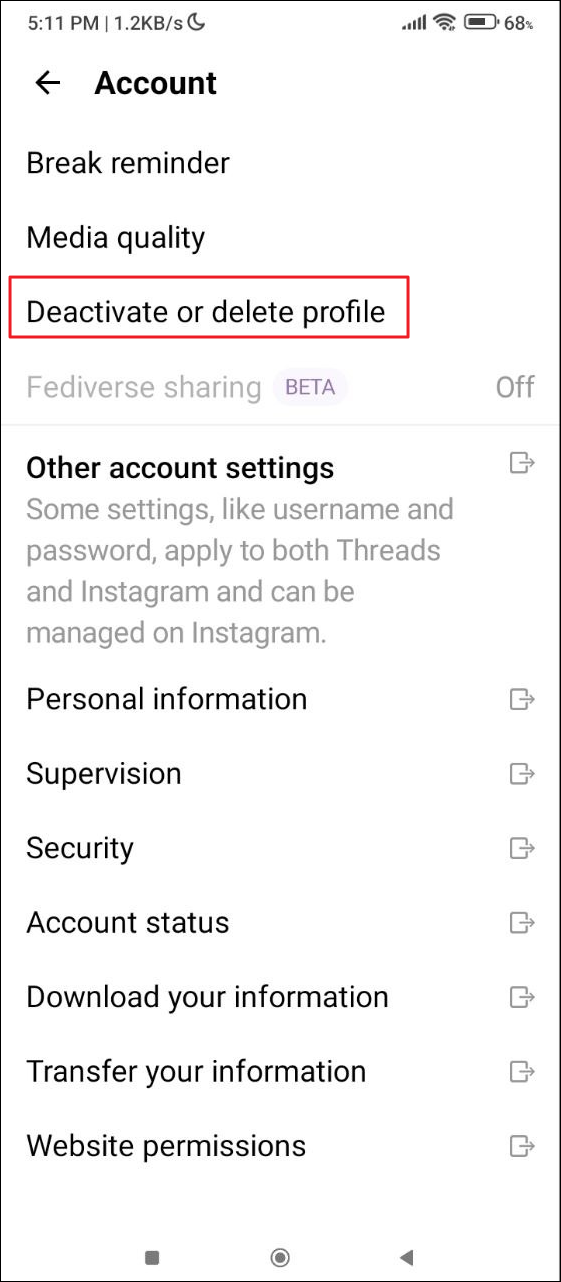
- On the next page, tap on the 'Deactivate Profile' button.
- You will get a prompt asking you to confirm your decision. Tap on the deactivate option again to do so.