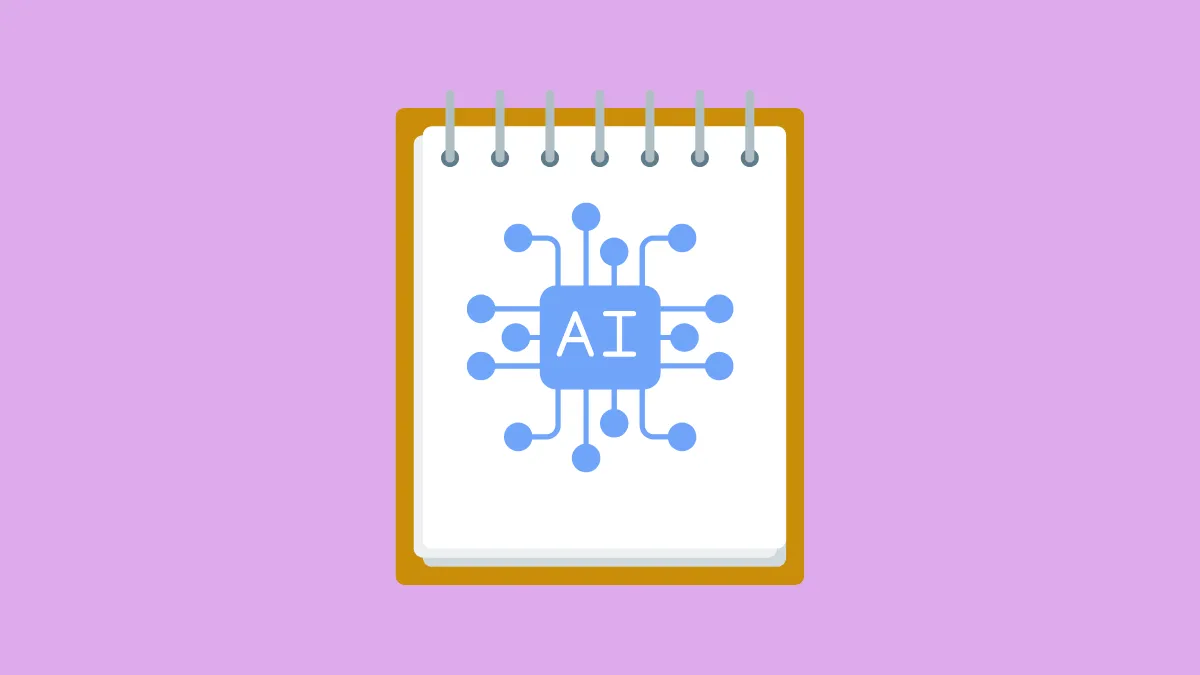Windows 11 Notepad now includes AI-powered features designed specifically to simplify and speed up your workflow. One of the newest additions is the Summarize feature, which uses generative AI technology to quickly condense lengthy text into concise summaries. This feature is especially helpful for students, professionals, and anyone who regularly handles large amounts of written content.
How the Summarize Feature Works in Windows 11 Notepad
The Summarize feature in Notepad leverages GPT-based generative AI to analyze the selected content and produce a shorter, clearer version. By selecting text within Notepad, users can quickly generate summaries in various lengths, from brief bullet points to more detailed overviews. This capability significantly reduces the amount of time spent manually condensing large documents, notes, or articles.
To use this feature, your device must be part of the Windows Insider Program in the Canary or Dev channels, as the feature is currently in testing. Additionally, you'll need to be signed in with your Microsoft account, as the summarization service requires authentication and uses AI credits from your Microsoft 365 or Copilot Pro subscription.
Using the Summarize Feature in Windows 11 Notepad
Step 1: Open Notepad on your Windows 11 PC and paste or type the text you wish to summarize. Select the text by clicking and dragging your cursor over it.
Step 2: Right-click on the selected text and choose the "Summarize" option from the context menu. Alternatively, you can access the Summarize feature by clicking the Copilot menu in the Notepad toolbar or by using the keyboard shortcut Ctrl + M.
Step 3: After selecting "Summarize," Notepad will display a summary of your selected text. You can adjust the length of the summary by choosing short, medium, or long options. This allows you to tailor the summary based on how much detail you want to retain.
Step 4: Review the summary generated by Notepad. If you prefer a different version, you can regenerate the summary to explore alternative variations. Once satisfied with the output, click to insert the summary directly into your document.
Managing AI Credits for Summarization
Each time you use the Summarize feature, the process consumes AI credits linked to your Microsoft 365 Personal, Microsoft 365 Family, or Copilot Pro subscription. Microsoft 365 subscribers receive 60 AI credits per month, which reset automatically at the beginning of each month. Copilot Pro subscribers have more extensive usage limits. To monitor your AI credit balance, navigate to your profile menu and select the "AI Credit Balance" option.
If your monthly allowance is insufficient, you have the option to purchase additional credits by upgrading to a Copilot Pro subscription. This ensures you can continue using AI-powered summarization without interruption.
Turning Off AI Features in Notepad
If you prefer not to use AI-based features, you can disable them entirely in Notepad settings. To do this, open Notepad, click the settings gear icon, and toggle off the AI features. This will remove the Summarize and Rewrite options from your interface, allowing you to continue using Notepad as a straightforward text editor.
Privacy and Data Security
The Summarize feature processes your selected text using Microsoft's Azure cloud service. Importantly, Microsoft does not store your text or the generated summaries after processing, ensuring your data remains secure and private. Content filtering is also applied to prevent inappropriate or harmful outputs, aligning with Microsoft's responsible AI practices.
Windows 11 Notepad's Summarize feature streamlines text summarization, significantly reducing the time and effort required to manage lengthy documents. With simple activation steps, flexible summary lengths, and robust privacy measures, it's a valuable tool for anyone regularly working with text-heavy content.