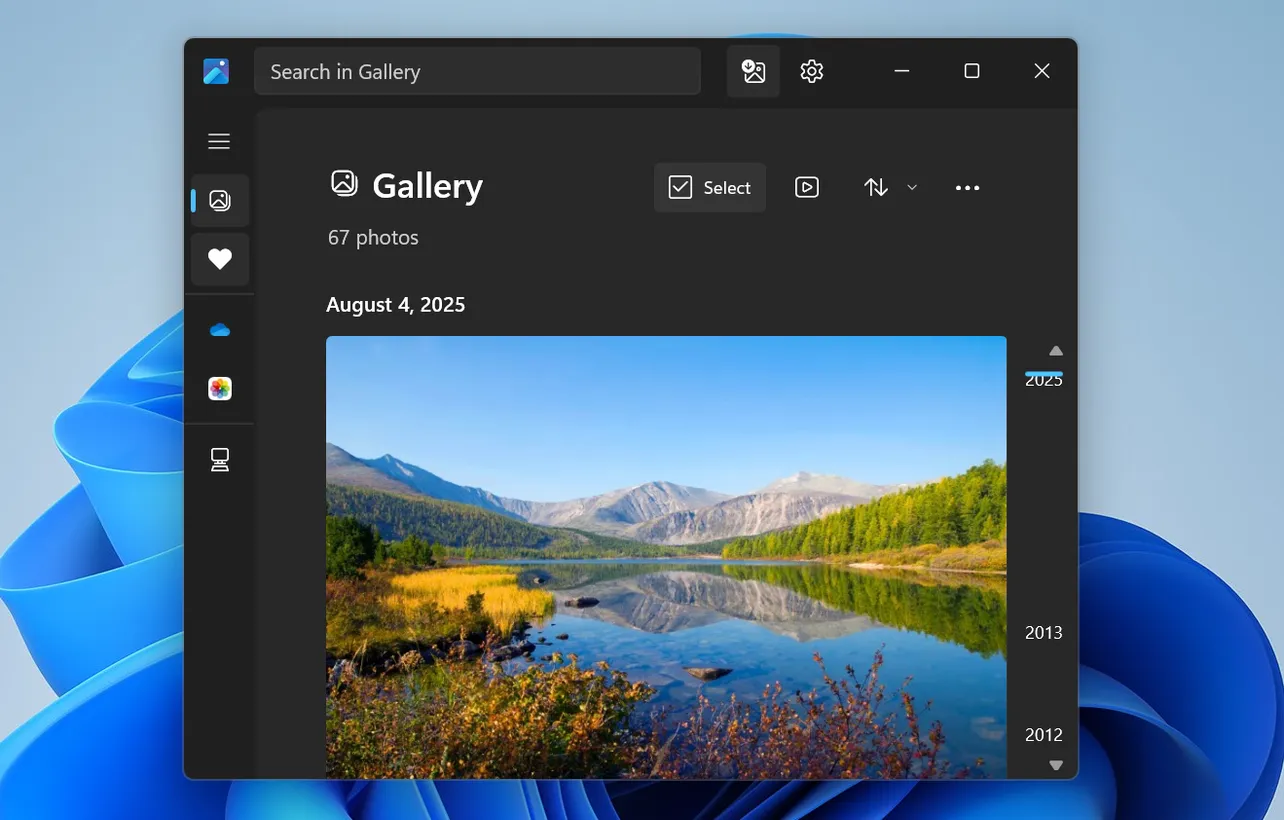Windows 11 can show photos from any folder it can read, including folders that are synced from cloud services. By routing Google Photos through Google Drive and then into a synced folder on your PC, you can make your online photo library visible inside the Windows 11 Photos app without manually downloading images every time.
How the Google Photos and Windows 11 Photos app connection works
The Windows 11 Photos app does not connect directly to Google Photos in the same way it connects to iCloud. Instead, the connection works in three layers: Google Photos stores your images in your Google Account, Google Drive exposes those images as files in a folder in your Drive, and Google Drive for desktop syncs that folder to a location on your PC that the Photos app can index.
This approach means that when new photos appear in Google Photos, they are also available in Google Drive, then automatically synced to your PC, and finally picked up by the Photos app as part of its normal folder scan.
Method 1 – Link Google Photos to Google Drive
Before Windows can see anything, Google Photos needs to appear as a folder in Google Drive. This step controls whether your Google Photos library is exposed as regular files that can be synced.
Step 1: Open a browser on your PC and sign in to your Google Drive account at https://drive.google.com. Ensure you are using the same Google Account that stores your Google Photos library so that the correct images are exposed later.
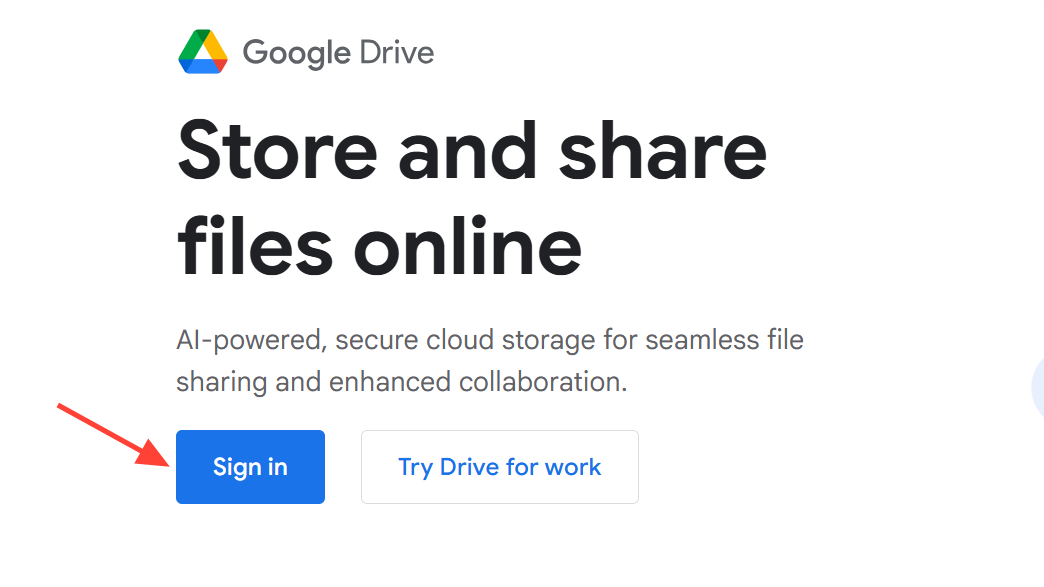
Step 2: Click the settings gear icon in the upper-right corner of the Google Drive page. This gear icon opens configuration options for how Drive behaves for your account, including integrations with other Google services.
Step 3: Select the Settings option from the menu that appears under the gear icon. A settings window opens, displaying several categories such as general preferences and options for file conversions and integrations.
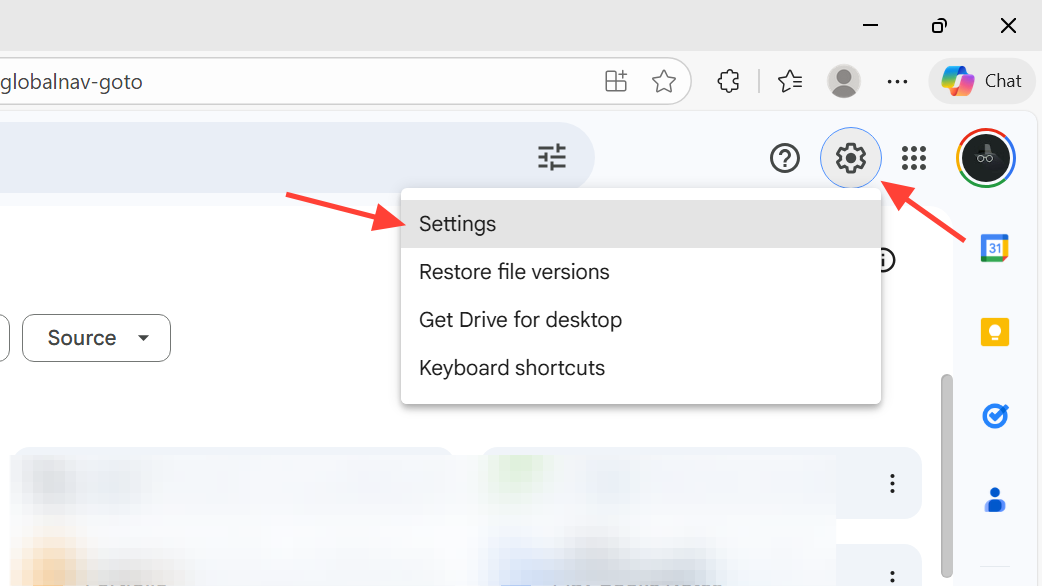
Step 4: Scroll through the general settings until you locate the option related to Google Photos, typically labeled around creating or showing a Google Photos folder. This setting controls whether your Google Photos content appears as a dedicated folder inside your Drive file list.
Step 5: Enable the option to show Google Photos in Google Drive. Once this option is turned on, Google adds a special folder to your Drive that contains your photo library, making the photos available as files that can be synced to desktop clients.
Step 6: Close the settings window to return to your main Drive view. At this point, a Google Photos folder should be part of your Drive structure, and it will be used later as the basis for syncing to Windows 11.
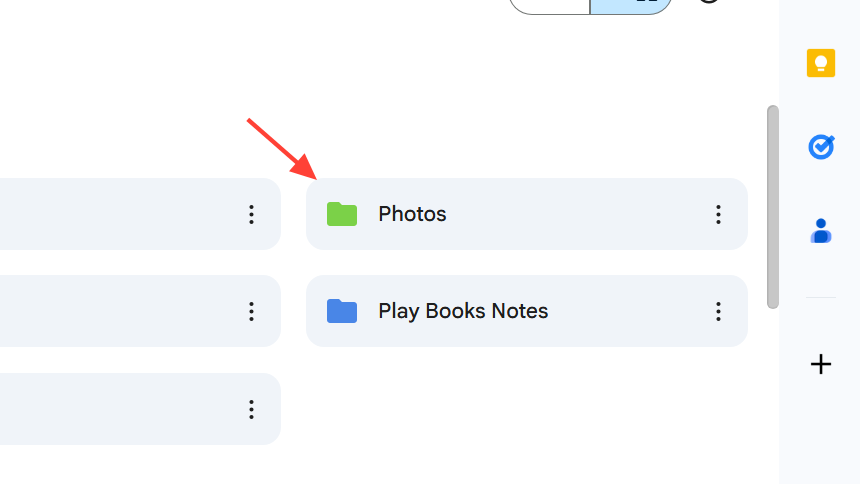
Method 2 – Install and configure Google Drive for desktop
After Google Photos is visible inside Google Drive as a folder, the next step is to sync that folder to Windows using the Google Drive desktop client. This creates a local copy or a mirrored file structure that Windows can read.
Step 1: Download and install the Google Drive for desktop application from https://www.google.com/drive/download. The installer sets up the sync client that links your cloud Drive to a special drive or folder on your PC.
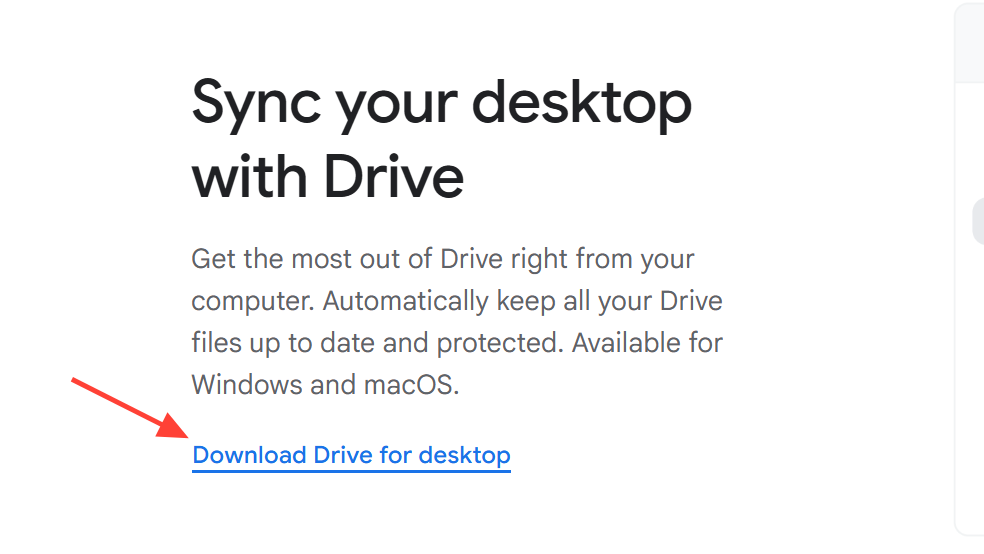
Step 2: Launch Google Drive for desktop after installation and sign in with the same Google Account used earlier. Signing in with the same account ensures the client can access the Google Photos folder that was created in Drive.
Step 3: In the Google Drive for desktop preferences, choose how Drive content will be available on your PC. Select the mode that places your Drive content into a drive letter or folder that Windows can browse, so that the Google Photos folder will appear as part of the local file system.
Step 4: Locate the Google Photos folder within the Drive structure shown in the desktop client. Confirm that this folder is included in the items that are synced or streamed to your PC so it becomes accessible to other applications.
Step 5: Wait for the client to complete its initial sync of the Google Photos folder. The time required depends on the size of your photo library and your network speed, but once complete, your photos will be available as files under the synced Google Drive location on your PC.
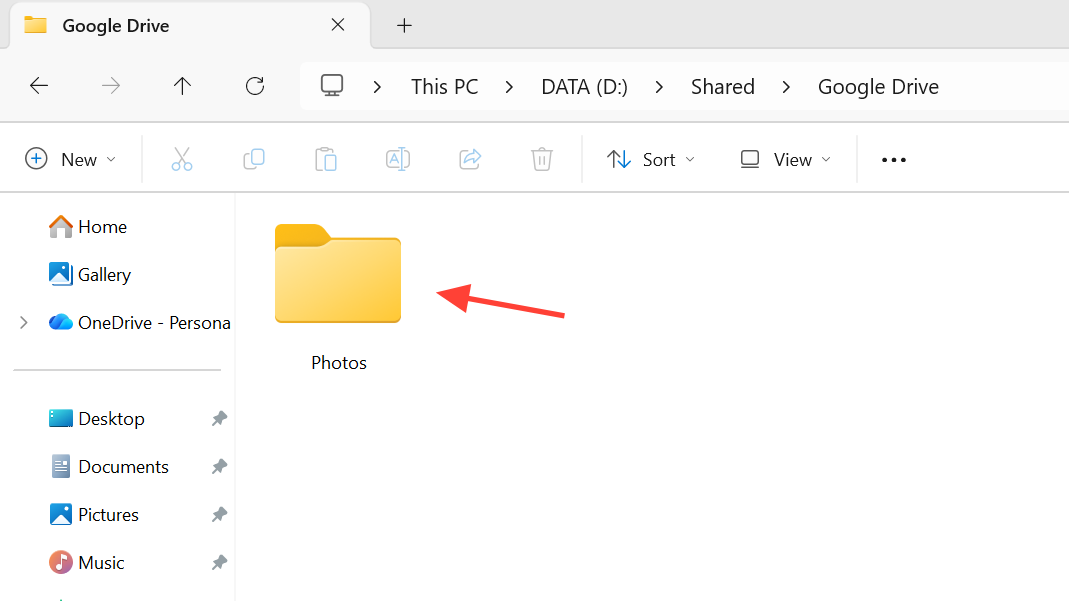
Method 3 – Add the synced Google Photos folder to the Windows 11 Photos app
With your Google Photos content present on your PC via Google Drive for desktop, the final step is to tell the Windows 11 Photos app to include that synced folder in its library. After this, Google Photos images appear alongside local and OneDrive pictures inside the app.
Step 1: Open the Photos app on your Windows 11 PC by selecting the Start button, typing Photos, and choosing the Photos app from the results. This launches the image viewer and manager that ships with Windows 11.
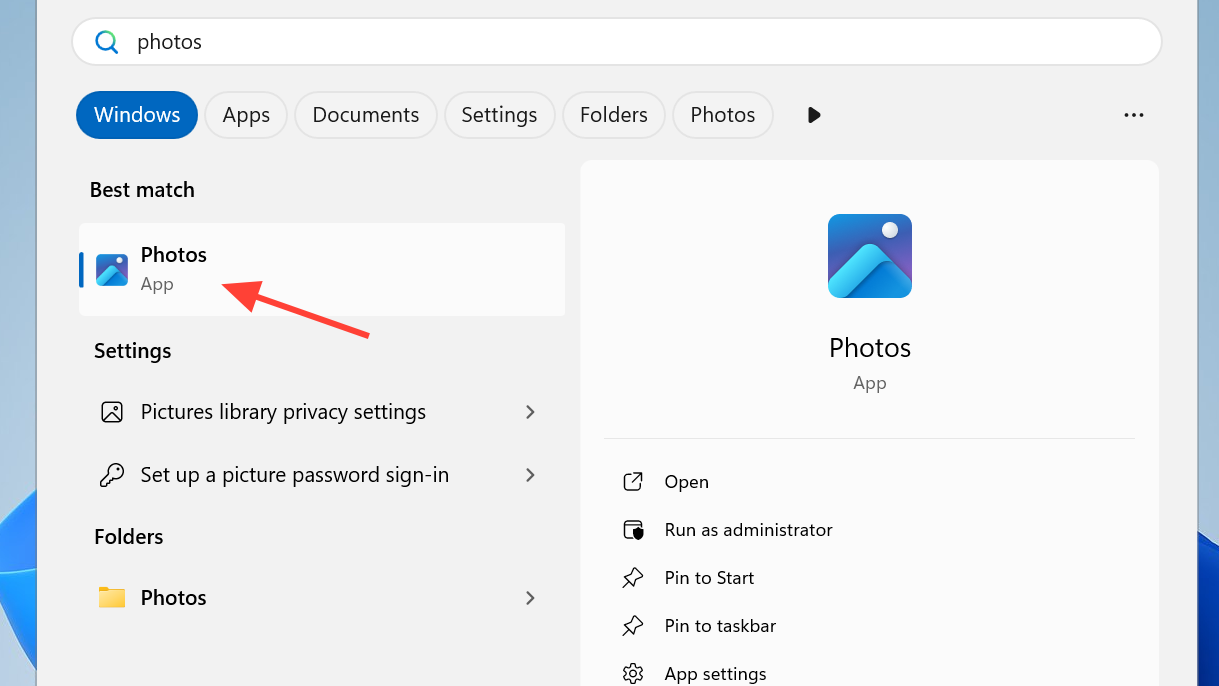
Step 2: In the Photos app, open the settings area where you can manage which folders are included in the library. This section lists all locations the app scans for images and videos, including local directories and cloud-synced folders.
Step 3: Choose the option to add a folder to the Photos library and browse to the Google Drive location on your PC. Navigate through the structure until you find the Google Photos folder that was synced earlier from your Drive account.
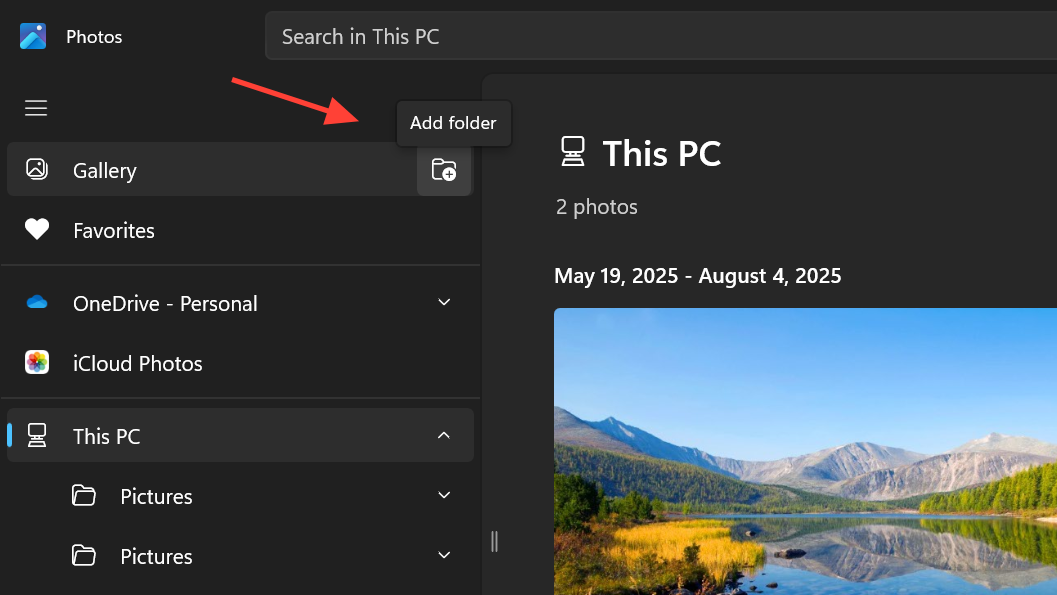
Step 4: Select the Google Photos folder and confirm that you want the Photos app to include it. The app begins scanning this folder and its subfolders, indexing the images so they appear in the main view and can be searched or grouped like any other pictures.
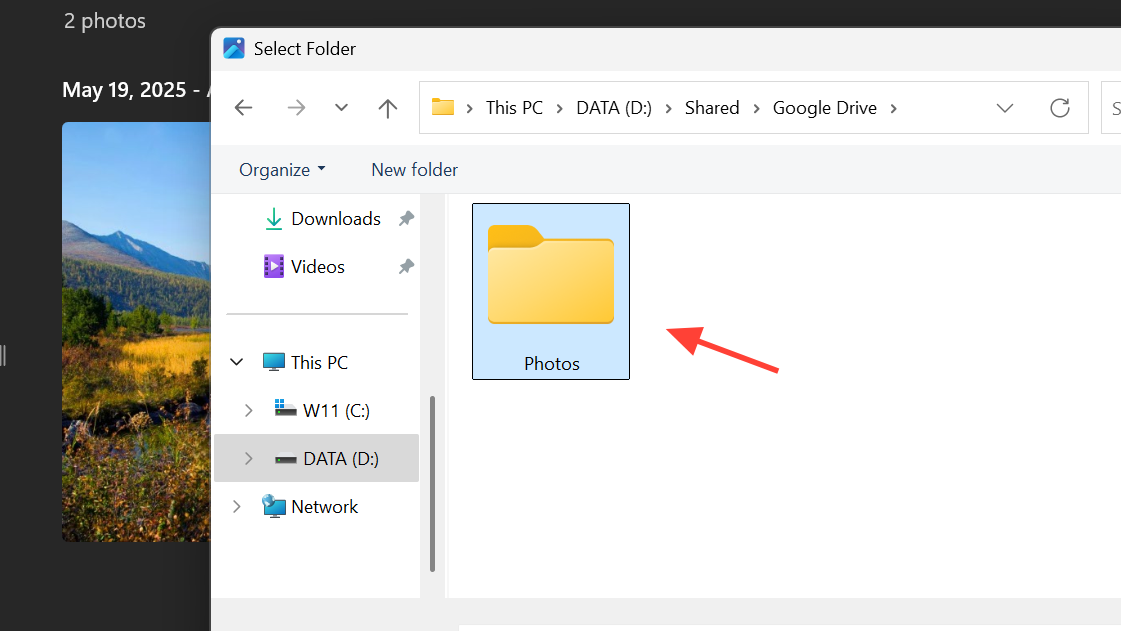
Step 5: Allow some time for indexing if your library is large. Once indexing completes, new images added to Google Photos and synced through Google Drive for desktop will automatically appear in the Windows 11 Photos app as the sync process continues in the background.
Method 4 – Use Google Photos as a desktop app (alternative approach)
In addition to surfacing your library through the Windows Photos app, you can install Google Photos as a Progressive Web App (PWA) on Windows. This creates a dedicated app window for Google Photos that runs separately from your browser while still using your online library directly.
Step 1: Open Google Chrome or Microsoft Edge on your Windows 11 PC and go to https://photos.google.com. Sign in with your Google Account if prompted so that your photo library is visible in the browser.
Step 2: In the browser, look for the install control in the address bar area, which appears when a site supports installation as an app. This icon usually resembles a small computer screen with a download symbol or a plus sign.
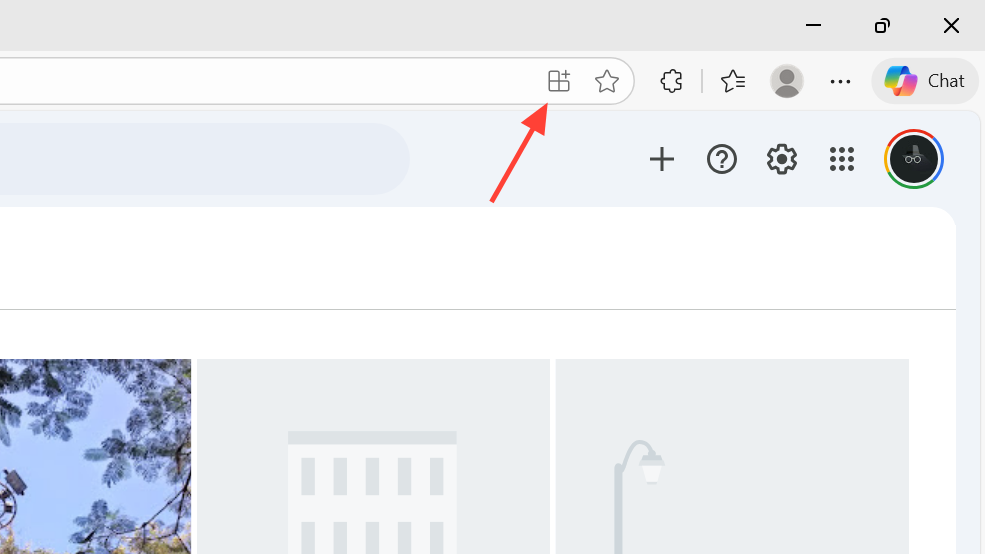
Step 3: Click the install icon and confirm that you want to install Google Photos as an app. The browser creates a standalone window for Google Photos and adds a shortcut to your desktop or Start menu for quick access.
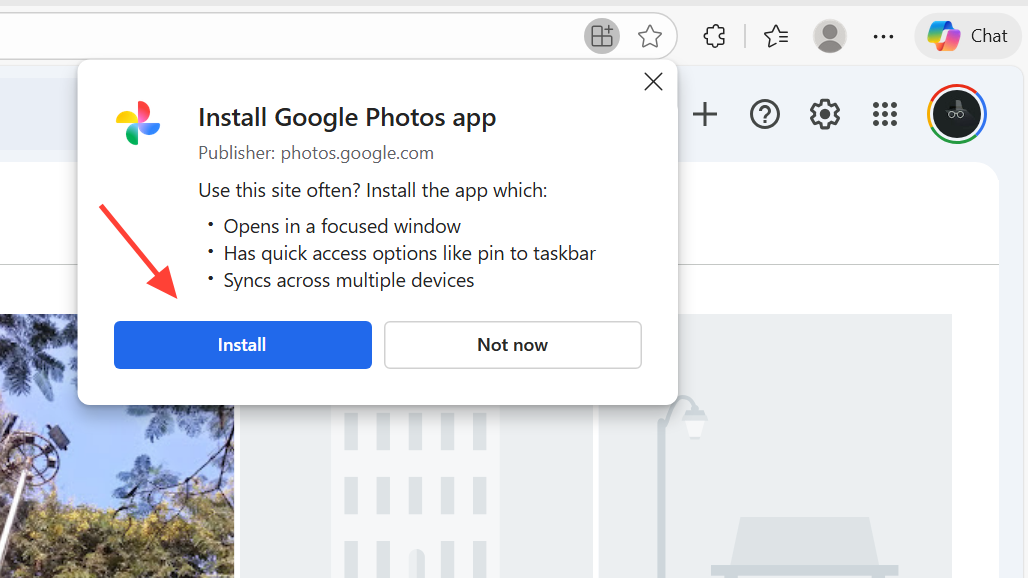
Step 4: Close the browser tab and use the new Google Photos shortcut to open your library. The PWA behaves much like a native app while still pulling content directly from your Google Account, so it does not rely on the Windows Photos app or local copies.
Step 5: If you later decide you no longer want the PWA, open the Google Photos app window, use its menu to access the uninstall option, and confirm removal. This deletes the shortcut and unregisters the app, but your online photos remain in your account.
Why a sync method is needed for Google Photos on Windows 11
The Windows 11 Photos app is designed to read files from folders and from built-in cloud integrations such as OneDrive and iCloud. Google Photos does not expose a direct integration endpoint to the Photos app, so Windows has no built-in way to browse Google Photos without using file-based access.
Routing Google Photos through Google Drive and then syncing via Google Drive for desktop solves this by presenting your photo library as a normal folder of image files. The Photos app then treats that folder like any other picture location, showing the same editing and viewing tools without special support for Google’s service.
This approach also means you keep a local copy or file representation of your photos on your PC, which can improve browsing performance and give you offline access when the synced content is available locally.
Once Google Photos is surfaced through Google Drive and added as a folder in the Windows 11 Photos app, your cloud images show up alongside your other albums with minimal extra work going forward.