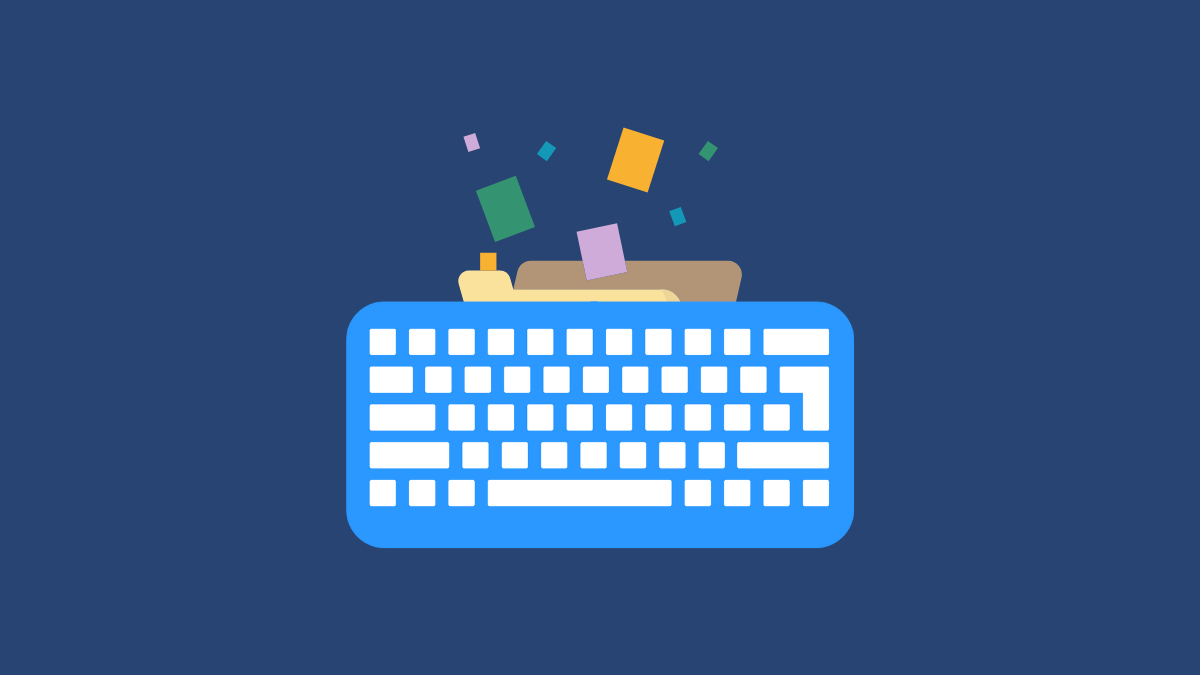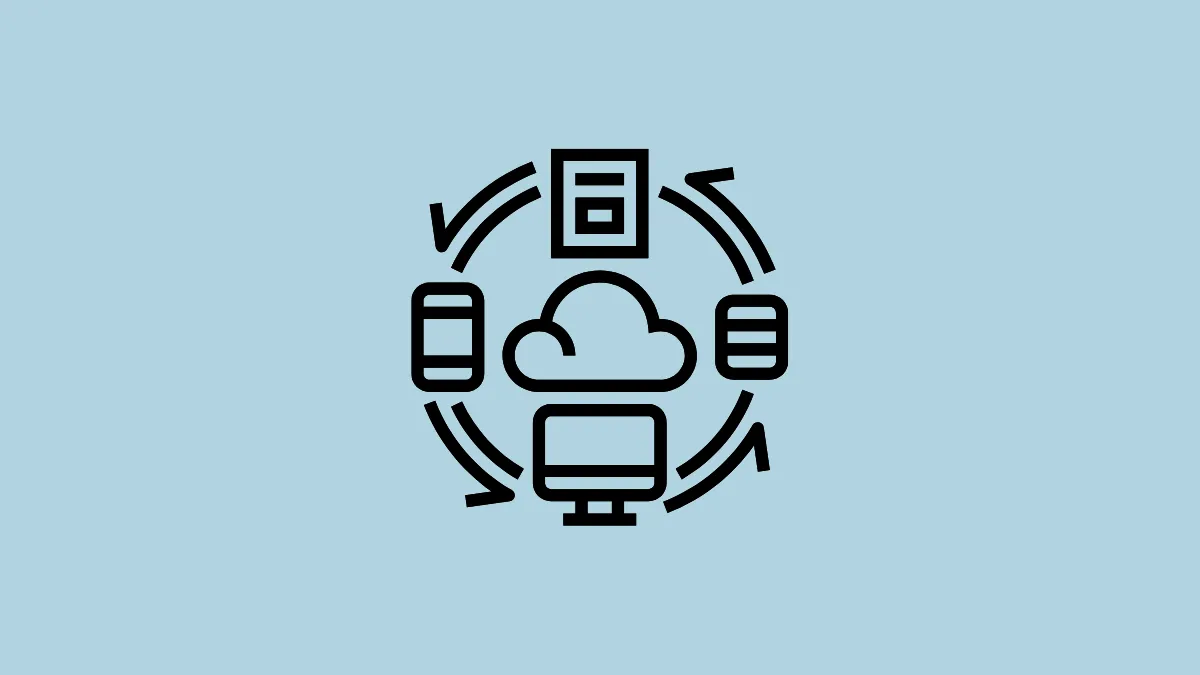Microsoft's SwiftKey keyboard comes with several useful features, such as a built-in message composer, incognito mode, and even clipboard syncing. The last of these lets you sync the data copied to your clipboard with other devices on which you have installed the SwiftKey keyboard and even with a Windows PC without the SwiftKey app.
To use this feature, you need to be logged into the same Microsoft account on your Windows PC and the SwiftKey app on other devices where you want to sync the data.
Enable Clipboard Syncing
- On your Windows computer, open the Settings app using the
Win + Ishortcut and click on 'System' on the left.
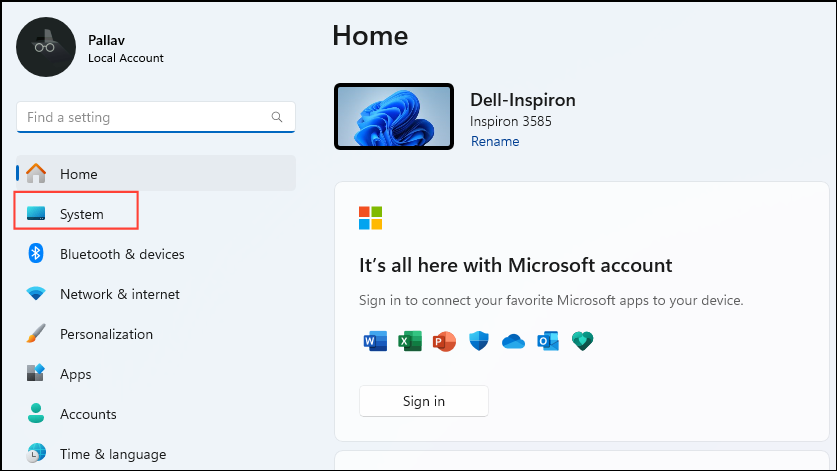
- On the System page, click on 'Clipboard'.
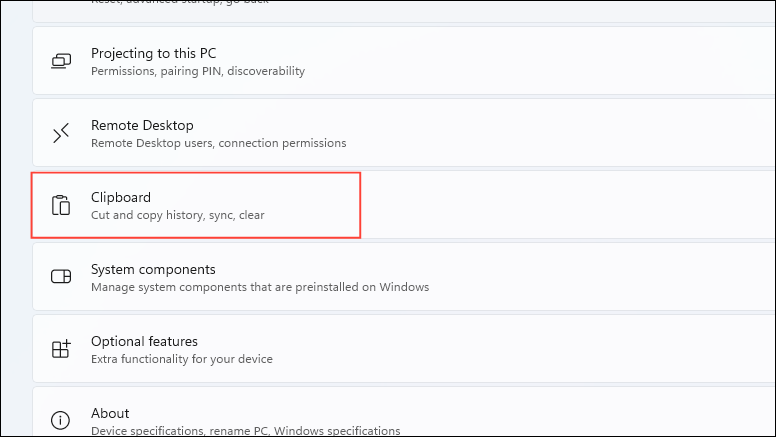
- Next, click on the 'Clipboard history across devices' toggle to turn it on.
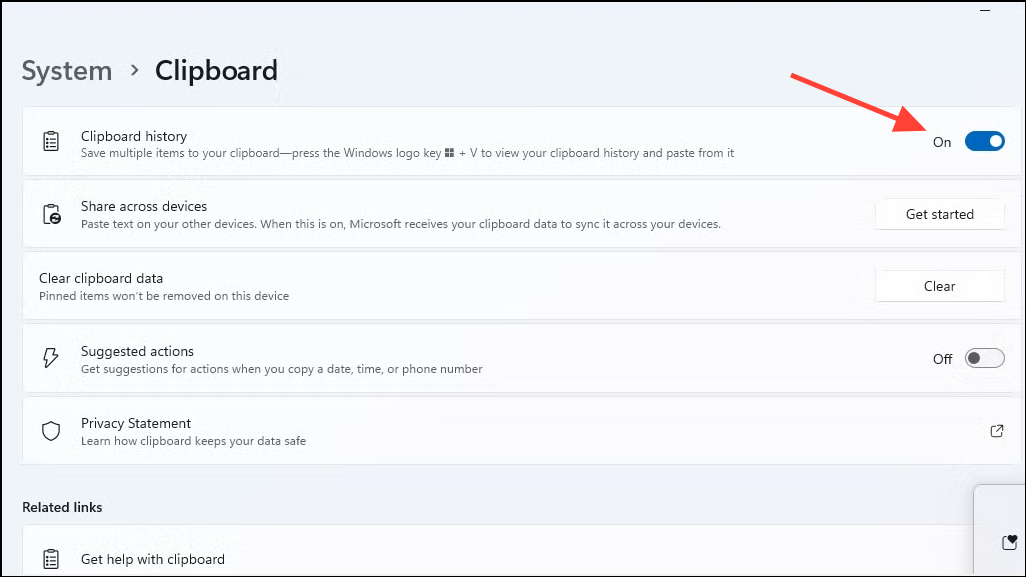
- Click on the 'Automatically sync text that I copy' option to select it.
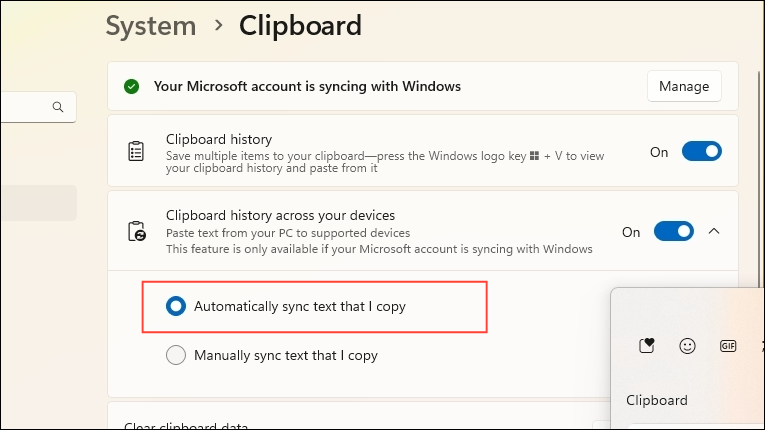
- Now open the SwiftKey keyboard on your other device and tap on the clipboard icon in the bar at the top of the keyboard.
- Then tap on the gear icon on the right to access the clipboard settings.
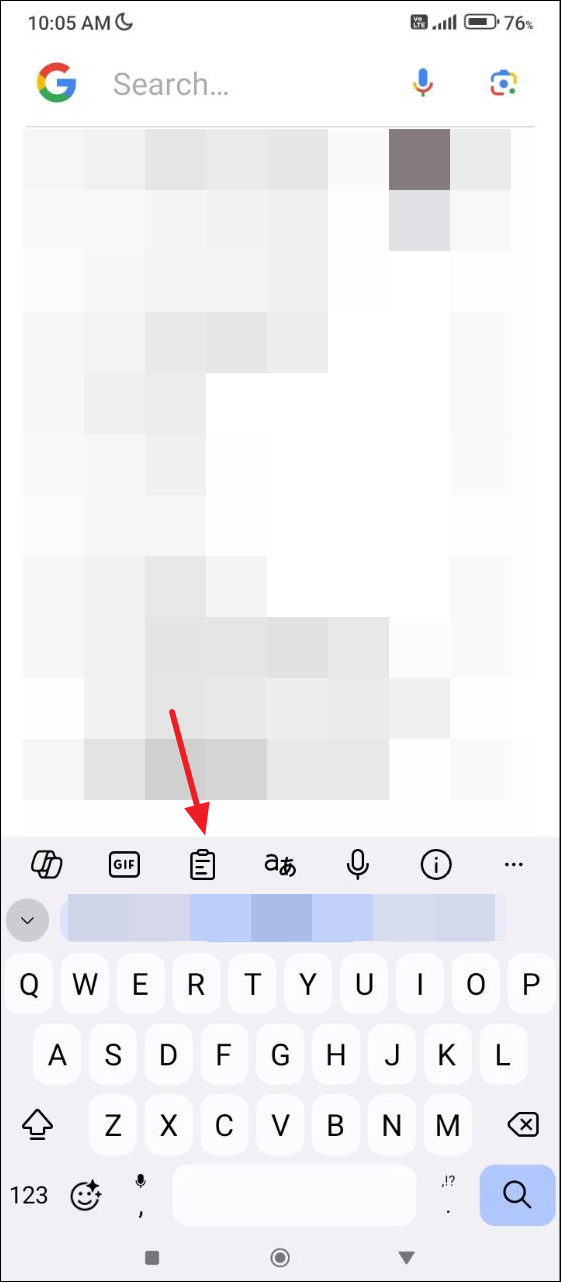
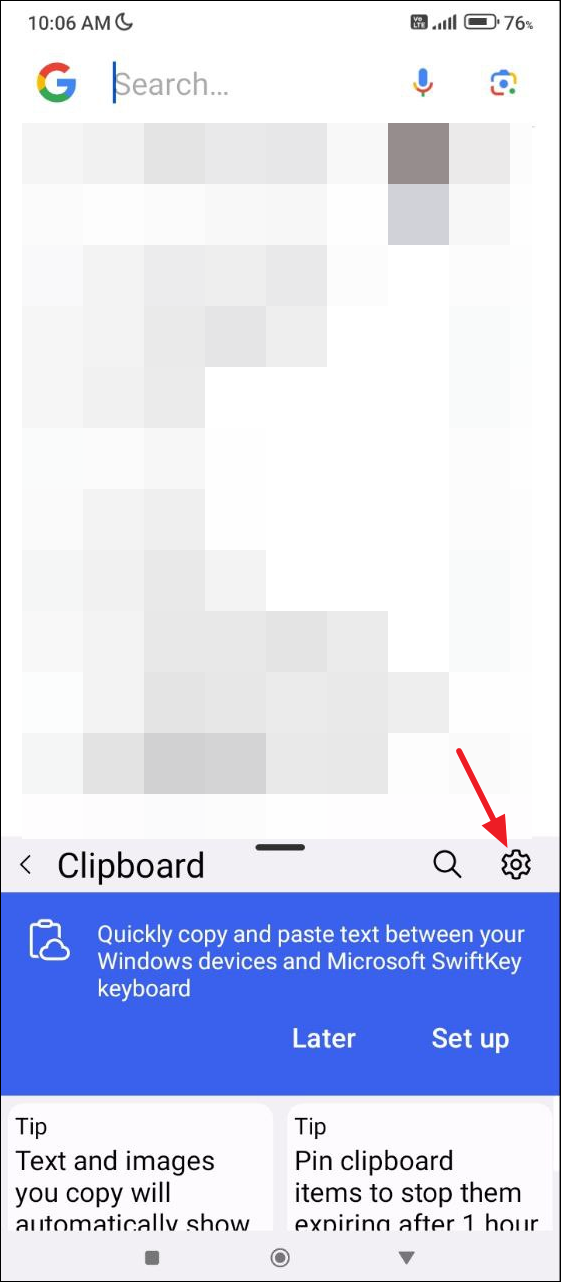
- Now, tap on the 'Sync clipboard history' toggle to turn it on.
- If you were using the SwiftKey keyboard without a Microsoft account, you will see a message that you need to log in to sync the clipboard history. Tap on 'OK' and log in to your account to complete the process.
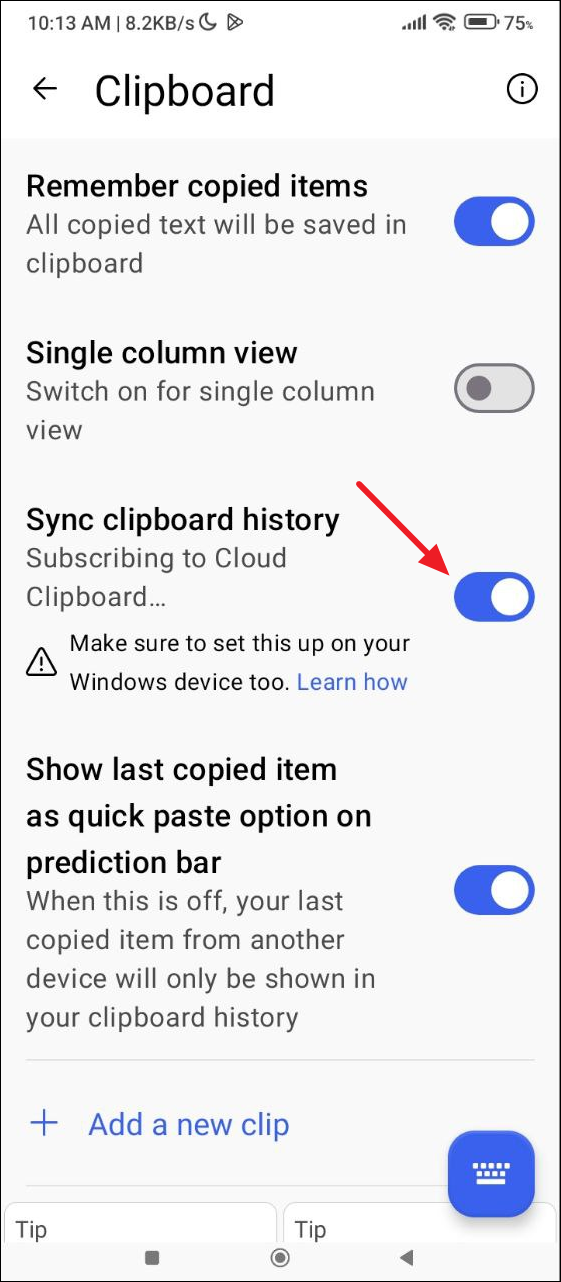
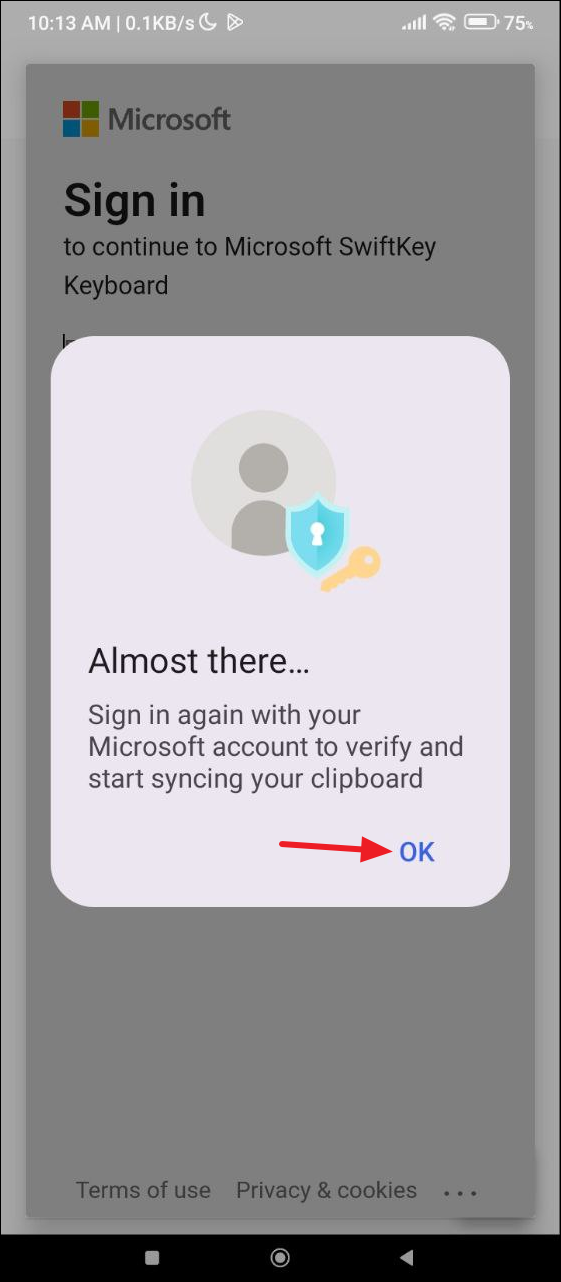
Paste from the clipboard across devices
Microsoft SwiftKey will only show your last copied item on the clipboard and it is retained for only an hour.
Your copied item from Windows is shown on the prediction bar in the SwiftKey keyboard on Android for quick paste. You can also find it by opening the clipboard history.
On Windows, you can simply use Ctrl + V to paste the item you copied on Android. Or yet again, you can open the clipboard and view it there.
Things to know
- Currently, syncing your clipboard history when using the SwiftKey keyboard is only possible between Windows and Android platforms. If you're using iOS, macOS, or Linux, this feature will not be available.
- Besides syncing your clipboard history, you can back up your data by turning on the 'Backup and sync' feature in the SwiftKey keyboard. This will store your data online in the cloud and make it accessible on any device where you install the keyboard and log in to your Microsoft account.
- You can also sync your SwiftKey keyboard clipboard data between different Android devices in the same manner by turning on the clipboard history feature.
- According to Microsoft, your clipboard data is secured with industry-standard encryption for protection. The company also does not process it on its servers or store it permanently.