The iOS 13 update for iPhone is finally bringing support for full-page a.k.a scrolling screenshot to many of Apple’s built-in apps. You can now take a screenshot of entire web pages using Safari, or an email from the built-in Mail app.
Full page screenshot is currently supported in Safari, iWork apps (Numbers, Pages, and Keynote), Mail, and Apple Maps. We aren’t sure if third-party apps are already supported, but it should soon.
Taking a full page screenshot
We will use Safari as an example in this post, but you can use any of the above mentioned apps to take a full page screenshot on your iPhone.
Open a long web page in Safari on your iPhone, and then press the “Side + Volume Up” buttons together for a split second to take a screenshot of the web page. Then tap the screenshot’s thumbnail at the bottom left corner of the screen to open it with the screenshot editor tool.
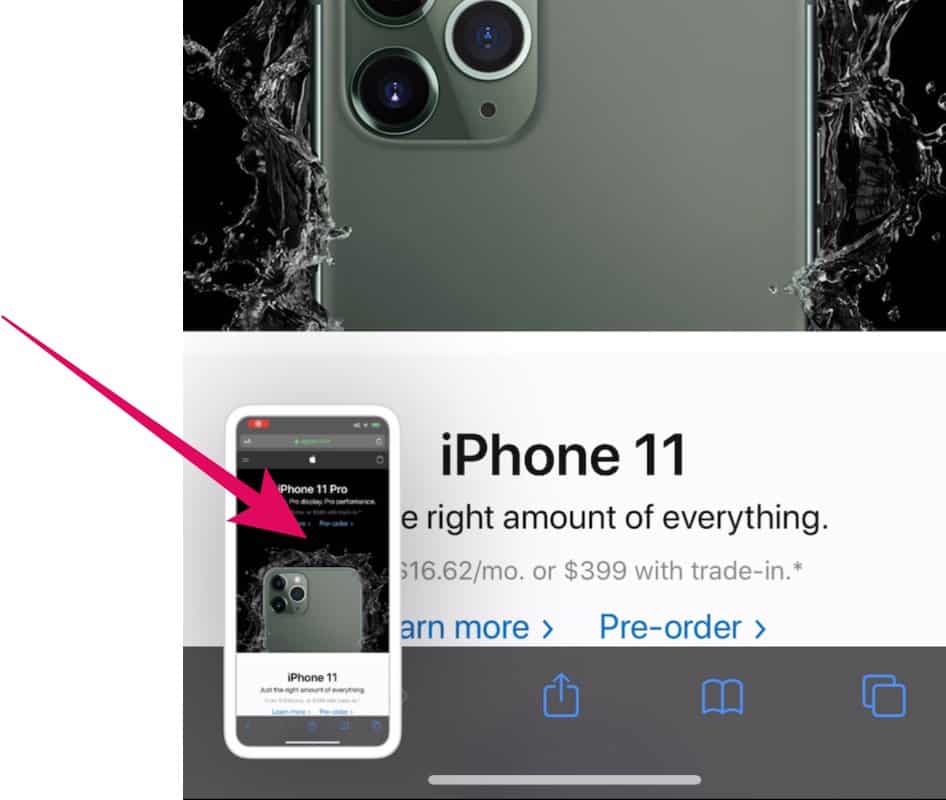
Now to take a full page screenshot, tap the “Full Page” tab at the top bar on the screenshot editor screen to capture a screenshot of the entire webpage from Safari.
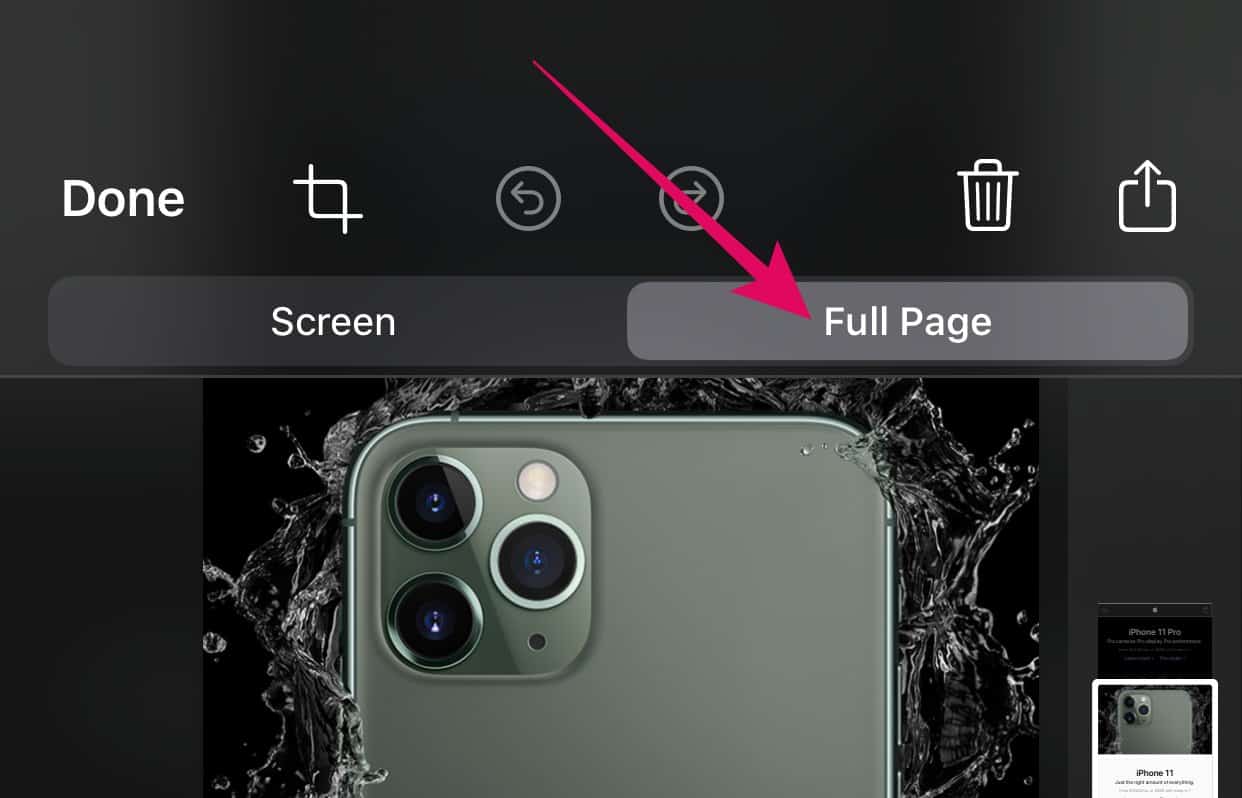
Use the slider on the right to scroll up and down on the full page screenshot to easily mark stuff or doodle over the shot before saving it as a PDF file.
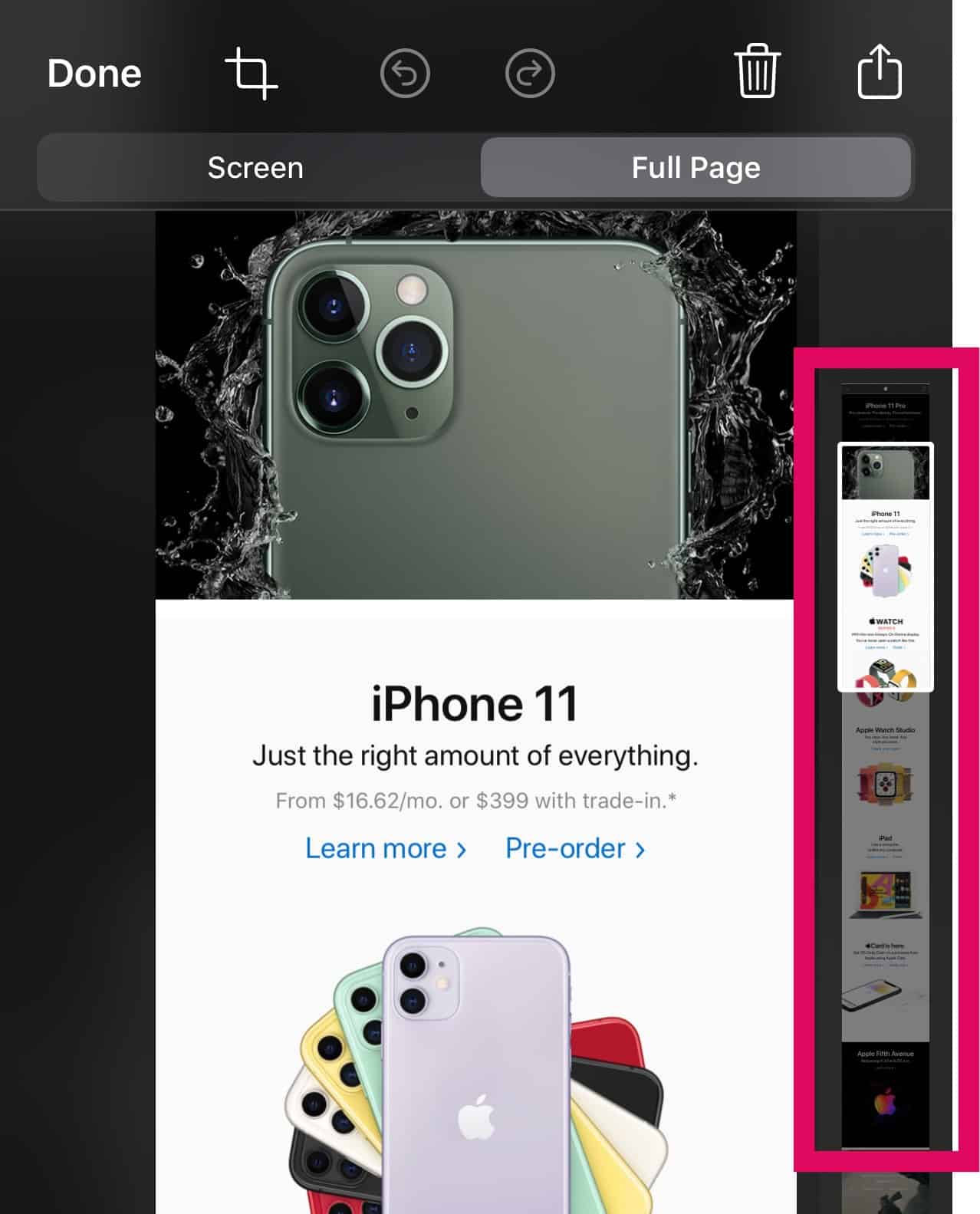
To save the full page screenshot as PDF file, tap “Done” on the top left corner and select “Save PDF to Files”.
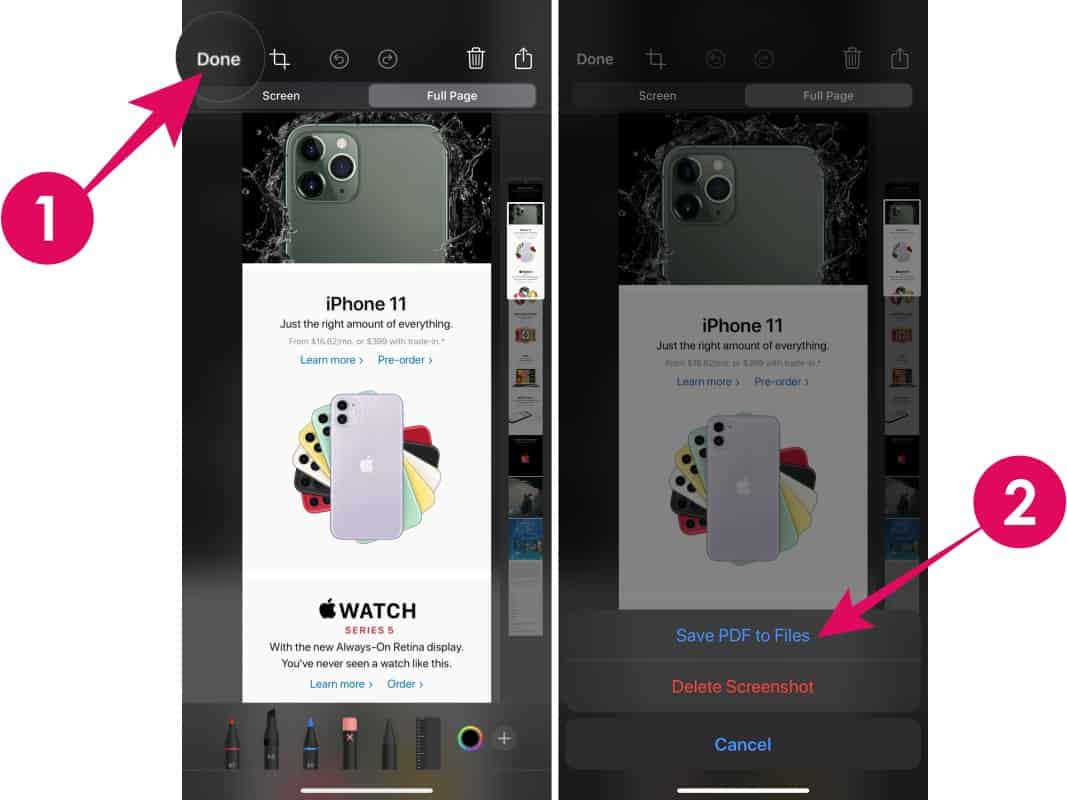
Then select the folder where you’d like to save the PDF file on your iPhone and hit the “Save” button at the top right corner.

How to access full page screenshots
Since the full page screenshots are saved as a PDF file, you won’t find them in the Photos app on your iPhone. Instead, you have to use the Files app to open the screenshot’s PDF file from the folder where your saved it in the step above.
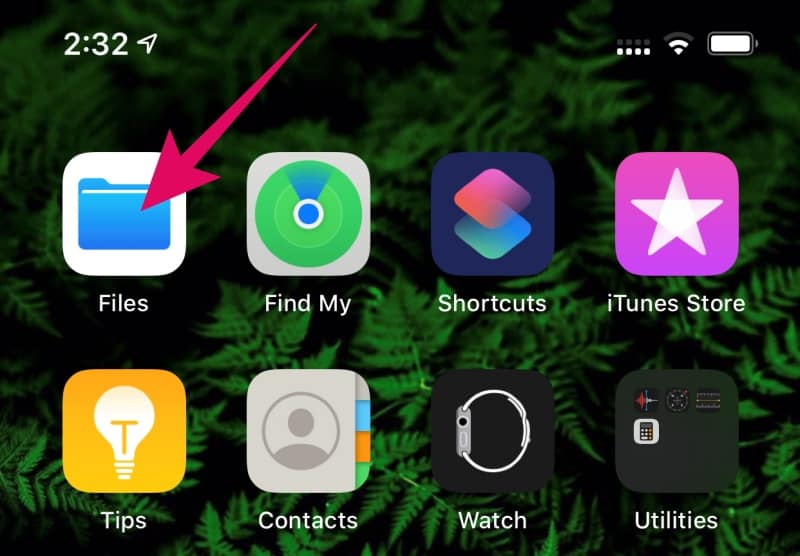
Open “Files” app from your iPhone’s homescreen, and tap “Recents” on the bottom bar to quickly access a full page screenshot that you just saved.
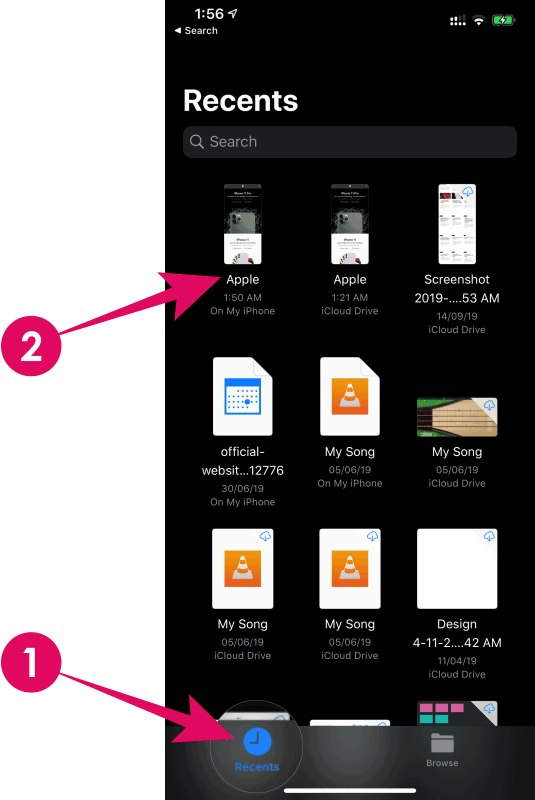
If your full page screenshot isn’t on the Recents tab, then tap “Browse” on the bottom bar of the file manager and go to the folder where you saved the screenshot’s PDF file.
If you chose the default location at the time of saving, the PDF file will most likely be saved to the root directory (On My iPhone).
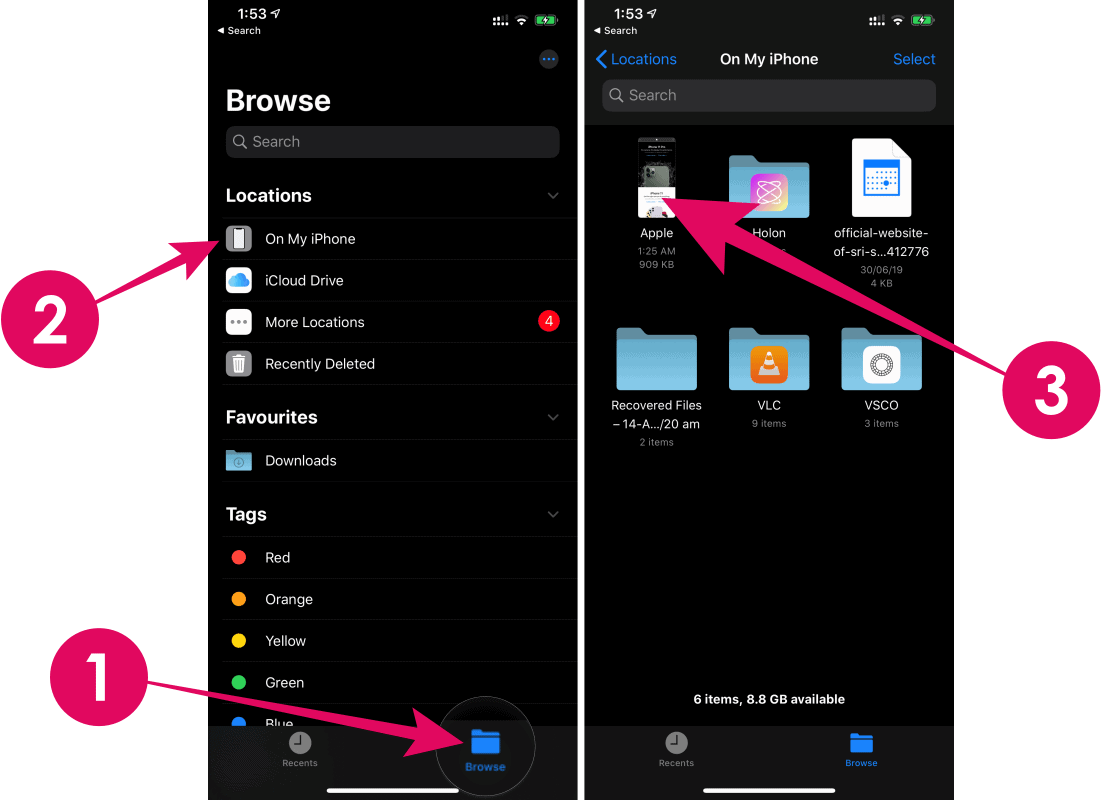
💡 Tip
You can share full page screenshots only within apps which support PDF files. Most messaging apps do, but social networks like Instagram doesn’t support PDF. To workaround this, use a web service or an app to convert your PDF file into a PNG or a JPG image file format.

