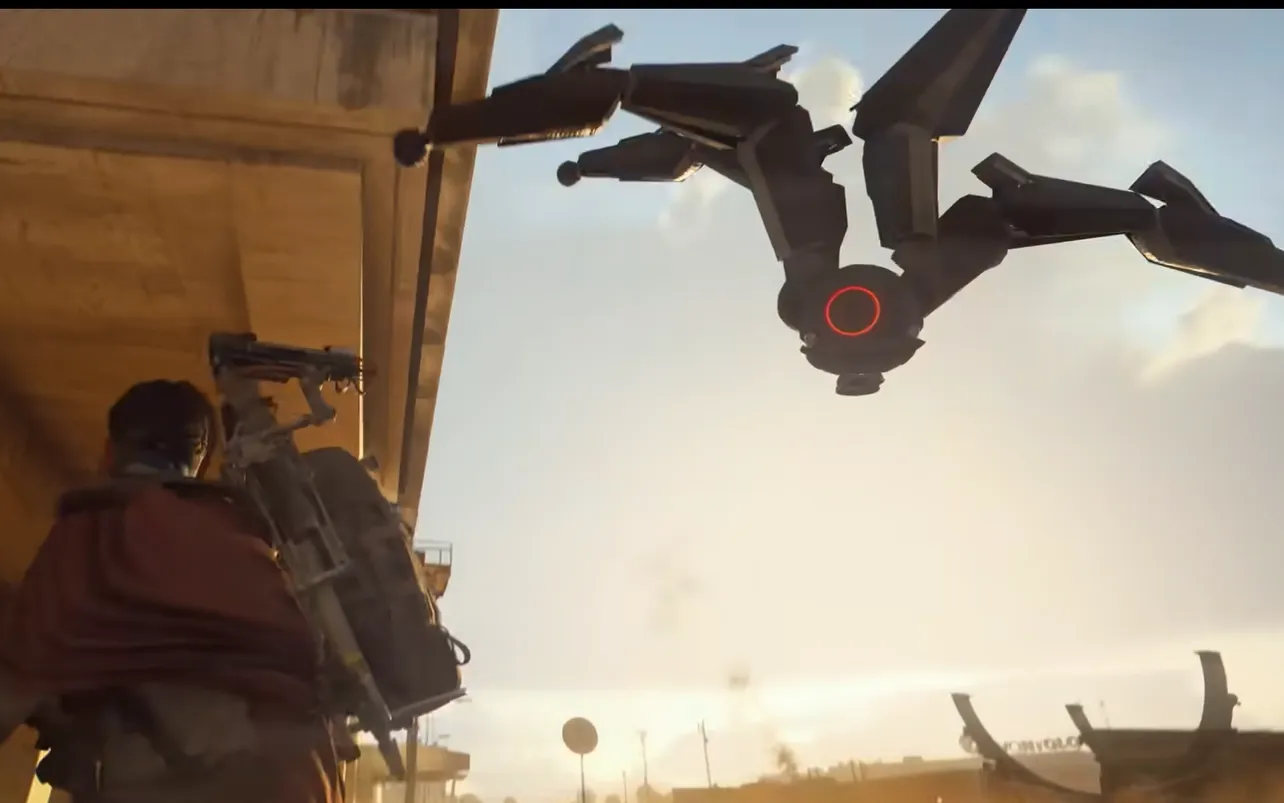Arc Raiders does almost everything through voice: there is no in-game text chat, even in the lobby. That makes it important to understand how party chat, proximity chat, and push-to-talk work, especially on consoles.
How voice chat works in Arc Raiders
Arc Raiders splits voice into two layers:
- Squad/party chat – for talking to your own team anywhere on the map.
- Proximity chat – for talking to anyone nearby in the world, including enemies.
On console, the in-game party channel effectively replaces a system-level party: once you configure it, you can stay in Arc’s own voice and still switch to proximity when you need to. There is currently no text chat fallback; communication is voice or pings only.
Controller buttons for talking in Arc Raiders (Xbox & PS5)
| Action | Xbox | PS5 | Notes |
|---|---|---|---|
| Proximity push-to-talk | Hold D-pad Down | Hold D-pad Down | Lets nearby players (including enemies) hear you. |
| Party / squad chat (voice) | LB + D-pad Down | Assigned in settings | Uses the squad channel, not proximity. |
| Toggle microphone on PS5 controller | — | Button under PS logo | Hardware mute/unmute for your mic. |
By default, proximity talk on console is mapped to holding down on the D-pad. On Xbox, a common setup is holding left bumper and down on the D‑pad together for regular party chat.
Talk in Arc Raiders on console: basic setup
To actually be heard in Arc Raiders on Xbox or PS5, you need three things lined up:
- Your mic must be unmuted at the console level.
- You must be opted into in-game voice chat.
- Your chat mode (open mic, push-to-talk, or toggle) must match how you expect to talk.
Use this order when you first set things up:
- Plug in or connect your headset and make sure it works in the console UI.
- Open Arc Raiders and go to the audio/voice or communication settings.
- Enable participation in voice chat (there is an option that can remove you from voice completely).
- Turn on crossplay if you want to talk to players on other platforms; some players report open-mic squad chat not working with crossplay off.
How to configure party and proximity chat on PS5
On PS5, players often run into issues when both squad and proximity are set to toggle. A configuration that consistently works is:
| Setting | Recommended value (PS5) | Effect |
|---|---|---|
| Squad / party chat | Open microphone | Team hears you without pressing a button. |
| Proximity chat | Push-to-talk or Toggle | You choose when nearby players hear you. |
With that setup:
- Your squad can hear you at all times through party chat.
- You press or toggle the assigned proximity button (commonly D‑pad down) when you want nearby players or enemies to hear you.
On PS5, you also have two speaker icons in the HUD:
- A white icon for squad/party chat audio.
- A yellow icon that lights up when you are talking in proximity chat.
When the yellow icon is active, you’re talking to everyone around you, not just your squad.
How to configure party and proximity chat on Xbox
On Xbox, the flow is similar, but a few extra quirks show up.
- Set your party/squad audio/voice chat to open microphone inside Arc Raiders.
- Set proximity chat to push-to-talk so you control when non-squad players hear you.
- Use hold D‑pad down as the default proximity push-to-talk. Many players leave that binding as-is.
Some Xbox players report a bug where the in-game voice appears dead. A quick workaround that often restores it is:
- Create a temporary Xbox party from the console UI.
- Leave that party.
- Return to Arc Raiders and check your in-game voice indicators.
After that, your voice indicator in Arc’s UI should light up when you speak, and teammates should hear you.
How to use push-to-talk and toggle-to-talk
Arc Raiders lets you pick how you activate your mic:
- Open microphone – always on; good for constant squad comms but can be noisy.
- Push-to-talk – you must hold the button while speaking.
- Toggle – one press turns the mic on, another press turns it off.
A common console setup that balances control and comfort is:
- Squad/party chat: open microphone, so your team always hears you.
- Proximity chat: push-to-talk or toggle on D‑pad down, so you only broadcast to nearby strangers when you intend to.
Some PS5 players note that setting both squad and proximity to toggle can cause squad chat not to pick up voice. Leaving squad chat on open mic and proximity on toggle avoids that issue.
How to talk to enemies using proximity chat
Once proximity chat is mapped and enabled, talking to enemies is simple:
- Make sure your proximity chat mode is set to push-to-talk or toggle in the settings.
- On console, use D‑pad down (hold or toggle, depending on your setting).
- Watch for the yellow proximity icon in the HUD; when it lights up, nearby players, including enemies can hear you.
This lets you keep your squad channel as your default, then drop into local chat only when you want to coordinate, taunt, or negotiate with other teams.
How to mute or opt out of voice chat
Not everyone wants to talk, and some players can’t or prefer not to use voice at all. Arc Raiders is built around voice, but you still have a few options:
- On PS5, use the hardware mute button under the PlayStation logo on the DualSense to instantly mute/unmute your microphone.
- In Arc Raiders’ voice or social settings, disable your participation in voice chat entirely if you don’t want to transmit or hear others.
- Rely on the game’s ping/notification system for basic callouts.
Note that there is currently no in-game text chat. Players who cannot or do not want to use voice have to lean on pings and non-verbal coordination.

Troubleshooting: you can’t hear others or they can’t hear you
Most voice issues in Arc Raiders on console come down to a few repeating causes. Run through this checklist:
| Symptom | Likely cause | What to try |
|---|---|---|
| Nobody hears you at all | Mic muted, not in voice chat, wrong mode | Unmute hardware and in-game, enable voice in settings, set squad to open mic. |
| You hear teammates but they don’t hear you | Squad chat set to push/toggle, button not pressed | Switch squad to open mic, or ensure you’re holding/toggling the assigned button. |
| Proximity chat doesn’t work | Wrong keybinding or mode | Confirm proximity is mapped to D‑pad down and set to push-to-talk or toggle. |
| Voice dead on Xbox after joining | Console party/voice state bug | Create a short Xbox party, then leave it and return to the game. |
| Squad can’t hear you with crossplay off | Crossplay interaction with open mic | Turn on crossplay, then rejoin the squad and test again. |
Once you have party chat on open mic and proximity chat on push-to-talk mapped to D‑pad down, talking in Arc Raiders on console becomes predictable: your squad hears you by default, nearby players hear you only when you choose, and you avoid juggling separate system parties while you play.